Accessing Google Play on Windows 10: A Comprehensive Guide
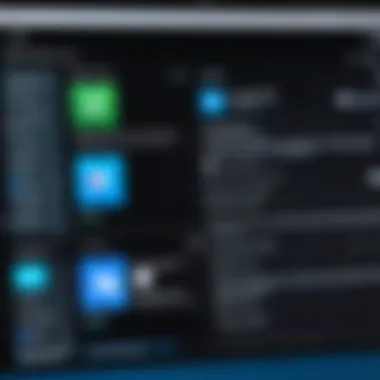
Intro
Accessing Google Play on Windows 10 merges two distinct technological realms, providing an intriguing opportunity for users to harness Android applications on a Microsoft platform. This guide aims to illuminate essential methods for achieving this integration. Each section dives into installation techniques, available software solutions, and compatibility concerns. The practical approaches discussed here are designed for those looking to expand their computing environment with Android's rich app ecosystem.
Overview of the Technology
Google Play services play a vital role in enabling Android applications to function smoothly. This platform comprises various APIs and tools that empower app developers to provide enhanced features and user experiences. Just as Windows 10 serves as an extensive operating system, the cross-platform functionality of Google Play creates a nuanced interaction for users.
Key Specifications
- Software Requirements: To run Android apps on Windows 10, some essential software may be required, including an Android emulator or specific applications that facilitate the integration.
- Compatibility Requirements: Understanding which versions of Windows 10 are supported by various software tools is crucial, as not every solution is universally compatible.
Unique Selling Points
- Access to a Vast Library: Google Play offers a diverse array of applications unavailable on traditional Windows software platforms.
- User Experience: The synchronization of Android apps with Windows enhances user experience, allowing for a seamless transition between devices.
Installation Methods
To successfully access Google Play on Windows 10, users can explore various methods:
- Android Emulators: Tools like BlueStacks and NoxPlayer provide an interface to emulate Android within Windows.
- Windows Subsystem for Android: Using Amazon Appstore integration enables some Android applications to be downloaded directly from Microsoft Store.
It is essential to evaluate each method, considering factors like system resources and ease of use.
Potential Software Solutions
Numerous software applications facilitate the integration of Google Play on Windows 10:
- BlueStacks: An Android emulator that allows users to download and run Android apps directly within Windows.
- NoxPlayer: Similar to BlueStacks, it provides a user-friendly interface for managing Android applications.
- Windows Subsystem for Android: A more integrated solution providing access to certain apps without requiring a full emulator.
"With these software solutions, users can effortlessly expand the functionality of their Windows 10 environment, bridging the gap between desktop and mobile applications."
Compatibility Issues
Despite the potential benefits, some users may encounter compatibility issues, arising from:
- Performance Limitations: Emulators can consume considerable system resources, leading to lag and sluggish performance.
- App Availability: Not all Android apps are compatible with emulators or the Windows Subsystem for Android, limiting choices.
Benefits of Accessing Google Play on Windows
The ability to utilize Google Play on Windows presents several advantages:
- Enhanced Productivity: Accessing mobile tools on a larger screen can improve work efficiency.
- Cost-effective Solutions: Free apps available on Google Play can augment functionality without additional expenditure.
- Multifaceted Experience: Combining both environments enriches the overall computing experience.
Understanding Google Play Services
Google Play Services is essential for operating Android applications effectively. This section emphasizes its significance in enabling various functionalities that enhance user experiences across devices. Without it, many popular apps may not function properly or at all. This guide explores how integrating Google Play Services on Windows 10 can bridge the gap between mobile and desktop experiences.
Overview of Google Play
Google Play is the official app store for Android, providing users access to millions of applications, games, music, and movies. Launched in 2012, it serves not only as a marketplace but also as a framework for Google Play Services, which supports core functions necessary for apps to communicate with each other and with the Google ecosystem. The advantages of Google Play include a vast selection of apps that continue to grow, regular updates, and support from developers.
- Diverse Applications: Users can find applications for education, productivity, entertainment, and beyond.
- User Reviews and Ratings: Integral in helping users make informed decisions about app choices.
- Frequent Updates: Improvements and security patches are delivered regularly, keeping software up-to-date.
The Role of Google Play in the Android Ecosystem
Within the Android ecosystem, Google Play plays a multifaceted role. It serves as a central hub for applications, but it is also crucial for maintaining app connectivity and coherence. Users benefit from seamless integration of services that span across different apps and devices. For developers, Google Play provides tools and features that simplify the creation and distribution of applications.
- App Distribution: Developers rely on Google Play to distribute their applications efficiently.
- Core Service Integration: Users benefit from features like location services, authentication, and cloud storage, which are essential for a holistic app experience.
- Growth and Development: Google Play’s infrastructure encourages the lifecycle of app growth, enabling developers to deliver updates and respond to user feedback in real-time.
"Google Play stands as a cornerstone of app management and user engagement in the Android ecosystem. Its role cannot be overstated."
By grasping the fundamentals of Google Play Services, Windows 10 users can better appreciate how to access and utilize Android applications effectively, leading to a richer and more versatile computing experience.


The Importance of Accessibility
Accessibility is crucial for ensuring that users can take advantage of all the features and tools available in modern computing environments. In the context of accessing Google Play on Windows 10, understanding accessibility means opening doors to a plethora of applications that were originally designed for Android devices. By focusing on accessibility, users can bridge the gap between different operating systems and enhance their experience with mobile applications on their desktop.
Making mobile applications available on Windows allows for a broader audience to access these tools, especially those who may not own an Android device. This shift is particularly important as it reflects the increasingly diverse software landscape where compatibility and user experience should be a priority. Several benefits arise from prioritizing accessibility in this manner:
- Wider Application Reach: Users can explore a vast selection of apps that were previously inaccessible to them.
- Seamless Transition: Windows users can experience a familiar environment while accessing Android apps, minimizing the learning curve.
- Inclusion: This accessibility can particularly empower users with disabilities or limitations, who may find a specific application essential for their daily tasks.
Adapting Mobile Applications for Windows Users
Adapting mobile applications for Windows users entails several factors. First, it requires a deep understanding of how these applications function on their native platforms versus a desktop operating system. This involves considerations regarding user interface design, navigation, and functionality.
Many Android applications rely on touch gestures, but Windows users utilize a mouse and keyboard. Adaptation may require developers to consider:
- Adjusting interface layouts to fit larger screens.
- Implementing keyboard shortcuts for navigation.
- Ensuring compatibility with various Windows features, such as window resizing and multitasking.
Some applications may not translate well to the Windows environment due to inherent design choices. Not every mobile app is optimized for a non-touch interface. Therefore, developers must keep user experience in mind when making these adaptations.
Enhancing Multitasking Capabilities
Another significant benefit of enhancing accessibility is boosting multitasking capabilities. Windows 10 is inherently designed for multitasking, allowing users to run multiple applications simultaneously. This can be an advantage for users who want to utilize Android applications alongside their traditional desktop programs.
For instance, users can:
- Run a communications app, like WhatsApp, while completing work on a document and accessing web resources.
- Stream video content from an Android streaming app while browsing the web.
Multitasking on Windows can lead to higher productivity for individuals who integrate Android applications into their workflows. It is essential to ensure that the access methods employed support features like snap layouts and task switching to truly enhance the user experience. This leads to an overall richer computing environment, where users can effectively leverage tools from both worlds.
Methods to Access Google Play on Windows
Accessing Google Play on Windows 10 is crucial for those looking to enjoy a broader range of mobile applications on their desktop environment. This section explores various methods to achieve this, focusing on tools and techniques that can bridge the gap between Android and Windows ecosystems. Users can leverage these methods to install and run applications that enhance productivity, entertainment, and overall user experience. Understanding these pathways provides users with valuable insights into maximizing their computing potential without being limited by their device's native operating system capabilities.
Utilizing Android Emulators
Using Android emulators remains one of the most reliable methods for accessing Google Play on Windows. Emulators create a virtual Android environment where users can download and run applications as they would on a smartphone. This method is particularly beneficial for users who want full access to Android apps directly on their Windows device.
Overview of Popular Emulators
In this context, emulators like BlueStacks, NoxPlayer, and LDPlayer deserve attention. These emulators allow users to interact with Android applications efficiently. One significant characteristic of these emulators is their user-friendly interface. They often include features like multi-instance capabilities, enabling users to run multiple apps simultaneously. This is especially advantageous for gamers or multitaskers. While BlueStacks is recognized for its broad compatibility and performance, NoxPlayer is praised for its extensive customization options.
Installation Instructions and Setup
Installation of these emulators is generally straightforward. Users can download the installer from the official website of the chosen emulator. After the download, double-click to run the installer and follow the on-screen instructions. Frequently, the setup process includes configuring application permissions and Android settings, which can be a great starting point for users new to the Android environment. The simplicity of the installation process is one reason why these emulators have gained popularity among users wanting to access Google Play services.
Performance and Limitations
While Android emulators provide robust solutions, they are not without limitations. The performance relies heavily on the user’s hardware capabilities. For example, emulators need sufficient RAM and processing power to function smoothly. Users with lower-specification machines may experience lag or crashes. Additionally, some applications may not run optimally, especially those requiring specific hardware features found in native devices. Nonetheless, the benefits of access to a vast array of applications often outweigh these performance issues for many users.
Using Windows Subsystem for Android
The Windows Subsystem for Android provides an alternative method for accessing Android applications without relying on an emulator. This system allows for the integration of Android apps directly into the Windows environment,
Key Features and Requirements
Understanding the key features and system requirements is vital for an efficient setup. Windows Subsystem for Android includes features like enhanced performance and direct access to Windows file systems. To run this system effectively, a user needs Windows 10 version 22000 or later, along with virtualization enabled on their device. This integration creates a unique way to access Android applications with minimal lag. Unlike emulators, the native approach often yields better performance for supported apps as it runs applications more seamlessly within the Windows architecture.
Installation Steps
Installing Windows Subsystem for Android is largely about enabling the feature from the Windows settings menu. Users can navigate to the optional features settings and install it from there. This method is efficient as it integrates into Windows, minimizing bloatware that emulators sometimes carry. Following installation, users can download APK files and run their favorite applications directly, simplifying access significantly.
Supported Applications
Supported applications range from popular games to social media platforms. However, not all Android applications are compatible, so users need to verify which apps work with this subsystem. Most users benefit greatly from mainstream apps like TikTok, Instagram, and productivity tools that enhance their Windows experience. Keeping this in mind allows users to tailor their app integration according to their needs effectively.
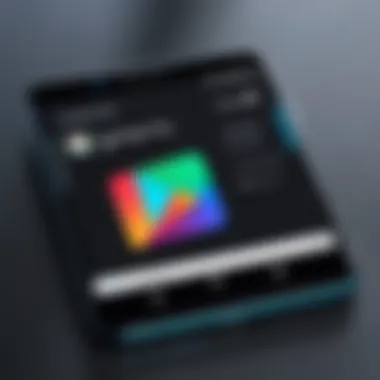
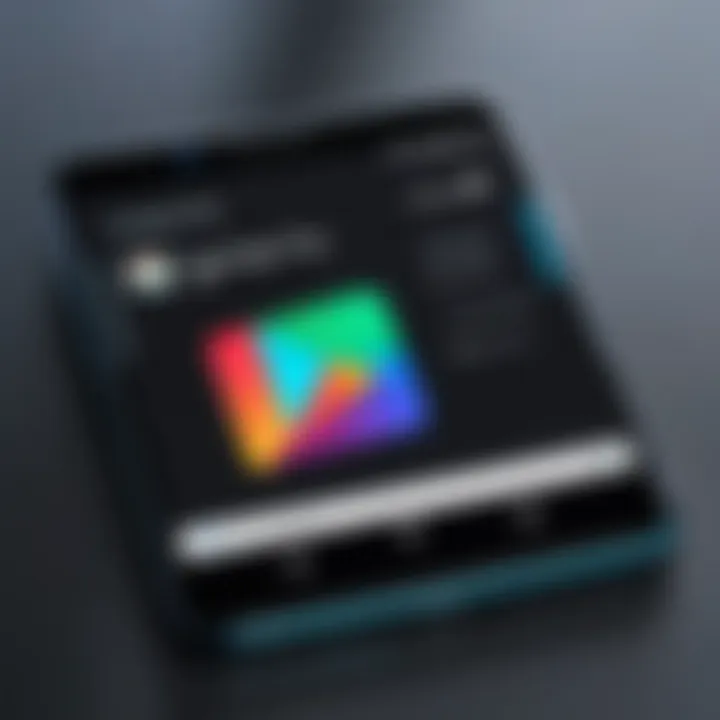
Alternative Application Stores
Alternative application stores provide a distinct avenue for users who wish to enjoy Android applications outside the confines of the Google Play Store. These stores often feature diverse offerings that cater to varying user needs and preferences. Their significance lies in the flexibility they offer, enabling users to access a wider range of apps, including those not available on traditional platforms. Moreover, they can serve as viable solutions for users facing geographical restrictions or those seeking specific types of applications. Integrating alternative application stores into the Windows 10 experience enhances the overall user interface and provides a gateway to an extensive library of mobile software.
Exploring Alternative Android Markets
Overview of F-Droid
F-Droid is an alternative market that specializes in free and open-source applications. It emphasizes transparency and user empowerment through its curated collection. Unlike proprietary platforms, F-Droid allows developers to publish their projects without the constraints often found in other app stores. This characteristic is particularly beneficial for tech enthusiasts who value open-source software. One unique feature of F-Droid is its built-in app updater, which notifies users of updates for installed apps regularly. This not only helps in keeping software up to date but also ensures that users are protected against security vulnerabilities commonly associated with outdated applications. Despite its advantages, F-Droid's collection can be limited compared to mainstream markets, potentially leaving some users wanting more.
Top Features of Amazon Appstore
Amazon Appstore offers a familiar interface complemented by a wide selection of popular Android apps. One notable feature of the Amazon Appstore is the availability of free app promotions, allowing users to download paid apps at no cost for a limited time. This can be highly appealing for budget-conscious users. Additionally, its close integration with Amazon services creates a seamless experience for existing Amazon account holders. The Appstore also boasts a robust framework for app ratings and reviews, providing assurance about the quality and reliability of apps before installation. However, users may encounter occasional challenges with app compatibility, as some applications are optimized for specific devices, impacting the overall user experience.
Security Considerations
When accessing alternative application stores, security should be a primary concern for users. It's imperative to ensure that the source is reputable and the applications are vetted for malicious software. Unlike the Google Play Store, the verification process for alternative markets can vary significantly. Users must be vigilant about permissions requested by apps, safeguarding their data and privacy.
"Security awareness is essential when exploring alternative application stores, as malicious apps can pose significant risks."
Moreover, users should consider employing security software designed for Android to address potential threats. Keeping the device updated and being cautious with app installations enhances security measures while navigating through alternative markets.
Performance Considerations
Performance considerations are vital when accessing Google Play on Windows 10. The experience of using Android applications through emulators or the Windows Subsystem for Android depends heavily on your system's capabilities. Understanding the specific requirements and potential obstacles helps users optimize their use of applications and enhances the overall usability.
System Requirements for Emulators
To effectively use Android emulators, it is essential to meet certain system requirements. These specifications can influence the performance and responsiveness of the applications run on Windows 10.
Minimum System Requirements for Popular Emulators Include:
- Processor: A multi-core processor, preferably AMD or Intel.
- RAM: At least 8 GB to ensure smooth functionality.
- Storage: A minimum of 5 GB of free space for installation and additional resources.
- Graphics: Compatible graphics card with support for OpenGL 2.0 or higher.
By meeting or exceeding these specifications, users can minimize lags and glitches while running applications. Notably, some emulators may have distinct hardware needs; for example, Android Studio's emulator demands higher specifications compared to others like BlueStacks.
Troubleshooting Common Issues
Issues may arise when using emulators or the Windows Subsystem for Android. Knowing how to address common problems is crucial for a seamless experience. Here are typical troubleshooting steps:
- Slow Performance:
- Incompatibility:
- Connection Issues:
- Close Background Applications: Ensure no resource-hungry applications are running simultaneously.
- Adjust Emulator Settings: Tweak memory and CPU allocation to improve speed.
- Update the Emulator: Ensure the emulator is the latest version to support a wide range of applications.
- Check App Requirements: Some apps may have minimum system requirements that your setup does not meet.
- Check Internet Settings: Ensure the emulator has the proper configuration to access the internet.
- Firewall Settings: Review firewall settings that may block the emulator.
"The performance of Android applications on Windows 10 is directly linked to the specifications of the device and the configuration of the emulator used."
Resolving these challenges efficiently leads to a more productive and enjoyable experience with Google Play on Windows 10.
Legal and Licensing Implications
Accessing Google Play on Windows 10 involves several legal and licensing issues that users must consider. As technology evolves, so does the complexity surrounding digital rights and software usage. Understanding these implications is critical for anyone looking to utilize Android applications on a Windows platform. Legal and licensing considerations ensure that users are aware of their rights and limitations when accessing software. This knowledge helps prevent unintentional violations and promotes ethical usage.
Understanding Usage Rights
When dealing with software and applications from the Google Play store, understanding usage rights is essential. Users often receive a license rather than ownership of the software. This means that the license grants certain rights, such as the ability to install and use the software, but imposes limitations on redistribution or modification. For instance, using an Android application on Windows through an emulator must comply with the application's license agreements.
Important: Users must read the terms and conditions associated with each application to understand their rights fully.
It is prudent for tech-savvy individuals to remain informed about these legal frameworks. Violating usage rights may lead to account suspension or even legal actions from developers or distributors of the application.


Compliance with Copyright Laws
Compliance with copyright laws is equally crucial. Copyright laws protect the creators of software by granting them exclusive rights over their creations. Users attempting to run Android applications on Windows should ensure they are not infringing on these copyrights. If an application is designed exclusively for Android devices, using it on a different platform without proper permissions could constitute a breach of copyright.
Therefore, it is vital to:
- Use only authorized emulators and platforms that comply with copyright agreements.
- Avoid downloading pirated versions of applications, as this can lead to severe legal penalties.
- Be mindful of modifications or redistributing the application without permission.
By adhering to copyright laws and understanding usage rights, users can enjoy their favorite applications responsibly while minimizing their legal risks. This diligence not only enhances the Android experience on Windows but also contributes to a lawful digital ecosystem.
User Experience and Interface Differences
Understanding the differences in user experience and interface when accessing Google Play on Windows 10 is critical. These differences highlight how mobile applications function on a desktop vs. a mobile device. Knowing these nuances affects user satisfaction and productivity.
Navigating Android Apps on PC
Navigating Android apps on a PC can present unique challenges and advantages. The user experience is fundamentally different due to the operating system and input methods. Touch interactions prevalent on Android devices are replaced by keyboard and mouse operations in a Windows environment. This alteration impacts how users interact with the applications.
- Layout Considerations: Many Android apps are optimized for smaller screens. On a PC, this can lead to issues like misalignment or unnecessary empty spaces.
- Touch Features: Certain apps may rely heavily on touch gestures. Users have to adapt to new ways to perform these actions, often learning new shortcuts or commands.
- Window Management: Desktop environments allow for multiple applications to be open simultaneously. Understanding how to multitask using windows enhances workflow, but can also complicate navigation for users used to mobile interfaces.
Overall, adjusting navigation methods requires a willingness to learn and adapt. Familiarity with common desktop shortcuts can improve efficiency over time.
Adapting to Windows Environment
Adapting to the Windows environment means embracing a blend of old and new features. Windows 10 provides its own ecosystem of tools and functionalities that can enhance the use of Android apps.
- Desktop Notifications: Unlike Android, Windows manages notifications differently. Users should learn how to set permissions for apps to receive notifications properly. Proper management of alerts can streamline user experience.
- File Management: Navigating app storage is another focal point. On Windows, accessing files through the File Explorer may feel different than the internal storage typically used on mobile devices. Familiarizing oneself with the PC file structure allows for better organization and retrieval of files used in apps.
- Compatibility Factors: Not all Android applications are guaranteed to run smoothly on Windows. Understanding compatibility issues means selecting apps wisely and being prepared for performance variations.
"Navigating the unique interfaces within the Windows environment is essential for optimizing user experience. Understanding compatibility helps in choosing suitable applications."
Adapting requires patience and practice. Users need to explore the available settings and features to maximize the experience of using Android applications on Windows 10.
Future Prospects
The integration of Google Play on Windows 10 presents numerous opportunities worth exploring. As technology evolves, the demand for cross-platform functionality continues to grow. Users expect seamless access to applications regardless of the device they are using. This inclination is crucial for enhancing productivity and user experience. With a better understanding of future prospects, users can make informed decisions about their computing environments.
Trends in Cross-Platform Accessibility
Current trends indicate a shift towards a more integrated computing experience. The convergence of mobile and desktop platforms is palpable. Various developers are investing resources in creating applications that perform consistently across devices. A notable trend involves progressive web applications (PWAs), which allow applications to run in a browser regardless of the operating system. This development reduces limitations traditionally associated with app availability.
Additionally, major companies are pushing for compatibility between operating systems. Initiatives like Microsoft's Project Astoria and Google's Android Runtime for Chrome OS exemplify these efforts. The fundamental goal is to minimize the barriers that currently exist between platforms. As a result, the potential for diverse applications increases significantly, leading to an enriched user experience.
Potential for Improved Native Integration
Improved native integration between Google Play services and Windows 10 is another exciting prospect. Native integration refers to the ability of applications to function optimally within their host environment. For instance, if Google Play applications could leverage Windows 10 features like notifications and file handling seamlessly, users would benefit greatly.
Consider how Windows Subsystem for Android positions itself in this landscape. It allows Android applications to communicate more effectively with Windows system processes. This kind of development indicates a future where both ecosystems function as one cohesive unit rather than isolated entities. Users would not only gain access to mobile applications but would also experience their full functionality, similar to that on an Android device.
The End
The integration of Google Play on Windows 10 represents a significant shift in how users interact with mobile applications on a desktop platform. Understanding this topic is vital for several reasons. Firstly, it provides insights into the evolving landscape of cross-platform accessibility. As technology advances, the lines between different operating systems blur. Users seek a seamless experience, and integrating Google Play can meet this desire.
Secondly, the benefits of accessing Google Play on Windows 10 extend beyond mere convenience. For tech-savvy individuals, it opens up a treasure trove of applications that enhance productivity and entertainment. This integration allows users to leverage the diverse app ecosystem of Google Play, providing tools that facilitate various tasks from gaming to workflow management.
Moreover, considerations about performance and compatibility are paramount. Users must understand the implications of running Android applications on Windows. Issues such as system requirements, software compatibility, and potential troubleshooting grow more relevant. Addressing these factors ensures a more enjoyable user experience and mitigates frustration when navigating this new terrain.
Lastly, as this guide has outlined various methods and alternatives, users can make informed decisions tailored to their specific needs. It is not just about accessing apps; it is about enhancing the overall computing experience in a meaningful way.
Summary of Key Points
- Google Play integration on Windows 10 improves accessibility to a wider range of applications, benefiting user experience.
- The discussion covered methods to access Google Play, including Android emulators and Windows Subsystem for Android.
- Understanding performance factors and compatibility is essential to maximize utility while minimizing issues.
- Legal and licensing considerations also play a role, ensuring compliance with usage rights.
Final Thoughts on Google Play for Windows Users
As we conclude this exploration of accessing Google Play on Windows 10, it is clear that this journey holds promise for users eager to expand their horizons. Embracing these technologies enhances productivity and provides unique entertainment options. However, users should remain vigilant about maintaining system integrity and abiding by legal frameworks.
The future looks bright for cross-platform functionality. As more applications become available and technology evolves, the experience of accessing Google Play will likely improve. Keeping abreast of these developments ensures that users can take full advantage of innovations that simplify their digital lives. For more information, you can check out sources like Wikipedia and Reddit.
"The user experience is paramount. Integrating mobile apps with desktop environments maximizes productivity and enriches personal computing."
In summary, as tech enthusiasts continue to navigate the increasingly interconnected world of applications, the integration of Google Play into Windows 10 stands as a noteworthy milestone in digital utility.







