Accessing Your Photos in iCloud: A Comprehensive Guide


Intro
In today's digital age, managing photos is vital for personal and professional reasons. Whether it's a family gathering captured in timeless moments or advanced imagery for a project, accessing these photos can determine their significance. iCloud serves as a central hub for many users, particularly those with Apple devices. This guide aims to navigate users through the various methods available to access their photo libraries in iCloud, shedding light on functionality, usability, and troubleshooting tips. Armed with this understanding, users can effectively manage their photographs, ensuring memories and important visual data remain within reach.
Overview of the Technology
iCloud is Apple's cloud storage solution, integrated seamlessly across its ecosystem. It allows users to store photos, documents, and other data securely online. This section highlights key specifications and unique selling points of iCloud in the context of photo storage.
Key specifications
- Storage Options: iCloud offers various storage plans, starting with 5GB free, up to 2TB for a fee.
- Syncing Capabilities: Instant syncing across all Apple devices, meaning a photo taken on an iPhone will appear on an iPad or Mac almost immediately.
- Compatibility: Works across iOS, macOS, and even Windows devices via the iCloud application.
Unique selling points
- Integration with Apple Services: iCloud works effortlessly with Photos app, providing advanced features like shared albums and easy editing.
- User-Friendly Interface: Designed to enable quick navigation, even for users with limited tech knowledge.
- Security Features: Two-factor authentication adds an extra layer of protection for sensitive images.
Accessing Photos on iCloud
When it comes to accessing photos stored in iCloud, various methods are available. Depending on the device you are using, access may differ slightly, but the core functionality remains consistent.
For iPhone and iPad
- Open the Photos App: Navigate to the Photos app. Ensure you are logged into the right Apple ID.
- Check iCloud Settings: Go to Settings > [your name] > iCloud > Photos. Ensure iCloud Photos is enabled.
- Browse Your Library: You can view all your photos and videos organized by date.
For Mac Computers
- Open the Photos App on Mac: Launch the Photos application. Check that you are signed into your iCloud account.
- Enable iCloud Photos: Go to Photos > Preferences > iCloud, and ensure the option for iCloud Photos is checked.
- View Albums and Media: All your photos should sync automatically in the library.
For Windows Computers
- Download iCloud for Windows: Obtain the iCloud application from the Apple website.
- Sign in to Your Account: Open the app and sign in using your Apple ID.
- Select Photos: You can choose to download and sync photos from iCloud to your PC.
"Understanding the nuances of accessing iCloud can significantly enhance your experience in managing photos, ensuring no precious moment goes unrecognized."
Troubleshooting Common iCloud Photo Issues
Despite the efficiency of iCloud, issues may surface. Here’s how to tackle common problems:
- Photos Not Showing Up: Check iCloud settings on all devices to confirm synchronization is enabled.
- Slow Uploads: This may be related to poor internet connectivity. Utilizing a stronger and more stable Wi-Fi connection often resolves this issue.
- Storage Issues: If out of space, consider upgrading the storage plan or deleting unwanted content to free up space.
Through this guide, users can gain a clearer perspective on how to access and manage their photos through iCloud, ensuring that all moments are aptly preserved in digital form.
Understanding iCloud for Photos
Understanding iCloud for Photos is essential in today’s digital age, where photo storage and management has become increasingly complex. iCloud offers seamless integration across devices, facilitating easy access to your images while keeping them securely stored in the cloud. This section will outline what iCloud is, the features that make iCloud Photos unique, and the overall advantages of using iCloud as a photo repository.
What is iCloud?
iCloud is Apple’s cloud storage service that allows users to store documents, photos, and other data online. Launched in 2011, it aims to provide a centralized location for users to access their files from all their Apple devices. With an iCloud account, files can sync across iPhone, iPad, Mac, and even Windows PCs, ensuring that no matter what device users are using, their important files remain accessible. iCloud uses the internet to keep these files updated, freeing up space on local devices while still giving users access to their content whenever needed.
iCloud Photos Features
iCloud Photos offers a variety of features designed specifically for photo management. Here are some of the key features:
- Automatic Uploads: Photos taken on your devices are automatically uploaded to iCloud, reducing the risk of losing them due to device malfunction.
- Storage Optimization: The service can optimize storage on your device by keeping full-resolution photos in the cloud and storing lower-resolution versions locally. This is especially helpful for device storage limits.
- Shared Albums: Users can create shared albums to allow friends and family to view or even contribute photos.
- Cross-Device Access: Whether you are on your iPhone, iPad, or Mac, you can view and manage your photos from any device.
- Photo Stream: This feature lets you see your most recent photos across all devices without taking up storage space in iCloud.
These features highlight the convenience and user-centric design of iCloud Photos, making it a compelling option for those looking to manage and secure their photo libraries effectively.
"iCloud transforms how you manage and access your photos, providing flexibility and ease in your digital photo experience."
In summary, understanding iCloud for Photos is crucial for effectively utilizing Apple’s services to manage photo storage. Recognizing the core functionalities of iCloud can help users make informed decisions about photo management, ultimately enhancing their experience.
Setting Up iCloud for Photos
Setting up iCloud for Photos is a crucial step for anyone who wishes to securely store and manage their images in the cloud. The importance of this section lies in the fact that without proper setup, one may miss out on the numerous benefits that iCloud offers. iCloud provides a seamless way to access photos across multiple devices, ensuring that users have their memories readily available. It allows for automatic sharing, organizing, and syncing of images, enhancing user experience.
As individuals increasingly rely on digital photos, having a reliable backup and management system becomes paramount. When set up correctly, iCloud not only keeps photos safe but also allows users to free up local storage on their devices. Understanding how to create an iCloud account and enable the iCloud Photos feature on personal devices is fundamental for efficient management of digital photographs.
Creating an iCloud Account


Creating an iCloud account is the first step toward accessing your photos in the cloud. If you use an Apple device, the process is straightforward. First, ensure your device is updated to the latest version of iOS, iPadOS, or macOS. Once confirmed, go to the settings menu.
- Tap on your name at the top of the screen. If you do not see it, you can tap on "Sign in to your iPhone/iPad".
- Select "Create Apple ID". You will need to fill in the required information, including your name, date of birth, email address, and password.
- Follow the prompts to verify your email. This step is essential for securing your account.
Always remember to use a strong password and add recovery options to safeguard your account from unauthorized access.
Once your account is set up, you can use it not only for iCloud Photos but also for other Apple services like iTunes or the App Store. Having a dedicated Apple ID that links with iCloud gives you convenient access to your digital content.
Enabling iCloud Photos on Your Device
With an iCloud account established, the next step is to enable iCloud Photos on your device. Doing so allows your images to be uploaded automatically to iCloud, making them accessible from any device signed in to your Apple ID.
To enable iCloud Photos:
- Open "Settings" on your device and tap on your name at the screen's top.
- Select "iCloud" and then tap on "Photos".
- Toggle on the "iCloud Photos" option. Once enabled, this feature will start uploading all your current and future photos to iCloud.
Your photos can now be accessed from iPhones, iPads, Macs, or even Windows PCs. The Optimize iPhone Storage feature is particularly beneficial if your device has limited storage. This feature stores full-resolution photos and videos in iCloud and keeps smaller versions on your device.
These two steps are foundational for harnessing iCloud's potential for photo management. Following them guarantees that your photos are both safe and easily accessible.
Viewing Your Photos on Different Devices
In today's digital landscape, accessing your photos across various devices is essential. The flexibility to view images on an iPhone, iPad, Mac, or Windows computer ensures that your memories are always within reach. Moreover, understanding how to navigate your iCloud photos on different devices enhances the overall experience, allowing for seamless transitions between devices. This section provides insight into how each device handles iCloud Photos and highlights key aspects to consider for an optimal viewing experience.
Accessing Photos on iPhone and iPad
Accessing your photos on an iPhone or iPad is a straightforward process. First, make sure you have the iCloud Photos feature enabled in your settings. This will sync your images across devices. To access, simply open the Photos app. Here, you can find all your stored images organized in a user-friendly interface.
Some key features to explore include the Photos tab, which automatically arranges photos by date, location, and moments. The Albums tab allows for custom organization, enabling you to curate specific collections. Also, the For You tab shows suggestions based on your collection, keeping your experience fresh and personalized.
One important consideration is storage management. The Optimize Storage feature is useful for those with limited space on their devices. This automatically stores full-resolution photos in iCloud and keeps lower-resolution versions on your device, optimizing your storage without losing access to your images.
Viewing Photos on Mac
Viewing photos on a Mac is equally user-friendly, thanks to the Photos app. Similar to iOS devices, the Photos app on Mac syncs all images stored in iCloud. Open the Photos app to display a well-organized library. Here, you can also edit photos, create albums, and utilize the search feature to quickly find specific images.
To ensure your photos are syncing properly, go to the Photos app preferences and check the iCloud tab. Ensure that the iCloud Photos option is selected. This will confirm that all photos are backed up and accessible from your Mac. The larger screen often enhances photo viewing compared to mobile devices, making it easier to enjoy detailed images.
Additionally, you can easily share photos via email or messages, or export them for other uses. This makes the Mac an excellent tool for managing larger photo collections.
Using iCloud on Windows PC
Accessing your photos on a Windows PC is also possible, though the setup process is a bit different. Begin by downloading and installing the iCloud for Windows application. Once installed, sign in with your Apple ID.
Through the iCloud interface, you can select the option to sync photos. Your iCloud Photos will appear in the File Explorer under the iCloud Photos folder. This allows direct access to your images without using a web browser.
Using this method, consider the limitations compared to native applications on Apple devices. While you can manage photos effectively, advanced editing and organizational features are less robust. Still, the accessibility to your iCloud images from a Windows environment is a significant benefit, especially for users who frequently switch between Apple and non-Apple devices.
"Being able to access photos on varied devices not only enhances the user experience but also ensures you never miss a moment."
Navigating the iCloud Photos Interface
Navigating the iCloud Photos interface is crucial for efficiently accessing and managing your photos. This section will explore its layout, search functionality, and filtering options, all of which enhance your ability to locate images quickly. Understanding this interface can significantly improve your experience, especially if you frequently use iCloud for storing numerous photos. The navigational tools available help you maximize your storage capabilities while ensuring all your photographic memories are easy to find.
Understanding the Layout
The iCloud Photos interface is designed with user-friendliness in mind. It organizes your images in a straightforward manner that is easy to comprehend. At the top of the screen, you will find the navigation bar, providing access to essential sections such as Photos, Albums, and Shared. The Photos tab displays all your images in chronological order, while albums help categorize your best shots.
You also have the Moments, Collections, and Years views that display your photos in comprehensive timelines. This layout enables a clear visual representation of your memories over time.
- Photos Tab: Displays all your images.
- Albums Tab: Helps you organize your images into specific categories.
- Shared Tab: Access shared images with friends and family.
This organized approach reduces the chances of losing valuable photos, allowing you to spend more time enjoying them rather than searching endlessly.
Using Search and Filters
The search and filter functionalities within iCloud Photos are powerful tools that grant you the ability to pinpoint specific images quickly. When using the search bar, you can type keywords related to people, places, or events. The intelligent algorithm will sift through your collection and display matching results. You can search by:
- Person: Search for specific individuals using facial recognition.
- Location: Utilize geotagging to find photos taken at certain places.
- Keywords: Type in descriptive terms to retrieve related images.
Additionally, applying filters can improve your browsing experience. You can filter images by date, type, or albums. This feature is beneficial when trying to locate photos from a particular event or when you want to see images of a specific format, such as Live Photos or panoramas.
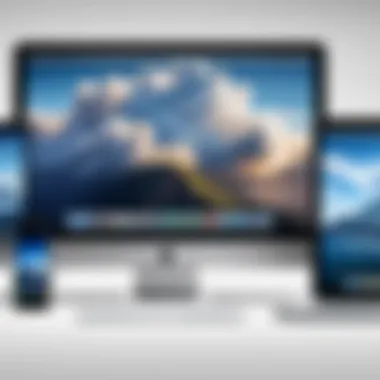
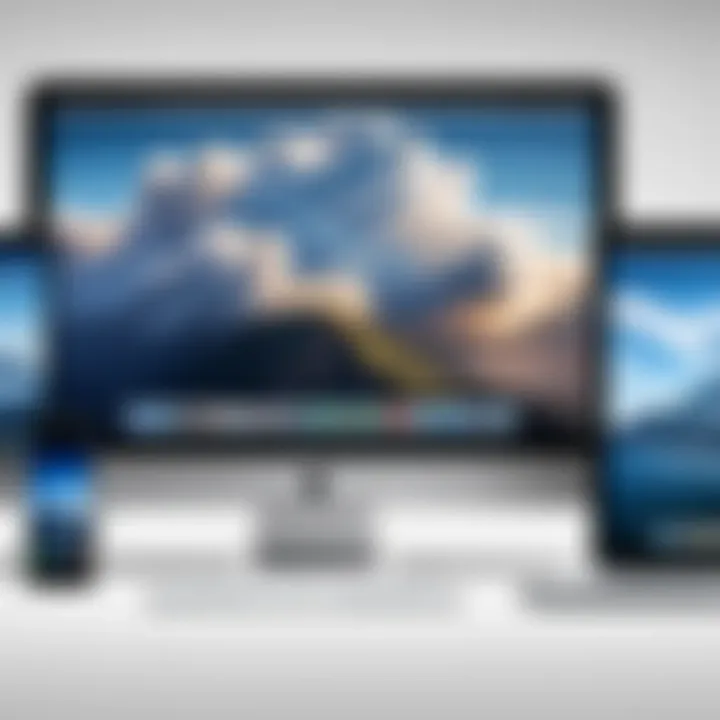
Implementing these tools ensures that you can navigate the vast landscape of your photos seamlessly and find exactly what you need when you need it.
A well-structured interface combined with robust search capabilities makes managing your iCloud Photos an efficient process, freeing time for creativity and enjoyment.
Managing Your Photos in iCloud
Managing your photos in iCloud is essential for maximizing the utility of this storage solution. With iCloud, users can ensure their photos are not only safe but also organized and accessible across various devices. The need for efficient photo management arises from the increasing number of images that individuals collect over time. Without a systematic approach, photos can become difficult to find, leading to frustration.
One of the primary benefits of managing photos in iCloud is simplification. Users can categorize photos into albums, making them easier to locate. Furthermore, it allows for seamless sharing of selected images with friends and family. This control can also help keep unwanted images private, providing a layer of security that many users appreciate. Keeping one's photo library well-organized contributes to a better user experience and ensures that important memories are preserved. Therefore, engaging with the organizational and sharing features of iCloud Photos is not just beneficial but necessary for effective digital media management.
Organizing Photos into Albums
Organizing photos into albums is a pivotal aspect of managing your photo library in iCloud. Albums allow for a more structured approach to viewing and sharing photos. Users can create custom albums based on themes, events, or any personal preference. This can range from family gatherings to vacation snapshots, providing a framework to access specific collections swiftly.
To create an album, open the Photos app on your device and navigate to the ‘Albums’ tab. Select the ‘+’ button and name your album. After naming, simply drag and drop photos into this album. In addition, the ability to edit albums later offers flexibility. You can add new photos or remove those that are no longer relevant.
Using albums can significantly improve how you experience your photo collection. Each album acts as its separate gallery, making it easier to enjoy memories without sifting through countless images. It provides a sense of order within the digital chaos that often accompanies large collections.
Sharing Photos with Others
Sharing photos with others is another significant feature of managing your iCloud photo library. iCloud makes it straightforward to share entire albums or individual photos with contacts. This functionality is especially useful for collaborative events, such as weddings or birthday parties, where multiple people have taken pictures.
To share photos, select an album or photo, tap the share icon, and choose the method of sharing—whether through a message, email, or even social media. You can also opt to create a shared album, which allows others to add their own photos. This creates a collective memory hub that friends and family can contribute to, enhancing the social experience of image sharing.
While sharing, it is crucial to pay attention to privacy settings. Users have the option to share publicly or restrict access to specific people. This control over visibility helps maintain a balance between sharing joys and protecting personal content. Effective sharing enhances not only communication but also creates connections through shared memories.
"Though technology simplifies our lives, creating structure in digital storage can lead to a more enjoyable user experience."
Troubleshooting Common Issues
In the realm of digital storage, encountering problems with accessing photos is not uncommon. Understanding the topic of troubleshooting common issues is essential for users relying on iCloud Photos. Issues such as missing photos, syncing errors, and account-related obstacles can disrupt access to cherished memories and important files. Tackling these specific challenges not only enhances the user experience but also reinforces the reliability of iCloud as a photo management solution.
By addressing these common issues, users can develop a better understanding of how the iCloud system works. This knowledge is also invaluable for maintaining organization and accessibility of one’s photo library. Moreover, resolving these problems swiftly helps sustain the efficiency of their cloud storage, ensuring that users can focus on their photography rather than technical difficulties.
Missing Photos
One of the most frequently reported issues involves missing photos. Users may find themselves in a puzzling situation when they cannot locate certain images they know should be in their iCloud. Reasons for missing photos may range from accidental deletions to issues with synchronization across devices.
To troubleshoot this problem, the first step is to check the "Recently Deleted" album. Photos deleted within the last 30 days can be recovered from there. Another important aspect to consider is checking the device that originally captured the photo. If the device is not connected to the internet or has not enabled sync with iCloud, the photos may not appear on other devices. Users can verify their settings under the iCloud menu in their device settings.
If the issue persists, a user may want to log out of iCloud and then log back in, which can sometimes refresh the connection and restore access to missing files. It's also wise to ensure that a stable internet connection is maintained, as disruptions can interrupt the syncing process.
Syncing Errors
Syncing errors can significantly impact the access to photos across different devices. Users often face the frustration of seeing their photo uploads stuck or failing to show updates on other devices. A reliable sync is crucial to ensuring that the latest versions of photos are available everywhere.
Resolving syncing errors generally starts with checking the status of the iCloud service. Apple provides a system status page, where users can check if any outages affect iCloud. If everything appears normal, users should ensure that all their devices are running the latest version of iOS, iPadOS or macOS.
Moreover, it's important to check the settings for iCloud Photos. Making sure that the function is toggled on across all devices is vital. Users should also monitor available iCloud storage. If storage is full, syncing may halt until space is created. Clearing unnecessary files or upgrading to a larger storage plan can resolve this issue.
Account and Storage Issues
Account and storage issues often connect deeply with overall usage of iCloud. If a user finds that they can’t access their photos, it may relate to problems with their iCloud account. Users should verify that they are signed into the correct iCloud account. Sometimes, photos may be saved under a different Apple ID than expected, leading to confusion.
Storage limits also pose a potential barrier. Users should regularly check their iCloud storage status in the settings. If reaching the limit, certain actions need to be taken, either by optimizing storage or by purchasing a higher storage plan from Apple. Utilizing the “Optimize iPhone Storage” feature can also help manage storage effectively without losing photos. This option allows the device to store lower-resolution images while keeping the originals in iCloud.
Optimizing iCloud Photo Storage
When it comes to storing photos in iCloud, optimizing your storage is crucial. With the increasing quality and quantity of photos taken, effective management becomes vital. Users often face challenges regarding storage limits, and without proper optimization, users may find themselves running out of space. This section will explore the strategies that can enhance your storage experience in iCloud, focusing on important elements like storage limits and backup settings.
Managing Storage Limits
Storage limits are a fundamental aspect of utilizing iCloud for photos. Each user begins with a free tier of five gigabytes, which may seem sufficient at first, but can quickly become inadequate. Knowing how to manage this storage can make a significant difference.
- Evaluate Storage Usage: First, regularly check your iCloud storage settings. You can do this on your device by going to Settings > [Your Name] > iCloud > Manage Storage. This will give you an overview of how much space is occupied and by which apps or data.
- Delete Unnecessary Files: After assessing your storage, consider removing rarely used apps, old backups, or unwanted photos. Deleting duplicates can also free up vital space.
- Upgrade if Necessary: Users who frequently take photos must consider upgrading their storage plan through Apple. This can provide extra space for a reasonable monthly fee, ensuring enough room for future memories.
By actively managing your storage limits, you maintain control over your iCloud space, allowing for a more organized photo storage experience.
Choosing Optimal Backup Settings
Backup settings are just as important as managing storage limits when it comes to iCloud. Selecting the right settings can increase efficiency and ensure your valuable photos are safe and accessible.


- Optimize iPhone Storage: Enabling the "Optimize iPhone Storage" option in iCloud Photos allows your device to store smaller versions of photos. The full-resolution versions stay on iCloud. This setting is excellent for users with limited device storage.
- Regular Backups: Setting your device to back up regularly ensures that your latest photos are protected. Scheduled backups mean you don’t have to worry about manually managing this process.
- Check Backup Frequency: Users can adjust how often backups occur; daily or weekly backups tend to be ideal for active photographers. This way, your photos are always secure.
- Selective Backup: If you have little storage, consider backing up only critical apps and photos rather than everything. Prioritize what you really need.
By choosing optimal backup settings, you not only enhance storage management but also ensure every important moment is secure and retrievable.
Remember: Regular checks on storage usage and adjusting backups can optimize your iCloud experience significantly.
Securing Your Photos in iCloud
In today's digital age, the protection of personal data, especially photos, is paramount. As individuals increasingly rely on cloud services like iCloud, understanding how to secure photos becomes necessary. By ensuring your images are safe, you maintain control over your memories and sensitive information. Without proper security measures, users risk unauthorized access and potential loss of valuable content. Therefore, this section will delve into specific elements that contribute to the security of your photos stored in iCloud.
Using Two-Factor Authentication
Two-Factor Authentication (2FA) adds an essential layer of security to your iCloud account. By requiring a second form of verification, it significantly reduces the risk of unauthorized access. When you enable 2FA, each time you log in, you must provide not only your password but also a verification code sent to your trusted devices. This ensures that even if someone acquires your password, they cannot easily gain access to your account.
To enable Two-Factor Authentication for your iCloud account, follow these steps:
- Go to Settings on your iPhone or iPad and tap your name.
- Select "Password & Security."
- Tap on "Turn On Two-Factor Authentication."
- Follow the prompts to complete the setup.
The benefits of using 2FA include:
- Enhanced security against unauthorized access
- Peace of mind knowing that your photos are safer
- Control over the devices that can access your account
"Two-Factor Authentication is a simple yet effective method to protect your most personal data."
Understanding Privacy Settings
Another critical aspect of securing your photos in iCloud lies in understanding and configuring your privacy settings. These settings allow you to manage who sees your photos and how your content is shared. By default, certain sharing options may be enabled, potentially exposing your photos to unintended audiences.
To adjust your privacy settings within iCloud:
- Open Settings on your device and tap your name.
- Select "iCloud," followed by "Photos."
- Review the options available such as "Shared Albums" and whether they’re activated.
- Ensure that you only share your albums with trusted individuals.
Key considerations for privacy settings include:
- Limit shared albums to only close friends and family.
- Regularly review shared content to confirm visibility.
- Understand settings for visibility of your photos in third-party apps.
Ultimately, understanding your privacy settings within iCloud not only protects your images but also empowers you to control your digital life. By utilizing the right measures, you can enjoy the benefits of cloud storage without compromising the security of your personal data.
Future of iCloud Photos
In the rapidly evolving digital landscape, the future of iCloud Photos remains a topic of significant interest. As more users turn to cloud storage solutions, understanding the trajectory of these services is essential for anyone who relies on them for storing their memories. The importance of this section lies in its ability to inform and prepare users, helping them to make sense of upcoming trends and technologies that may enhance their experience with iCloud.
Cloud storage is coming under increasing scrutiny as the demands for faster access and more secure options continue to grow. Users expect seamless integration across devices along with improved user interfaces. iCloud must adapt to these trends to remain relevant. Features such as enhanced search capabilities and machine learning solutions for photo tagging will likely be part of the narrative moving forward. Keeping pace with these changes allows users to use iCloud optimally, ensuring their photos are easily accessible and organized.
Furthermore, considerations around privacy and data security are paramount. As data breaches and privacy concerns escalate, users will seek cloud services that prioritize their protection. iCloud will need to assure users that their photos are safeguarded, possibly leading to the development of advanced encryption techniques, which enhances user trust.
The need for enhanced privacy measures in cloud storage will shape the future of services like iCloud Photos.
Ultimately, the future of iCloud Photos not only focuses on technological advancements but also emphasizes user experience and trust. Keeping an eye on these developments can help users leverage iCloud as a reliable digital repository.
Trends in Cloud Storage
The trends in cloud storage are defined by several key elements. First, the demand for larger storage capacities continues to grow as high-resolution images and videos become standard. Users are taking more photos than ever, and they want to store them safely without worrying about limits. As a result, providers are likely to offer more competitive pricing for increased storage solutions.
- Increased Automation: Services may increasingly utilize AI for automatic sorting and organization of photos. This functionality can save time and enhance the user experience, helping to manage large libraries more effectively.
- Subscription Models: The shift towards subscription-based models is likely to continue. Users may find flexible pricing plans that cater to their specific storage needs, making cloud storage more accessible.
- Collaborative Features: Enhanced collaboration tools are a likely trend. Features that allow users to share albums and edit photos collectively point towards a need for more social interaction in photo sharing.
Integrations with Other Services
Integration with various services will be a significant focus for iCloud Photos. In an era where users expect interconnected experiences, seamless integration with third-party applications will be crucial. Services like Adobe Lightroom and social media networks could see enhanced cooperation with iCloud to allow easier editing and sharing of images.
- Social Media Synchronicity: Automatic uploading of photos to platforms like Facebook or Instagram can simplify the sharing process for users. Integration features could allow users to send their favorite memories straight from iCloud to these platforms, enhancing user convenience.
- Cross-Platform Functionality: The ability to access iCloud Photos from non-Apple devices can broaden its user base. Integrating with Android and Windows applications could cater to a more extensive range of users. Cloud services are likely to find ways to adapt their offerings to fit a diverse set of devices.
- Smart Home Integration: As smart home devices become integral to daily life, iCloud may expand its integrations with these systems to allow users to view their photos on devices like smart TVs or digital frames easily.
Closure
In the realm of digital storage, understanding how to access and manage photos in iCloud is essential. This article has provided a detailed framework for using iCloud as a photo repository, illuminating various aspects like setup, access methods, organizational tools, and troubleshooting steps. The importance of this knowledge lies in its capacity to enhance user experience and prevent potential mishaps with photo management.
Recap of Key Points
The main ideas covered in this guide include the following:
- iCloud function: Understanding how iCloud serves as a central hub for photo storage.
- Device access: Methods for accessing photos on iPhones, iPads, Macs, and Windows PCs.
- Interface navigation: Tips on efficiently interacting with iCloud's layout and utilizing search features.
- Photos management: Strategies for organizing albums and sharing images.
- Common issues: Insights on resolving missing photos, syncing errors, and account complications.
- Storage optimization: Guidance on managing storage limits and selecting appropriate backup settings.
- Security measures: Emphasis on securing photos with two-factor authentication and privacy settings.
- Future considerations: Trends affecting cloud storage and potential integrations to watch for.
Encouragement to Utilize iCloud Efficiently
In light of the numerous benefits outlined in this article, one should consider embracing iCloud as a fundamental tool for photo management. By taking advantage of its capabilities, users can ensure that their photographic memories are stored securely and accessible at all times. Efficient utilization of iCloud not only prevents data loss but also enhances the overall experience of managing digital images.
As a tech-savvy individual, engaging with iCloud will keep you ahead in this digital age. Understanding its intricacies will serve you well and encourage a more organized and hassle-free way to store, share, and preserve your cherished moments. Embrace this technology, and watch your photo management process transform.







