How to Effectively Add Images to Your Widgets
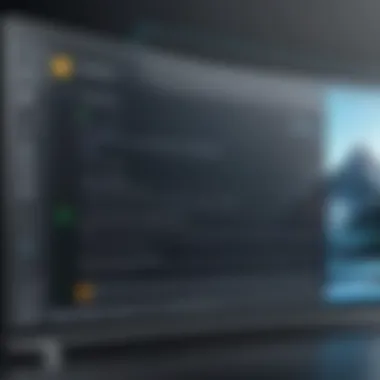

Intro
Adding a picture to a widget is an often-overlooked process that can significantly enhance the aesthetic appeal and functionality of your digital interfaces. It provides a visual hook that can grab the attention of users and convey information quickly. This guide aims to provide you with clear steps and practical tips for incorporating images into widgets on various platforms. Those who possess a tech-savvy mindset will appreciate the careful breakdown of both technical aspects and design considerations involved in this task.
Understanding Widgets
In today’s digital landscape, widgets play a significant role in enhancing user experience and functionality across various applications. Understanding widgets is crucial for effectively utilizing them, especially when integrating images. Widgets are compact applications that provide specific functionalities on a user interface, be it on a website, mobile application, or desktop environment. They serve various purposes, such as displaying weather updates, social media feeds, or interactive tools.
Definition and Purpose
Widgets can be defined as small, self-contained components designed to perform a singular function within a larger system. Their primary purpose is to present information or facilitate interaction in a concise manner. For instance, a calendar widget allows users to view dates and events without requiring them to open a full application. By embedding images within these widgets, one elevates their visual appeal and improves engagement. Understanding the essence of widgets entails recognizing their significance in modern user interface design and embracing their potential in enhancing content.
Types of Widgets
Widgets come in various forms, each tailored to fit different needs and platforms. The prominent types include:
- Informational Widgets: These display data such as news headlines, stock prices, or social media updates.
- Interactivity Widgets: Examples include buttons, sliders, or forms which allow users to input data or make selections.
- Media Widgets: These primarily deal with multimedia content, showing images, videos, or audio players.
Familiarity with these types enables developers to select the appropriate widget for the intended function, ensuring optimal user experience. For instance, an image showcased through a media widget can attract attention and provide context to the information presented.
Common Platforms for Widgets
Various platforms support widget integration, each with unique techniques and standards. Common platforms include:
- WordPress: A popular content management system that offers a multitude of widget options for customization of pages and posts.
- JavaScript frameworks: Such as React or Angular, which facilitate dynamic widget development, allowing programmers to create robust, interactive components.
- Mobile OS: iOS and Android devices enable users to add widgets on their home screens, maximizing access to frequently used functions.
Being proficient in the specificities of these platforms is essential for effectively adding images to widgets, as it entails understanding their limitations and capabilities.
"Widgets, despite their small size, can significantly enhance the overall functionality and aesthetic of a digital interface."
Conclusively, a firm comprehension of widgets sets the foundation for effectively adding images. This understanding furthers the goal of creating visually appealing and highly functional digital elements.
Prerequisites for Adding Images
Adding images to widgets requires a clear understanding of specific factors that can influence the outcome. It is crucial to grasp these prerequisites since they can directly affect the quality and effectiveness of the visuals you integrate into your widgets. A well-prepared approach ensures that users achieve their desired aesthetic and functional results.
Understanding File Formats
Selecting the appropriate file format for images is an essential step in the process. Common formats include JPEG, PNG, and GIF. Each format serves a distinct purpose and has its advantages and disadvantages.
- JPEG: This format is ideal for photographs as it supports millions of colors. It compresses images but may lose quality as the size decreases.
- PNG: PNG files offer lossless compression, which means they retain quality. They are suitable for images needing transparency or sharp edges, making them perfect for logos.
- GIF: While primarily used for animations, GIFs can also display simple graphics. Their limited color palette is a disadvantage for photographs.
Choosing the right format impacts loading times and overall performance. It is also important to ensure that the file format is compatible with the platform hosting the widget.
Image Size and Dimensions


Image size and dimensions are pivotal considerations that can determine how well an image displays in a widget. When an image is too large, it may slow down the loading time, leading to a poor user experience. Conversely, overly compressed or tiny images can appear unclear.
- Optimal Dimensions: Images should be sized according to the widget's layout requirements. For example, a rectangular image works well in a sidebar widget, while a square image may be perfect for a grid layout.
- File Size: Aim for a balance between quality and file size. Ideally, a single image should be less than 200 KB to ensure quick loading.
"Optimizing images for web use is not about losing quality but rather about enhancing performance."
Before uploading images, it is wise to check dimensions against the widget specifications provided by the platform. This step ensures the image fits perfectly without distorting the layout.
Understanding these prerequisites lays the groundwork for successful image integration in widgets, making the process smoother and enhancing the final visual presentation.
Step-by-Step Instructions
The process of adding an image to a widget might seem straightforward, but it encompasses certain key elements that can greatly enhance the user experience. Providing clear step-by-step instructions is essential to ensure that users can navigate the technical aspects without frustration.
By breaking down the procedure into manageable parts, you help users understand each step’s significance. This method enables them to grasp not only how to add images but also the benefits associated with visual elements in widgets. Users should be aware that a well-structured widget enriched with images can lead to higher engagement and improved functionality.
Accessing the Widget Settings
To begin, access to the widget settings is crucial. This typically involves navigating to your chosen platform's dashboard. Depending on the platform you are using, the method of accessing settings may differ. For example, in WordPress, you can go to the "Appearance" section and select "Widgets." On the other hand, if you're using a JavaScript-based widget, you may need to access your code editor.
Look for the specific widget where you want to add the image. You should spot options to edit or customize the widget directly. If you encounter obstacles, refer to the documentation for the respective platform as it often outlines steps to access widget settings effectively.
Uploading an Image
After you have accessed the widget settings, the next logical step is uploading the image. Most platforms offer a straightforward upload interface. You may have options to select images from your computer or choose from a media library if one is provided.
It is important to note that the image you select follows the prerequisites outlined, such as file format and size. Once you find the image, click the upload button; this action will allow the image to be uploaded to the platform's server. After this process, verify the uploaded image appears in the designated area of your widget settings. In some cases, platforms show a preview of how the image will look within the widget, providing an opportunity for adjustments before finalizing.
Linking Images within Widgets
Lastly, linking images within widgets adds additional functionality. If you want your image to redirect to other content, this step is essential. Select the option that allows you to input or choose a link and paste your desired URL. Ensure that the link is functioning correctly by testing it. This will help maintain a seamless user experience where visitors can easily navigate from the widget to relevant content.
Keep in mind that images should serve a purpose within widgets, whether for aesthetic appeal or to lead users to further information. By following this approach, you maximize the efficacy of the widget and ensure it resonates with your audience.
Platform-Specific Guidance
Understanding how to add images in widgets can vary significantly depending on the platform used. Each platform has its set of functionalities, user interfaces, and best practices. This platform-specific guidance ensures that users can navigate these differences effectively, resulting in a smoother experience and better outcomes.
The importance of this section lies in recognizing the unique environment each platform presents. For instance, WordPress has built-in features optimized for media display, while JavaScript widgets offer flexibility in coding, and mobile app widgets require a different approach to ensure optimal performance. By addressing these distinct requirements and options, users can make informed decisions about how to best utilize images in their widgets.
Widgets on WordPress
WordPress is one of the most popular content management systems, and it provides various tools to enhance widget functionality. To add an image to a widget in WordPress, users typically utilize the Customizer or Widgets section under Appearance.
- Access the Widgets area: Navigate to the Appearance tab in the dashboard and select Widgets. Here you will find various widget areas.
- Choose the appropriate widget type: Depending on the theme, there may be custom widgets available, such as Image or Text widgets. Add an Image widget to a designated area or choose a Text widget if you want to provide more context.
- Upload the image: Click on the add image button, select an image from the media library, or upload a new file. Ensure the image dimensions are appropriate for the widget area.
- Save changes: After adding the image, save the widget settings.
JavaScript Widgets
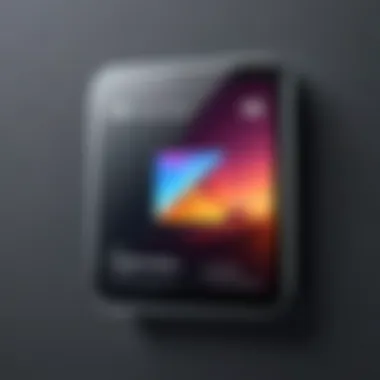
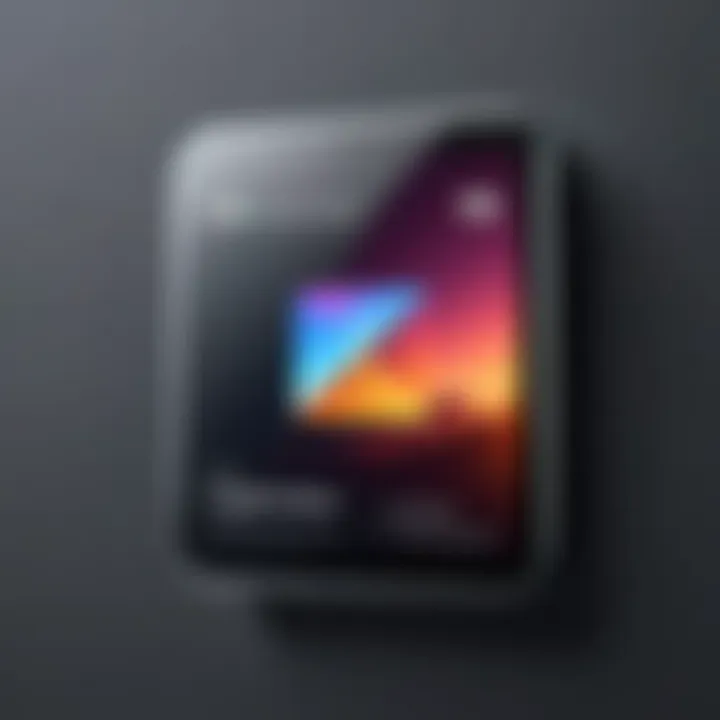
JavaScript widgets are particularly powerful for those wanting to build dynamic and interactive features within websites. Adding images to JavaScript-based widgets involves working with code, which can be slightly more complex than other platforms. Here’s how:
- Integrate HTML with JavaScript: Ensure you have the correct structure for your widget. For example, you can set up a simple HTML structure for your image:
- Style using CSS: Modify the appearance of your image with CSS for better alignment and responsiveness.
- Dynamic interaction: If your widget needs to change dynamically (like displaying different images), use JavaScript functions to manipulate the DOM accordingly.
Mobile App Widgets
When it comes to mobile app widgets, the approach differs from web widgets. Mobile platforms have specific frameworks and practices for image optimization to ensure smooth performance. Here are key considerations:
- Use formats optimized for mobile: Common formats include JPEG and PNG. Ensure your images are not too large to prevent loading delays.
- Respect guidelines of the operating system: Each OS, like iOS or Android, has strict guidelines on how images should behave within widgets. Familiarizing yourself with these guidelines helps in achieving good performance.
- Test on multiple devices: Since mobile devices come in various sizes, testing on different resolutions helps ensure the image displays correctly across all devices.
Adding images to widgets is a crucial skill for enhancing user engagement, and understanding these platform-specific nuances can significantly improve the effectiveness of your widgets.
Best Practices for Image Utilization
Effective image utilization in widgets is crucial for enhancing user experience and engagement. Images serve as visual anchors that can attract attention and complement content. The right images can improve comprehension and retention of information. Moreover, following best practices ensures that widgets function optimally across different platforms.
Selecting the Right Image
Choosing a suitable image is a fundamental step in widget design. The selected image should align with the overall theme and purpose of the widget. Consider these elements when selecting an image:
- Relevance: Ensure that the image directly relates to the content or purpose of the widget. An unrelated image might confuse users or dilute the message.
- Quality: High-resolution images are essential for maintaining professionalism. Blurry or pixelated images can diminish credibility.
- Branding: Utilize images that reflect your brand identity. Consistency in visuals reinforces recognition and trust.
In addition, think about the context in which the image will be displayed. For example, an image meant for a mobile widget may need to be more focused compared to one on a large desktop screen.
Consistency in Style
Maintaining a consistent style across images in your widgets is equally important. This consistency aids in creating a cohesive design that is visually appealing. Consider the following practices:
- Color Schemes: Stick to a specific color palette that aligns with your brand. This helps in creating harmony across different elements of the widget.
- Image Treatment: Use similar filters or graphic styles for images within the same widget. This could involve a particular lighting effect or a matte finish that unifies the images without overwhelming the viewer.
- Aspect Ratios: Be mindful of the aspect ratios of images. Consistent dimensions help in avoiding layout issues that could negatively affect user engagement.
By focusing on these best practices, you can significantly enhance the effectiveness of images used in widgets. Not only does it elevate the visual appeal, but it also contributes to a unified user experience that reflects well on the brand.
Troubleshooting Common Issues
When incorporating images into widgets, it is essential to recognize potential stumbling blocks that could hinder the user experience. This section focuses on troubleshooting common issues that arise during the process of adding pictures to widgets. By understanding these challenges, you can ensure a smooth integration of visual elements, enhancing the overall functionality of your widget. Addressing these concerns will not only improve aesthetic appeal but also contribute to more effective user engagement.
Image Not Displaying
One of the frequent problems users encounter while adding pictures to widgets is when the image fails to display. This can be caused by several factors. First, ensure that the image file is correctly uploaded from your device or server. Check the file path; if the path is incorrect, the widget will not be able to locate or retrieve the image. For instance, using an absolute URL instead of a relative one can often lead to this issue, especially if the link points to an external site.
Additionally, file format compatibility should be checked. Common image formats like JPEG, PNG, and GIF are usually supported, while others may not be. Make sure the image dimensions fit within the widget's design specifications. Overflowing images could simply not render.
Lastly, verify any settings that may restrict image display. Privacy settings on platforms like Facebook can prevent images from loading externally. You might need to adjust these settings or switch to a different image hosting service that allows for broader access.
Loading Times
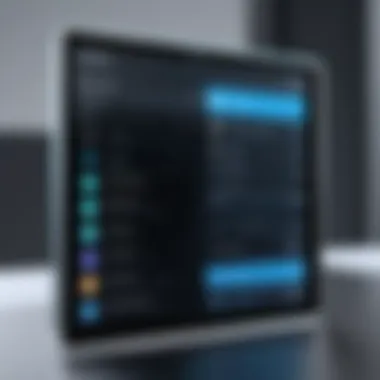

Image loading times can significantly affect user experience. Images that are too large or high in resolution can slow down the entire page, leading users to abandon your widget. Optimizing images before uploading is key. Use image compression tools to reduce file size without sacrificing quality. This ensures that images load quickly while maintaining clarity.
Consider establishing a balance between resolution and loading time. For a positive user experience, aim for images that are less than 500 KB, specifically for web applications. Effective image caching strategies can also mitigate loading times, allowing frequently accessed images to load from local storage, rather than continuously fetching from the server.
Remember, enabling lazy loading can further improve performance by loading images only when they appear in the viewport. This strategy minimizes initial load times and enhances overall site performance.
In summary, recognizing the challenges associated with image integration in widgets helps in developing a more robust user experience. Taking proactive measures can prevent these common issues, ensuring your widget functions smoothly and effectively.
Future Trends in Widget Development
The role of widgets in digital interfaces continues to evolve. As technology advances, the trends in widget development reflect not only the demand for enhanced functionality but also the need for improved user experience. Users seek more intuitive and engaging interactions. Future trends in this area will likely focus on integration, personalization, and adaptability.
Developers are encouraged to stay ahead by understanding these trends. The integration of advanced technologies, particularly artificial intelligence, will be pivotal. By leveraging AI, widgets can become more responsive to user behaviors and preferences. This creates a dynamic environment where widgets are not merely tools but adaptive elements that enhance user engagement. Furthermore, the impact of personalization cannot be overstated. Users are more inclined to interact with content that resonates with their individual needs.
Integration of AI in Widgets
Artificial Intelligence is set to revolutionize the way widgets operate. With AI, widgets can offer smarter interactions. They can analyze user data, adapting content, timing, and presentation based on past behaviors. This fosters a more tailored experience, ultimately increasing user satisfaction.
- Predictive Analytics: Widgets can utilize data to predict user preferences, adapting content in real-time.
- Natural Language Processing: AI can enable widgets to understand and respond to user queries more intuitively.
- Enhanced Decision Making: Through machine learning, AI can help developers understand user trends, guiding future updates of the widget.
The integration of AI helps streamline user interactions, making them more seamless. The potential for AI in widgets goes beyond mere functionality; it enhances the aesthetic experience too.
Personalization Dynamics
Personalization in widget design focuses on tailoring content to meet user specifics. This trend is not just about aesthetics; it centers on creating meaningful interactions. Users desire experiences that reflect their preferences and behaviors. Personalization can manifest in several ways:
- Customized Content: Widgets can present different images or information based on user profiles or behaviors.
- Adaptable Layouts: The visual aspect of widgets can change dynamically to match user settings or contexts.
- Feedback Mechanisms: Users may be offered options to adjust their widget experience, ensuring their needs are always met.
Adopting personalization strategies leads to increased engagement. The benefits can be substantial, from boosting user satisfaction to improving retention rates. Therefore, keeping an eye on these personalization dynamics is essential for developers aiming to remain relevant in a fast-changing digital landscape.
Finale
In this article, the conclusion serves as a pivotal recap and a way to reinforce the important insights discussed. It emphasizes how crucial adding images to widgets is for enhancing user engagement and overall functionality. Widgets act as integral components in modern digital environments, and their visual appeal can significantly influence user interactions. The incorporation of images can break text-heavy content, allowing users to absorb information more easily.
Furthermore, thoughtfully selected images can drive user interest. It transforms an otherwise mundane widget into a compelling visual focal point. This leads not only to a better user experience but also improved engagement metrics. Understanding how to add images efficiently across various platforms can give users a distinct advantage.
Recap of Key Points
As we reflect on the content of this article, several key aspects stand out.
- Understanding Widgets: Knowing what widgets are and their diverse types helps in their effective utilization.
- Image Prerequisites: Grasping file formats and the specifications for image size ensures compatibility across different widgets.
- Step-by-Step Guidance: Detailed instructions were provided on accessing settings, uploading, and linking images.
- Platform-Specific Practices: Different platforms like WordPress and mobile applications come with unique methods for image integration.
- Best Practices: Selecting the right image and maintaining a style consistency are crucial for cohesive design.
- Troubleshooting: Common issues such as image Display problems or excessive loading times have solutions outlined.
- Future Trends: Integration of AI and personalization in widgets points to an evolving landscape that emphasizes adaptive user experiences.
This synthesis of points indicates that mastering the art of adding images to widgets can create more fruitful interactions.
Encouragement for Experimentation
As technology continuously evolves, users are encouraged to experiment with various styles and formats of images within their widgets. Each platform has its nuances, which leaves room for creativity.
Trying out different image placements, sizes, or even animations can lead to greater user interaction.
- Test Various Formats: Each format may serve distinct purposes. Explore JPEG, PNG, or SVG files based on the content type.
- Adjust Image Styles: Incorporate varied styles, such as filters or overlay effects, to see how they impact user engagement.
- User Feedback: Collect data from users on visual preferences to refine approaches further.
The willingness to adapt and innovate within widgets not only enhances visual interest but contributes to long-term user retention.







