Utilizing Android Apps on a PC: Methods and Insights
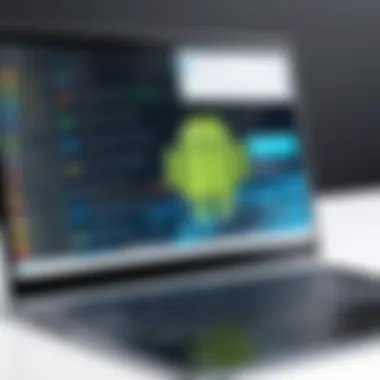
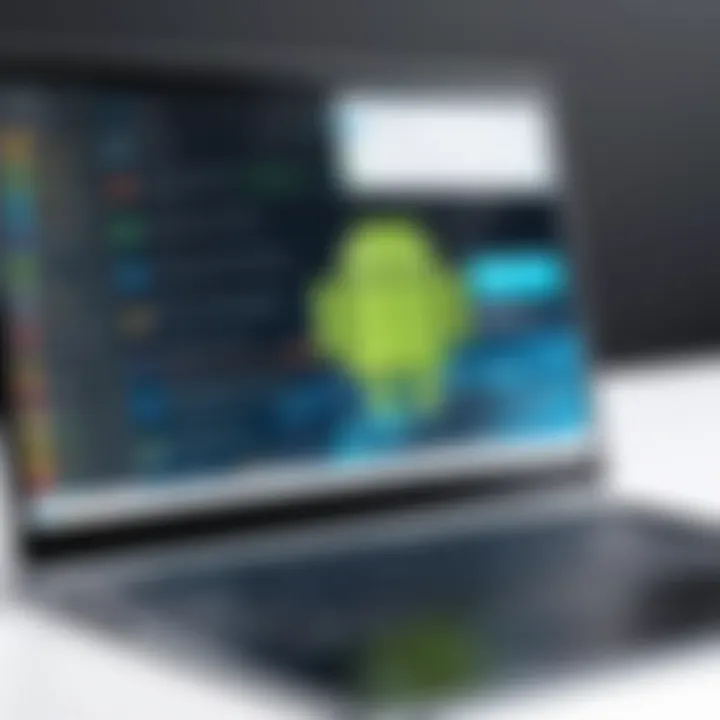
Intro
In today's fast-paced digital world, there is a growing interest in utilizing Android applications across various platforms. With a significant portion of mobile experiences originating from Android apps, many users seek to extend their capabilities to desktop computers. This transition not only enhances productivity but also bridges the gap between mobile dependency and desktop efficiency.
The significance of this topic lies in the versatility that comes from integrating mobile applications into a desktop environment. As users increasingly rely on both their mobile devices and PCs, understanding how to effectively utilize Android apps on a computer has become essential.
Different methods exist to run Android applications on a PC, each with its own advantages and disadvantages. By delving into these methods, users can make informed choices that suit their specific needs and circumstances.
As we explore the various avenues available for utilizing Android applications on a PC, we aim to provide a thorough analysis. This includes evaluating emulators, native executables, and cloud services. We will also consider factors such as functionality, ease of use, and performance.
The ultimate goal is to equip readers with the necessary knowledge to enhance their Android experience on a PC, ensuring they are well-informed about the tools and solutions available.
Understanding the Need for Android Apps on PC
Android apps have quickly become a cornerstone of our digital lives. Their usage on mobile devices is ubiquitous, providing functionality for social media, productivity, gaming, and communication. However, there is a growing demand for these applications to be utilized on a PC platform. This need stems from several factors, including the increasingly blended experience between mobile and desktop technologies.
Reasons for Cross-Platform Usage
The rationale for running Android apps on PC primarily revolves around accessibility and convenience. Users often find themselves switching between devices, and having access to their favorite applications on a larger screen offers a continuity that many seek.
- Access to Mobile Applications: Many popular applications are exclusive to the Android platform, limiting users who operate primarily on PCs.
- Diverse Use Cases: From gaming to productivity tools, individuals desire a wider array of applications that can only operate on a mobile OS.
- User Preference: Some users simply prefer the interface and accessibility that desktop environments provide, finding navigation to be more efficient.
Benefits of Larger Displays
The advantages of utilizing Android apps on a PC extend significantly when considering larger displays. Desktop screens provide several benefits over mobile screens, enhancing the overall user experience.
- Better Visual Experience: Working on larger displays enables clearer visibility of text and images, making it easier to engage with content.
- Enhanced Interaction: Larger screens allow for increased interaction flexibility, which is particularly important in productivity applications like data analysis tools or multimedia editing software.
- Multiscreen Options: Users can maximize their workflows by taking advantage of multiple display setups, allowing them to run several apps simultaneously, something that is very challenging on mobile devices.
Enhanced Productivity and Multitasking
In an era where productivity is crucial, the ability to multitask effectively enhances the appeal of Android applications on PCs. The multitasking capabilities of desktop environments allow users to utilize applications in combination, improving overall efficiency.
- Simultaneous App Usage: Running multiple apps side by side becomes seamless, making it possible to communicate, work, and play without constant device switching.
- Integration with Desktop Workflows: Many users rely on various software for tasks like project management or office applications. Integrating their favorite Android apps can streamline processes and reduce time wasted in switching contexts.
- Notifications and Updates: Users can receive and manage notifications from Android apps directly on their PC, keeping them alert without needing to check a phone frequently.
"Android applications bring a world of functionality to PC users, merging convenience and power in today's tech landscape."
Exploring Android Emulators
Android emulators play a significant role in allowing users to run mobile apps on their PC. This section delves into what emulators are, their popular variants, and how to set them up effectively. By using Android emulators, people can experience mobile applications in a desktop environment, which often provides a better user experience. It caters to those who prefer larger screens, enhanced processing power, and the comfort of using a keyboard and mouse.
What is an Android Emulator?
An Android emulator is a software application that mimics the hardware and software of an Android device on a computer. This tool enables the execution of mobile applications as if they were operating on a genuine Android smartphone or tablet. The emulators recreate the Android operating system, allowing users to download, install, and use apps directly on their PC. This can be particularly useful for developers who wish to test their applications in a simulated environment.
Popular Emulators for PC
Several Android emulators dominate the market due to their features and usability.
BlueStacks
BlueStacks is one of the most popular Android emulators available. It is known for its user-friendly interface and impressive compatibility with a wide range of apps. One key characteristic of BlueStacks is its ability to run multiple applications simultaneously through its Multi-Instance feature. This functionality allows users to play games or use apps across different accounts at the same time.
A unique feature of BlueStacks is its gaming-oriented design. This helps in optimizing performance for mobile games, making it a favored choice among gamers. However, it can be resource-heavy, which might slow down older PCs when running multiple apps.
NoxPlayer
NoxPlayer is noted for its focus on gaming as well. It includes features like keyboard mapping, which lets users customize controls for their games. NoxPlayer also allows users to run multiple instances of the emulator, similar to BlueStacks. Its key characteristic is the option for screen recording, enabling gamers to capture gameplay for sharing. While NoxPlayer performs well with most games, it may occasionally face issues with specific apps, limiting its overall versatility.
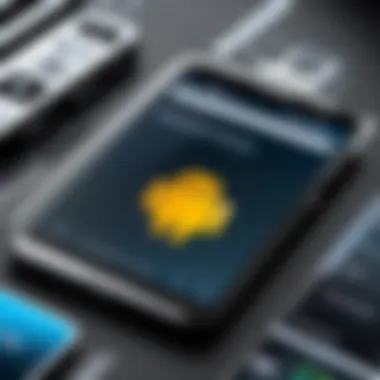
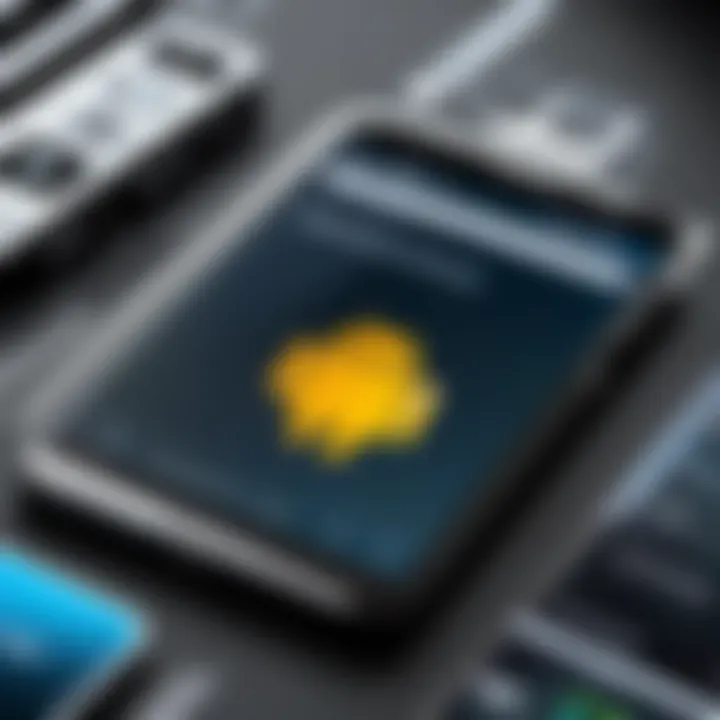
MEmu
MEmu stands out with its impressive performance and is often recognized for smooth graphics and responsive controls. Its key characteristic is full compatibility with a variety of Android versions, allowing users to switch between different setups. The unique feature of MEmu is its ability to allocate resources easily, adjusting them based on user preferences. The downside is that it can lack some of the more advanced features found in other emulators, such as extensive customization options.
LDPlayer
LDPlayer is another notable choice. Its strong point is that it's specifically optimized for gaming performance, ensuring users get the best experience without lags. A significant characteristic of LDPlayer is its support for multiple game controllers. This makes it a great option for those who wish to have a console-like experience. However, users may find the installation process a bit complicated, which can be a barrier for the less tech-savvy.
Installation Process Overview
The installation of an Android emulator involves several straightforward steps. First, users should visit the official website of their chosen emulator and download the installation file. After downloading, they can run the installer, which will guide them through the setup process. Depending on the emulator, additional configuration may be necessary to optimize performance. It is essential to follow instructions carefully to avoid common pitfalls during installation.
Configuration Tips for Optimal Performance
After installing an emulator, tweaking its settings can significantly enhance performance. Some tips include allocating sufficient RAM and CPU resources to the emulator for improved speed. Users should also adjust resolution settings to match their monitor’s capability. Disabling unnecessary background processes while running the emulator can also free up system resources, leading to a smoother experience. Regularly updating the emulator ensures that users have the latest features and bug fixes, which can enhance performance and stability.
Using Android Apps via Chrome Extensions
Using Android applications through Chrome extensions offers a unique approach to integrating mobile functionality within a desktop environment. This method allows users to access a variety of apps conveniently while maintaining the advantages that a larger screen and robust resources provide. With the increasing reliance on web applications, understanding Chrome extensions becomes crucial for optimizing user experience and productivity.
Overview of Chrome Extensions for Android Apps
Chrome extensions serve as an addition to the Chrome web browser, enhancing its capabilities. They provide a streamlined method for managing and utilizing Android applications without the need for extensive setups or alternative software solutions. Some extensions mimic the Android environment, while others provide direct access to specific app functionalities. Popular examples include ARC Welder and Chrome Remote Desktop, which cater to different needs.
Installing and Setting Up Extensions
Installing Chrome extensions is a straightforward process. Users can access the Chrome Web Store, search for their desired extension, and click on 'Add to Chrome' to initiate the installation. If required, additional permissions may need to be granted to ensure the extension functions correctly. Once installed, configuring the extension often involves logging into an account or adjusting settings to tailor the app to individual preferences. Here are the steps involved:
- Visit the Chrome Web Store.
- Search for the specific extension.
- Click on Add to Chrome.
- Confirm any permissions required.
- Follow setup prompts once installation completes.
Limitations of Chrome Extensions
While Chrome extensions provide advantages, they also come with notable limitations. For instance, performance may not match that of native applications, especially for resource-intensive tasks. Users may experience functionality limitations, as not all apps fully support extension environments. Additionally, reliance on internet connectivity can hinder usability in offline scenarios. Understand these limitations for a more balanced approach to utilizing Android apps on PC. Some key limitations include:
- Reduced performance compared to native apps.
- Limited functionality for certain applications.
- Dependency on internet connectivity.
"Using extensions can simplify access to Android apps, but be aware of their constraints to mitigate frustrations."
Ultimately, engaging with Android apps through Chrome extensions provides a blend of convenience and accessibility, making it an effective option for many users seeking to enhance their computing experience.
Leveraging Windows Subsystem for Android
Leveraging Windows Subsystem for Android (WSA) represents a significant advancement in the integration of Android apps into the Windows ecosystem. This method allows users to run Android applications natively on a PC without the envelopment of virtualization as seen in traditional emulators. Employing WSA brings forth a seamless experience, essentially merging the mobile and desktop environments into a more unified user interface. It also promises enhanced performance and better resource management since it operates closer to the hardware than most conventional emulators.
Preamble to Windows Subsystem for Android
The Windows Subsystem for Android enables users to execute Android applications as if they were standard Windows apps. Introduced in Windows 11, this feature allows for a more natural interaction with Android apps — users can run these applications alongside Windows software. The possibility of accessing both ecosystems without major barriers enhances the versatility of device usage. Furthermore, since the applications run natively, users often experience better performance with fewer compatibility issues.
Compatibility and Requirements
For successful deployment of applications through WSA, understanding the compatibility and system requirements is crucial. Users will need to have Windows 11 installed, as WSA is not available for previous versions of Windows. The system must also meet these fundamental specifications:
- Architecture: A 64-bit processor with the ability for virtualization.
- Memory: At least 8 GB of RAM is advisable for optimal performance.
- Storage: Sufficient storage space to accommodate both the WSA application and utilized Android apps.
- Virtualization: Ensure that virtualization is enabled in the BIOS settings when setting up to avoid performance bottlenecks.
Checking these requirements ahead of time can save users from potential frustrations during installation.
Installation and Setup Guide
The installation of Windows Subsystem for Android is relatively straightforward yet requires adherence to the prescribed steps for a successful setup. Follow this guide to ensure a smooth installation process:
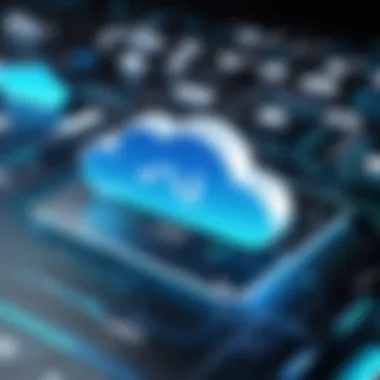
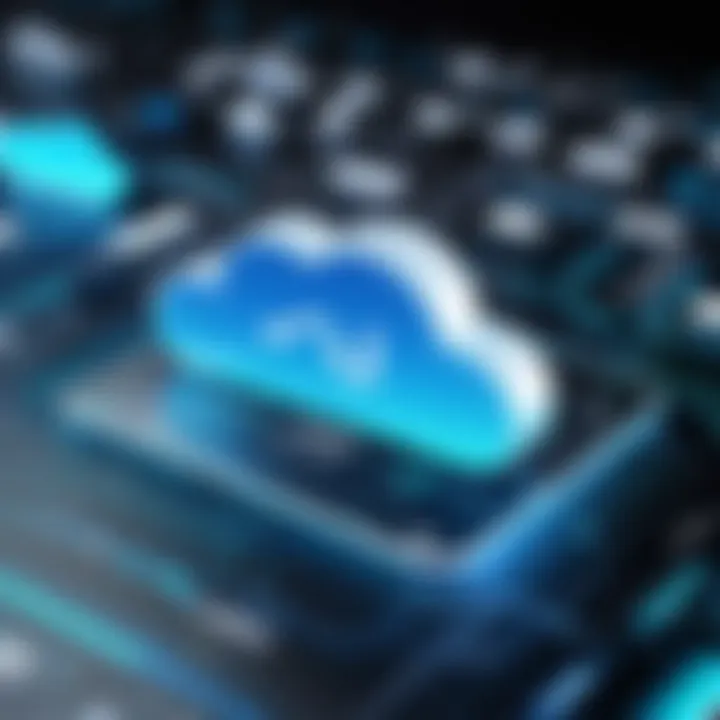
- Enable Virtual Machine Platform
- Download Windows Subsystem for Android
- Open Windows Subsystem for Android Settings
- Installing Android Apps
- Running the Android Applications
- Navigate to Control Panel > Programs > Turn Windows features on or off.
- Enable the Virtual Machine Platform option and restart the PC.
- Access the Microsoft Store and search for Windows Subsystem for Android.
- Click on the download button to fetch the application.
- After installation, launch the WSA settings from the Start menu.
- Configure the settings as per your requirements and ensure your Android apps are correctly set to run.
- Use the Amazon Appstore, which is integrated into WSA, for downloading Android apps.
- Alternatively, users can sideload applications using ADB (Android Debug Bridge) for apps not available in the store.
- After setup and installation, launch the desired applications from the Start menu, similar to any Windows application.
With these steps, users can fully utilize Android apps on their PC without the complexities often associated with other methods. This approach not only simplifies the experience but also maximizes the advantages of both operating systems.
Exploring Cloud-Based Android Application Delivery
Cloud-based Android application delivery represents a significant shift in how users can access and utilize mobile applications on larger screens. This approach leverages remote servers to run applications and stream them directly to computers, ultimately allowing for a flexible and versatile way to engage with Android applications. Understanding this concept can enhance the user experience, especially for those who require robust performance without the constraints typically associated with devices like smartphones or tablets.
Defining Cloud-Based Application Access
Cloud-based application access is the method through which users can interact with software hosted on remote servers. Instead of installing an application directly onto a local device, users operate the application via internet connectivity. This means that applications can run on a powerful remote server while the user accesses it from a less capable device. Such a model helps users benefit from the vast computational resources available on cloud infrastructure without needing powerful local hardware.
Notable Services for Cloud Access
Several services allow users to access Android applications via cloud delivery. These services vary in features, performance, and compatibility, catering to different user needs. Here are some noteworthy options:
NVIDIA GeForce NOW
NVIDIA GeForce NOW is a prominent service known for its game streaming capabilities. The main contribution of this service is to allow users to play graphic-intensive Android games on their PC without needing high-end hardware. One of its key characteristics is the efficiency in delivering content with minimal latency, which is essential for fast-paced games. A unique feature of GeForce NOW is that it supports multiple platforms, including Steam and Epic Games, offering flexibility in accessing a vast library of games. However, it requires a stable internet connection for optimal performance, which can be limiting for some users.
Vortex
Vortex is another cloud gaming service that excels in providing seamless gameplay for Android titles on PCs. This service is recognized for its user-friendly interface and wide game library. One major characteristic of Vortex is its accessibility; it does not mandate any hardware specifications beyond standard network connectivity. Its unique feature is the support for a variety of input devices, enhancing user experience. Nevertheless, Vortex might not offer the highest graphic fidelity compared to other competitors, which can be a disadvantage for graphics enthusiasts.
Shadow
Shadow stands out as a full-fledged cloud computing service designed for gamers and general users alike. The key characteristic of Shadow is that it provides users with a virtual Windows computer in the cloud. This allows users not only to run games but also to use typical desktop applications. A unique aspect of Shadow is its focus on high-performance computing for graphics-intensive tasks. However, the cost of subscription can be higher compared to other services, which may deter some users.
Considerations for Cloud Gaming Services
When engaging with cloud gaming services, several factors should be considered to optimize the experience:
- Latency: A critical concern in cloud gaming, as high latency can lead to sluggish reactions.
- Internet Bandwidth: The speed and stability of your internet connection are crucial for smooth performance. High-definition streaming demands considerable bandwidth.
- Compatibility: Not all games or applications may be available on a particular service, affecting choice and access.
- Cost: Subscription models can vary significantly, leading to budget considerations.
In summary, cloud-based Android application delivery is a versatile solution that expands the usage of mobile applications on PCs. Accessibility, flexibility, and the potential for high-performance applications make it an attractive option for many users.
Practical Applications and Use Cases
The integration of Android apps on PC offers substantial possibilities across various domains. This section will detail notable use cases, focusing on gaming, productivity, and social media management. The aim is to equip readers with insights into how these apps can augment their PC experience and enhance workflow efficiency.
Gaming on PC with Android Titles
Gaming has transitioned beyond traditional consoles and PCs. The growing popularity of Android titles reflects a shift towards mobile gaming. Utilizing Android games on a PC presents several advantages. Firstly, many Android games have optimized control schemes for touchscreens, which can be cumbersome on smaller devices. Playing these games on a larger screen with keyboard and mouse input can significantly elevate the gaming experience.
Additionally, games like PUBG Mobile and Call of Duty Mobile are well-suited for this environment. The graphics often appear more vibrant and the gameplay smoother, given the superior hardware of most PCs compared to typical mobile devices. However, ensuring that your system meets certain specifications is key to enjoying these games without lag.
"The transition of mobile games to PC is not merely about larger screens. It can be about enhanced performance and precision as well."


Productivity Apps for Enhanced Workflows
Android productivity applications have proliferated over the years, reshaping the way individuals approach work. From comprehensive tools like Microsoft Office to task managers like Todoist, these applications can boost efficiency when accessed on a PC. The larger canvas allows professionals to view more information simultaneously, facilitating multitasking.
Moreover, many Android apps designed for collaboration, such as Google Workspace, become even more effective when used on a PC. Users can seamlessly navigate documents and conduct video calls with higher resolution and better audio quality. This integration allows for improved team interactions, enabling more creative workflows.
Social Media Management and Content Creation
The digital landscape continues to evolve, particularly in social media and content creation. Platforms like Instagram and Facebook have mobile versions aimed at quick posts. However, managing these accounts on a PC can introduce enhanced functionalities. Tools such as Hootsuite integrate various social media channels, making it easier to schedule posts, analyze performance, and engage with audiences.
The graphical interface on PC can simplify content creation as well. Applications like Canva or Adobe Spark provide users with powerful editing tools that are more accessible on a larger display. There is an emphasis here on tailored marketing campaigns and content that stands out.
Navigating Challenges and Limitations
Understanding the challenges and limitations of utilizing Android apps on a PC is crucial for users who wish to fully integrate mobile applications into their desktop experience. This section discusses three specific areas of concern: performance constraints on varying hardware setups, software compatibility issues that may arise, and the legal and licensing considerations that users must be aware of. By addressing these potential obstacles, users can make more informed decisions, leading to a smoother transition when bringing Android apps to their PCs.
Performance Constraints on PC
Performance is often a critical factor when using Android apps on a PC through emulators or other means. There are various elements that can affect how well an application runs. For instance:
- Hardware Limitations: Different PCs come with diverse hardware configurations. While high-end machines can efficiently run resource-heavy applications, older models might struggle, leading to lag or crashes.
- RAM and CPU Usage: A common challenge is the emulator’s impact on system resources. Applications demand significant RAM and CPU, and if the mother PC is underpowered, the performance can degrade.
- Graphics Processing: Many Android games rely heavily on robust graphics processing. The absence of a dedicated graphics card may limit the visual performance of these apps on PC.
Users should ensure their hardware meets the requirements of the emulator or application to achieve optimal performance, enhancing overall experience.
Software Compatibility Issues
Compatibility issues can be a significant barrier when trying to run Android applications on PC. Not all apps are designed to function on a desktop environment. Here are points to consider:
- Lack of Native Support: Some applications may rely on Android-specific functions or services that are not available on PC. This often leads to crashes or missing features.
- Emulator Variability: Different emulators may handle application compatibility differently. An app might work flawlessly on one emulator while facing difficulties on another. Therefore, testing various options is sometimes necessary.
- Frequent Updates: Android applications are regularly updated. However, emulators might lag in supporting the latest versions, resulting in compatibility gaps.
Being aware of these compatibility issues can help users select the right tools and take necessary precautions to avoid a frustrating experience.
Legal and Licensing Considerations
Lastly, legal and licensing issues are paramount when using Android apps on a PC. Many users may overlook this aspect, but it's essential for ethical and legal use of software:
- EULA Agreements: Each app comes with an End User License Agreement (EULA), and users should be aware of restrictions on using apps through an emulator or a different platform.
- Copyright Concerns: Running apps not intended to be used on a PC could violate copyright laws. If a developer prohibits such use, resources can be legally contested.
- Service Terms: Some services may revoke access if they detect that their apps are running under unauthorized conditions. This includes gaming applications or subscription-based content.
By taking legal considerations into account, users can prevent potential issues that may arise from improper use of Android applications.
"Navigating the complexities of utilizing Android apps on PC requires a well-rounded understanding of performance, software compatibility, and legal factors."
In summary, embracing Android applications on a PC is a useful endeavor that comes with its own set of challenges. Addressing performance constraints, software compatibility issues, and legal considerations will arm users with the knowledge necessary to improve their interactions and experiences in this integrated environment.
Future Perspectives on Android and PC Integration
The integration of Android applications with PC ecosystems is a rapidly evolving area, which has profound implications for both users and developers. Understanding this area is crucial for those who seek to make the most of their devices, as it informs their ability to seamlessly transition between mobile and desktop environments.
With the advent of more sophisticated software solutions and hardware advancements, the trend toward a more unified user experience across devices is becoming more apparent. This integration does not only enhance personal productivity but opens avenues for innovation in how applications are developed and used. As technology continues to evolve, it is essential to evaluate the implications and adaptations required for this integration to be successful.
Emerging Trends in Cross-Platform Usage
Cross-platform usage of Android applications on PCs is seeing significant developments. One major trend is the increase in cloud-based solutions, which allow users to access applications from any device without worrying about hardware limitations. Services like NVIDIA GeForce NOW are paving the way for a more flexible approach, letting users run demanding Android games on less powerful PCs.
Another trend involves the simplification of the user interface across devices. Developers are focusing more on responsive designs that create a consistent experience. This enhances user familiarity, which aids in reducing the learning curve when switching from mobile to desktop.
Additionally, as more applications become web-based, their accessibility improves. Users can run Android versions via web browsers, reducing dependence on specific operating systems. This trend promotes deeper interconnectivity among devices, making technology more inclusive and effective.
Predictions on Software Development
Looking to the future, it is expected that software development will increasingly prioritize cross-compatibility from inception. This means developers will likely embrace frameworks that facilitate easy adaptation between Android and PC versions. For instance, tools like Flutter are gaining traction for their ability to build applications that easily run across multiple platforms.
As user expectations evolve, applications must not only function well but also offer high performance across varying environments. This will likely drive more funding into creating versatile solutions that are effective whether on a mobile or a desktop. Furthermore, the integration of AI and machine learning into operational frameworks will polish user experience, providing personalized recommendations and features based on user behavior.
In essence, the future of Android and PC integration paints a picture of seamless transition and enhanced usability, fostering a synergistic relationship that benefits both users and developers.







