Mastering Background Blur Techniques on iPhone
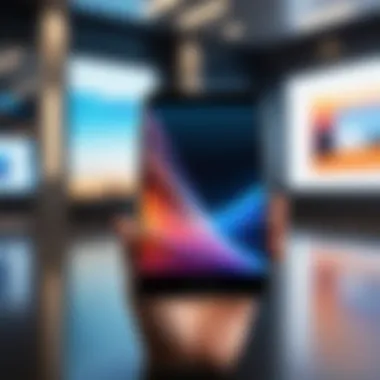
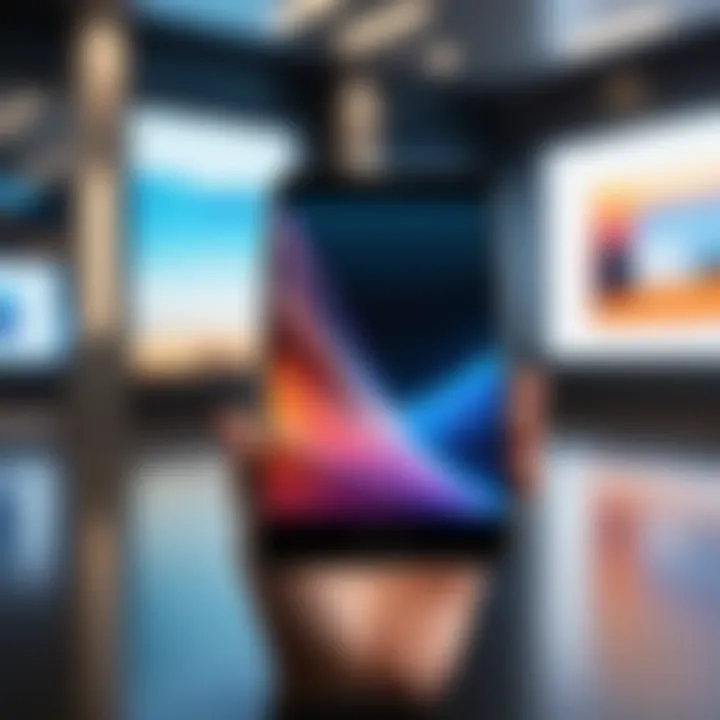
Intro
In the realm of smartphone photography, background blur, or bokeh, plays a vital role in drawing attention to the subject. On iPhone devices, this effect is not only aesthetically pleasing but also enhances visual storytelling. As photography enthusiasts seek to elevate their craft, understanding the various methods of achieving background blur becomes increasingly relevant. This article examines the built-in features within iPhone cameras, the array of third-party applications available, and practical techniques that can help users attain professional-grade results.
Overview of the Technology
Key Specifications
The iPhone offers a range of advanced camera systems across its models, including the iPhone 13 Pro and iPhone 14 Pro. Key specifications include:
- Dual and triple-lens systems, which enable versatile shooting modes.
- Enhanced computational photography capabilities, allowing for real-time image processing.
- Various camera modes like Portrait and Night mode to adapt to different lighting conditions.
These specifications signify how Apple has integrated powerful tools for photographers. They pave the way for users to manipulate depth effectively and produce stunning background blur effects.
Unique Selling Points
Apple sets itself apart in several ways:
- Seamless integration of hardware and software, ensuring optimal performance.
- Regular updates to the camera system, which enhance existing features and introduce new ones.
- Accessibility of high-level photography tools, aimed at both novices and seasoned users.
These unique selling points make iPhones a popular choice among those wanting to explore background blur effects. By leveraging these aspects, users can significantly improve the quality of their images.
Using Built-In Features for Background Blur
The iPhone’s built-in Portrait mode is a powerful tool designed specifically for achieving background blur. It uses advanced algorithms to separate the subject from the background, providing a professional-level bokeh effect. To utilize this feature effectively:
- Open the Camera App: Select Portrait mode from the camera options.
- Compose Your Shot: Position your subject within the frame.
- Adjust the Lighting: Use natural light or experiment with studio lighting for best results.
- Capture the Image: Press the shutter button, ensuring stability.
Once the photo is taken, users can adjust the depth control to refine the level of background blur in the editing phase.
Third-Party Applications
For those looking to enhance their photographic creativity, multiple apps exist that offer additional options like background blur:
- Snapseed: This app offers selective focus tools that can blur background areas while keeping the subject sharp.
- AfterFocus: Known for its user-friendly interface, this app allows for precise manipulation of focus zones.
- Lightroom: Apart from its editing features, Lightroom enables users to create unique blur effects through its selective adjustment tools.
With these applications, photographers can craft images that defy traditional standards, offering countless possibilities for expression.
"Using third-party apps can expand the boundaries of image editing, providing tools that complement the iPhone’s native capabilities."
End
Contemplating the myriad ways to achieve background blur on iPhone devices unveils a wealth of opportunities for the aspiring photographer. From leveraging built-in functionalities to exploring third-party applications, the potential for creative expression is immense. This guide serves to equip users with the knowledge needed to enhance their photography skills, making the iPhone not just a communication device but also a powerful tool for art.
Understanding Background Blur
Background blur is a key element in photography that improves the visual appeal of any image. This section discusses its significance and how it adds depth to photographic work. Blurred backgrounds can emphasize the subject, create mood, and generate a more professional look in photos.
In the context of iPhone photography, understanding background blur options opens doors to creative possibilities. Photographers can manipulate focus to tell a story, drawing viewers into the image. The iPhone provides various tools to achieve this effect, making it accessible even for casual users.
Defining Background Blur
Background blur, often referred to as bokeh, is the aesthetic quality of the out-of-focus areas in a photograph. This blur can be achieved through various lenses and camera settings. On iPhones, both hardware and software work together to create this effect, allowing users to decide how much of the background is visible.
The process of background blur involves adjusting the focus of the lens on the main subject while allowing the background to fade. This separation is essential to guide the viewer's eye to what matters in the image. It's a technique that works best in portraits, landscapes, and macro photography.
Importance of the Blur Effect
The blur effect is more than just a visual trick; it serves several practical purposes. Primarily, it isolates the main subject, making the image stronger and more compelling. Here are a few reasons why this effect is vital in photography:
- Focus Shift: It helps draw attention to the subject, minimizing distractions from the background.
- Atmosphere Creation: Soft backgrounds can evoke emotions, making an image feel warmer or more inviting.
- Professional Quality: Using background blur can elevate an amateur photo to a professional level, providing a polished look that is often sought after.
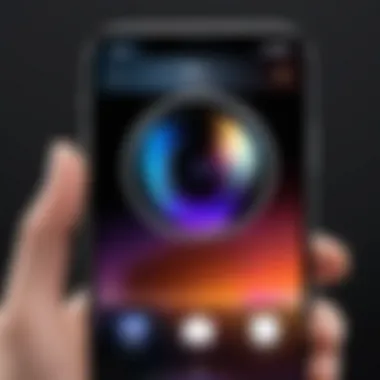
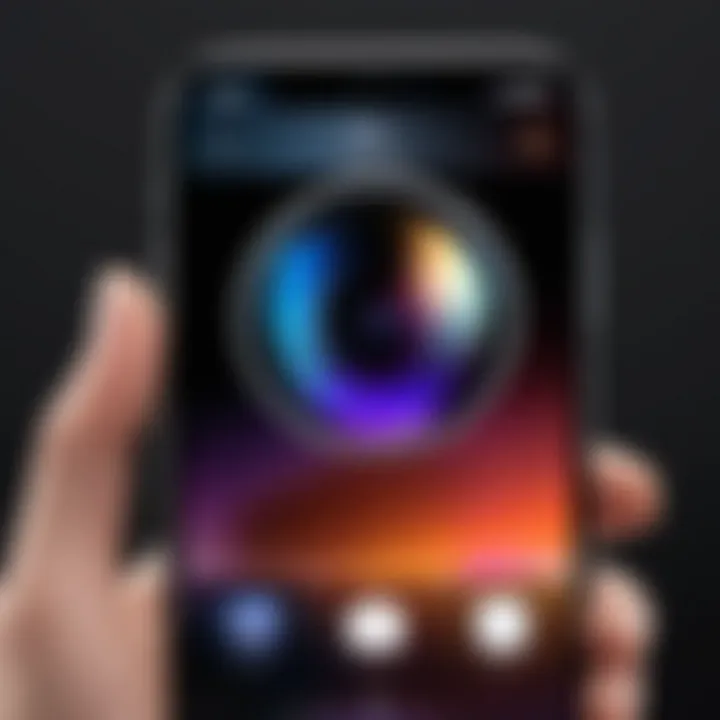
"Fine photography is all about understanding focus and how to blur what is not essential."
Using background blur effectively can transform an ordinary photograph into something memorable. It is this understanding that sets apart great photographers from the rest.
iPhone's Camera Capabilities
The camera capabilities of iPhone devices play a pivotal role in how users can achieve background blur in photography. Understanding these capabilities not only enhances the user's experience but also allows for more creative expression in their work. The combination of hardware and software features sets the iPhone apart in the crowded smartphone market. Knowing what these features offer is essential for any tech-savvy individual looking to maximize their photography.
Hardware Specifications for Photography
The iPhone boasts impressive hardware that is specifically designed for photography. Recent models come equipped with advanced camera systems that include multiple lenses, enhanced sensors, and optical image stabilization. For instance, the main wide-angle lens captures detailed imagery, while additional lenses provide versatility through different focal lengths. This distinct hardware setup allows for a deeper depth of field effect, essential in creating artistic background blur. With features like Night Mode and Smart HDR, users can also manage low-light situations effectively, ensuring high-quality images regardless of the conditions.
- Wide-angle lens: Captures extensive scenes with stunning clarity.
- Ultra-wide lens: Offers a broader perspective, ideal for creative compositions.
- Telephoto lens: Perfect for portraits, allowing for significant background blur while keeping the subject sharp.
These hardware specifications contribute significantly to the iPhone’s ability to generate striking photography outcomes, giving users a solid foundation to work from when aiming for that desired blur effect.
Software Features that Support Blur
In addition to its robust hardware, the iPhone is equipped with sophisticated software features that enhance its photographic capabilities. The integrated processing engine, powered by Apple's A-series chips, enables advanced computational photography techniques. One standout feature is Portrait Mode, which automatically detects the subject and applies a soft blur to the background. This functionality makes it much easier to create images that have professional quality, even for casual users.
Key software aspects include:
- Depth Control: Lets users adjust the intensity of the blur effect after taking a photo, providing flexibility during the editing process.
- Smart HDR: Merges multiple exposures to ensure that the highlights and shadows are balanced, an important factor when blurring backgrounds.
- Image Stabilization: Reduces blurriness due to shaky hands, allowing clearer images overall, which is crucial when trying to achieve specific effects.
The integration of these software features with the hardware ensures that users can fully exploit the potential of their iPhone cameras. This synergy greatly enhances the ease with which high-quality background blur can be achieved, firmly establishing the iPhone as a preferred choice among photography enthusiasts.
"The combination of advanced hardware and intuitive software creates a user-friendly environment for achieving stunning background blurs."
Understanding these capabilities equips users with vital knowledge to intelligently approach their photography, enabling more creative freedom and innovation, ultimately elevating their image-making endeavors.
Using Portrait Mode to Create Blur
Using Portrait Mode on an iPhone is central to achieving an appealing background blur effect in your photos. This feature is designed specifically to enhance portrait photography by isolating the subject while softening the background. The significance of this mode lies not just in its ability to create a pleasing aesthetic but also in its technical implementation.
The benefits of using Portrait Mode are manifold. It offers users the chance to take professional-quality photos without needing extensive photographic knowledge or expensive equipment. The depth-of-field effect mimics what is typically achieved with high-end cameras. This functionality helps to draw the viewer's attention to the subject, making it especially useful for portraits, pet photography, and any scenario where the subject needs to stand out.
Moreover, the ease of access and user-friendly interface makes it an appealing option for anyone, regardless of expertise. However, there are considerations to keep in mind, such as lighting and proximity to the subject, which can affect the quality of the blur achieved. Understanding how to properly utilize Portrait Mode is essential for harnessing its full potential in mobile photography.
Accessing Portrait Mode
Accessing Portrait Mode on your iPhone is straightforward. First, open the Camera app. If your iPhone supports this feature, you will see the option labeled "Portrait" at the bottom of the screen. Tap on it to activate the mode.
Once activated, you will notice on-screen guidelines that indicate how to position your subject appropriately for the best effect. It will often suggest the distance needed from the subject. Keep an eye out for the yellow box around faces, indicating that the subject is in focus and ready for the photo.
Most newer iPhone models offer this feature, such as the iPhone 7 Plus and later versions, but older models may not provide the same functionality. Understanding how to access and utilize this mode can greatly enhance your photo-taking experience.
Adjusting Depth Control
Adjusting Depth Control is where the magic happens in Portrait Mode. After you take a photo, you can fine-tune the depth of focus. This adjustment allows you to create a stronger or more subtle blur depending on your artistic preference. To adjust this, after taking a picture, tap the Edit button at the top-right corner of the screen.
You will see the option labeled "Depth" at the bottom. Slide it left or right to increase or decrease the blur effect, respectively. This post-processing element is essential because it grants additional creative control. It enables you to revisit and refine your images without needing to reshoot.
Keep in mind that while Depth Control enhances artistic options, a significant amount of blur may result in loss of detail in the subject itself. Therefore, finding a balance can often lead to better results.
Adjusting Depth Control allows for personalized photo adjustments, giving more creative freedom in your portraits.
Using Portrait Mode on an iPhone is not just about taking a picture; it’s about understanding how to manipulate and curate that image post-capture. This knowledge is key for those seeking to elevate their photography skills.
Utilizing the Photos App for Editing
Utilizing the Photos app on iPhone is crucial for enhancing your photography, especially when it comes to background blur. This native tool not only offers a user-friendly interface but also provides effective features for editing and refining your images. By leveraging Photos, iPhone users can manipulate their photographs with relative ease, allowing them to create stunning visuals that stand out.
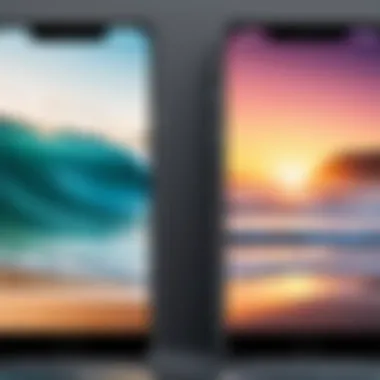
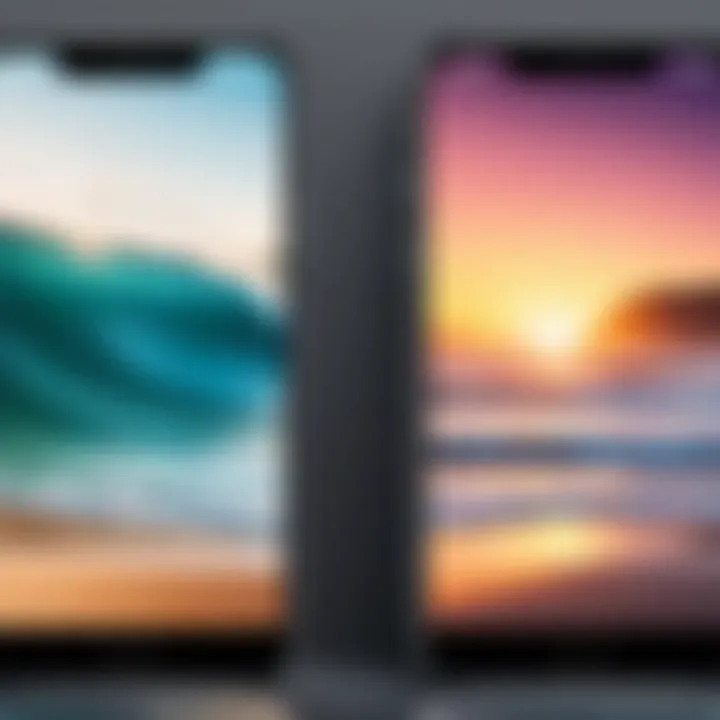
Finding the Right Editing Tools
Within the Photos app, several editing tools facilitate background blurring. Understanding which tools to use and how to access them is key. The editing options can be found by selecting the photo you want to edit and tapping on the edit button. Here are some important tools to utilize:
- Adjustments: This option allows users to fine-tune brightness, contrast, saturation, and more. A good adjustment can make blurred backgrounds appear more seamless.
- Filters: Applying filters can help in enhancing the overall look of your photograph after blurring the background. Filters can shift the mood of the image significantly.
- Crop: Cropping not only removes unwanted parts of your photo but helps focus on the subject, increasing the effectiveness of the blur effect.Taking time to explore these tools can elevate your images from standard to exceptional.
Applying Blur Filters
Once you have found the right editing tools, applying blur filters is the next step. Blur filters can add depth and dimension to your photos, isolating the subject effectively. Here�’s how to apply them in the Photos app:
- Select the Photo: Open the photo you intend to adjust.
- Tap on Edit: This button is usually positioned in the top right corner.
- Explore the Filter Options: After tapping Edit, look for the Filters option. You will see a range of filters available. Choose one that complements the image.
- Adjust the Blur: If the filter allows, adjust the intensity to achieve the desired level of background blur. Sometimes, slight tweaks can make a big difference.
- Save Your Changes: Once satisfied, don’t forget to save your edit.
"Editing is an essential part of photography, and knowing your tools can significantly enhance your results."
Applying blur filters through the Photos app helps create a professional appearance for your images. Users can achieve a softer background while keeping the subject crisp and clear. With these tools, you can explore various styles without the need for third-party software, allowing for a streamlined editing experience.
Exploring Third-Party Applications
Exploring third-party applications is vital in improving photographic outcomes on iPhone devices. While the native camera features of iPhones are robust, they might not satisfy every user’s creative needs. Third-party apps can provide unique tools and functionalities that enhance background blur effects. These apps often bring advanced filters, depth manipulation options, and more significant control over how images are processed after they are taken.
Users interested in elevating their photography experience will find that these applications are tailored to offer various capabilities. They cater to different skill levels, ensuring that novice photographers and seasoned professionals alike can find value in them. Many apps are updated regularly, bringing new features and performance improvements, making it worth exploring what’s available.
However, it is important to choose quality applications. In a crowded market, selecting a reliable app can make a considerable difference in results. Understanding user reviews, app capabilities, and additional costs is essential in making informed choices.
Recommended Apps for Background Blur
There are several notable apps that are popular among iPhone users for achieving impressive background blur effects. Some of these include:
- Snapseed: This app offers a variety of editing tools, including selective focus and blur options. Its user-friendly interface allows easy adjustments to the depth of the blur, providing a natural look.
- AfterFocus: With AfterFocus, users can easily create a blurred background using a simple selection tool. The app lets you tap on areas to focus on, while it automatically blurs the rest, offering customization.
- Portraiture: This application specializes in portrait photography. It enhances the background blur effect and can also smooth skin textures, making it a good choice for portrait lovers.
- VSCO: Besides offering classic photo editing features, VSCO includes tools for effective background blurring. This app is well-known for its filters, adding an extra aesthetic touch.
- FabFocus: Designed explicitly for blurring backgrounds, FabFocus makes it simple to select focus areas and create professional-looking images.
Exploring these apps can significantly influence the final outcome of the photographs taken on an iPhone, providing new dimensions to creative expression.
Steps to Use Third-Party Apps
Utilizing third-party apps to maximize background blur is a straightforward process. Here is a simple approach to follow:
- Download and Install the App: Start by choosing the desired app from the App Store. Search for it, tap to download, and install it on your iPhone.
- Open the App: Once installed, launch the app from your home screen to begin the editing process.
- Import Your Photo: Most apps will provide an option to import images. Select the photo you want to edit.
- Select the Blur Tool: Navigate through the app’s features to find the background blur or focus option. Each app may have a slightly different interface.
- Adjust the Blur: Use the tools to define the area you want to keep in focus. Adjust the intensity of the blur according to your preference. This may require some practice to achieve a natural look.
- Save Your Changes: Once satisfied with the result, save the edited photo to your library. Most apps also allow you to share directly to social media platforms.
By following these steps, users can effectively leverage the capabilities of various third-party applications to enhance the background blur in their images, ultimately achieving greater artistic expression.
Tips for Achieving Optimal Blur
Achieving optimal blur in photography, particularly on iPhone devices, requires an understanding of several core principles. While iPhone offers sophisticated features, the user’s choices play a critical role in how effectively background blur can be realized. This section will discuss key elements that influence the quality of blur, the benefits of mindful selection, and specific considerations to keep in mind.
Choosing the Right Subject and Background
Selecting the appropriate subject and background is fundamental to obtaining desirable blur effects. The subject should be distinct from the background to create a clear focus point in the image. Here are some tips when choosing your subject and background:
- Contrast: Aim for contrast between the subject and the background. A bright subject against a darker background typically stands out more.
- Distance: The spatial distance between the subject and background can augment the blur effect. Increasing this distance helps achieve deeper background blur.
- Detail Level: If the background is highly detailed, it can distract from the subject. Favor simpler backgrounds that do not draw attention.
A well-chosen subject against a carefully considered background creates a more impactful image. Remember to experiment with different arrangements to find the most effective combinations.
Lighting Considerations
Proper lighting can greatly enhance the efficacy of background blur. The interplay of light and shadow affects how the lens focuses on the subject and how the background appears.
- Natural Light: Using natural light can improve image quality. Soft, diffused sunlight can minimize harsh shadows and create a pleasing effect.
- Avoid Harsh Light: Direct sunlight can cause strong shadows that may distract from the overall image. Look for shaded areas or shoot during golden hour for optimal results.
- Control Shadows: Be aware of how shadows fall on the subject. Sometimes, a subtle shadow can add depth, while others can diminish clarity.
By being mindful of lighting conditions, users can effectively enhance their photography experience while leveraging the blur features of their iPhone.
"Great photography begins with great subjects and lighting. Take time to observe before snapping the picture."


These elements, when combined thoughtfully, can lead to stunning background blur effects that elevate overall image quality.
Limitations and Considerations
When delving into the realm of background blur on iPhone devices, it is crucial to understand the limitations and considerations that accompany this artistic choice. While blurring backgrounds can elevate a photograph, various factors can limit its effectiveness or impact the final results.
Understanding Device Limitations
Each iPhone model has its own set of capabilities regarding photography. The available hardware, particularly the camera sensors and lenses, greatly influences how effectively background blur can be achieved. iPhones such as the iPhone 12 and newer versions come equipped with advanced dual-camera systems, which enable features like Portrait Mode. However, older models may lack these specifications, limiting the quality of blurring effects.
Not all cameras perform uniformly in different lighting conditions. For instance, low-light situations may produce less satisfying blur as the device struggles to focus properly. Additionally, the computational photography technology, which relies on software algorithms, varies across different iPhone models. Understanding these device-specific constraints helps in setting realistic expectations for photographic outcomes.
Potential Loss of Detail
When applying background blur, a trade-off may arise in image quality. As certain areas of a photo become more diffuse, detail can be lost in the subject or object intended to remain sharp. The balance between maintaining clarity in the subject and the desired effect of a blurred background is critical.
This loss of detail is exacerbated when using aggressive blur filters in editing software. Once the photograph is processed, reverting back to the original state is not always possible. Therefore, careful consideration of the blur level is necessary to preserve the overall integrity of the image.
"Always preview changes in editing tools to gauge their impact on the image as a whole."
Ultimately, recognizing these limitations promotes a more strategic approach to photography on iPhone devices. Staying mindful of the device's capabilities and the potential implications of background blur can significantly enhance the quality of your photographic endeavors.
Practical Examples in Action
Understanding and implementing background blur options can greatly enhance photography on iPhones. Real-world applications showcase the potential of these techniques, reinforcing their value for both personal and professional use. Practical examples help clarify the steps and considerations involved in creating compelling images, elevating the user experience and satisfaction.
Case Studies Using Portrait Mode
Utilizing Portrait Mode is one of the most effective ways to achieve background blur on an iPhone. This feature leverages advanced software algorithms alongside the hardware capabilities of the device. A case study of a user capturing a portrait of a family member illustrates this point clearly.
By positioning the subject a few feet away from the background, the photographer enabled the iPhone to register depth accurately. The result was a stunning image where the subject stood out, while the background softened elegantly. This manipulation of focus not only emphasizes the subject but also creates an artistic effect that engages the viewer’s eye.
In another instance, a photographer utilized Portrait Mode to capture a candid shot of a friend in a busy park. By focusing purely on the subject and allowing natural light to illuminate the scene, they achieved a beautiful blur effect. The trees and people in the background remained recognizable but lost their harsh definition, which helped tell a story through the image. Such case studies demonstrate the effectiveness of iPhone's built-in features in practical settings.
Results from Third-Party Applications
Beyond the built-in capabilities of the iPhone, third-party applications like Snapseed and AfterFocus offer additional tools for achieving background blur. These applications allow users to manipulate blur levels and refine details in a way that may not be possible using the native camera app alone.
For example, in a test with Snapseed, a user took an ordinary street photograph and applied selective focus features to blur out distractions in the background. The app's tools enabled precise adjustments, allowing for a more nuanced result. The leading lines of the street now drew the viewer's attention toward the subject, demonstrating the app's effectiveness in enhancing a photograph’s composition.
Another instance involved using AfterFocus for post-processing. After capturing an image of a scenic view, the user found certain elements cluttered the frame. Using the app, the user strategically selected the areas to keep sharp while applying varying levels of blur to other sections. The final image transformed into a captivating landscape, highlighting the focal point while diminishing competing elements.
These results from third-party applications emphasize that a deeper understanding of background blur techniques and tools can significantly improve photographic outcomes. Users willing to explore beyond native features often discover new avenues for creativity, enabling them to produce professional-quality images straight from their devices.
Future of Photography on iPhone
The evolution of photography on iPhone devices embodies a confluence of technology, creativity, and user experience. This section sheds light on the essential advances that are redefining the way we capture images and edit them. As photography moves increasingly into the digital realm, understanding these shifts is crucial for any individual looking to enhance their photographic skills and capture more striking images.
Advancements in Camera Technology
In recent years, iPhone camera technology has seen remarkable improvements. Key features, such as larger sensor sizes and improved optics, have made a significant impact on image quality. The introduction of multiple lenses, specific for various photographic styles (like wide-angle and telephoto), allows for greater versatility in shot composition.
Some notable advancements include:
- Night mode: This feature leverages advanced algorithms and machine learning to deliver clear images even in low light conditions.
- Smart HDR: This technology captures multiple images at different exposures, intelligently merging them together to maintain detail in both shadows and highlights.
- LiDAR Scanner: Available on newer models, this tool enhances depth perception, improving focusing speeds and low-light photography.
Such innovations not only enhance the quality of images but also allow users to achieve professional-caliber results directly from their smartphones.
Trends in Photo Editing Applications
The landscape of photo editing applications is continuously evolving, reflecting consumer demand for more sophisticated editing tools. Applications like Adobe Lightroom, VSCO, and Snapseed offer comprehensive editing capabilities that go beyond simple filters. These apps often include features such as:
- Advanced color grading: This allows users to manipulate color tonality with precision, adding personal flair to their photos.
- Selective adjustments: Users can modify specific areas in a photo without affecting the entire image, providing a high level of customization.
- Artificial Intelligence enhancements: AI is increasingly being integrated into apps, aiding in feature recognition and automated adjustments.
The trend indicates a movement toward personalization and user-friendly interfaces that cater to both novice and expert photographers. This shift emphasizes the importance of accessibility in photography while fostering a space for creative expression.
"The capacity to blur backgrounds and experiment with depth of field has become a staple in modern photography, pushing boundaries in ways previously thought impossible."
In summary, the future of photography on iPhone encompasses exciting trends and innovations that empower users. As technology continues to progress, it is essential to stay informed about these developments to leverage them for improved photographic results.







