Top Chromebook Extensions to Enhance Your Experience


Intro
Chromebooks have gained significant popularity due to their sleek nature and performance tailored for web-based tasks. However, their true potential lies in the enhancements provided by various extensions. This article delves into a selection of extensions that can transform the Chromebook experience, specifically in productivity, security, and entertainment. With concise descriptions and installation advice, users will learn how to fully leverage their devices.
Overview of the Technology
Chromebooks operate on Chrome OS, which is designed to be lightweight and efficient. The technology relies heavily on cloud services, allowing users to perform tasks quickly while minimizing local resource usage.
Key Specifications
- Operating System: Chrome OS
- Application Base: Primarily web applications, with access to Android apps
- Performance: Optimized for multitasking and web browsing
Unique Selling Points
One primary advantage of Chromebook extensions is their ability to expand functionality effectively. Extensions allow you to tailor your web browsing experience, improve productivity, and increase your security measures. Not only do they enhance existing capabilities, they also introduce users to new tools that streamline everyday tasks.
Categories of Extensions
Using extensions can significantly benefit Chromebook users. Below are some crucial categories:
Productivity Extensions
- Todoist: A task management tool that helps track personal and professional tasks.
- Grammarly: A writing assistant that checks grammar, style, and punctuation in real-time.
These tools allow users to manage their time better and enhance written communication.
Security Extensions
- HTTPS Everywhere: This extension encrypts browsing, offering protection against security threats.
- uBlock Origin: A resource-efficient ad blocker that preserves privacy by stopping ads and tracking tools.
Using these tools can help safeguard personal information and secure data while navigating the web.
Entertainment Extensions
- Netflix Party: A social media extension that allows synchronization of shows and movies with friends.
- Pocket: An application to save articles from the web to read later, perfect for entertainment on-the-go.
These extensions offer enjoyable experiences beyond productivity, supporting relaxation and leisure activities.
Installation Process
Installing extensions on a Chromebook is straightforward:
- Open the Chrome Web Store.
- Search for the desired extension in the search bar.
- Click on the extension to view its details.
- Hit the Add to Chrome button, then confirm by clicking Add Extension.
"Extensions are not just tools; they are mappings to more efficient methods of doing things online."
Epilogue
Chromebook extensions are crucial in enhancing user experiences through a blend of productivity, security, and entertainment. As the landscape of web browsing continues to evolve, these extensions play a pivotal role in maximizing the capabilities of Chromebook devices. By understanding what extensions are available and how they work, users can truly elevate their device functionality.
Preamble to Chromebook Extensions
As technology evolves, Chromebooks have carved out their niche, providing a dependable computing experience focused on speed, simplicity, and security. Chromebook extensions play a vital role in enhancing this experience, allowing users to tailor their devices according to specific needs and preferences. Extensions can significantly expand the functionality of a Chromebook, adding tools that improve productivity, bolster security, or even enrich entertainment options.
Why Extensions Matter
Users soon discover that while Chromebooks are versatile out of the box, their true potential is often unlocked through extensions. These software components integrate seamlessly into the Chrome browser, facilitating tasks that range from simple note-taking to complex web development. The choice of extensions can influence a user's daily tasks, making it crucial for Chromebook owners to understand the most beneficial options available.
"Extensions serve as a bridge, connecting users to enhanced capabilities that go beyond the standard offerings of a Chromebook."
Key Considerations
When selecting extensions, it is essential to evaluate several criteria:
- Functionality: Evaluate how an extension meets your individual needs—be it for work, study, or leisure.
- User Ratings and Reviews: High ratings often indicate reliability and usefulness. Feedback from other users can guide your selection process.
- Updates and Support: Extensions that are regularly updated often provide better security and compatibility with the latest web standards.
- Permissions: Always review the permissions required by an extension to ensure your privacy and security are not compromised.
In summary, Chromebook extensions are more than just add-ons. They effectively customize your technology experience, pushing the limits of what Chromebooks can achieve. Understanding the value and benefits of these tools is essential for any user looking to maximize their device's potential.
Understanding the Importance of Extensions
Extensions play a critical role in expanding the functionality of Chromebook devices. They allow users to customize their browsing experience to suit individual needs and preferences. Given the limited native capabilities of Chromebooks compared to traditional laptops, extensions bridge the gap by adding valuable tools and features. These enhancements can simplify daily tasks, strengthen security, and elevate entertainment options.
By utilizing extensions, users can significantly boost productivity. For instance, task management tools help organize daily responsibilities, while collaborative platforms promote efficient teamwork. This integration means that users can achieve more within the same time frame, transforming their Chromebook into a robust productivity tool.
Moreover, the user experience can greatly improve with the right extensions. Features such as ad-blocking or enhanced privacy settings lead to a smoother browsing experience. When users can navigate online without interruptions or security concerns, they are more likely to engage meaningfully with content, thus enhancing their overall digital experience.
In summary, extensions are not merely add-ons but essential components that enhance the capabilities of Chromebooks. They provide specific benefits that help users optimize their devices for both work and leisure.


"In the world of technology, adaptability and efficiency become paramount. Extensions offer Chromebook users the tools they need to thrive in a digital-first environment."
Enhancing Productivity
The demand for efficiency in today’s fast-paced world necessitates tools that streamline tasks. Productivity extensions for Chromebooks are designed specifically for this purpose. Users can select from various applications tailored to task management, scheduling, and collaboration, making it easier to stay organized.
For example, Todoist is a notable productivity extension that facilitates task tracking. Users can create, prioritize, and manage tasks seamlessly. With features such as project sharing and deadline reminders, Todoist becomes an indispensable tool for those who juggle multiple responsibilities. Another tool, Google Keep, aids in capturing thoughts and setting reminders, catering to individuals who value efficient note-taking.
When strategic productivity tools are implemented, users can experience an increase in focus and motivation. Improving time management and decreasing distractions can lead to significant gains in output.
Improving User Experience
User experience is pivotal in how effectively individuals utilize technology. Extensions that prioritize user convenience help to create a more enjoyable interaction with online content. By integrating extensions for browsing, users can navigate the internet more smoothly and securely.
For instance, adblockers like Adblock Plus enhance the browsing experience by reducing intrusive advertisements. Users can enjoy cleaner web pages, resulting in faster loading times and improved focus on the content being consumed. Similarly, extensions that protect privacy, such as HTTPS Everywhere, auto-convert sites to secure connections, assuring users that their data is safeguarded during online activities.
Ultimately, a well-rounded collection of extensions results in a personalized and improved user experience. As users discover the benefits of tailored browsing, they may feel more inclined to engage with content, fostering a more productive and enjoyable online environment.
Categories of Chromebook Extensions
Understanding the various categories of Chromebook extensions is crucial for users looking to enhance their device functionality. Each extension serves a particular purpose, allowing for a more tailored experience suited to individual needs. For instance, productivity extensions can significantly improve workflow, while educational extensions can facilitate learning and development. Security extensions offer peace of mind in an age where data breaches are prevalent, and entertainment extensions provide leisure and enjoyment. This diversity enables users to optimize their usage based on specific requirements, making it easier to incorporate tools that can truly make a difference.
Productivity Extensions
Productivity extensions can transform how users manage their tasks and responsibilities. In a world where multitasking is a norm, these extensions help simplify complex processes. Extensions like Todoist allow seamless task management by integrating with various platforms. Users can create, organize, and prioritize tasks effortlessly. Furthermore, Google Keep serves as an effective note-taking tool, enabling quick access to important information.
Effective use of these extensions can lead to improved efficiency. They streamline workflows and ensure deadlines are met. As users adopt these tools, they may find themselves accomplishing more in less time, enhancing both personal and professional productivity.
Security Extensions
Security extensions are essential for maintaining user safety online. In today's digital environment, risks such as hacking and data theft are ever-present. Tools like HTTPS Everywhere contribute by ensuring secure connections whenever users browse, offering an extra layer of protection against potential threats. Adblock Plus handles intrusive advertisements, minimizing potential malware exposure while also providing a cleaner browsing experience.
Using password managers like LastPass can further secure online activities. They help generate and store complex passwords, promoting better personal security. With these enhancements, users can navigate the web confidently, knowing their data is better protected from various risks.
Entertainment Extensions
Entertainment extensions cater to users seeking leisure and enjoyment from their devices. Netflix Party allows friends to watch shows or movies together virtually, creating a shared viewing experience despite physical distances. Pocket lets users save articles or videos for later, which is ideal for consuming content at their convenience. YouTube Enhancer improves the viewing experience on the platform through added features such as customizable playback speeds and enhanced video management.
Incorporating these extensions can significantly enrich the leisure aspect of using a Chromebook. Users can unwind while enjoying their favorite media, making the device a versatile tool for both work and play.
Educational Extensions
Educational extensions provide valuable resources for learners of all ages. Khan Academy offers a wealth of free courses across various subjects, making high-quality education accessible to anyone with a Chromebook. Duolingo introduces language learning in a fun and interactive manner, helping users acquire new skills efficiently. Quizlet helps in mastering concepts through flashcards and quizzes, promoting active learning.
These tools not only aid individuals in their educational journeys but also improve overall comprehension and retention of information. By incorporating educational extensions into the Chromebook experience, users can enhance their knowledge base and achieve personal growth.
Top Productivity Extensions
In the realm of Chromebooks, productivity extensions serve as powerful tools to maximize efficiency and streamline tasks. These extensions not only simplify daily workflows but also enable users to manage their time and resources more effectively. For anyone who relies on a Chromebook, mastering these extensions can lead to significant improvements in how tasks are approached every day.
Todoist
Todoist is a leading task management tool that helps users stay organized and on top of their to-do lists. Its interface is clean and intuitive, allowing users to create tasks with ease. Plus, it enables setting priorities, deadlines, and categories which are essential for effective task management. The ability to sync across devices means that you can access your tasks whether you are on a Chromebook, smartphone, or tablet. In a fast-paced world, Todoist stands out by facilitating not only personal productivity but also collaborative efforts, as tasks can be shared with team members.
Google Keep
Google Keep is another essential extension for anyone seeking to enhance productivity on their Chromebook. This note-taking application enables users to jot down ideas, create checklists, and set reminders. The visual layout makes it easy to categorize notes with colors and labels, thereby improving organization. Google Keep is closely integrated with other Google services, making it seamless to attach notes to Google Docs or share them via Google Drive. Its accessibility is noteworthy; users can view their notes through any web browser or mobile app, providing flexible options for accessing information on the go.
Grammarly
Grammarly is a writing assistant that elevates the quality of any text you produce on your Chromebook. It checks for grammatical errors, spelling mistakes, and even suggests style improvements. While its most noticeable benefit is error correction, it also offers insights into tone and clarity. This extension is particularly beneficial for students, professionals, and anyone involved in content creation. The real-time feedback allows users to refine their writing before sending emails or submitting assignments. Grammarly's user-friendly interface makes it a staple in enhancing written communication.
Top Security Extensions
In an increasingly digital world, security becomes an essential aspect of internet usage. When utilizing a Chromebook, it is critical to safeguard personal data, ensure safe browsing, and maintain online privacy. The right security extensions can significantly enhance Chromebook’s built-in security features. They act as additional layers that protect users against threats such as phishing attempts, malware, and intrusive advertising. Below, we explore three top security extensions that every Chromebook user should consider.
HTTPS Everywhere
HTTPS Everywhere is an extension that automatically switches thousands of sites from to , encrypting the connection between your browser and the website you visit. This helps in protecting sensitive information from prying eyes.
In many instances, sites that still run on HTTP can expose you to security risks, such as eavesdropping and man-in-the-middle attacks. By enforcing the use of HTTPS, HTTPS Everywhere reduces the chances of sensitive data leaks. It is developed by the Electronic Frontier Foundation and is regularly updated to ensure compatibility with the latest web standards.
The benefits of using HTTPS Everywhere include:
- Enhanced Privacy: Data exchanged between you and websites is encrypted, making it less susceptible to interception.
- Automatic Switching: No need to remember to look for HTTPS; it activates automatically.
- Wide Compatibility: Works with a broad range of websites, increasing overall browsing safety.
Adblock Plus
Adblock Plus is a widely used extension that blocks intrusive ads, ensuring a cleaner and more focused browsing experience. Beyond mere aesthetics, blocking ads contributes to security. Many malicious ads can lead to harmful sites, phishing, or even malware downloads.
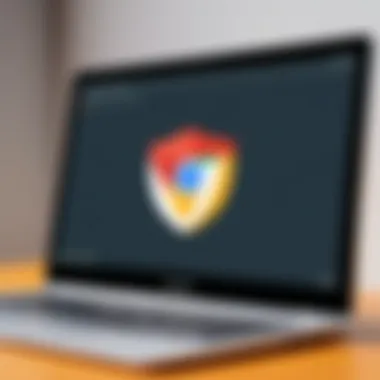
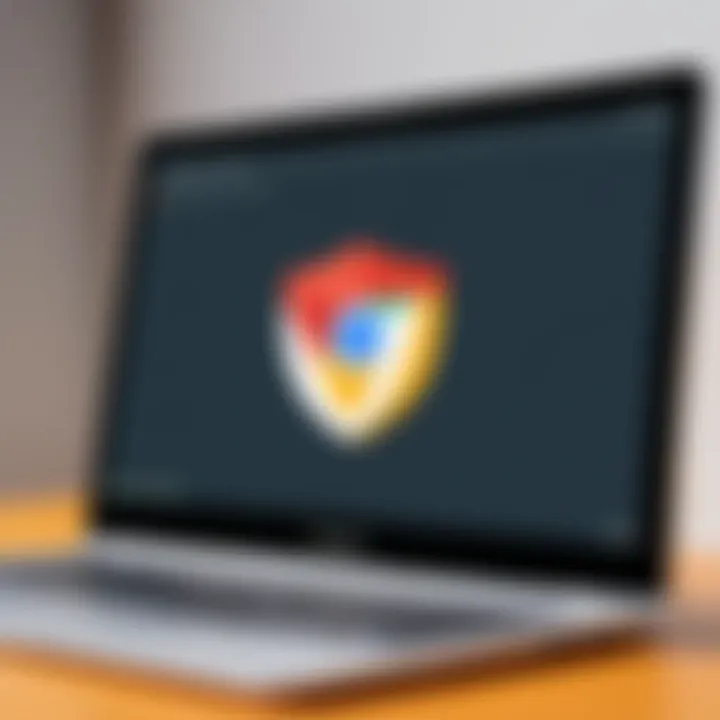
Adblock Plus allows users to:
- Remove Disruptive Ads: Enjoy faster page loading times without distractions from pop-ups or video ads.
- Customizable Filters: Choose various filters for unwanted content and tailor your browsing experience.
- User Protection: Protect against potentially harmful ads and trackers.
Its inherent ability to improve browsing safety and performance makes Adblock Plus a valuable solution for any Chromebook user.
LastPass
For those managing multiple online accounts, LastPass is an exceptional password manager that keeps your credentials secure. Instead of relying on weak or repeated passwords, LastPass allows you to generate and store complex passwords in an encrypted vault, accessible with a single master password.
The highlights of using LastPass include:
- Secure Password Generation: Create strong passwords tailored for each of your accounts.
- Cross-Device Synchronization: Access your passwords from any device, ensuring that you always have secure access.
- Security Audits: LastPass evaluates the strength of your passwords and flags any weak or reused ones.
As cybersecurity threats grow, having a reliable password manager like LastPass becomes critical for safeguarding personal and sensitive information.
By incorporating these top security extensions, users can significantly enhance their online safety while using their Chromebook. Protecting oneself in the digital landscape is not merely a choice; it is a necessity.
Top Entertainment Extensions
In today's digital world, entertainment plays a significant role in our everyday lives. Extensions that focus on entertainment enhance the browsing experience on Chromebooks by providing users with access to various content, interactive features, and streamlined viewing options. These tools are essential for individuals seeking relaxation, inspiration, or social engagement online. With a wide array of options available, finding the right entertainment extensions can transform how you consume media and connect with friends.
Netflix Party
Netflix Party, now known as Teleparty, is a powerful extension for avid Netflix users. It allows you to watch movies and TV shows sync with friends and family, no matter where they are in the world. This is especially useful during times when physical gatherings are limited. Users can chat in real-time while watching their favorite content. The extension takes the shared experience of watching together to a digital format seamlessly.
Some notable features include:
- Group chat: Communicate with friends while viewing content.
- Customizable themes: Personalize your watching interface.
- Ease of use: Simply set up a party by sending a link to invite others.
Pocket serves as an excellent tool for saving articles, videos, and web pages to view later. With the increase in online content, it's easy to get sidetracked and forget interesting pieces. Pocket helps you collect and organize your discoveries in one place. The extension's straightforward interface allows users to save items with just a click.
Advantages of using Pocket include:
- Offline access: View saved items without an internet connection.
- Tagging system: Easily categorize saved content for better organization.
- Cross-device compatibility: Access saved content on various devices, ensuring you never lose track.
YouTube Enhancer
YouTube Enhancer is a valuable tool for enhancing the viewing experience on YouTube. This extension provides a variety of extra functionalities that improve how users interact with videos. You can adjust playback speeds, apply custom filters, and even manage your subscriptions efficiently. The importance of YouTube Enhancer lies in its ability to customize the platform to fit individual preferences.
Some features that stand out are:
- Ad removal: Enjoy uninterrupted viewing by skipping ads.
- Playback options: Control speed and quality to suit your network conditions.
- User-friendly interface: Navigate effortlessly between features.
Top Educational Extensions
Educational extensions enhance the learning experience for Chromebook users. They provide tools that make studying and retaining information easier and more enjoyable. This section highlights some of the top educational extensions available, focusing on their unique benefits and functionalities that cater specifically to students and lifelong learners.
Khan Academy
Khan Academy is a renowned platform that offers a wealth of resources across various subjects. With its associated extension for Chrome, learners can access thousands of instructional videos, practice exercises, and personalized learning dashboards right from their browser. One key benefit is its ability to tailor learning experiences based on individual progress. Users can track their own learning and revisit concepts they find challenging.
Additionally, Khan Academy supports a wide array of subjects, including math, science, and humanities. This versatility makes it a valuable asset for students of all levels. Engaging with its content can lead to improved understanding and better grades. Moreover, its user-friendly interface makes it accessible even for younger learners.
Duolingo
Duolingo is another exceptional educational extension, focused on language learning. It uses gamification to motivate users, turning what can be a daunting task into an enjoyable game. The extension allows users to practice vocabulary, grammar, and pronunciation efficiently. Each lesson can be completed in small increments, fitting easily into even the busiest schedules.
This flexibility allows users to engage with language learning regularly. Furthermore, Duolingo provides a community aspect where learners can compete with friends and track progress together. This social component can enhance motivation and sustain interest over time. Users can choose from a wide variety of languages, broadening their learning opportunities.
Quizlet
Quizlet serves as a powerful study tool that leverages the concept of flashcards. The extension allows students to create their own sets or use those created by others. This communal approach means that a vast array of subjects is covered. Users can quiz themselves on key terms, definitions, and concepts, enhancing retention through repetition.
In addition to flashcards, Quizlet offers various modes of studying, such as games and practice tests. This variety helps cater to different learning styles. Notably, the ability to collaborate and share sets with other users makes studying more interactive. Students can help each other succeed in their academic pursuits.
Ending
Together, these educational extensions represent a vital toolkit for enhancing learning on Chromebook devices. Whether aiming to tackle challenging subjects, master new languages, or reinforce knowledge through effective study techniques, these tools empower users to optimize their educational journeys. By integrating them into daily routines, learners can achieve academic success and foster a love for continuous learning.
Installing Extensions on Chromebook
Installing extensions on a Chromebook is a crucial aspect of optimizing its functionality. Extensions can refine your workflow, enhance security, and expand entertainment options. Properly integrating these tools allows users to tailor their experience to fit their unique needs. Understanding the installation process can demystify the technology, ensuring that even less technical users can utilize these powerful tools.
Accessing the Chrome Web Store
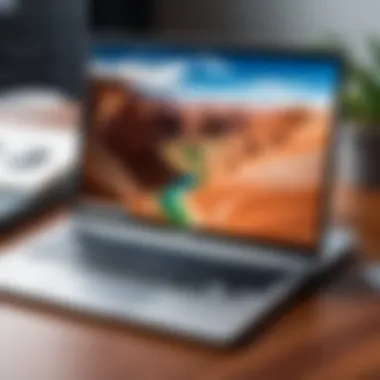
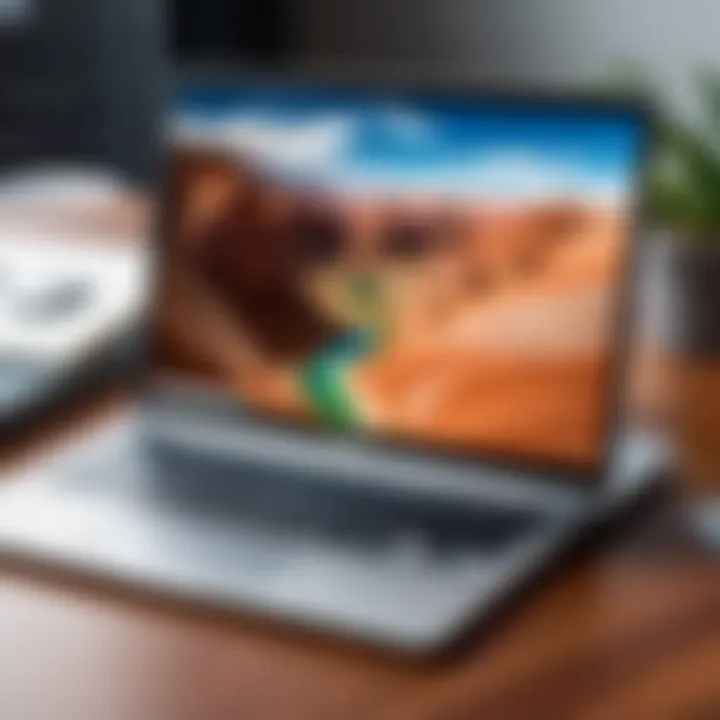
To begin the installation of any extension, one must first navigate to the Chrome Web Store. This platform serves as the primary repository for Chrome extensions, providing access to a seemingly endless array of options. Users can explore categories, read reviews, and assess ratings for various extensions.
To access the Chrome Web Store:
- Open your Chromebook.
- Launch the Chrome browser.
- In the address bar, type in and press Enter.
From here, you can browse or use the search function at the top left to find specific extensions. This intuitive interface facilitates easy exploration of tools designed for productivity, security, and entertainment.
Step-by-Step Installation Guide
Installing an extension might seem daunting, but the process is quite straightforward. Follow these steps to complete your installation:
- Search for the Extension: Use the search bar or browse categories to locate the extension you wish to install.
- Select the Extension: Click on the desired extension to view its details. Here, you can find information about its features, permissions, and user reviews.
- Add to Chrome: Click the blue Add to Chrome button on the extension page.
- Permissions: A prompt will appear, outlining the permissions the extension requires. Review this carefully. Click Add Extension to proceed, granting access to the necessary functions.
- Installation Confirmation: Once installed, you will see the extension's icon appear in the toolbar of your browser, indicating it is active.
This process allows you to add an extension easily and ensures you are aware of what permissions you are granting.
Managing Installed Extensions
After installation, managing your extensions is vital to keep your Chromebook running smoothly. Regularly reviewing installed extensions can prevent issues related to performance, security, and functionality. Here’s how to manage them effectively:
- Access Extensions Menu: Click on the three vertical dots in the top right corner of the Chrome browser. Navigate to More Tools, then click on Extensions.
- Review Permissions and Settings: Here, you can see all your installed extensions. You can disable or remove an extension by clicking the respective buttons next to each one.
- Updates: Extensions usually update automatically, but you can manually check if necessary. Keeping extensions up to date is essential for security and functionality.
"Managing extensions effectively enhances user experience and maintains the performance of your Chromebook."
By familiarizing yourself with these management tools, you ensure that your device remains efficient and secure while fully utilizing the extensions that enhance your experience.
Maintaining Extension Performance
Maintaining the performance of extensions on your Chromebook is critical for ensuring optimal functionality and user experience. Extensions are designed to enhance your workflows, provide added features, and protect your online presence. However, over time, performance can suffer due to outdated versions, conflicting extensions, or other issues. By keeping these elements in check, you can maximize the potential of your installed extensions.
Regular Updates
Regular updates are key to keeping your extensions running smoothly. Developers continually refine their tools for performance enhancements, security improvements, and bug fixes. Each time an extension updates, it may address potential vulnerabilities that could be exploited by malicious actors. Failing to update can leave you susceptible to these risks and hinder any new features that may have been added.
To ensure you are on the latest version of any extension, follow these steps:
- Open Chrome.
- Click on the three dots in the upper right corner.
- Navigate to > .
- Enable at the top right of the page.
- Click on to refresh all extensions.
This process not only installs available updates but also checks for any discrepancies that may require attention. Keeping your extensions updated optimizes their performance and enhances your overall experience.
Troubleshooting Common Issues
Despite your best efforts, issues can arise with extensions. Knowing how to troubleshoot these problems is essential. Here are some common issues users may encounter along with potential solutions:
- Slow Performance: If an extension is causing Chrome to slow down, try disabling it temporarily to identify the cause. If the slowdown stops, consider looking for an alternative or reporting the issue to the developer.
- Incompatibility: Sometimes, certain extensions may conflict with each other. In such cases, disabling one of the conflicting extensions can resolve the problem.
- Crashing: An extension crashing can stem from a variety of reasons, including browser updates or changes in system resources. Ensure your Chrome is updated, and if problems persist, uninstall and reinstall the extension.
- Permissions Issues: If an extension is not functioning as expected, double-check the permissions that users have granted. Sometimes updating the permissions can resolve any hindrances in functionality.
"Identifying and rectifying issues with extensions involves a methodical approach, ensuring a seamless browsing experience without unnecessary disruptions."
Knowing how to effectively maintain extension performance not only aids in productivity but also enhances security and ensures that your browsing experience remains uninterrupted. Regular updates and a foundational understanding of troubleshooting techniques are vital components in this process.
The Future of Chromebook Extensions
As technology continues to evolve, so too does the potential for Chromebook extensions. This future holds significant implications for users seeking to enhance their experience. The importance of understanding these developments cannot be overstated. By staying informed, Chromebook users can take full advantage of upcoming tools that will redefine their interaction with the device. Extensions will likely become more integrated and vital for productivity and customization, directly impacting usability and efficiency.
Emerging Trends in Extensions
The landscape of Chromebook extensions is changing rapidly. Here are some emerging trends that are worth noting:
- Increased Integration with Cloud Services: Extensions are extending their functionality by connecting to various cloud platforms. This gives users seamless access to applications like Google Drive, Dropbox, and others. Such integrations streamline workflows significantly.
- Focus on Collaborations: Many extensions are now concentrating on collaboration tools. With remote work becoming the norm, extensions that facilitate teamwork improve communication and project management are on the rise.
- User-Centric Design: Future extensions will likely prioritize user experience. Developers are focusing on creating interfaces that are intuitive and easy to navigate, catering to all skill levels.
"As Chromebook extensions evolve, usability and enhanced integration will shape user experience in unprecedented ways."
Potential for AI in Extensions
Artificial intelligence stands at the forefront of innovation for Chromebook extensions. The possibilities here are vast and exciting:
- Personalized Recommendations: AI can be employed to analyze user behavior, leading to personalized extension suggestions. This means users will be able to discover tools that specifically meet their needs without having to search extensively.
- Automation Capabilities: Future extensions might harness AI to automate repetitive tasks. Users could save significant time, improving productivity by allowing the technology to handle mundane activities.
- Enhanced Security Features: AI's capacity to identify patterns can enhance security extensions. These tools can better predict and respond to threats, offering users peace of mind while browsing.
Continued advancements in AI will ensure that Chromebook extensions not only evolve but also provide more value to users. Keeping an eye on these innovations is essential for maximizing the effectiveness of the platform.
Ending
The conclusion of this article serves as a vital synthesis of the insights presented about Chromebook extensions. Extensions play a significant role in enhancing the overall functionality of Chromebook devices. They allow users to tailor their browsing experience according to their needs, whether it be for productivity, security, or entertainment.
Importance of Extensions
Having a well-rounded selection of extensions can lead to greater efficiency and a more enjoyable user experience. For instance, productivity extensions minimize distractions, improve time management, and streamline workflows. Security extensions protect users from potential threats, ensuring a safer online environment. Entertainment extensions provide essential tools for relaxation and leisure. All these factors contribute significantly to the appeal of using a Chromebook.
Moreover, installing and managing extensions is a straightforward process. Users can easily access the Chrome Web Store and follow a simple installation guide. This accessibility encourages users to explore various options, which can lead to discovering tools that can truly optimize their experience.
It is also crucial to consider the ongoing maintenance of these extensions. Regular updates help ensure optimal performance and compatibility with the Chromebook's operating system. Troubleshooting common issues can further enhance the experience, allowing users to maximize the benefits of their chosen tools.
As technology continues to evolve, so does the potential for enhancements through extensions. Keeping an eye on emerging trends and developments in AI can offer users new features and improved functionality in the future.
Ultimately, this article has aimed to empower Chromebook users by providing them with a guide to specific extensions that can elevate their device's capabilities. Whether for increasing productivity, maintaining security, or simply enhancing leisure activities, the right extensions can make a significant difference in the overall satisfaction of using a Chromebook. Users are encouraged to explore and adopt extensions suited to their personal needs, thereby unlocking the full potential of their devices.







