Effective Ways to Block Websites on Your iPhone
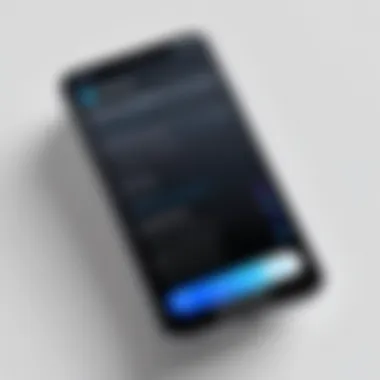
Intro
In today's digital age, managing online content is crucial for optimizing user experience. Individuals often encounter environments where certain websites may pose distractions or risks, whether for personal use or parenting considerations. Thus, learning how to manage and block specific websites on your iPhone can be an essential skill. This guide provides various methods, exploring both built-in settings inherent in iOS and alternative third-party applications that enhance browsing control.
Overview of the Technology
Blocking websites on an iPhone can be accomplished through multiple approaches, leveraging the device’s capabilities alongside external software solutions. Users have various needs, from protecting children’s online safety to minimizing distractions during work hours.
Key specifications
The built-in website restrictions on iOS are designed with user control in mind, allowing for direct management without needing additional downloads. By navigating the device’s settings, one can efficiently block specific content that may not align with personal or parental guidelines.
Unique selling points
- User-Friendly Interface: Apple's iOS is known for its intuitive design, allowing users to access and manipulate settings without extensive technical knowledge.
- Comprehensive Control: The features go beyond mere website blocking, offering options to filter content based on category, which is particularly beneficial for parents or educators.
Built-in iOS Settings for Website Blocking
To initiate the process of blocking certain websites on your iPhone, follow these steps:
- Open the Settings app.
- Scroll down and tap on Screen Time.
- Select Content & Privacy Restrictions and enter your passcode if prompted.
- Tap on Content Restrictions, then select Web Content.
- You can choose options such as Limit Adult Websites or Allowed Websites Only.
Using the latter option allows users to create a whitelist of approved sites. This is crucial for environments requiring strict internet guidelines.
Note: Always ensure you are familiar with the settings you alter, as restricting internet access can impact usability.
Third-Party Applications
In situations where built-in controls do not meet specific needs, consider various applications available in the App Store. These solutions often offer more customized features, such as advanced blocking options or monitoring capabilities. Some notable options include:
- Freedom: This app blocks distracting websites across multiple devices, enhancing productivity.
- Net Nanny: Ideal for parents, it provides real-time monitoring and customizable website blocking.
- Cold Turkey: Targeted more towards those needing help with focus, this app allows users to set times when certain sites are entirely off-limits.
When selecting an application, evaluate its functionality according to your needs while considering user reviews and technical support.
Epilogue
Blocking specific websites on your iPhone empowers users to take control of their online experiences. By understanding the integrated iOS features and exploring third-party options, users can create a tailored browsing environment that prioritizes productivity and safety. This guide aims to equip you with the knowledge required to navigate these processes effectively and efficiently.
Understanding the Need to Block Websites
Blocking certain websites has become an essential task for many users, especially in today's hyper-connected digital world. The motivation to restrict access to specific sites often stems from a combination of personal choice, productivity enhancement, and safety concerns. Recognizing these needs serves as a foundation for understanding how to effectively apply the methods available on an iPhone.
When we consider the various reasons to block websites, it is clear that many individuals wish to curate their online experience. This customization allows users to limit distractions and focus on more important tasks. Moreover, blocking websites also carries significant weight in the realms of safeguarding children from inappropriate content and protecting personal data from malicious web pages. By grasping the importance of these elements, users can take informed steps to manage their digital environments effectively.
Additionally, improving personal productivity includes eliminating time-consuming diversions that consume attention and energy. It is vital that we comprehend that the choice to restrict web access is not solely about control; it’s also about enhancing the overall quality of time spent online. The insights derived from understanding this necessity can ultimately lead to more purposeful and intentional internet usage.
"The ability to control our online environments directly influences our productivity and mental clarity."
Reasons for Blocking Websites
There are multiple reasons individuals might opt to block certain websites. Some common motivations include:
- Distraction Reduction: Social media platforms and streaming services can easily become time sinks, diverting focus from work or study.
- Child Safety: Parents often seek to shield children from inappropriate content or harmful interactions that might occur on certain sites.
- Privacy Concerns: Websites can track personal information and data, leading to security risks. Blocking these sites can add a layer of protection.
- Regulatory Compliance: Some professionals need to adhere to strict guidelines that restrict access to specific online content.
Understanding these reasons speaks to the broader goals of ensuring a safer, more productive online experience. By blocking certain sites, users gain greater liberty to shape their internet usage according to their personal or professional needs.
Impacts on Productivity and Focus
The impact of website blocking on productivity is particularly notable in the current digital landscape, where distractions are ubiquitous. Limiting access to specific websites can foster a more focused environment conducive to effective work.
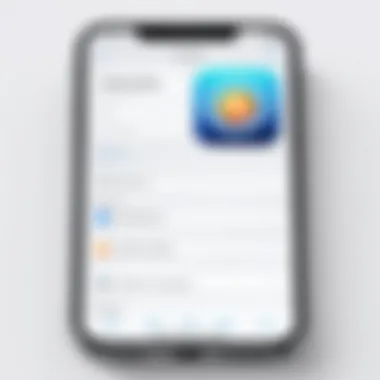
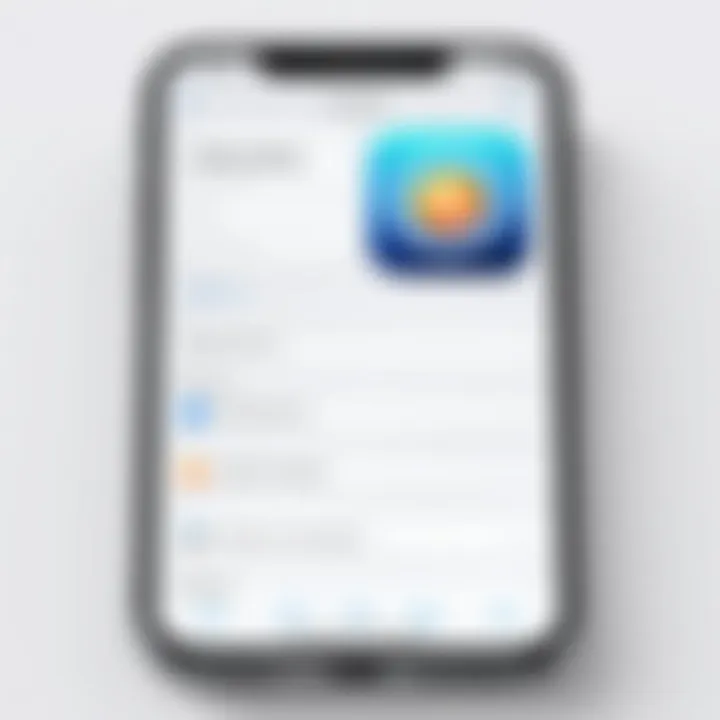
Blocking distracting websites yields measurable benefits, such as:
- Enhanced Concentration: When users can eliminate frequent interruptions, it allows for deeper engagement with tasks.
- Time Management: Reduced access to time-wasting sites encourages individuals to allocate their time more wisely, leading to increased efficiency.
- Mental Well-being: A controlled browsing experience can reduce anxiety associated with overexposure to conflicting or negative online content.
Effective management of web access not only circumvents distractions but also empowers individuals to cultivate a more positive online atmosphere. In turn, this can significantly heighten one's ability to focus on critical tasks and goals.
In summary, understanding the reasons for blocking websites and their impacts on productivity underscores the necessity of adopting these practices using the tools available on the iPhone.
iPhone’s Built-in Content Restrictions
The built-in content restrictions on iPhone are essential tools for managing and controlling what can be accessed on your device. These features are particularly relevant for individuals who seek to limit distractions or enhance productivity. By utilizing iPhone’s built-in settings, users can effectively take charge of their browsing experience, ensuring that unwanted websites do not interfere with their focus or goals. This functionality is not only beneficial but also crucial in today’s digital landscape where distractions abound.
Accessing Screen Time Settings
To begin using content restrictions, accessing the Screen Time settings is the first essential step. This feature acts as a centralized hub for managing app limits, downtime, and content filter settings. To locate it:
- Open the Settings app on your iPhone.
- Scroll down and select Screen Time.
- If not already enabled, tap on Turn On Screen Time and follow the prompts to set it up.
Once in the Screen Time menu, users can customize their settings. Screen Time allows for tracking device usage which is helpful not only for restricting sites but also for understanding habits that may need adjustment.
Enabling Content Restrictions
After accessing Screen Time, the next step is enabling content restrictions. This option is vital as it will allow users to filter what types of content are accessible on their devices. Here’s how to enable it:
- In the Screen Time settings, tap on Content & Privacy Restrictions.
- Toggle the switch to turn on Content & Privacy Restrictions.
- You may be prompted to set a passcode specifically for these settings. This adds an extra layer of security.
Once enabled, this functionality grants users the power to control various elements of their device, not limited to website blocking. Content restrictions can encompass apps, movies, music, and more, tailoring the iPhone experience to user preferences.
Blocking Specific Websites
Blocking specific websites is the final step in utilizing these built-in content restrictions effectively. This function allows for direct management of one's online environment. To block websites:
- In the Content & Privacy Restrictions menu, select Content Restrictions.
- Scroll down to Web Content.
- Choose Limit Adult Websites or Specific Websites Only depending on the level of restriction desired.
If you select Specific Websites Only, tap on Add Website to enter the URLs of sites you wish to block. This process is straightforward, and any added websites will be immediately inaccessible through Safari or any browser on the device.
The built-in content restrictions provide a robust means of managing access to content. They help foster a more focused online environment. By following these steps, users can ensure they control their iPhone’s browsing experience effectively.
Using Safari Settings for Website Management
Understanding how to manage website access through Safari settings is essential for anyone looking to exercise control over their iPhone browsing experience. By utilizing the built-in features of Safari, users not only gain flexibility in content management but also enhance their productivity and online safety. These settings allow individuals to customize their web experience according to their specific needs and preferences, thus fostering a more productive digital environment.
Navigating to Safari Preferences
The first step in managing website settings involves accessing Safari preferences. To do this, open the Settings app on your iPhone. Scroll down and locate the Safari option. Tapping on it opens a range of options that are vital for web management. Here, users can find settings related to privacy, security, and content filtering.
Navigating these preferences enables users to tailor their Safari usage. A good practice is to review these settings regularly, adjusting them as necessary based on evolving needs or concerns. Such proactivity can significantly improve the browsing experience, ensuring that only appropriate content is accessible.
Managing Website Data
Website data management is a critical component of maintaining an organized and secure browsing experience. In the Safari settings, you can view and manage your website data. This includes cookies, history, and cached files.
To manage this data effectively:
- Tap on Clear History and Website Data. This option removes all history, cookies, and other browsing data from Safari.
- Alternatively, you can select Advanced on the Safari settings page, then tap on Website Data. Here you can see individual websites that store data and clear it selectively, which is useful for maintaining privacy without losing all browsing history.
By keeping website data minimal, users mitigate risks associated with tracking and unwanted advertising. Regular management of this data can foster a more efficient browsing environment.
Disabling Access to Unwanted Sites
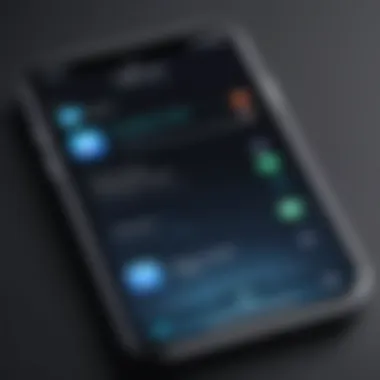
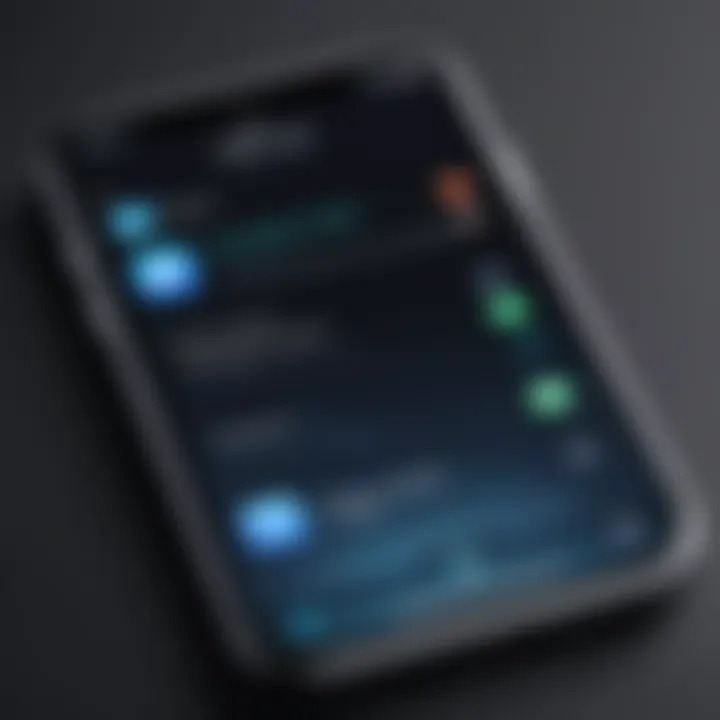
To take control over unwanted web content, it's possible to disable access to specific sites within Safari settings. To initiate this process:
- Go back to the Settings app and select Screen Time.
- From there, tap on Content & Privacy Restrictions.
- Enable this feature, then navigate to Content Restrictions.
- Choose Web Content and select Limit Adult Websites.
- Add specific websites that you wish to block under the Never Allow section.
This method is particularly effective for individuals wanting to avoid distractions or for parents wishing to shield their children from inappropriate content. By customizing access to web domains, users can create a safer and more focused browsing experience.
Regularly review blocked sites to ensure they still meet your criteria for content access.
By effectively utilizing Safari's settings, iPhone users can manage their web experience with precision. This ensures that they not only avoid unwanted distractions, but also maintain a secure environment that aligns with their personal and professional objectives.
Implementing Third-Party Applications
In the context of managing website access on an iPhone, third-party applications become critical. These applications offer extended functionalities beyond the built-in options, often presenting more robust controls for users seeking a refined browsing experience. Users may find themselves needing alternatives for various reasons, including specific content blocking or enhanced features that are not available through Apple's default settings. Adopting these solutions allows individuals, particularly in professional environments, to optimize productivity and limit distractions effectively.
Overview of Available Apps
Numerous applications in the App Store can assist in blocking websites on an iPhone. Many of these apps come with unique features, enabling tailored web filtering solutions.
- Freedom: This app allows users to block distracting websites and apps across multiple devices. The emphasis on cross-platform usage makes it a favored choice among those who switch devices often.
- Cold Turkey: Known for its strict blocking capabilities, it helps users focus by enforcing access restrictions until the timer ends.
- Net Nanny: This offers parental controls along with website blocking features, catering to user privacy and children’s safety online.
- StayFocused: This app encourages productivity by allowing users to set time limits on website visits, thus promoting better management of online activities.
These applications demonstrate varying approaches to the same fundamental goal—blocking undesired content. Careful selection based on user needs can enhance overall browsing satisfaction.
Evaluating Apps for Effectiveness
When considering a third-party app, it is crucial to evaluate its effectiveness based on a few key criteria:
- User Reviews: Examining feedback from other users provides insight into the real-world performance of the app. Look for consistency in reported experiences.
- Feature Set: Determine if the app includes capabilities you specifically need, such as scheduled blocking or category-based filtering.
- Compatibility: Ensure the app functions smoothly on the iPhone's operating system. Regular updates from the developer are a good indicator of ongoing support.
- User Interface: A clean, intuitive interface is essential for user satisfaction. The easier it is to manage settings, the better the experience will be.
With these factors at the forefront, users can make informed decisions about which app aligns best with their requirements.
Steps to Install and Configure a Web Blocking App
Installing and configuring a web-blocking application is relatively straightforward. Here’s a step-by-step guide to help users navigate the process:
- Open the App Store: Use your iPhone to search for the desired website blocking app.
- Download the App: Choose your app and tap the download button. Wait for the installation to finish.
- Open the App: Once installed, open the app and follow the initial setup prompts.
- Create an Account: If required, sign up or log in to access all features. Many apps offer a free trial period.
- Configure Settings: Look for options that allow you to specify which websites to block. Adjust any additional preferences such as schedule times or user profiles for a more customized experience.
- Save Changes: Ensure to save any changes made in the settings to activate the block.
Be mindful that each app may have a unique setup process. Reading the user manual or help section can aid in navigating complex features efficiently.
By following these steps, iPhone users can enhance their browsing experience significantly, making it a more regulated environment tailored to their needs.
Considerations for Effective Web Blocking
When it comes to blocking websites on your iPhone, there are several considerations that need to be factored into your decision-making process. Blocking websites effectively is not just about using the right tools; it also involves identifying your unique needs, understanding user behavior, and anticipating attempts to bypass restrictions. This section delves into these essential aspects to ensure that your web blocking is both effective and tailored to your specific situation.
Assessing User Needs and Goals
Understanding your objectives is crucial when blocking websites. What you aim to achieve will dictate the tools and methods you choose. For instance, if your primary goal is to enhance productivity during work hours, blocking distractions like social media is essential. Conversely, if your aim is to create a safer browsing environment for children, focusing on adult content filtering might take precedence.
Consider the following when assessing your needs:
- Age and maturity of the user: Different age groups require different levels of restrictions.
- Purpose of use: Are you blocking sites for work, school, or personal reasons?
- Time management: Determine if you want all access cut off during specific hours or completely eliminated.
- Support systems: Assess if parental controls or supervision may be necessary for younger users.
A thoughtful assessment will inform your approach, enabling you to utilize the most effective settings or applications.
Evaluating Potential Evasion Techniques
Once you establish your blocking strategy, consider the potential for evasion. Understanding how users might bypass restrictions is vital to maintaining the integrity of your web blocking measures. Users, particularly tech-savvy individuals, may find a way around certain limitations.
Some common evasion techniques include:
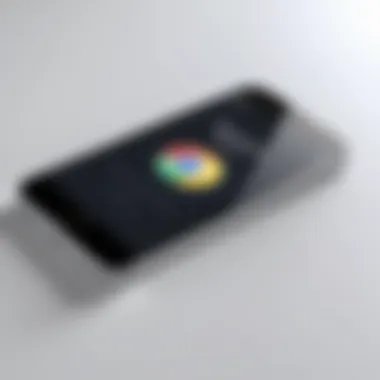
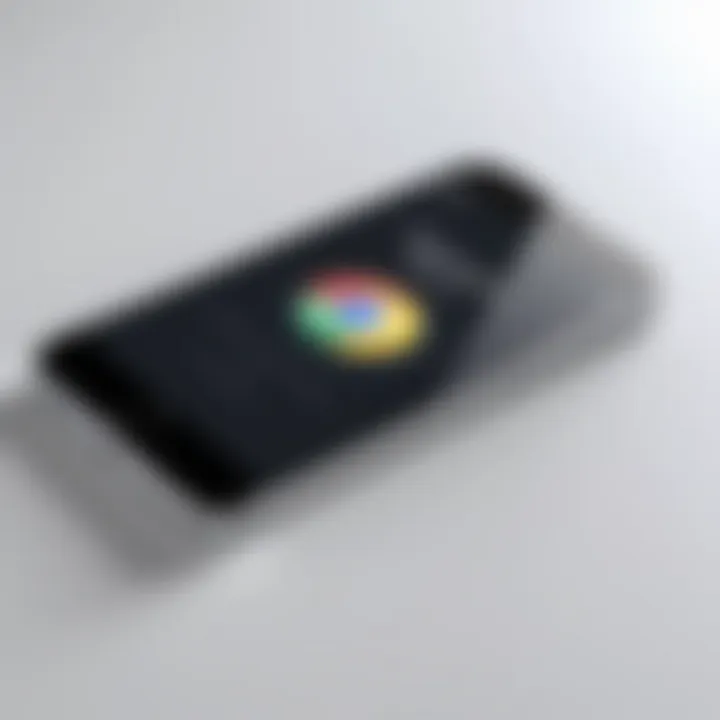
- Using VPNs: Virtual Private Networks can mask internet activity, allowing access to restricted sites.
- Accessing proxy servers: These servers can serve as intermediaries to bypass content filters.
- Incognito or private modes: Browsing in these modes may allow users to ignore established restrictions temporarily.
To mitigate these tactics, focus on reinforcing your web blocking measures. This could involve implementing more sophisticated software solutions or regularly reviewing and updating settings and restrictions.
"A proactive approach to blocking unacceptable content can save users from distraction and promote a healthier relationship with technology."
By recognizing evasion techniques and addressing them directly, you create a more robust web blocking framework that serves your overall goals. Ultimately, understanding both needs and potential methods of evasion ensures that your website restrictions are effective and tailored to users, enhancing their online experience.
Maintaining Privacy and Security
In the digital age, keeping your private data secure is crucial. As you block certain websites on your iPhone, it’s essential to understand the implications for your personal information. This section focuses on how to maintain privacy and security while effectively managing your web access. By controlling what you view online, you also gain some control over your data. However, this control comes with its own set of responsibilities and considerations.
Understanding Data Privacy Implications
When you limit access to certain websites, you may also inadvertently affect data privacy. Many websites use tracking cookies and scripts to gather user data. Thus, blocking these sites can indeed reduce the chances of your data being harvested. However, the process of blocking websites typically involves configuring settings or downloading apps, which may request access to your data. It is vital to examine the privacy policies of any application you use.
Key considerations include:
- Permissions requested by apps: Ensure you understand what data the app needs to function. Limit access where possible.
- Data sharing practices: Review how your data will be handled and whether it will be shared with third parties.
- Usage of encryption: Apps that use encryption when handling your data can offer greater security.
In essence, safeguarding your privacy while blocking websites involves a delicate balance. The more you restrict internet access, the more you need to ensure that the tools you are using are trustworthy and do not compromise your data.
Protecting Personal Information When Using Apps
Using applications to block websites can enhance your experience but may also expose you to risks if not managed properly. Here are some measures to ensure your personal information remains protected:
- Choose reputable apps: Select applications from well-known developers with strong reputations in the market. This reduces the risk of malicious intent.
- Limit unnecessary data: Only provide information that is strictly necessary for the app to function. Consider using pseudonyms or limited data where applicable.
- Review privacy settings: Most apps offer various security settings. Familiarize yourself with these settings and adjust them for maximum privacy.
- Update apps regularly: Keeping your apps up to date can protect you from vulnerabilities that might be exploited.
"Only give as much personal information as is absolutely necessary when using blocking apps. It helps secure your data better than any setting can."
By following these guidelines, you can better maintain your privacy while making the most out of website blocking features on your iPhone. In the quest for a safer browsing experience, being proactive about privacy ensures that your attempts to block sites do not inadvertently expose you to new risks.
Troubleshooting Common Issues
Troubleshooting website restriction issues is a crucial part of managing your internet experience on an iPhone. Even when you follow the steps to block certain websites, problems may sometimes arise. Identifying and fixing these issues can help ensure that the restrictions you set work effectively.
By addressing common problems, you enhance the overall utility of your device and ensure a smoother browsing experience. Moreover, understanding these issues can liberate you from frustration and improve your digital discipline.
Identifying Problems with Website Restrictions
One of the first steps in troubleshooting is to recognize if the website restrictions are not functioning as expected. This situation can occur due to several reasons. For instance, if you notice that a restricted site still loads, consider the following potential issues:
- Incorrect Settings: Verify that the website blocking options are toggled correctly in the Screen Time settings.
- VPN Influence: If you are utilizing a VPN, it may bypass restrictions, allowing access to blocked sites.
- Browser Confusion: Sometimes Safari settings might clash with other app settings. Ensure consistency across all platforms you use.
- Software Update: Ensure that your iPhone’s iOS is updated. Outdated software can lead to system bugs affecting restrictions.
If you experience any of these issues, verify each point methodically. This step-by-step approach should help pinpoint the cause of the problem.
Resolving Conflicts with Other Settings
Once you have identified the problems, resolving them is next. Conflicts can arise with various settings on your iPhone, and it’s essential to explore them accordingly. Here are some tips:
- Screen Time Conflicts: Check if multiple accounts are using the same device. Restrictions may not work consistently if settings differ from one user to another.
- Low Data Mode: In Low Data Mode, some content may load differently, impacting how your restrictions appear.
- App-Specific Rules: If specific apps have their internet settings, they may defeat the browser restrictions. Check within those apps to ensure that additional controls are in place.
- Reset Network Settings: If issues persist, consider resetting your network settings as a last resort. This action may return configuration settings to default, potentially resolving any strange bugs.
"Recognizing and understanding troubleshooting steps is half the solution to managing your iPhone’s web restrictions."
In summation, troubleshooting is about vigilance and a methodical approach to solving problems. By diagnosing issues and understanding your settings, you can maintain a better control over your web access.
Epilogue and Final Thoughts
Blocking certain websites on your iPhone is an essential practice for maintaining productivity and ensuring a healthy online environment. This article has provided various methods to empower users with control over their internet usage. Techniques such as utilizing built-in content restrictions and employing third-party applications can significantly enhance user experience and productivity.
Summarizing Key Points
Throughout this guide, we examined the need for blocking websites, ranging from distractions to concerns regarding inappropriate content. We discussed the comprehensive built-in options available within iOS, notably through the Screen Time feature. Furthermore, various third-party applications were evaluated based on their effectiveness and usability. Each method has its strengths and users might choose based on their specific requirements and preferences.
Encouraging Responsible Internet Usage
Understanding the importance of responsible internet usage is pivotal. The freedom of access to information is counterbalanced by the need for self-governance. Users should constantly evaluate their online habits and make intentional decisions about which sites to access.
Exploiting the tools available on the iPhone not only aids in blocking distracting or harmful content but also nurtures a disciplined approach to browsing. Remember, while technology facilitates access to a multitude of resources, it is ultimately up to the user to govern their online interactions.
Taking charge of browsing habits can lead to vastly improved focus and enhanced digital well-being.







