Effective Strategies to Boost Your Computer’s Performance
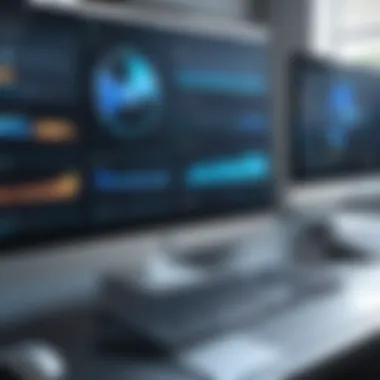

Intro
In a world dominated by digital reliance, the efficacy of your computer plays a crucial role in productivity and satisfaction. Whether you're working on a project, streaming a video, or gaming with friends, the performance of your machine can make or break your experience. Through this article, we will traverse the ins and outs of optimizing your computer’s performance. Our focus will be on practical methods and approaches that you can apply to elevate both hardware and software, paving the way for a smoother, more responsive user experience.
It’s easy to feel overwhelmed with the myriad of tweaks available today. However, by breaking down the process into digestible strategies, optimizing a sluggish system can be a straightforward journey rather than a daunting task. With a few adjustments here and there, that trusty machine of yours can feel like a freshly unboxed marvel. In the following sections, we'll delve deep into actionable insights and best practices that can rejuvenate your device.
Overview of the Technology
Maintaining optimal computer performance encompasses understanding the technology that operates under the hood. While the specs of a computer can vary widely, focusing on key specifications can greatly enhance your knowledge and ability to make informed decisions.
Key specifications
When considering improvements, be mindful of the following core specifications:
- Processor (CPU): This is the brain of your computer, affecting everything from program load times to multitasking capabilities. Upgrading to a more powerful processor often yields significant boosts in performance.
- Memory (RAM): Sufficient RAM allows your computer to handle numerous tasks simultaneously. If the RAM is like a desk, more space allows you to spread out your projects without clutter.
- Storage (SSD vs HDD): Solid State Drives are known for their speed, dramatically reducing load times compared to traditional Hard Disk Drives. Consider this as the express lane versus the regular lane of a busy road.
Unique Selling Points
The unique strengths of your computer system can often be its saving grace. Emphasizing these points can lead to a more robust performance:
- Compatibility with Upgrades: Not all machines can be enhanced; some are built with certain limitations. Knowing your computer’s upgrade potential is essential for long-term performance optimization.
- Energy Efficiency: An efficient system not only performs better but also conserves energy. Knowing how to implement power-saving options can reduce your carbon footprint while maintaining performance.
"Investing in knowledge pays the best interest."
— Benjamin Franklin
Understanding these primary elements sets the foundation for exploring more specific optimization techniques. Within the following sections, we will cover both hardware tweaks and software adjustments, crafting a comprehensive guide to turn your computer into a finely tuned engine.
Understanding Computer Optimization
Computer optimization is much like tuning a high-performing engine. It involves making adjustments to both hardware and software to ensure that each element runs smoothly and interacts efficiently with the others. As technology continues to evolve, having a grasp on optimization isn’t merely beneficial; it's essential. Your computer's performance can often be the difference between productivity and frustration, especially for tech-savvy individuals and gadget lovers who need their systems to deliver on demand.
Defining Optimization
Optimization, in the realm of computing, refers to the methods and processes used to enhance the performance and efficiency of a computer system. This concept stretches across various components, including the operating system, installed applications, and the underlying hardware itself.
One might think of it as similar to a chef adjusting a recipe; balancing flavors and ingredients to achieve a dish that’s not only palatable but delightful. In this analogy, optimizing your computer means adjusting settings and configurations to ensure it runs without a hitch, or to squeeze out every ounce of performance.
Aspects of optimization can range from simple adjustments—like turning off unwanted startup programs—to more complex practices such as upgrading hardware components to bolster speed and efficiency.
Importance of Keeping Your Computer Optimized
Keeping your computer in tip-top shape carries numerous benefits, making it a worthwhile endeavor. Here’s why it should be a priority:
- Enhanced Speed: When a computer runs smoothly, tasks can be completed faster without unnecessary delays.
- Increased Lifespan: Regular maintenance prevents wear and tear on hardware and keeps software functioning optimally, prolonging the life of your investment.
- Better Resource Management: Understanding resource allocation helps safeguard against bottlenecks, ensuring that critical applications receive the processing power they require.
- Improved Security: An optimized system is less vulnerable to malware, ensuring that your personal information remains secure.
"An ounce of prevention is worth a pound of cure." Keeping your system optimized minimizes the risks of significant issues arising down the line.
In short, the optimization of your computer is not just a one-off task; it's an ongoing commitment that pays dividends in efficiency, performance, and reliability.
Assessing Your Current System Performance
Evaluating how well your computer is performing is an essential step in any optimization effort. It serves as a baseline to understand both strengths and weaknesses of your current system. By doing so, you can identify areas that might be slowing you down and prioritize your optimization strategies effectively.
When we talk about assessing performance, it isn't just about how fast your computer runs particular applications; it's about understanding the interplay of hardware and software, the level of resource utilization, and identifying bottlenecks that impede its efficiency. This assessment helps in making informed decisions, ensuring that time and resources are spent wisely when it comes to upgrades or adjustments.
Using Built-in Performance Tools
Built-in performance tools are your first line of defense for identifying performance issues. These tools are designed to provide insights without the need for additional installations, making them perfect for quick assessments.
Task Manager
The Task Manager is like a window into your computer's soul. It gives you real-time information on CPU usage, memory, disk operations, and network activity. One of the key characteristics of Task Manager is its user-friendly interface, which allows you to quickly see which applications are consuming the most resources. It's a beneficial choice in this assessment as it helps track down resource hogs that can slow down your system.
A unique feature of Task Manager is the ability to end processes directly from the interface. While this is a potent tool for freeing up resources, it can also lead to instability if you're not careful about which tasks you terminate. Hence, understanding what you're closing is crucial, and this can be both an advantage for swift resource management or a pitfall if misused.
Resource Monitor
On the other hand, Resource Monitor takes things a step further by providing a more detailed breakdown of resource utilization. It's an advanced tool that digs deeper into processes, services, and system performance by offering a visual representation. This makes it an invaluable resource for those who want a clearer picture of what's happening behind the scenes.
One key aspect of Resource Monitor is its ability to monitor network activity in real-time, allowing users to see data on network usage and associated services. This can be beneficial for diagnosing network-related performance issues. However, its complexity compared to Task Manager might be overwhelming for those who are not tech-savvy.
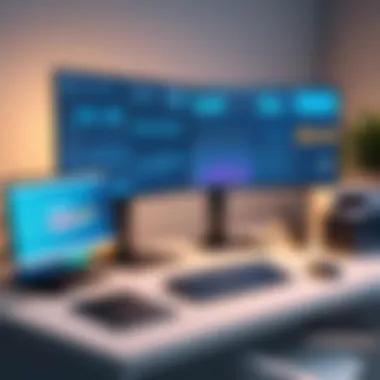
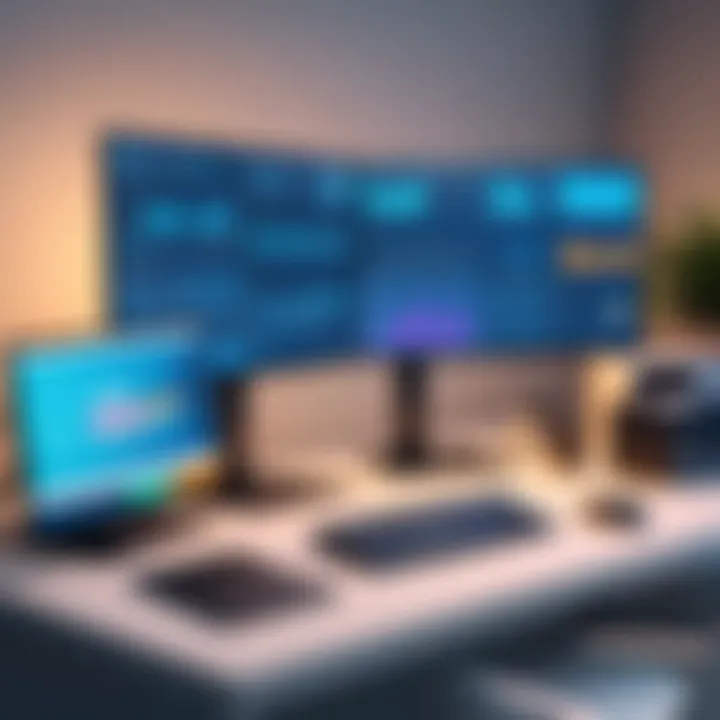
Third-party Benchmarking Software
If built-in tools don't cut it, third-party benchmarking software can provide an even deeper analysis. These applications are designed specifically for performance assessment and comparison against industry standards, equipping you with insights that generic utilities cannot.
Popular Tools Overview
Several popular benchmarking tools, such as PCMark, Cinebench, and 3DMark, are well-regarded in the tech community for their comprehensive assessments. The major characteristic of these tools is their ability to conduct a variety of tests targeted at different system components, giving you a rounded view of the system's overall performance.
Unique to these tools is their reporting feature, which generates detailed performance results that you can use to track improvements over time or assess the impact of upgrades. However, a downside is that many of these tools can be resource-intensive themselves, potentially skewing results if tested under load.
Interpreting Benchmark Results
Once benchmarking is done, understanding the results is key. Each benchmarking tool presents scores that rate your system's capabilities against a baseline or similar systems. This part is crucial because it helps you prioritize what needs optimization first.
One characteristic of interpreting results is the common inclusion of detailed graphs and comparisons with similar hardware. This can be beneficial for spotting trends and identifying weaknesses. Although, it can also lead to confusion if users don't take the time to fully understand the numbers and metrics.
Remember: "You can't improve what you don't measure!"
Maintaining Hardware for Optimal Performance
Taking care of the hardware aspects of your computer can significantly extend its life and performance. Good hardware maintenance not only prevents costly breakdowns but also ensures that your system runs efficiently. A well-maintained computer operates faster, is more reliable, and can handle more demanding tasks without a hitch. Let’s dig into some specific tactics.
Cleaning Physical Components
Dust Management
Dust is the enemy lurking inside your computer case. Over time, it accumulates on fans, heat sinks, and other components, causing overheating issues. If a component runs too hot, it may throttle performance or, worse yet, fail altogether.
The significant aspect of dust management is preventive cleaning. Regularly blowing out dust from the inside of your PC can keep temperatures down and performance up. This task can simply involve using compressed air to blow out the dust from fans and vents.
The key characteristic of this practice is its simplicity; taking just a few minutes every month can make a world of difference. A clean computer tends to run cool and smooth, letting your hardware handle more tasks at once without hiccup. However, on the flip side, improper handling during cleaning could lead to static damage. So, it’s crucial to ground yourself to avoid any mishaps.
Cable Organization
Cables can quickly become a jungle, making it hard to spot issues or airflow problems. Keeping cables organized not only contributes to better airflow but also helps in troubleshooting and upgrades. An organized cabling strategy involves using zip ties or Velcro straps to bundle cables neatly away from fans and vents.
The main advantage of tidy cables is how it aids airflow, which, as we discussed, is vital for effective cooling. System performance is often hindered by the overheating caused by restricted airflow. The downside is that it requires some time, particularly if you've already set up a mess.
Upgrading Hardware Components
Identifying Upgradable Parts
One essential aspect of keeping your computer in peak condition is knowing which parts can be upgraded. Most computers can benefit from enhanced performance through swapping out older components. Identifying upgradable parts like RAM, SSD, or graphics cards can make a significant difference.
The major advantage here is that upgrading is usually more cost-effective than buying a whole new machine. Running a system with upgraded components can drastically enhance speed and handling capability, especially for demanding tasks like gaming or video editing. On the downside, knowing what exactly to upgrade can take some research and understanding of compatible components.
Cost-benefit Analysis of Upgrades
Understanding whether to upgrade your hardware should be driven by a cost-benefit analysis. Essentially, if an upgrade provides better value than the cost of an entirely new system, it may be the way to go. Determining which upgrades deliver tangible benefits for your specific use case can help steer smart financial decisions.
The key here is evaluating performance against expenditure. If an extra gigabyte of RAM or a swift SSD can drastically improve your user experience, then it’s probably worth considering. However, remember, some upgrades may not provide the noticeable performance impacts one might expect. It's essential to weigh the costs against potential gains carefully.
Cooling Solutions
Importance of Effective Cooling
Keeping your computer components cool is non-negotiable for performance. Effective cooling prevents thermal throttling, where the processor reduces its speed because it’s too hot, leading to decreased performance. Beyond mere functioning, effective cooling also extends the life of your components.
The unique feature of efficient cooling setups, whether air or liquid, equals better performance over time. With improved thermal management, a computer can maintain higher speeds without risks of overheating. However, it’s worth mentioning that not all cooling methods are equal; some can be quite pricey and impractical for average users.
Types of Cooling Systems
Different cooling systems provide various benefits. Air cooling systems are often less expensive and easier to install, making them a popular choice among everyday users. Liquid cooling systems, although more costly and complex, can offer superior cooling for high-performance computers or overclocking scenarios.
The key characteristic of having multiple types allows users to choose based on their needs and budget. Air cooling may suffice for a standard setup but could fall short for a gamer pushing settings to the limit. On the other hand, liquid cooling can sometimes pose risks, such as potential leaks, if not installed carefully. In any case, it’s about finding the balance that works best for you.
"A well-maintained machine runs like a dream, while a neglected one can quickly become a nightmare."
Taking a proactive approach in maintaining your hardware will have far-reaching consequences. A combination of routine cleaning, thoughtful upgrades, and cooling solutions can transform your computing experience.


Optimizing Software Configuration
Optimizing software configuration is a crucial aspect of ensuring your computer runs smoothly and efficiently. Often, users overlook how software behaviors and settings can affect overall system performance. This section emphasizes the importance of fine-tuning settings and managing installed applications to squeeze out every bit of performance from your system. Not only does it help in reducing lag times, but it also enhances the user experience by making navigation and application launches significantly faster.
Operating System Tweaks
Disabling Unnecessary Start-up Programs
Disabling unnecessary start-up programs can have a considerable impact on your computer's boot time and overall speed. When the computer is powered on, certain applications automatically load in the background, consuming resources. A key characteristic of this practice is that it instantly reduces the strain on your system after boot-up. It's a beneficial choice because it provides a noticeable speed increase, allowing for quicker access to your desktop and applications.
The unique feature of disabling start-up programs lies in identifying and turning off non-critical apps, like those sneaky little apps that just create clutter. The advantage here is that your system allocates more memory and CPU resources to active applications. However, be cautious not to disable security or essential system functions, as it might lead to vulnerabilities or malfunctions.
Adjusting Visual Effects
Adjusting visual effects can significantly boost your computer's performance, especially for those running resource-heavy operating systems like Windows. This involves reducing or turning off animations, shadows, and transparency effects that can bog down system processes. The key characteristic of this adjustment is its ability to provide a more responsive interface by freeing up system resources. It's a popular choice for gamers and professionals using graphics-intensive applications because it can lead to improved frame rates and smoother operations.
One unique aspect of this optimization strategy is the clear distinction it draws between functionality and aesthetics. While a more minimalist visual interface may lack flair, it often means a more robust performance. The advantage of this method is not only better speed but also less distraction while working. However, keep in mind that some might find turning off visual effects to be a bit bland, thus requiring a balance between aesthetics and utility.
Managing Disk Usage
Disk Cleanup Tools
Disk cleanup tools play a vital role in maintaining optimal software performance. These tools remove unnecessary files, such as temporary data and cache, which can accumulate and eat up valuable disk space. A key characteristic of these tools is that they run simple algorithms to determine what files can be safely deleted without impacting system integrity. It’s a popular solution among users looking to free up space and enhance performance.
The unique feature of disk cleanup tools is their ability to automate the process of file management. Users may often not realize just how much 'waste' can build up over time. Regular use of these tools leads to faster read/write speeds and more efficient access to files. However, it’s essential to periodically review the deleted items to avoid accidentally losing crucial data.
Defragmentation Process
Defragmentation is often misunderstood, yet it plays a significant role in improving disk performance. This process reorganizes fragmented data on your hard drive, consolidating pieces of files scattered across the disk. A key characteristic of defragmentation is its focus on optimizing the read/write efficiency, which is paramount for traditional hard disk drives. It's a beneficial process especially for users dealing with large files or those utilizing an older system.
A unique feature of defragmentation is its ability to enhance system speed by reducing the time disks take to locate data fragments. The advantages include faster file access times and improved overall performance. However, modern Solid State Drives (SSDs) do not require defragmentation and performing this process can even shorten their lifespan, so always check your drive type first.
Updating Software Regularly
Importance of Updates
Regular software updates are more than just a method of keeping your system secure; they can also lead to notable improvements in performance. Updates often come with bug fixes, new features, and optimizations that can alleviate previous issues. The key characteristic of updating software is that it prevents potential vulnerabilities and enhances functionality. It’s an essential aspect for anyone valuing their system’s health and efficiency.
A unique feature of regular updates is the continuous improvement ethos they embody. Developers frequently release patches that boost response times, fix glitches, and even improve compatibility with other software. The advantages of updates often outweigh the disadvantages, although some users may find adjustments or new features challenging at first.
Managing Update Settings
Finally, managing update settings entails customizing how and when updates occur. This process is vital for avoiding unexpected interruptions during critical tasks. A key characteristic of this is flexibility, allowing users to choose to install updates during off-hours or to defer certain updates that may not fit their immediate needs.
The unique feature here is the ability to maintain control over system behavior. The advantages include not getting caught off guard, especially during important work, but it requires diligence to remember that deferring updates can leave your system exposed or lacking in the latest features. Finding the balance is crucial for smooth sailing in your tech journey.
Regularly optimizing software configurations can extend the life of your computer and make your day-to-day tasks smoother.
Enhancing Security for Performance
In today's digital landscape, enhancing security for performance isn't just an afterthought; it's a crucial aspect of any optimization strategy. An insecure system can lead to slowdowns, data breaches, and a plethora of headaches that can impact both productivity and peace of mind. When users are juggling multiple applications and the system is susceptible to threats, the end result is usually less than desirable. By ensuring that security measures are in place, you can enjoy both performance and safety in your computing environment.
Removing Malware and Unwanted Software
Antivirus Software Recommendations
When it comes to antivirus software, not all options are created equal. A robust antivirus program serves as the first line of defense against malware. Many discerning users may gravitate towards solutions like Norton, Bitdefender, or Kaspersky due to their extensive malware databases and user-friendly interfaces. These programs don’t just scan for threats, they actively block them in real-time, ensuring that your computer can function smoothly without being bogged down by unwanted intrusions.
A notable feature of these antivirus programs is their heuristic analysis capability. This looks for patterns of behavior often associated with malware, allowing them to identify threats even if they haven’t been formally cataloged yet. That may sound great, but sometimes these features can lead to false positives, where legitimate software gets flagged incorrectly. This can be annoying and disrupt your workflow, but the trade-off for enhanced security is often worth it.
Regular Scanning Practices
Regular scanning practices play a pivotal role in maintaining a secure and efficient system. Setting up your antivirus to perform weekly or bi-weekly scans can catch malware that may have slipped past real-time defenses. This proactive approach is often championed as a best practice in cybersecurity circles.
One key characteristic of a good scanning routine is its automation. With automatic scans scheduled, you don’t have to worry about forgetting to check for vulnerabilities. However, keep in mind that these scans can be resource-intensive, occasionally leading to slow performance during scheduled tasks. Balancing these scans with your regular activities ensures both security and performance are in sync.
Firewall Configurations
Understanding Firewall Settings


A firewall serves as another essential layer of protection. Understanding and configuring your firewall settings can greatly contribute to your optimization goals. Most operating systems come equipped with built-in firewalls that, when appropriately configured, can effectively block unauthorized access while still allowing legitimate communications.
For instance, Windows Firewall allows users to specify rules for various applications. This level of customization can help you limit resource use from less secure apps, enhancing overall system efficiency. Nonetheless, sometimes users find it hard to navigate these settings, which can lead to misconfigurations that leave the door open for threats.
Balancing Security and Performance
Balancing security and performance is akin to walking a tightrope. Security measures should be robust enough to protect your system without hampering its efficiency. For example, enabling all security features might provide maximum safety but also cause slowdowns. On the other hand, dialing back on these settings might leave vulnerabilities.
The best approach? Identify which security features are necessary for the level of risk you’re comfortable with. Firewalls that are too restrictive can impede your usage of cloud services or web-based software. Finding the sweet spot where your system is safe yet responsive often requires some trial and error, but it pays dividends in both security and overall performance.
Utilizing Cloud Services
The digital age has ushered in a multitude of ways to manage and optimize data, and cloud services stand at the forefront of this evolution. Their emergence not only streamlines workflows but also significantly enhances computer performance. When we consider mechanisms for better optimizing our computers, integrating cloud services should be paramount. Utilizing these services means that users can offload massive data storage and processing tasks, alleviating the strain on local hardware and providing flexibility in accessibility.
Cloud services provide a sound strategy for users who find their hard drives creeping towards capacity limits. With the ability to store files remotely, users can declare a war on clutter and, in turn, see noticeable improvements in device performance. Moreover, the accessibility of files from numerous devices means work isn't confined to a singular machine, which is a modern expectation for many.
Offloading Storage to the Cloud
Benefits of Cloud Storage
Cloud storage offers an array of advantages, with one key benefit being scalability. Users can easily upgrade their storage plans as their needs grow, eliminating the need for cumbersome hardware upgrades. This flexibility ensures that users are not tied to the limitations of their physical disks, allowing for a seamless expansion strategy as requirements change.
Another hallmark of cloud storage is its inherent collaborative features. Multiple parties can access files simultaneously, which is especially beneficial in professional environments that rely on teamwork. This capability not only fosters efficiency but also strengthens productivity. However, while cloud storage provides many benefits, users should be aware of potential downsides, such as dependency on reliable internet access and concerns about data privacy.
Popular Cloud Service Providers
When discussing cloud service providers, a few names stand out, notably Google Drive, Dropbox, and Microsoft OneDrive. These platforms exemplify the key characteristics that make cloud storage indispensable in today’s digital sphere. For instance, Google Drive enhances collaboration through its robust integration with Google Workspace, allowing seamless sharing and real-time editing of documents. Meanwhile, Dropbox emphasizes file sharing and version control—tools that can be invaluable for project management.
Although each comes with their unique features, choosing a provider often hinges on individual needs, such as storage capacity, cost, and ease of use. However, users must consider potential costs associated with exceeding free storage limits, which could incur additional expenses.
Cloud-based Software Solutions
Advantages of SaaS
Software as a Service (SaaS) has revolutionized traditional software distribution by providing applications hosted in the cloud. This model offers the convenience of access from any device with internet connectivity, a key characteristic that enhances user flexibility. SaaS applications are typically subscription-based, allowing organizations to avoid hefty upfront costs, plus updates are automatic. This means users can stay abreast of the latest features without having to manage installations.
Nonetheless, a potential drawback is the reliance on continuous internet access—getting stuck in an area with poor service could hinder productivity. Users need to weigh these factors before fully diving into the SaaS ecosystem to ensure it aligns with their operational needs.
Selecting Suitable Applications
When venturing into cloud-based applications, selecting suitable software is vital for successful integration. Key characteristics of effective cloud applications include user-friendliness, compatibility, and customer support. For individuals or businesses eager to adopt new software, those that offer free trials can provide insight into functionalities before making a commitment. Popular applications such as Trello, Slack, and Adobe Creative Cloud all showcase the versatility of cloud-based solutions.
It’s essential to evaluate the specific features that align with daily tasks and workflows. For instance, a graphic designer may find Adobe Creative Cloud indispensable; however, it might not serve the same purpose for someone managing a team project.
Monitoring Performance Over Time
Understanding how well your computer runs over an extended period can be as crucial as optimizing its performance at any given moment. Monitoring performance over time highlights patterns, identifying bottlenecks in your system that may go unnoticed during day-to-day usage. Proactively keeping tabs on performance provides insight into whether your optimization efforts yield results. Moreover, it allows you to tune your strategies as new programs and technologies arise, ensuring your computer remains agile and responsive.
Setting Up Regular Performance Reviews
Creating a Review Schedule
Establishing a solid review schedule can be the backbone of your performance monitoring strategy. Think of it as setting a routine check-up for your health; consistency is key here. By reviewing your system’s performance regularly — say once a month — you can pinpoint gradual declines that often go unnoticed. This regularity helps track even minor changes that could signal underlying issues and allows you to act before they escalate into bigger problems. This habit promotes awareness about your computer’s state, fostering a proactive approach.
However, while creating that schedule seems like a wise choice, it does require discipline. An irregular review might lead to more significant decline, causing unnecessary stress when problems arise. The unique aspect of having a predefined schedule allows for steady comparisons over time, making it easier to evaluate the effectiveness of your optimization strategies.
Evaluating Changes in Performance
Once you've established a review schedule, the next step is evaluating the changes in performance. This is where the rubber meets the road. Significant variations can indicate whether your adjustments have worked or if further action is needed. Regular evaluations involve looking at performance metrics, such as system responsiveness, memory usage, and CPU performance under different conditions.
Understanding these factors is beneficial for a few reasons. First, it allows you to gauge your system’s efficiency. Second, it offers tangible data to back up your decisions. While some improvements might not be starkly visible at first glance, numbers don’t lie, right? Evaluating performance helps identify trends and realizes how various tweaks have affected your overall computing efficacy. Comb through the data and adjust, improve, and adapt your strategy based on the facts presented to you.
Adapting Your Optimization Strategy
Responding to New Technologies
The tech world is never stagnant. Regularly adapting your optimization strategy to embrace new technologies is essential for staying current and maximizing performance. New tools, software updates, and even hardware capabilities can shift the optimization landscape significantly. By accepting change, you can enhance efficiencies that older methods might not support anymore.
While this approach might seem aggressive, it’s inherently beneficial. Adapting your strategy usually leads to a more refined computing experience. However, one should tread carefully; diving into every new trend without weighing the pros and cons might lead your system down a rocky road. Instead, assess the implications of each new technology before making any substantial adjustments in your optimization strategy.
Staying Informed About Updates
Keeping an eye on updates is another crucial element in successful system optimization. Software and operating system updates often contain performance improvements, security patches, and new features. By staying informed and regularly updating systems, you capitalize on their capabilities to boost your computer’s performance.
This practice entails being aware of both major updates and minor patches, as they can each play a significant role in overall performance. The advantage is clear: a well-maintained system tends to run smoother and resist potential issues. Yet, updating without understanding the changes can sometimes backfire, introducing compatibility dilemmas. A balanced approach is essential—know when to update and when to hold off while ensuring your computer's components remain harmonious.
In summary, keeping a close watch on your computer's ongoing performance isn’t just best practice, it's a necessity in today’s fast-paced technological landscape. It provides crucial insights leading to better decision-making and ultimately, a smoother user experience.





