Mastering iPhone Audio: Boost Your Phone's Volume
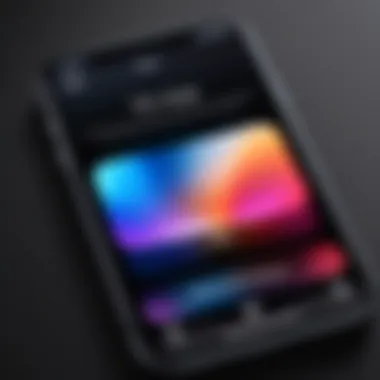
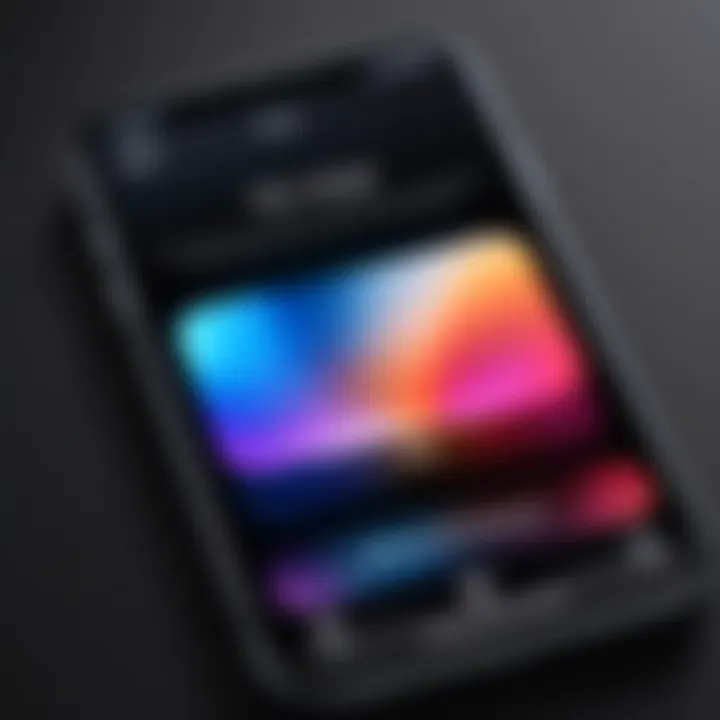
Intro
In the age of smartphones, the quality of audio output becomes an essential aspect of user experience. iPhones have long been known for their sleek design and impressive capabilities, but the audio can sometimes leave users wanting for more. It’s not just about hearing the sound; it’s also about feeling immersed in music, videos, and calls. This article takes a deep dive into the various ways you can enhance the audio performance on your iPhone.
From simple adjustments in the settings to exploring external options, every method will be covered to ensure you can get the most out of your device’s sound capabilities. In a world where high-quality audio is the expectation rather than the exception, understanding how to boost your iPhone's audio volume can transform the way you engage with your content.
Here’s a quick overview of what we will discuss:
- The technology behind iPhone audio outputs and their specifications
- Tips to adjust settings for optimal sound
- External devices that can enhance audio experience
- Common problems and their solutions
Let’s kick things off by exploring the technology powering the audio system in iPhones.
Understanding iPhone Volume Settings
The way you manage your iPhone’s volume settings can be the difference between a frustrating experience and an enjoyable one. In today's fast-paced world, where audio clarity plays a pivotal role in communication and entertainment, understanding these volume settings becomes indispensable.
One of the key factors to achieving crystal-clear audio lies in knowing how your device differentiates among the various sound options. Mastering these settings not only enhances your listening experience but ensures that you are not left scrambling when a sudden call comes in or when you're trying to enjoy your favorite playlist on the go. Having a firm grasp of how volume interacts with your iPhone also sets a foundation for tackling subsequent sections of this guide on boosting audio quality.
Different Volume Controls on iPhones
On an iPhone, there are several volume controls to be mindful of, each influencing your auditory experience in distinct ways. Primarily, you have the ring volume, which governs ringtones when you receive calls. This volume is crucial for users who often find themself missing calls due to low or muted sounds. Next comes the media volume, which deals with everything from music to videos and podcasts.
These controls can often seem redundant, but knowing how to manipulate them allows users to adapt to different environments. For instance, you might wish to crank up media volume during a crowded commute while keeping your ringer at a lower level to avoid disturbing others. The settings are not only beneficial for optimizing sound but also for managing privacy and personal comfort.
- Ring volume: Governs calls and alerts.
- Media volume: Influences playback of songs, videos, and games.
- Alarm volume: Exclusively for waking you up or reminding you of important events.
By familiarizing yourself with these unique controls, you can tailor your iPhone experience in a way that best serves your day-to-day life.
Distinguishing Between Ringer and Media Volume
At first glance, ringer and media volume may seem like they’re interchangeable, but each serves a purpose. Ringer volume is what you hear when your phone's alert goes off—be it a call or a text. If you let it slide to a very low setting, you might miss an important call when it matters most. It’s advisable to keep this volume at an audible level, especially in professional or emergency situations.
Conversely, media volume is the backbone of your entertainment. It affects the sound quality of everything from podcasts to Netflix binges. A person might prefer high media volume while enjoying a gripping thriller but lower it when listening to an acoustic set to savor those subtle notes.
"Understanding the difference between ringer and media volume empowers you to make the most out of your iPhone’s audio capabilities."
In short, knowing when and how to adjust each form of volume can be critical in maintaining a seamless user experience. Whether you're engrossed in a movie, sharing laughs with a friend over Facetime, or just trying to enjoy a playlist without interruptions, mastering these settings gives you control over your auditory environment.
Adjusting Volume Directly Through the Device
When it comes to boosting the audio experience on your iPhone, adjusting the volume directly through the device is fundamental. It’s not just about turning it up; it’s about gaining immediate control over how you interact with sound. This section breaks down practical steps and aspects that highlight why managing your volume settings directly can significantly improve your audio experience.
Using the Volume Buttons
The most straightforward way to adjust the volume on your iPhone involves the physical volume buttons found on the side. You can quickly increase or decrease the volume without having to navigate through any menus. This simple act holds its importance, especially during calls or when you suddenly realize a movie is playing at a whisper.
For instance, if you’re in a crowded place and suddenly want to raise the call volume, all it takes is a quick press on the button. You can even see a visual indicator on your screen to confirm your level adjustment. Here are some notable points:
- Convenience: The layout of the volume buttons makes it easy to access; you don't need to unlock your phone or find an app.
- Accessibility: These buttons are designed to be within reach, so you can adjust volume mid-action – whether that's while jogging, cooking, or commuting.
- Instant Feedback: As you press the buttons, a real-time display shows the volume level, allowing you to hit just the right spot before the noise levels disrupt your moment.
Accessing Volume Controls in the Control Center
The Control Center offers another layer of volume adjustment that is not only user-friendly but also comprehensive. Swipe down from the top right corner (or up from the bottom on older models) to access this feature. Here, you have the flexibility to manage different audio outputs quickly.
The Control Center settings are designed intuitively. You’ll find various sliders for media, ringer, and alarm volume. This is particularly helpful when juggling between listening to music or adjusting call volumes. A few benefits of utilizing this feature include:
- Multi-Tasking Capability: You can adjust volumes for different applications at the same time, all in one place.
- Easier Navigation: You are not confined to just one set of sounds; the Control Center allows you to alternate between voice calls, music, and other audio outputs effortlessly.
- Quick Access: Like the volume buttons, the Control Center is just a swipe away, offering quick adjustments without digging through menus.
"Mastering your iPhone's volume controls can significantly enhance your overall audio experience, making it more tailored to your personal preferences and situations."
In summary, adjusting the volume directly through your device can transform how you experience sound on your iPhone. Whether you use the buttons for quick, on-the-fly changes, or the Control Center for a broader range of adjustments, these simple controls enhance audio management in an easily understandable way.
Configuring Sound Settings in iOS
When it comes to enhancing the audio experience on an iPhone, configuring sound settings in iOS plays a critical role. The ability to tailor these settings not only improves personal audio quality but also aligns it with how one prefers to interact with their device. Sound settings can be the difference between an underwhelming experience and an audio delight, making them essential to explore.


Understanding how settings affect volume is crucial for users who enjoy music, video calls, or gaming. Given that every individual has a unique auditory preference, knowing how to adjust these configurations means that your iPhone can cater to your listening habits seamlessly. Moreover, well-configured settings can prevent auditory fatigue that may arise from excessively high volumes.
Navigating the Settings App
To access sound settings on an iPhone, the Settings app serves as the gateway. Opening the Settings app is probably one of the first steps in the audio enhancement journey.
- Locate the Settings App: It’s usually an icon that resembles gears, sitting pretty on your home screen.
- Tap on Sounds & Haptics: Once in, scroll down, and you’ll find the option labeled "Sounds & Haptics." Here, a range of controls will be at your disposal—ranging from volume adjustments for different functions to specific ringtones.
- Volume Slider: At the top, a simple slider exists to adjust the overall audio output. Drag it left or right until you reach the desired level.
- Ringer and Alerts: It’s also here where you can adjust the ringer and alerts volume, often overlooked yet crucial for not missing important notifications.
Navigating through the settings is intuitive, yet the variety can be overwhelming. Knowing where to focus can save valuable time.
Adjusting Sound Effects
Beyond just toggling volume levels, adjusting sound effects can profoundly impact your audio experience. iPhones come with various audio enhancements that, when customized, can bring your media to life.
- Enable or Disable Vibrations: Ever find the vibrations too distracting? You can choose to toggle them off, allowing you to enjoy crisp sound without interruptions.
- Change the Ringtone: A clever way of personalizing your audio experience involves tweaking ringtones to suit your preferences. From the default options to those you can download or create, choose those that not only sound good but resonate with you.
- Alert Tones: Different alert tones for different apps can prevent confusion. Knowledge of which tone corresponds to which notification can mean the difference between a missed important email and a timely response.
Enhancing Audio Through Accessibility Features
Accessibility features on the iPhone serve not only as tools for those with hearing difficulties but also enhance the audio experience for a broader audience. Such features underscore Apple’s commitment to inclusivity, ensuring that every user can maximize their device’s potential. When it comes to sound, these features can significantly improve clarity and volume, making every word and note resonate more poignantly.
Activating Mono Audio
Mono audio transforms the way sound is delivered through your iPhone. By default, iPhones utilize stereo sound, splitting audio into two channels for headphones or speakers. This is great for music and movies, but it can create challenges for users with hearing impairments or for those who use only one earbud. Activating mono audio merges the two audio channels into one, ensuring that all sounds are audible, regardless of how you’re listening.
To enable this feature:
- Open Settings on your iPhone.
- Scroll down and tap Accessibility.
- Select Audio/Visual.
- Turn on Mono Audio.
This setting proves beneficial for anyone who finds themselves straining to catch dialogues in movies or podcasts, particularly when background music competes with vocals. Moreover, it provides a more balanced sound experience when using a single earbud, granting more flexibility in how we listen without losing the essence of the sound itself.
"Accessibility features are designed to take down barriers, making it easier for all users to enjoy their devices to the fullest."
Using Sound Check
Sound Check is another nifty tool that can be remarkably advantageous for those keen on tailoring their audio experience. This feature levels out the volume across different tracks, offering a smoother listening experience. It's especially useful for music lovers, as you won’t have abrupt volume changes between songs that were recorded at varying sound levels.
To enable Sound Check:
- Go to the Settings app on your iPhone.
- Scroll and select Music.
- Toggle on Sound Check.
With Sound Check enabled, all your songs will play at relatively the same volume, saving users from the constant need to adjust the volume during playback. This feature ensures a more enjoyable auditory experience, particularly during long playlists, where varying volumes can be distracting and detract from the enjoyment of the music.
By considering these accessibility features, users can not only enhance their overall listening experience but also cultivate a more personalized interaction with their devices. It isn't just about increasing volume; it’s about ensuring that every audio experience is optimized to meet individual needs.
Utilizing External Accessories
In today's world, where audio quality has become a paramount aspect of our digital experience, external accessories serve as a game-changer for iPhone users. Whether you are listening to your favorite music, streaming shows, or taking calls, the right accessory can significantly enhance your audio experience. Internal speakers can only do so much; it’s the external additions that lend more oomph and clarity to your sound.
When considering external devices, two primary options often come to the forefront: Bluetooth speakers and headphones. Both enhance not just the volume, but also the overall audio fidelity. Let's delve deeper into each of these options, discussing their unique benefits and considerations.
Connecting Bluetooth Speakers
Bluetooth speakers have gained popularity among iPhone users for a variety of compelling reasons. First and foremost, their portability is a significant advantage. Most Bluetooth speakers are lightweight and easy to carry, making them perfect for outdoor activities like picnics or beach days. You’d be surprised by how a little device can fill an entire room or outdoor space with sound that’s clear and crisp.
Considerations for Using Bluetooth Speakers:
- Battery Life: Make sure to check the battery duration, as some models might cut off unexpectedly.
- Sound Quality: Look for speakers boasting solid frequencies and bass response; sound quality varies widely across models.
- Range & Connectivity: A good Bluetooth speaker needs a robust connection. Disturbances can arise if your iPhone is too far away.
Here’s how to connect:
- Turn on your Bluetooth speaker.
- Open Settings on your iPhone.
- Navigate to Bluetooth and turn it on.
- Select the speaker from the available devices.
"The right Bluetooth speaker can elevate any listening experience, making a mini-concert out of simple outings."
Employing AirPods and Headphones
AirPods and headphones are another avenue for audio enhancement. These accessories provide a direct listening experience, allowing for both increased volume and immersive sound quality without the risk of disturbing others. Whether it’s Apple’s AirPods, Bose QuietComfort, or Sony WH-1000XM4, the options are vast and tailored for audiophiles.
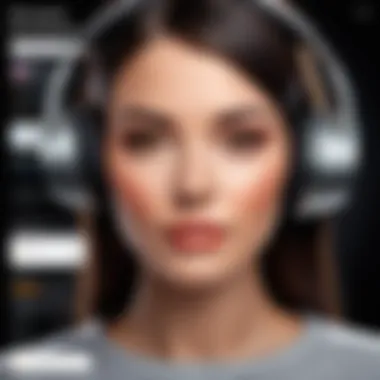

Advantages of Using AirPods and Headphones:
- Noise Isolation: Over-ear headphones offer great noise-cancellation, providing a personal sound bubble.
- Sound Customization: Many modern headphones come with customizable equalizer settings. You can hone in on bass, treble, and mids as per your preference.
- Comfort and Fit: With various shapes and sizes available, finding a comfortable fit can make listening for hours enjoyable.
To connect AirPods or Bluetooth headphones:
- Ensure your headphones are in pairing mode.
- Open Settings on your iPhone and select Bluetooth.
- Select your headphones from the device list.
By utilizing external accessories effectively, iPhone users can create a personalized audio experience. These devices enhance volume and immerse the user in sound, making them invaluable in today's multimedia-oriented lifestyle.
Exploring Audio Apps and Services
When it comes to enhancing audio performance on your iPhone, diving into various audio apps and services is quite crucial. These apps can serve a dual purpose: they not only offer ways to adjust audio settings directly but also introduce additional functionalities that can really elevate your listening experience.
With the right applications, users can tailor their audio preferences like a finely tuned instrument, ensuring that every note or beat is crystal clear. Given the tide of content consumption predominantly shifting to streaming, this section will focus on how you can maximize the sound quality through effective app adjustments.
Adjusting Volume in Streaming Apps
Streaming apps like Spotify, Apple Music, and YouTube may seem straightforward at first glance, but they hold some hidden gems for adjusting volume that many users overlook. These platforms generally offer individual volume controls, allowing you to set the level per track or playlist.
Besides the standard volume sliders, some apps have unique features:
- Normalization settings: Many apps have an option to normalize volume levels across tracks. This feature ensures that whether you’re jamming out to soft indie tracks or blasting heavy metal, your ears don't suffer from sudden shifts in loudness.
- In-app equalizer: Certain streaming services include an equalizer to tailor sound frequencies.
- Offline downloads: If you’re listening without internet access, make sure that the download settings are optimized. Some downloads might default to lower volume levels, impacting playback experience.
By routinely checking the settings of these applications, you can avoid the frustration that often comes with erratic volume levels.
Using Equalizer Settings for Enhanced Sound
One of the best-kept secrets for achieving higher audio quality on your iPhone lies within equalizer settings. Whether in standalone audio apps or as features in streaming services, these settings allow for the customization of audio frequencies to fit your listening preferences. This becomes particularly relevant when one considers the wide array of music genres, each requiring different audio profiles for optimal listening.
Using the equalizer effectively means understanding a few key points:
- Boosting Bass: If you’re into hip-hop or dance music, enhancing the lower frequency bands will make the bass hit harder, creating a more immersive experience.
- Treble Adjustments: On the other side, genres like classical may benefit from clear treble settings that highlight high notes and strings.
- Customized Presets: Many apps provide presets tailored for different music styles. It’s like having a personal sound engineer right at your fingertips.
Furthermore, experimenting with these settings can unveil subtle differences that greatly improve sound quality.
"Sound is a mysterious form of art—what works for one may not resonate with another. It’s all about finding your groove."
Addressing Common Volume Issues
When it comes to enjoying the full potential of your iPhone's audio capabilities, addressing common volume issues is paramount. It's not just about cranking up the volume, but understanding how various elements can affect sound output. Users may overlook the significance of improper settings, software glitches, or even physical limitations of their devices. By troubleshooting sound problems and identifying hardware limitations, users can significantly improve their auditory experiences.
Troubleshooting Sound Problems
Sometimes, the simplest problems can result in frustrating sound issues. Many folks tend to get their wires crossed when it comes to sound settings. The first step in troubleshooting is ensuring that the volume is indeed pushed to the max—both in the main settings and in any specific app being used.
Here are a few things to look for:
- Restart the Device: It's as old as time, yet people often forget that a simple reboot can fix many glitches.
- Check Mute Switch: The physical mute switch on the side of the iPhone could be the sneaky culprit. It’s easy to overlook this!
- Inspect Bluetooth Connections: Make sure no devices are inadvertently connected. Sometimes, your iPhone may route sound through a connected Bluetooth speaker without you realizing it.
- Software Updates: Occasionally, sound problems can arise from bugs in outdated software. Always keep an eye out for the latest updates.
By running through these checks, most users can resolve the majority of sound problems swiftly. However, if the issue persists, it might signal a deeper hardware challenge.
Identifying Hardware Limitations
Hardware issues can be a bit trickier to pinpoint, but they can severely impact your ability to hear media. The first line of defense is to consider the condition of the physical components of your iPhone. If your device has been through a rough patch, you may encounter problems like distorted sound or no sound at all.
Key aspects to evaluate include:
- Speakers: Over time, wear and tear can take a toll. Dust and debris can accumulate, causing sound muffling. Give those speakers a clean!
- Audio Jack: If you're using wired headphones, ensure your audio jack is free of dirt. It can make a world of difference.
- Internal Components: In some cases, internal hardware failure may not be immediately apparent. If you suspect this might be the case, consider visiting an Apple Store or authorized repair center for a diagnosis.
- Compatibility: New third-party accessories or headphones might not always play well with your iPhone model. Double-checking compatibility is in order.
By identifying these hardware limitations early, users can take proactive steps to resolve issues, rather than waiting for problems to worsen.
"An ounce of prevention is worth a pound of cure." – This certainly rings true in the world of tech, especially when it comes to audio quality on your iPhone.
The Role of System Updates in Audio Performance


Keeping your iPhone in tip-top shape isn’t just about aesthetics or battery life; it also plays a crucial role in the overall audio experience. Software updates can oftentimes contain performance enhancements, audio fixes, and features that can elevate the sound output.
A significant number of users overlook updates, thinking they merely address security flaws or introduce new features. However, system updates also tend to refine audio processing capabilities, which can lead to richer sound quality and better volume control. It’s a bit like tuning a musical instrument – sometimes, all it takes is a slight adjustment to unleash its full potential.
Keeping iOS Updated
Keeping iOS updated means giving your device the best chance at optimal audio performance. iOS updates can address bugs that affect sound quality, and they may also introduce improvements in how your phone handles audio data. Check out that settings app periodically.
Here are a few reasons to stay current with updates:
- Performance Fixes: Updates often include patches for known bugs that could interfere with sound output.
- New Features: Occasionally, new audio features are introduced, enhancing overall functionality.
- Compatibility: Many apps are regularly updated to be in harmony with the latest iOS. If you don’t update, you may miss out on enhanced audio features from these apps.
Should update notifications go ignored, users risk dealing with audio glitches, reduced sound quality, or even compatibility issues with their accessories.
Bug Fixes Related to Audio Issues
It’s only human to experience some hiccups now and then, but when it comes to audio, these glitches can be particularly frustrating. Infrequent updates can leave users vulnerable to unresolved bugs that mess with their audio experience.
The good news is that bug fixes related to audio issues are often bundled into iOS updates. These fixes might resolve:
- Distortion Problems: Sometimes, the sound can get distorted, especially during calls or when using certain apps. Recent updates can address these distortions, giving you clarity in your communication or entertainment.
- Volume Fluctuations: If your volume level keeps bouncing around unpredictably, an update might well be the cure.
- Connectivity Issues with Accessories: Bugs affecting Bluetooth headphones or speakers can be nasty. System updates often clear these up, ensuring seamless audio transitions.
"An ounce of prevention is worth a pound of cure." Keeping your iPhone’s software fresh can go a long way in avoiding these annoying audio dilemmas.
Remember that staying updated not only boosts your iPhone’s audio performance but also your overall user experience. Embracing these updates means you’re one step closer to that crisp sound you crave.
Considering Volume Limits and Health
When exploring the sound quality of an iPhone, it is vital to consider not just how to make it louder, but also how loud is too loud. With the growing reliance on smartphones for entertainment, many users unknowingly push their audio settings beyond safe limitations. This oversights can lead to hearing loss—a condition that’s all too common in today’s earbud culture.
One of the main points to understand is the role of Hearing Safety Standards. These guidelines serve as a crucial framework to protect users from the potential hazards of prolonged exposure to high volumes. Devices have capped volume limits for a reason, typically set to prevent damage to hearing over time.
Understanding Hearing Safety Standards
Many may not realize this, but the World Health Organization has flagged that around 1 billion young people are at risk of hearing loss due to unsafe listening practices. For iPhone users, knowing the threshold of sound exposure is equally important.
Apple has integrated several features that help manage volume levels to adhere to these safety standards. Regular alerts, when approaching harmful volume levels, prompt users to reassess their settings. It’s not just a precaution; it is a necessary part of enjoying audio comfortably and safely.
Efforts like setting the max volume limit in the Settings > Sounds & Haptics > Headphone Safety aid in maintaining safe listening levels. This is especially vital for regular users of headphones or earbuds, whereby sound is directly channeled into the ear canal.
Managing Personal Volume Preferences
Managing your personal volume preferences doesn’t just enhance enjoyment; it fosters a conscious relationship with your audio habits. Rather than always bumping up the volume, considering the addition of external accessories, such as speaker systems, could enhance sound without cranking the dial up further, which is a more sustainable and healthy approach.
Here are a few personal tips to manage your volume preferences wisely:
- Create Sound Zones: Designate spaces for listening at varied volumes based on activity. Lower for casual listening, higher for immersive sound experience.
- Take Breaks: Prolonged audio sessions at high volumes strain your ears. Set reminders to take breaks and give your ears a rest.
- Stay Informed: Familiarize yourself with signs of hearing fatigue, such as ringing ears or muffled sounds—these cues suggest it’s time to lower the volume.
In summary, it’s advantageous to focus on both enhancing audio experience while being mindful of the potential risks. Prioritizing hearing safety alongside increasing volume can lead to a more fulfilling listening journey—one that hasn't sacrificed health for sound quality.
"It’s wise to remember: your ears are your only pair. Treat them with care to enjoy the sound of life for years to come."
By weaving these considerations into your day-to-day audio habits, you not only enjoy your iPhone to the fullest but also protect your hearing for the long haul.
Future Trends in Smartphone Audio Technology
Understanding the future of smartphone audio technology is crucial for anyone looking to enhance their sound experience. This section delves into significant advancements that are on the horizon and how these innovations can impact the way we listen to audio on our devices. With constant competition among smartphone manufacturers, enhancing audio quality has become a priority to engage tech-savvy users, making it vital to know what’s coming next.
Innovations in Sound Systems
The ongoing shift towards superior audio technology in smartphones is marked by several key innovations. Let's break down what’s invigorating the audio landscape:
- Spatial Audio: This technology is designed to create an immersive audio experience that surrounds the listener. Imagine watching a movie or playing a game and hearing sound come from all around you. Companies are investing heavily in this feature, which is rapidly becoming a standard in newer models.
- Hi-Res Audio Support: As digital music has evolved, so has the demand for higher-quality sound. The introduction of high-resolution audio support means users are no longer limited to standard definition. This enhancement allows for a richer and more nuanced listening experience, particularly evident when using high-end headphones or speakers.
- Active Noise Cancellation: Though originally more common in headphones, this technology is now being integrated into smartphone audio systems. With algorithms that can adapt to the surrounding noise environment, users can look forward to clearer sound even in noisy conditions.
"The ability to adapt sound profiles intelligently marks a leap forward in tailoring audio experiences to individual preferences."
Emerging Audio Features in New Models
Manufacturers are constantly on their toes, introducing features that not only boost volume but also enhance sound quality significantly:
- AI-Powered Audio Processing: Artificial Intelligence is becoming a game changer in audio technology. Smarter algorithms mean that your device can learn from listening habits and adjust sound profiles accordingly, offering a more personalized experience.
- Multi-Dimensional Sound Systems: Expect to see more smartphones featuring multiple speakers designed to create a more holistic sound stage. These systems often utilize advanced positioning and software to ensure that every note and nuance is perfectly interpreted, giving users a feeling akin to a surround sound experience.
- Integration with Smart Home Devices: The rise of smart speakers and home audio systems has led to better integration with smartphones. This means your phone can seamlessly control home audio systems, effectively taking your iPhone experience into a more expansive realm.
With all these trends shaping the future of smartphone audio, it’s clear that the next generation of devices will not only increase volume but also elevate overall sound quality. Keeping up with advancements will ensure that tech lovers can fully enjoy the rich audio landscapes available today.







