A Complete Guide to Casting from iPhone to TV
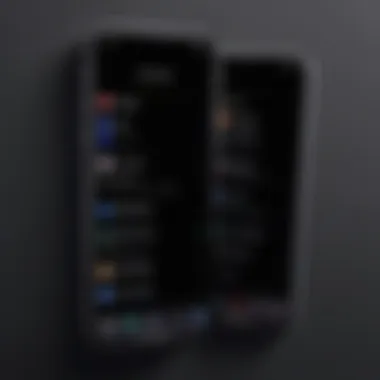
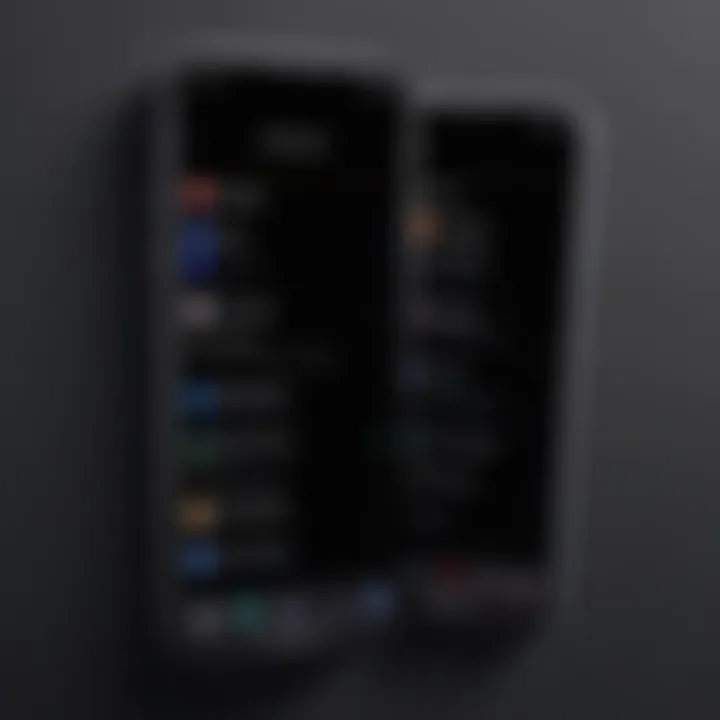
Intro
Casting content from an iPhone to a TV has become a common practice among individuals looking to enhance their viewing experience. Many people prefer larger screens to enjoy movies, shows, or even games. The process may seem complex initially, but with the right guidance, it can be straightforward. This article addresses various methods of casting, requirements for successful streaming, and troubleshooting techniques. By understanding these aspects, users will gain confidence in sharing media seamlessly across devices.
Overview of the Technology
When discussing the technology behind casting media from an iPhone to a TV, it’s essential to recognize foundational aspects of the systems involved. Most iPhones utilize Apple's AirPlay technology for wireless sharing. This technology allows users to stream audio and video in real-time to compatible devices.
Key Specifications
AirPlay operates over Wi-Fi networks, which means the iPhone and the target TV or streaming device must be connected to the same network. This requirement ensures low latency and high-quality streaming. Additionally, various smart TVs from brands like Samsung, LG, and Sony have integrated support for AirPlay, broadening compatibility.
Unique Selling Points
One unique feature of AirPlay is the ability to stream content in high-definition without compression loss. This capability appeals to users who take media quality seriously. Furthermore, AirPlay supports multi-room audio, allowing iPhone users to stream different audio tracks to various speakers throughout their home. This functionality caters to both casual users and audiophiles alike.
Design and Build Quality
The physical build of the devices involved in casting also plays a significant role in user experience. An iPhone, renowned for its sleek design and user-friendly interface, integrates naturally with external devices like smart TVs. The seamless transition between mobile and television creates an effortless viewing environment.
Material Used
While iPhones are mainly composed of high-quality glass and aluminum, the materials in TVs vary widely. Smart TVs often feature plastic casings with glass screens. This variety in design impacts not only aesthetics but also durability and overall user satisfaction.
Ergonomics and Usability
Ergonomics in casting are influenced by how easily users can control both their iPhones and TVs. With a few taps on the iPhone screen, users can switch between content, adjust the volume, and control playback. Such intuitive design minimizes the learning curve associated with multi-device control.
"The beauty of casting from an iPhone to a TV lies in its simplicity and the quality it offers."
By focusing on the technology and build quality, users can appreciate the advantages of casting and the engaging experience it allows. It's important to explore further into practical methods to make casting efficient and enjoyable.
Preface to Casting
Casting has become an essential aspect of media consumption in the modern digital age. The ability to project content from a mobile device onto a larger screen has transformed how we experience entertainment. It adds convenience and enhances the viewing experience, making it a valuable skill for tech-savvy users. This guide aims to explore the nuances of casting from an iPhone, delving into various methods, advantages, and requisite setups.
Understanding Casting Technology
Casting technology allows users to send audio and video content from a personal device, like an iPhone, directly to a television or other compatible display. This technology relies on a wireless network to communicate between the devices. Protocols like Google’s Chromecast and Apple’s AirPlay facilitate these connections, making casting smooth and seamless. Essentially, any form of casting involves establishing a connection that can support media transfer, enabling users to enjoy content without being tethered by cables.
Advantages of Casting from iPhone
Casting from an iPhone offers multiple benefits that are noteworthy. Firstly, it allows easy access to a wide range of content from different apps. Whether it is Netflix, YouTube, or any other streaming service, casting makes it possible to watch high-quality video on a larger screen.
Secondly, it promotes simplicity and convenience. Users do not need to switch devices to view content on a TV; they can control everything from their iPhones. The interaction is straightforward and intuitive, as the mobile interface is familiar to most, reducing the learning curve for new users.
- Enhanced Viewing Experience: Larger screens provide better visibility and engagement.
- Collaboration and Sharing: Suitable for gatherings where multiple people want to view the same content.
- Multi-tasking: Users can continue using their iPhones for other tasks while the content plays on the TV.
In summary, this introductory section lays the foundation for understanding the techniques and tools available for casting from an iPhone. The evolving landscape of casting technology highlights the relevance of this guide for anyone looking to enhance their media consumption habits.
Prerequisites for Casting
Casting from an iPhone to a TV is an increasingly common activity. However, before proceeding with the casting process, it is vital to understand the prerequisites that ensure a smooth experience. This section outlines the necessary components, including compatible devices and network requirements. By addressing these elements, one can avoid frustrating interruptions during casting.
Compatible Devices
To cast your iPhone media, you need to ensure that your devices are compatible. The following devices are commonly used for casting:
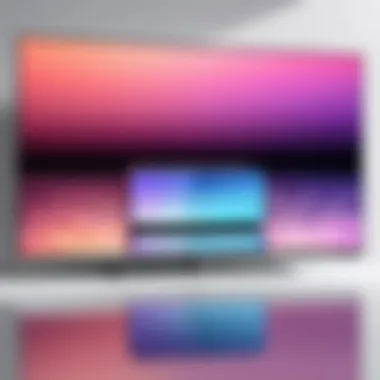
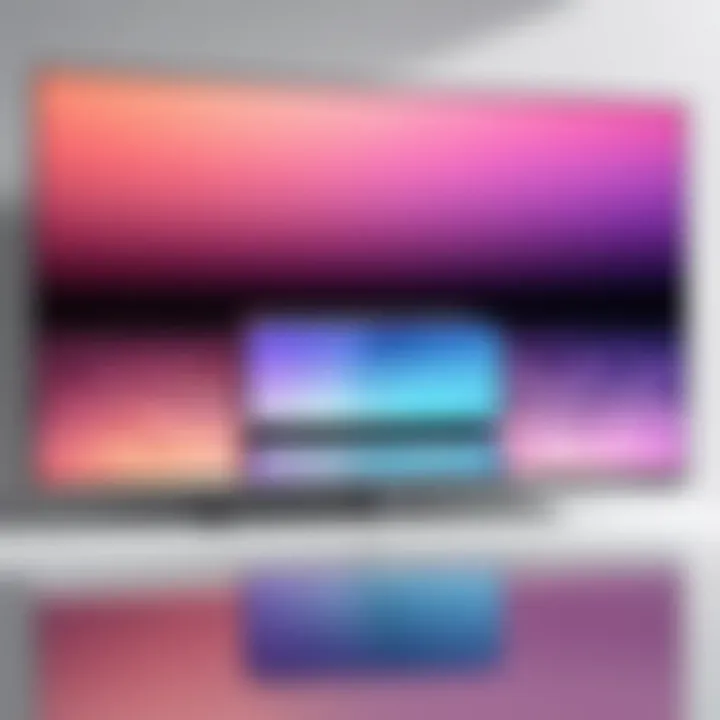
- Apple TV: This is the most straightforward option for iPhone users. It uses AirPlay, allowing users to stream content without hassle.
- Smart TVs: Many modern smart TVs support AirPlay or other casting technologies, such as Chromecast. Check your TV specifications to confirm compatibility.
- Streaming Devices: Devices like Roku, Amazon Fire TV, and Google Chromecast also enable casting from iPhone. Each has its setup process, and compatibility should be confirmed.
Being equipped with a compatible device is crucial for successful media casting. If the devices cannot communicate properly, streaming may fail.
Network Requirements
An essential element of casting is having a reliable network connection. The streaming quality and success of casting can be severely impacted by poor network conditions. Below are key aspects to consider regarding network requirements:
- Wi-Fi Connection: Both the iPhone and the casting device (e.g., Apple TV) need to be connected to the same Wi-Fi network. This ensures that the devices can communicate effectively.
- Network Speed: A stable and fast internet connection is important for buffering and streaming. Ideally, your network should have a speed of at least 5 Mbps for standard quality and higher speeds for HD content.
- Router Configuration: Ensure your router settings allow communication between devices. Sometimes firewalls or security settings can restrict casting capabilities.
In summary, checking compatibility of devices and ensuring a robust network connection are foundational steps for successful casting. With these prerequisites, users can enhance their streaming experience and troubleshoot issues that may arise during the process.
To maximize your casting experience, prioritize device compatibility and a strong, stable network.
Methods of Casting
Casting from your iPhone to a television allows for an enhanced viewing experience, transforming your mobile device into a powerful media hub. The methods you choose depend on various factors, including the type of content you intend to share and the devices available at your disposal. The importance of this section lies in providing clear and effective strategies that enable seamless casting. With an understanding of these methods, users can select the most suitable approach tailored to their specific needs and devices.
Using AirPlay
AirPlay is Apple's proprietary protocol that facilitates wireless streaming, making it one of the most popular methods for casting content from iPhones. This method allows users to stream videos, music, and even mirror their device screen to an Apple TV or other compatible devices like certain smart TVs. Users appreciate the convenience AirPlay offers, as it often provides higher quality streaming and less latency compared to some alternative methods.
To utilize AirPlay, follow these simplified steps:
- Ensure that your iPhone and the receiving device are connected to the same Wi-Fi network.
- Find the media you want to cast, such as a video in the Photos app or on a streaming platform like YouTube.
- Tap the AirPlay icon, which looks like a rectangle with a triangle at the bottom.
- Select the device you want to connect to, and your content will begin streaming.
Employing Screen Mirroring
Screen mirroring is another effective method for casting. It allows users to project the entire screen of their iPhone onto the TV. This method is useful for presentations, gaming, or browsing the internet on a more extensive display. While screen mirroring can consume more bandwidth than targeted streaming methods like AirPlay, it provides versatility in what can be shown on your TV.
To set up screen mirroring:
- Swipe down from the upper-right corner of your iPhone's screen to access the Control Center.
- Tap on "Screen Mirroring" and select your TV or an Apple TV.
- Enter any required passcode if prompted.
- Your iPhone's screen will now be mirrored to your television.
Utilizing Third-Party Apps
In addition to built-in options like AirPlay and screen mirroring, various third-party applications extend the casting capabilities of iPhones. These apps can enhance usability and include features that may not be available through Apple’s native options. Some popular choices include Netflix, YouTube, and VLC, each with specific casting functions that optimize the viewing experience.
To use a third-party app for casting, install your preferred app from the App Store. Ensure you follow the app's specific instructions for connecting to your TV. This flexibility allows greater enjoyment of content without being limited to specific platforms.
By selecting an appropriate casting method, users can greatly enrich their overall media experience, sidestepping common frustrations that can occur with poor connectivity or incompatible devices.
Step-by-Step Guide to Casting via AirPlay
Casting via AirPlay represents a valuable capability for iPhone users, allowing seamless streaming from the small screen to a larger television display. This guide covers essential steps necessary for utilizing AirPlay effectively. Understanding these steps is vital for anyone looking to enhance their media experience. Users can enjoy movies, music, and other content directly on their TV without the hassle of wires or complex setups.
Activating AirPlay
To begin using AirPlay, it is essential to ensure you have it activated on your iPhone. Follow these steps to activate AirPlay:
- Open Control Center: On iPhones with Face ID, swipe down from the upper right corner of the screen. For iPhones with a Home button, swipe up from the bottom edge of the screen.
- Tap on Screen Mirroring: Look for the Screen Mirroring icon that features two overlapping rectangles. Tapping this icon will give you a list of available devices.
- Select Your Apple TV: If AirPlay is active, your Apple TV or compatible device should appear in the list. Select it to establish a connection.
Activating AirPlay is a straightforward process. Once it is activated, your iPhone is ready to send media to your chosen device.
Selecting Your Apple TV or Compatible Device
Upon activating AirPlay, the next task is selecting the device where you want to cast your content. Depending on your setup, this may include multiple displays.
- Device List: After tapping the Screen Mirroring icon, a list of available devices will appear. This list may include Apple TV models, smart TVs, and other devices that support AirPlay.
- Identifying Your Device: Make sure your Apple TV or compatible device is powered on and connected to the same Wi-Fi network as your iPhone. If the devices are correctly set up, they should easily appear in the list.
- Connecting: Simply tap the desired device name. If prompted, confirm the connection by entering the AirPlay password, which may usually be found in the device settings.


The selection process is key to successful casting, as selecting the correct device ensures that the media plays in the right destination.
Playing Content on TV
Once the connection between your iPhone and the TV is established, the final step is to play the desired content. This is where the enhanced viewing experience truly begins.
- Open Your Desired App: Navigate to the app where your media is stored. This could be the Photos app, Apple TV, YouTube, or any other compatible streaming service.
- Play the Content: Start playing the content you wish to cast. As the video or music begins, you should see the playback on your TV screen.
- Controlling Playback: Utilize your iPhone to control playback options such as pause, rewind, and volume. These controls allow for an intuitive experience, similar to traditional methods but without being tethered to a screen.
The convenience of casting content from your iPhone to a television can significantly elevate your media consumption, providing a larger viewing area and a more immersive experience.
Understanding this step-by-step guide ensures you can leverage AirPlay effectively. It opens up a seamless path for enjoying media together on a larger scale.
Cast iPhone Screen to TV
Casting your iPhone screen to a television has become a fundamental aspect of modern media consumption. This ability allows users to view content on a larger screen, which is particularly advantageous for sharing videos, photos, or presentations with a group. Engaging with content directly from an iPhone, while effortlessly transmitting it to a TV, enhances both the viewing experience and social interaction. This activity is not merely for entertainment; it can also be useful for educational purposes, business presentations, and showcasing personal media.
When casting your iPhone screen, it is crucial to consider a few specific elements. First, ensure that your iPhone and TV are compatible and connected to the same Wi-Fi network. Secondly, recognize that the quality and responsiveness of your mirroring session may depend on the strength of your network connection and the performance of your devices. Various methods exist for achieving screen mirroring, with AirPlay being among the most reliable for Apple products. The steps involved are straightforward; thus, users generally find the process user-friendly.
Navigating Settings for Screen Mirroring
To access screen mirroring from your iPhone, begin by navigating to Settings. Locate the Control Center, which provides an array of quick settings and tools. You should find the Screen Mirroring option within this menu. Tapping it will present a list of available devices, including your TV or Apple TV. If your devices are not visible, check that both the iPhone and TV are on the same Wi-Fi network and that the TV is turned on. Ensure that your TV is configured to accept connections from your iPhone. Once you choose your device, a connection request may appear on your TV screen, which you will need to accept. Following this, your iPhone's screen should mirror precisely onto the television display.
Managing Your Mirroring Session
Once you have established your screen mirroring session, managing it effectively is essential to ensure a smooth experience. During the mirroring process, any action taken on your iPhone will be reflected on the TV screen in real time. You can display apps, games, photos, and videos without interruptions. However, it is essential to be aware of any potential lag or delay in response between devices.
To maintain the quality of your session, you may need to close unused apps running in the background on your iPhone. Additionally, keeping the number of devices connected to your network minimal can enhance performance. If you need to disconnect for any reason, simply return to the Control Center and tap Stop Mirroring. This will terminate the session, allowing you to regain control over your phone’s display.
By taking care of these settings and managing your session properly, you can enjoy a comprehensive experience while casting your iPhone to your TV without unnecessary frustration.
Using Third-Party Applications for Casting
In the landscape of modern media consumption, third-party applications have gained significant traction for casting content from iPhones to TVs. While Apple's native solutions like AirPlay serve their purpose well, many users seek alternative methods that offer additional features, compatibility with various devices, and sometimes even enhanced user experiences.
These applications can often bridge compatibility gaps and enable functionality that might not be available through standard casting methods. For instance, applications such as YouTube, Netflix, or Google Home are designed not only for casting but also for managing media libraries and ensuring seamless playback across multiple devices. Their importance lies not only in expanding compatibility but also in offering integrated solutions that empower users.
While exploring these applications, it is crucial to weigh their benefits against considerations such as interface usability, network demands, and data privacy. Each app comes with its unique set of features tailored towards improved user experience. By being mindful of these elements, users can find the right app that fits their needs while casting.
Overview of Recommended Apps
Several third-party applications have emerged as popular choices among those looking to cast content from their iPhones. Here’s a brief overview of top contenders:
- AllCast: This application allows users to cast photos, music, and videos to devices like Chromecast, Xbox, and smart TVs. Its intuitive interface makes it easy to navigate.
- Google Home: Known primarily for its device management capabilities, Google Home has full integration with Chromecast, enabling users to control their media playback effortlessly.
- Plex: This media server application not only streams content to various devices but also organizes libraries for a rich viewing experience.
- BubbleUPnP: A versatile app that supports multiple casting technologies, providing users with options beyond AirPlay.
These applications open a variety of pathways for casting from iPhones, allowing for a tailored experience that can adapt to a user’s specific setup.
Setup Instructions for Selected Apps
To ensure a smooth integration of third-party applications for casting, here are simple setup instructions for AllCast and Google Home:
AllCast Setup
- Download the App: Search for AllCast in the App Store and install it on your iPhone.
- Connect to Wi-Fi: Ensure that both your iPhone and the casting device are connected to the same Wi-Fi network.
- Launch AllCast: Open the app and follow the on-screen prompts to connect to your casting device.
- Select Media: Tap on photos, music, or videos you wish to cast.
- Cast Content: Choose the device you want to cast to and enjoy your media on the big screen.
Google Home Setup
- Download Google Home: Install the Google Home app from the App Store.
- Set Up Chromecast: Follow the app prompts to set up your Chromecast if you haven’t already.
- Connect Devices: Make sure your iPhone is on the same Wi-Fi network as your Chromecast.
- Cast Content: Open a supported application such as YouTube or Netflix, and tap the cast icon. Select your Chromecast from the list.

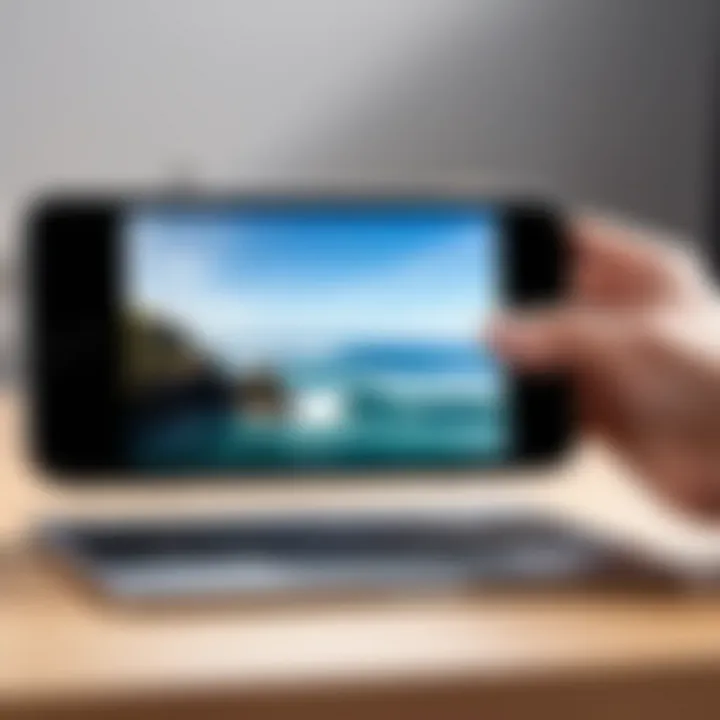
Using these third-party applications expands the ways to experience media on your TV, enhancing overall access and control.
Troubleshooting Common Issues
In the world of technology, especially when it comes to casting media from an iPhone to a television, issues may arise. Therefore, troubleshooting common issues is not merely an afterthought; it is central to ensuring a smooth experience. This section will tackle the key problems that users face while casting, focusing on how to resolve connectivity issues and improve quality and performance. Understanding these points is vital for maximizing the value of casting technology.
Resolving Connectivity Problems
Connectivity problems are perhaps the most frequent issues faced by users. When casting from an iPhone, both the iPhone and the receiving device, like an Apple TV, need to be on the same Wi-Fi network. If they are not, the casting function cannot work. Sometimes users may find their devices connected to different networks or the internet connection may be weak.
Here are some steps to resolve these issues:
- Check Wi-Fi Connection: Ensure that both the iPhone and the TV or casting device are on the same network. This step is fundamental to establishing a successful connection.
- Restart Devices: Restarting the iPhone and the receiving device can often clear any temporary glitches affecting connectivity.
- Update Software: Keeping the software of your iPhone and the casting device updated is crucial. Updates often fix bugs that might hinder performance.
- Reset Network Settings: If issues persist, it may help to reset the network settings on the iPhone. This can sometimes resolve deeper connection issues, but be cautious, as it will erase saved Wi-Fi passwords and other network-specific data.
These steps not only help in regaining connectivity but also facilitate a better overall casting experience.
Addressing Quality and Performance Issues
Quality and performance issues can dampen the enjoyment of streaming content. Various factors can influence this aspect and understanding them is crucial. Factors like network speed, distance from the router, and interference from other devices can all affect the quality of your cast.
Here are some strategies to improve quality and performance:
- Check Internet Speed: A slow internet connection can lead to buffering and poor video quality. Running an internet speed test can help determine if bandwidth is sufficient for streaming media.
- Reduce Distance: Minimize the distance between your router and the casting device. Walls and furniture can block signals, so closer proximity can enhance the strength of the connection.
- Limit Network Traffic: Heavy usage on the same network, such as multiple devices streaming simultaneously, can reduce the available bandwidth. Try to limit the number of devices in use during your casting session.
- Adjust Settings: Sometimes, adjusting video quality settings in apps can lead to a more stable experience. Lowering the resolution may reduce buffering issues.
"Addressing both connectivity and performance issues takes a proactive approach and ensures a seamless streaming experience."
By understanding the underlying problems and employing the suggestions provided, users can significantly enhance their casting experience from an iPhone to a television.
Security and Privacy Considerations
Casting from an iPhone to a television involves more than just connecting devices. The importance of security and privacy considerations cannot be overlooked. As users stream content, personal information may be transmitted over networks. The connection between the iPhone and the TV requires a stable link, which can expose users to vulnerabilities. Ensuring a secure casting experience is crucial in protecting sensitive data and maintaining privacy.
When exploring casting methods, users should be aware of the potential risks involved. Data interception is a real concern. When casting media, the information sent across Wi-Fi networks may be susceptible to unauthorized access. Therefore, understanding how to configure settings correctly and what measures to take can significantly enhance the security of the casting process.
In addition to technical aspects, it's vital for users to grasp the acceptable use policies of casting applications. Privacy policies dictate how user data is handled. Understanding these terms ensures you are not unknowingly sharing more information than necessary. The following subsections delve into critical areas regarding privacy settings and securing devices during casting.
Future of Casting Technology
The future of casting technology holds significant relevance for those interested in maximizing their media consumption experience. As we move further into a digitally driven society, the ability to stream content effortlessly between devices becomes increasingly crucial. With innovations advancing rapidly, understanding what lies ahead can aid consumers in making informed choices about their technology investments.
Emerging Trends and Innovations
Casting technology is evolving at an impressive pace. Companies like Apple, Google, and Amazon are continuously improving their offerings, enabling a richer experience for users. Some notable trends include:
- Integration with Smart Home Devices: Future devices will focus on interoperability, allowing easy control from a single interface. For instance, streaming directly to a smart TV from home assistants like Google Assistant or Amazon Alexa will simplify operations.
- Better Quality Streaming: The shift towards higher resolution, including 4K and even 8K, means devices need to enhance compatibility and performance.
- Enhanced AI Features: Artificial Intelligence is helping tailor content suggestions based on user preferences, leading to a more personalized viewing experience.
These trends promise to bring more convenience and quality, elevating the overall casting process.
Potential Developments in User Experience
As casting technology continues to evolve, user experience remains a focal point for developers. Several potential advancements can emerge:
- Streamlined User Interfaces: The aim will be to create more intuitive designs, making navigation less cumbersome. A clean and responsive layout can significantly improve interaction quality.
- Elimination of Latency Issues: Developers are expected to find ways to reduce sychronization delays during streaming, enhancing reliability in watching content in real-time without interruptions.
- Accessibility Features: More emphasis on inclusivity will lead to better support for diverse user needs, ensuring more individuals can benefit from casting technology.
In summary, the future of casting technology is bright and filled with innovations that seek to enhance efficiency and user enjoyment. Keeping an eye on these advancements is essential for consumers intending to stay up-to-date with the best media casting experiences.
Closure
Casting from an iPhone to a television is a skill that enhances the digital experience significantly. In today's world, where content consumption is prevalent, understanding how to cast effectively enriches the way we share and enjoy media. The seamless transition of viewing from a small screen to a larger display breaks barriers, allowing for collective experiences—whether for movie nights, gaming sessions, or presentations.
Recap of Key Points
This article has covered several fundamental aspects of casting media from an iPhone:
- Understanding Casting Technology: Grasped the basics of how casting works, allowing users to send streams of data from one device to another seamlessly.
- Compatible Devices and Network Requirements: Highlighted the necessity of having compatible hardware and a robust network to support smooth casting.
- Methods of Casting: Detailed various approaches, including AirPlay, screen mirroring, and third-party applications, emphasizing flexibility in choices depending on user preferences.
- Troubleshooting Techniques: Addressed common issues one might face while casting and provided solutions to improve the overall experience.
- Security and Privacy Considerations: Underlined the importance of being aware of security settings and ensuring a safe casting environment.
- Future of Casting Technology: Offered insights into emerging trends that may reshape how we interact with devices in the near future.







