Change the Background of iPhone Photos: A How-To Guide
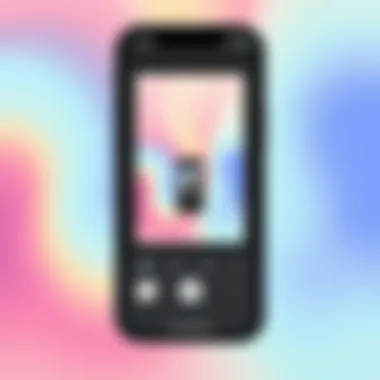
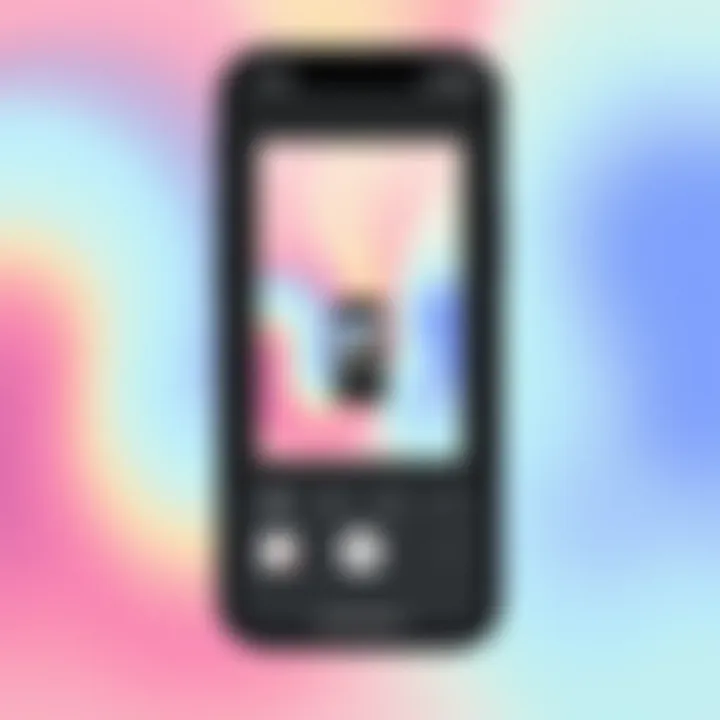
Intro
In the realm of smartphone photography, the aesthetic appeal of a picture often relies heavily on its background. Most of us have that one photo where the pose was perfect, but the clutter behind us made it less than picture-perfect. Thankfully, iPhones come equipped with a variety of tools and options that make changing backgrounds a seamless endeavor.
In this guide, we'll dive into the myriad methods available for altering backgrounds on your iPhone photos. From utilizing native features of iOS to exploring a plethora of third-party applications, readers can expect a detailed overview that caters to both novices and tech-savvy users alike. Let's get started by understanding the tools and technologies that make these changes possible.
Prelude to Background Editing
In the digital age, the way we present images has become pivotal, especially with platforms like Instagram and Facebook setting the tone for visual communication. Changing the background of an image can elevate its appeal, allowing the subject to stand out and convey a more targeted message. The skills necessary for background editing are increasingly relevant, whether for personal photos or professional portfolios.
Importance of Image Background
The background can make or break a photograph. A cluttered or uninteresting backdrop may detract attention from the main subject, giving it an unprofessional or chaotic vibe. Alternatively, a well-chosen background can complement the subject, add context, and enhance the overall aesthetic. It is about creating a mood, telling a story, or even driving a specific call to action. For a tech-savvy audience, mastering background editing is akin to wielding a brush for an artist. It empowers them to manipulate visuals to fit personal or brand narratives with finesse.
Common Reasons for Changing Backgrounds
There are several situations where altering an image's background becomes essential. Here are a few frequent scenarios:
- Personal Projects: Whether for family albums or vacation snapshots, you may want to remove distractions around loved ones.
- Social Media: Crafting eye-catching posts that resonate with followers often involves swapping out backgrounds to align with thematic aesthetics.
- Professional Needs: For resumes or LinkedIn profiles, a refined, professional background enhances personal branding.
- Creative Outlets: Artists or videographers may change backgrounds for concept art or video thumbnails to evoke specific emotions.
In each case, the focus remains on making the subject pop and ensuring the image has the desired effect. Understanding these motivations is key as it lays the groundwork for effective background editing.
"The background is not just a void; it's a canvas that enriches the story of the subject."
In summary, background editing is not merely a technical task; it is an art that combines creativity with functionality. As this guide unfolds, it promises to equip readers with tools and insights into both the technical and creative elements involved in changing backgrounds on an iPhone.
Understanding Your iPhone’s Capabilities
To dive into changing backgrounds in your photos, it is critical to grasp what your iPhone can bring to the table. Understanding your iPhone’s capabilities transforms a simple image into a visual masterpiece. Every iPhone comes equipped with a suite of editing tools that are constantly updated with each iOS iteration, recognizing the importance of user creativity and enhancement.
These built-in features not only save you from spending too much on third-party apps but also streamline the editing process. Imagine wanting to change a background quickly at a family gathering; having these tools right on your device makes everything smoother. A native solution can often integrate better with your existing photo library, ensuring that every edit feels seamless.
Moreover, knowing the ins and outs of your iPhone sets a solid foundation for leveraging more advanced techniques later on. Understanding what tools are at your disposal enables you to explore creativity without limits. You start recognizing the full potential of your device, which may well become an indispensable ally in your photographic journey.
Built-in Editing Features of iOS
As iPhone users know well, there’s a lot to love about iOS's built-in editing options. The Photos app is not just a gallery; it’s a powerhouse for quick and effective modifications.
- Auto Adjustments: Tapping on one button can automatically enhance your photo’s lighting, contrast, and color. It’s like having a mini photo editor at your beck and call.
- Crop and Rotate: This is fundamental but crucial for focusing on the subject you wish to highlight. You can trim excess background and bring attention to the heart of the image.
- Filters: With a variety of filters available, you're able to create different atmospheres instantly. From vintage colors to dramatic contrasts, each filter tells a story.
- Markup: For those who want to add a personal touch, you can draw or add text, making your photos more relatable or fun.
Another key feature is the Remove Background capability, making it easier to isolate subjects from their surrounding. No need for advanced skills; the app handles most of the heavy lifting. That’s a good deal for both the novice and the seasoned editor!
Selected Third-Party Apps for Image Editing
While iOS has its built-in tools, diving into third-party apps broadens your horizons. There’s a plethora of options available on the App Store, designed to cater to your specific editing needs.
- Snapseed: This app combines simple controls with a high degree of customization possibilities. You can apply selective edits, allowing background adjustments without impacting your primary subject.
- Photoshop Express: Harnessing the power of Adobe, this app offers robust features that rival many desktop versions. Layers and masking options allow intricate background manipulations.
- Background Eraser: A straightforward app focused solely on background removal. It's user-friendly, and the results are typically flawless, perfect for creating transparent backgrounds.
By understanding both the built-in capabilities and the advantages of specific third-party apps, you empower yourself to tackle any background editing task head-on. This knowledge provides a solid framework to explore the endless potential of your photographic edits.
Using the Photos App for Background Changes
When it comes to editing images on an iPhone, the built-in Photos app is often the first stop for many. This feature-rich tool, pre-installed on every device, provides users with the power to make various adjustments, including changing backgrounds. Using the Photos app simplifies the process, especially for those who may not wish to download or learn to navigate third-party applications. In this section, we will delve into the steps for accessing images, utilizing basic editing tools, and specifically how to leverage the Remove Background feature—all critical for achieving seamless edits.
Accessing and Selecting Your Image
First things first, before any background alteration can take place, you need to locate and select the correct image. This part might seem trivial, but it’s a crucial first step. To access your photos:
- Open the Photos app on your iPhone.
- Browse through your albums or tap on the "Photos" tab at the bottom.
- You can view your images grouped by date, location, or even favorites if you have marked any.
Once you find the photo you want to edit, tap on it to bring up a larger view. Knowing how to quickly navigate through your images can save precious time, especially if your library is overflowing with memories.
Utilizing Basic Editing Tools
The Photos app boasts various editing tools that are user-friendly yet powerful enough to make significant impact on your images. Let's explore a few of the basic features that can help set the stage for effective background changes.
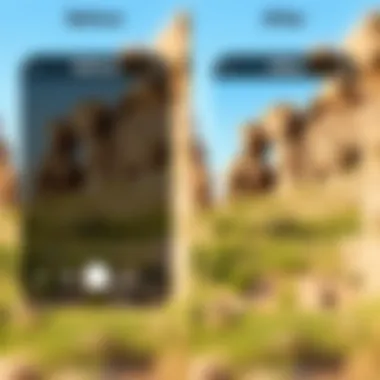
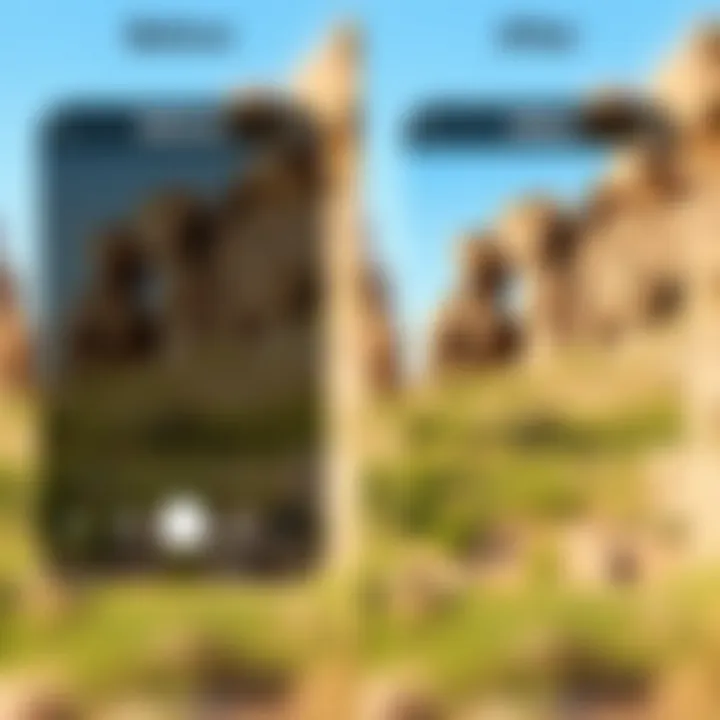
Adjusting Exposure
Adjusting exposure is like fine-tuning the brightness of a picture. If your image is too dim or overly bright, making these adjustments can drastically improve how it looks.
- Key Characteristic: The ability to balance light can transform a flat image into one that pops.
- Why It’s Popular: It’s straightforward; even beginners can understand it quickly.
- Unique Feature: The exposure slider allows you to see changes in real-time, making it easier to get the look just right. It's beneficial for enhancing the foreground or drawing focus to the subject, which is critical when swapping backgrounds to ensure everything blends smoothly.
Cropping the Image
Cropping helps in focusing on the intended subject while cutting out irrelevant sections of the photo. This task is more than just trimming the edges.
- Key Characteristic: By changing what’s included in the frame, you can guide the viewer's eye directly to what's important.
- Why It’s Effective: Cropping is often the first step in preparing an image for a new background.
- Unique Feature: You can maintain aspect ratios, which is vital for maintaining quality across different social media platforms or print formats. However, over-cropping might risk losing critical details of the subject.
Applying Filters
Filters act as quick aesthetic modifications that can completely alter the mood of a photo with just one tap. Applying a filter can provide a cohesive look when you switch backgrounds.
- Key Characteristic: Instant results can often electrify an otherwise dull shot.
- Why It's Widely Used: It’s an easy way to enhance colors and add a touch of artistry without needing high-end editing skills.
- Unique Feature: The Photos app features a variety of filters that cater to various styles, making it easy to experiment. However, apply filters judiciously, as excessive use can lead to an artificial look, which can conflict with a realistic or natural background change.
Leveraging the Remove Background Feature
Once you have ready the image through basic editing tools, the next step can include using the Remove Background feature, which is especially powerful for those looking to isolate a subject. Available on newer iPhones, the ability to eliminate backgrounds without needing third-party apps is a game-changer.
Utilizing this feature not only saves you time but also simplifies the editing experience significantly. To use this option:
- Tap on the photo you wish to edit.
- Choose "Edit" and then look for the "Remove Background" option.
- Confirm your selection, and voila, your subject is ready to shine against a new background.
This feature’s satisfaction lies in its efficiency and ability to create a quality product that can be further fine-tuned, allowing users to focus on creativity without the hassle of tedious manual removal.
"Editing is like a puzzle; each piece matters to create a complete picture."
With this understanding, you'll find that using the Photos app for background changes can streamline your editing process, making it both hassle-free and productive.
Exploring Third-Party Applications
In the realm of background editing, third-party applications can really take your image transformation game to a whole new level. While iPhone's built-in tools are handy, they often come with limitations that might not satisfy everyone's creative aspirations. This is where specialized apps step in, with robust features that provide enhanced control over your editing journey. Whether you aspire to create artistic masterpieces or simply want to make a personal photo pop, choosing the right app is crucial.
When exploring these options, users should consider specific needs, like ease of use, versatility, and whether the app can integrate seamlessly into their workflow. Apps like Snapseed and Photoshop Express have become crowd favorites, but it's important to understand what each one brings to the table, especially if you're looking for unique capabilities in background editing.
As you weigh your choices, keep in mind the following:
- Functionality: Does the app have the essential tools needed for background alterations?
- User Experience: Is the interface intuitive, or will you spend more time figuring it out than actually editing?
- Pricing: Some apps are free with basic features, while others require a subscription for full access.
Selecting the Right App for Background Editing
Choosing the right app for background editing rests on your specific goals. For instance, if you want intricate layer-based edits, an advanced app like Photoshop Express might serve you better. However, if your aim is straightforward background removal or change, Snapseed could be your go-to.
Here are a few considerations to keep in mind:
- Skill Level: Beginners might opt for apps with a more user-friendly interface, while seasoned editors might appreciate complex features.
- Features: Different apps offer distinct capabilities. For example, layering, masking, or direct photo editing could be more appealing depending on your needs.
- Reviews and Ratings: Before downloading an app, check user reviews for insights into usability and performance.
Step-by-Step Guide to Using Popular Apps
When it comes to background editing on an iPhone, a few third-party apps are recommended for their reliable functionality. Here’s a deeper dive into how these tools can enhance your work:
Snapseed Techniques
Snapseed stands out because of its non-destructive editing feature. This means users can apply edits without worrying about permanently altering the original image. The key characteristic of Snapseed is its smart selection tools. It allows fine detail adjustments, critical for isolating subjects effectively in your image.
A unique feature is the Selective tool, letting users adjust brightness, contrast, and saturation in specific areas without impacting the entire photo. This makes it ideal for those wanting to change backgrounds while keeping the subject in focus. However, one downside is it may seem overwhelming for beginners due to the variety of choices available.
Photoshop Express Features
Photoshop Express offers a different vibe, particularly because of its layered editing capability. This feature allows users to work with multiple overlapping images, so one can blend new backgrounds creatively without losing detail in the overlaying images. The app supports a range of formats, enhancing its flexibility as a tool for iPhone users.
The cut-out feature is particularly useful when trying to change backgrounds. It lets you outline specific parts of your image to isolate backgrounds or subjects accurately. While the array of features makes it appealing, the learning curve may dissuade those not tech-savvy.
Background Eraser Tips


The Background Eraser app is primarily what its name implies: it's a dedicated tool for removing backgrounds effortlessly. One of its outstanding features is the auto-erase function, which can swiftly remove similarly colored backgrounds. This characteristic is incredibly useful for quick edits, making it an excellent choice for those who might not want to delve too deeply into more complex applications.
Although it’s great for quick fixes, it can sometimes struggle with intricate backgrounds, leaving behind unwanted details. Still, it serves as a fantastic companion app for users eager to refine their edits after making changes with more sophisticated tools.
With the right app, editing backgrounds on your iPhone can be a seamless and enjoyable process. Choose wisely based on what fits your style and needs best.
Advanced Background Editing Techniques
Advanced background editing techniques play a crucial role in transforming ordinary images into visually compelling artworks. This section dives into practical methods that enhance photos by creatively manipulating their backgrounds. Mastering these skills can differentiate your imagery, elevating both aesthetic appeal and professional impact.
Using Layering Techniques
Layering techniques allow you to combine multiple images to create intricate and dynamic backgrounds. This method isn't just for graphic designers; it’s accessible for anyone with an iPhone. Think of layering like stacking your favorite clothes for an outfit; the more layers you add, the more unique your look becomes. Here’s why layering is worthwhile:
- Depth Creation: Adding depth gives an image dimension, making it appear more lifelike.
- Creative Freedom: Play with various styles—overlay a sunset behind a portrait or place textures under a landscape.
- Control Over Editing: You can manage each layer separately, allowing for precise adjustments without affecting the entire image.
To start using layering on your iPhone, follow these steps:
- Select a Base Image: Open your main photo in an editing app that supports layers, such as Photoshop or any proficient third-party apps.
- Add Layers: Insert new images as layers. You can use backgrounds, textures, or other photographs.
- Adjust and Blend: Use the app’s blending modes to mix layers together, finding a combination that looks most appealing. Different opacities will dramatically affect the end result.
- Final Touches: Make any necessary adjustments to brightness and saturation, ensuring harmony amongst the layers.
"Layering can turn a very basic shot into something people will take a second look at. It’s like adding spices to a dish that otherwise tastes too plain."
Creating Custom Backgrounds
Creating custom backgrounds is perhaps one of the most exciting aspects of background editing. A customized background not only integrates seamlessly with the subject but also showcases personalized creativity. This technique is advantageous mainly for:
- Unique Brand Identity: If you're a business or influencer, custom backgrounds can help establish a unique aesthetic that represents your brand.
- Tailored Visual Storytelling: Each photo can narrate a story. The right background enhances the message, emphasizing key elements in the imagery.
- Artistic Expression: It gives you the chance to express yourself artistically, especially if you are designing content for social media.
To create your custom background:
- Choose the Right Base: Start with a blank canvas or a simple backdrop. The choice will dictate the overall feel.
- Incorporate Textures or Colors: Use apps to paint textures, add patterns, or even use photographs that resonate with your intended mood.
- Element Integration: Mix various elements—like graphics from public domain images or icons that represent your theme.
- Refinement and Tweaking: Finally, adjust colors, contrasts, and gradients to ensure everything blends together nicely, allowing your main subject to pop against the background.
By investing time into these advanced techniques, you can efficiently transform not just the look but also the functionality of your images on an iPhone.
Ensuring Quality in Edited Images
When it comes to changing the background of a picture on your iPhone, ensuring the quality of the edited image is paramount. If one manages to alter the picture but compromises on quality, what’s the point? Maintaining a high standard doesn't just elevate the image; it also reflects the skill and effort behind the editing process. Quality in edited images encompasses several crucial elements, including resolution, color consistency, and overall aesthetic integrity.
Maintaining Image Resolution
First and foremost, resolution plays a pivotal role in the quality of your edited photos. When you change the background, you risk either stretching or shrinking the image, which can lead to pixelation or blurriness. It’s like trying to fit a square peg in a round hole; if the dimensions don’t match, you're bound to run into issues.
To avoid this, always start with a high-resolution image. This usually means choosing photos that are not compressed. When using apps for editing, make sure they do not reduce the resolution upon saving the edited image. Opt for formats like PNG or TIFF for better preservation of details and color depth.
"High-quality edits speak volumes. Set the bar high and your images will follow suit."
Here are important tips that can help:
- Always check the final output settings in your editing app before saving.
- If you’re working with layers, maintain the resolution of each layer to preserve overall quality.
- Regularly review your edited image on different screens to assess consistency of resolution.
Color Matching and Consistency
Next comes the more artistic side of things: color matching and consistency. The goal is to create a seamless blend between the foreground subject and the new background. If colors clash or look out of place, the entire image can appear disjointed.
When editing, pay attention to light sources and shadows in both the original image and the new background. Is the lighting the same? Are the shadows correctly placed? For instance, if you have a bright image of a beach, placing it against a dimly lit forest might just feel awkward. Here’s what you can do:
- Use color correction tools to adjust hues and saturation.
- Adjust brightness and contrast settings so that both layers have a unified look.
- Take advantage of blending modes in advanced apps, which help integrate the background well, making it less noticeable.
Moreover, don't shy away from using color palettes or tools that help you derive matching colors from your main subject. This can significantly enhance the overall harmony of your image.
To sum it all up, understanding how to maintain the integrity of your image while you edit the background will make all the difference. High-quality editing isn't just about what you change; it’s about what you preserve to make that change worthwhile.
Practical Applications of Edited Backgrounds
In today's digital world, altering the background of photos is not just a cosmetic choice; it serves various practical purposes that can elevate the functionality and aesthetic appeal of images. From enhanced storytelling to improved visual impact, the importance of changing backgrounds extends across multiple domains, making it a valuable skill for individuals and professionals alike.
Social Media Optimization
Navigating the social media landscape demands eye-catching content. Platforms like Instagram, Facebook, and Twitter are flooded with images vying for attention. A well-edited background can transform a mundane picture into a scroll stopper. Think of it this way: you have a beautiful portrait, but the background is cluttered and uninviting. By changing that background to something more appealing— perhaps a serene beach or a stylish café—you instantly enhance the visual story being told.
Using edited backgrounds can notably improve engagement on posts, resulting in more likes, shares, and comments. Here’s how:
- Brand Identity: If you’re a brand, an edited background can reinforce your message and create a consistent visual style that reflects your identity.
- Thematic Consistency: Tailoring backgrounds to seasons or specific themes can resonate better with your audience, keeping your content fresh and engaging.
- Highlighting Products/Services: Having a clean or complementary background will put focus on the subject, making products or services stand out more crisply.
In essence, a good background can enrich the narrative of your social media content, making it more shareable.
“In the realm of social media, visuals aren't just companions to your words; they are your first impression.”
Professional Use Cases
Beyond the casual Instagram post, changing backgrounds finds its place in professional environments too. For instance, business presentations often benefit from high-quality images. When incorporating these images into slides, transparent or neutral backgrounds help maintain focus on the key information without distractions. Here are other notable use cases:
- Marketing Materials: Advertisements—whether print or digital—often utilize edited backgrounds to create a certain mood or atmosphere that resonates with the target demographic.
- Corporate Branding: Companies frequently need professional headshots for their teams. Elevating these with a clean, branded background can enhance the company’s image.
- Real Estate Listings: Agents can replace dull backdrops with inviting scenes, making properties appear more attractive to potential buyers.
Ultimately, the ability to modify backgrounds allows professionals to craft their visual narratives effectively and stands as a competitive advantage in various fields. Whether for social media engagement or professional presentation, edited backgrounds serve as a powerful tool to enhance the visual communication strategy.
Troubleshooting Common Issues
Editing images, particularly when it comes to changing backgrounds, can sometimes run into a few bumps along the way. This section delves into the prevalent problems users might face and how to navigate them effectively. Understanding these common issues is critical not just to achieve an appealing final image but also to enhance your overall user experience with the editing tools on your iPhone.
Addressing App Glitches
Even the most polished apps aren’t immune to hiccups. Glitches can manifest in various forms, from the app crashing unexpectedly to tools refusing to function as intended. Such issues can disrupt your workflow and lead to frustration.
First things first, make sure your app is always up-to-date. Developers frequently release patches that fix bugs and improve performance. To check for updates:
- Open the App Store on your iPhone.
- Tap on Updates at the bottom.
- Look for updates next to the apps you are using for editing.
If you encounter a persistent glitch after updating, try the classic fix: restarting the app. Simply close it down completely and then relaunch it. If that doesn’t do the trick, consider rebooting your iPhone itself. This can sometimes clear out temporary issues that are causing the app to act up.
Another possible fix is clearing the app's cache. Some applications allow you to clear cache data through their settings menu, freeing up memory and optimizing the app's performance.
"Sometimes, the simplest solutions are the most effective ones."
If the app consistently fails to work or crashes, it might be worth looking into alternatives. There are plenty of options available beyond the initial choices you made.
Enhancing Performance of Editing Tools
Performance issues can severely hinder your editing experience, leading to slow operation and lag when using tools. One of the prominent reasons behind this is insufficient memory on your device. To tackle this, start by clearing up space:
- Delete unused apps or photos you no longer need.
- Offload large files to cloud storage services like iCloud, Google Drive, or Dropbox.
Running too many applications simultaneously can also tax your phone's processing power. Make a habit of closing unnecessary apps to keep your iPhone running smoothly while you focus on editing.
Moreover, keep an eye on battery health. A severely depleted battery can affect overall performance. If your iPhone is struggling, consider charging it before intensive editing sessions.
Lastly, adjusting your editing settings might help as well. If you're using advanced features or effects, consider simplifying your edits for smooth performance. Don't hesitate to experiment with the options available in your app to find a balance that works for you.
By recognizing and addressing these common issues, you can enhance your editing experience, aligning it with your creative vision while minimizing frustration.
Closure: Mastery of Background Editing on iPhone
In the world of digital imagery, the ability to manipulate backgrounds is no longer a niche skill reserved for professionals. With iPhones at your fingertips, anyone can now dabble in background editing, an art form that marries creativity with technology. This article has peeled back the layers on various methods to transform your photos, from built-in features to robust third-party applications. This journey through the intricacies of iPhone background editing has not only highlighted the tools but also emphasized the transformation of ordinary images into visual narratives that reflect personal style and aesthetic preferences.
Recap of Key Techniques
Understanding the tools at your disposal is essential. Here’s a quick recap:
- Photos App Utilization: Begin with your device’s native editing features. Using simple adjustments, you can crop, enhance, or apply filters effortlessly.
- Remove Background Feature: This aspect is a game-changer, allowing users to isolate subjects with just a few taps, making it easier to swap backgrounds altogether.
- Third-Party Apps: Applications like Snapseed and Photoshop Express offer advanced functionalities. Techniques such as blending layers and adjusting hues can elevate your images to a professional level.
- Maintaining Quality: Always keep an eye on resolution and color fidelity when changing backgrounds, ensuring your final image looks cohesive and polished.
Each of these techniques pieces together the puzzle of achieving stunning imagery right from your iPhone.
Encouragement for Continued Practice
As with any skill, practice is the cornerstone of mastery. Don’t be discouraged if your first few edits don’t meet expectations. There's a learning curve involved, but with each attempt, you will refine your eye for detail and develop confidence in your creative decisions. Experiment with different styles and techniques. Start by revisiting previously edited images, transforming the background again to see how small changes can lead to significant impacts.
Revisiting your edits not only reinforces your learning but invites a fresh perspective on your creative journey. Connect with communities online; platforms like reddit.com can be excellent for finding tips and sharing your work. The more engaged you are with the editing process, the clearer your vision will become. Remember, each background you change is not just an edit; it’s a step closer to mastering your artistic expression in photography.





