Comprehensive Guide to Changing Your iPhone Passwords
Intro
Changing passwords on an iPhone is a fundamental task that plays a crucial role in ensuring the security of personal data. With increasing reliance on digital devices, understanding how to modify and manage passwords is essential. This guide serves as a roadmap for various users, regardless of their tech proficiency. It covers the steps for changing passwords not just for the device itself but also for Apple ID and app-specific passwords.
As the digital landscape evolves, so do the risks associated with poor password management. In this context, maintaining password security is not merely advisable; it is imperative. This article will delve into the specifics of password changes, ensuring users can navigate potential challenges and reinforce their digital defenses effectively.
Understanding Password Security
In today's digital landscape, password security is paramount. Every interaction that we have online, whether it's accessing social media, banking information, or personal data, hinges on the strength and integrity of our passwords. Thus, understanding password security becomes critical for every iPhone user.
Password security is not simply about creating a random combination of letters and numbers. It involves a strategic approach to safeguarding sensitive information. Effective password management will not only protect user accounts from unauthorized access but also minimize the risks of identity theft and data breaches. As technology evolves, so do the methods employed by cybercriminals. Therefore, being informed and proactive is essential in this ever-changing environment.
Key considerations in password security include:
- Complexity: A strong password should include a mix of uppercase and lowercase letters, numbers, and special characters, often enhancing resistance to brute-force attacks.
- Unique passwords: Each account should ideally have its own unique password. Reusing passwords across multiple sites can easy compromise many accounts at once if one is breached.
- Regular updates: Changing passwords regularly can thwart potential threats and limit the window of opportunity for attackers.
A well-thought-out password strategy is a vital component of broader security measures available to iPhone users. Secure devices can withstand numerous cyber threats while allowing users to enjoy the benefits of technology without the continuous worry of compromised information.
The Role of Passwords in Device Security
Passwords serve as the primary barrier between unauthorized users and sensitive information on devices like the iPhone. A robust password enhances the defense against unauthorized access, especially in a world where devices are often lost or stolen. Moreover, it functions as protection against other methods of access, such as social engineering tactics, where attackers attempt to deceive individuals into giving away personal information.
When the password is the first line of defense, ensuring its strength becomes essential. Without a strong passcode, all other security features may not provide adequate protection since attackers could easily bypass them. Therefore, it is important to understand how passwords function within the wider context of iPhone security.
Consequences of Password Vulnerabilities
The consequences of inadequate password security can be severe and far-reaching. This includes not only personal ramifications but also impacts on professional and financial spheres.
When passwords are compromised, sensitive data, including banking details and personal correspondence, may fall into the wrong hands. This can lead to identity theft, unauthorized transactions, or even reputational damage. The fallout from such breaches often extends beyond the individual, affecting relationships, businesses, or parties involved. Users facing these vulnerabilities may encounter:
- Financial losses: Direct theft of funds through compromised accounts.
- Loss of personal data: Irreplaceable photos, messages, and documents.
- Reputational harm: Damage to personal or professional image through leaked information.
Implementing robust password practices is fundamental to preventing these potential issues. The emphasis should be placed not just on creating strong passwords, but also on educating oneself about ongoing security practices. Thus, users should prioritize password security to avoid the wider consequences of vulnerabilities that can undermine their digital safety.
Types of Passwords on an iPhone
Understanding the various types of passwords on an iPhone is crucial for maintaining effective security. Each password type serves different functions and protects different aspects of users' digital lives. Recognizing these categories helps in making informed decisions about password management and security practices.
Apple Password
The Apple ID password is integral to your identity within the Apple ecosystem. It grants access to various services, including iCloud, App Store, and Apple Music. If someone gains access to your Apple ID password, they can potentially access sensitive data stored in your iCloud account, such as photos and documents.
- Password Strength: It's essential to create a robust Apple ID password. Use a combination of letters, numbers, and special characters. A strong password reduces the risk of unauthorized access.
- Regular Changes: Regularly updating this password can further bolster security. It ensures that even if a previous password was exposed, your account remains protected.
- Two-Factor Authentication: Enabling two-factor authentication adds an additional layer of security. This requires a verification code sent to your trusted devices when logging in.
Device Passcode
The device passcode is another layer of security exclusive to your iPhone. This is distinct from your Apple ID password and protects access to your device itself. Without the device passcode, someone cannot access the information or applications on the phone directly.
- Immediate Lock: Your passcode should be easy for you to remember but difficult for others to guess. A six-digit numeric passcode or alphanumeric passphrase is advisable.
- Fail-Safe Mechanism: iPhones allow you to set a limit on failed attempts, which locks the phone temporarily. This protects data from unauthorized access attempts.
- Face ID and Touch ID: Using Face ID or Touch ID can enhance security without compromising convenience. Biometric options like these allow for quick access while keeping your content safe.
App-Specific Passwords
App-specific passwords are necessary when using third-party apps that require access to your Apple ID account. They are especially useful for maintaining security while accessing your account on non-Apple devices or apps that do not support two-factor authentication.
- Generation Process: You can generate app-specific passwords through your Apple ID settings. This feature minimizes risk by linking just one password to a specific application rather than exposing your main Apple ID password.
- Management: It's essential to keep track of app-specific passwords. If you no longer use a specific app, it’s good practice to revoke that app-specific password.
- Ease of Use: These passwords allow seamless access to various services while ensuring your main password remains secure, ultimately safeguarding your Apple ID further.
"Security is not a product, but a process." - Bruce Schneier
By following the guidelines outlined above, users can enhance their protection against potential threats.

Changing Your Apple Password
Changing your Apple ID password is a crucial aspect of maintaining the security of your digital life. Your Apple ID serves as a gateway to numerous services including iCloud, the App Store, Apple Music, and more. A compromised Apple ID can lead to unauthorized access to personal data, purchases, and sensitive information. Hence, changing your Apple ID password periodically can mitigate risks associated with password vulnerabilities.
Additionally, Apple provides robust security measures that, when adhered to, can significantly enhance the protection of your account. It is imperative to stay ahead of potential threats by understanding how to effectively change and manage your Apple ID password.
Accessing Apple Settings
To begin the process of changing your Apple ID password, you must first access the settings on your iPhone. This is a straightforward task. Here’s how to do it:
- Open the Settings app on your iPhone.
- Tap on your name at the top of the screen; this directs you to the Apple ID settings.
- Once in the Apple ID section, locate the Password & Security option.
From here, you can see relevant information about your account and proceed to change your password.
Steps to Reset Your Apple Password
Once you are in the Password & Security section, you can begin the process to reset your password. Follow these steps carefully:
- Select Change Password.
- Enter your current password. If you forgot your password, you can tap on Forgot Password? and follow the prompts.
- Input a new password that meets the security requirements. Your new password should be at least eight characters long, and include a mix of uppercase letters, lowercase letters, numbers, and symbols.
- Confirm your new password by entering it again.
- Finally, tap Change to save the new password.
Changing your password regularly ensures that your account remains secure against unauthorized access.
Verifying Your Identity
To maintain a high level of security, Apple employs various identity verification methods when changing your Apple ID password. Depending on your account settings, you may be required to verify your identity. Actions may include:
- Answering security questions: If you set them up beforehand, this could be a step during the reset process.
- Receiving a verification code: An email or text message will be sent to your trusted device or phone number. Enter this code as part of the verification process.
- Using two-factor authentication: If enabled, you will need a device that is signed in to your Apple ID to receive a trusted device confirmation.
Successfully completing these verification steps ensures that only you, the account holder, can make changes to your Apple ID. By being meticulous about identity verification, you enhance the integrity of your account and prevent unauthorized changes.
Modifying Device Passcode
In the context of maintaining a secure digital environment, modifying your device passcode is crucial. Your iPhone serves as a gateway to personal information, ranging from bank details to private messages. A strong passcode not only helps deter unauthorized access but also reinforces the overall security framework of your device. Regular updates to your passcode can mitigate against the risks posed by physical theft or digital breaches.
Navigating Security Settings
Finding the security settings on your iPhone is straightforward. Start by unlocking your device and opening the Settings app. Scroll down and tap Face ID & Passcode or Touch ID & Passcode, depending on your device model. You will need to enter your current passcode to access the options.
Once inside, you will see various choices related to your device’s security. Here, you can change your passcode, enable or disable features such as Face ID or Touch ID, and configure settings related to requiring a passcode for certain actions. This section provides a centralized location for managing how secure your device is.
Changing the Passcode: Step-by-Step
Changing your passcode is a simple yet essential task. Follow these steps for an effective modification:
- Navigate to Security Settings: As explained above, access the Face ID & Passcode or Touch ID & Passcode settings.
- Enter Current Passcode: Input your existing passcode to gain access to the settings.
- Select ‘Change Passcode’: You will see an option labeled Change Passcode. Tap on it.
- Input Current Passcode Again: For security purposes, you will need to enter your current passcode once more.
- Choose a New Passcode: Now, you may enter a new passcode of your choice. Ensure it meets your security needs.
- Verify New Passcode: You will need to re-enter your new passcode to confirm its accuracy.
- Finalize the Change: After confirmation, your new passcode will take effect immediately.
This process, while simple, significantly enhances your device’s security.
Choosing a Strong Passcode
When choosing a new passcode, consider these elements:
- Length: A longer passcode is generally more secure. Aim for at least six digits or a combination of letters and numbers if possible.
- Complexity: Avoid using easily guessed numbers, such as birthdates or sequential numbers. A random combination is preferred.
- Avoid Repeats: Do not use your old passcodes or any commonly used passcodes.
Applying these principles can help you create a strong, memorable passcode.
A weak passcode can negate other security measures, leaving your personal information vulnerable.
Adopting a proactive approach to modifying your device passcode ensures you keep your iPhone safe from potential threats.
Managing App-Specific Passwords
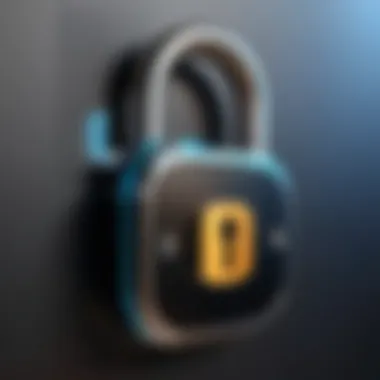
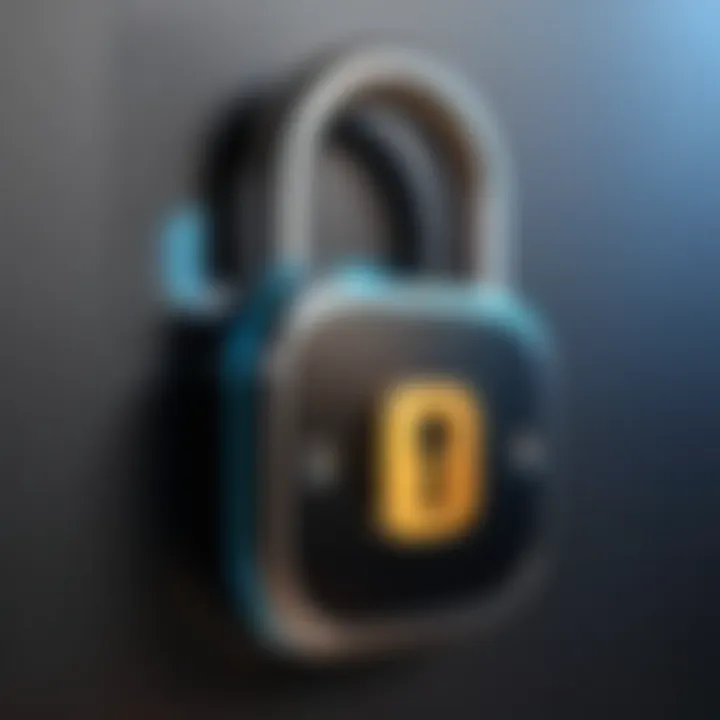
Managing app-specific passwords is a crucial aspect of securing accounts on your iPhone. These passwords allow you to grant limited access to third-party applications without exposing your Apple ID password. This practice limits the risk of unauthorized access, especially when using apps that require your Apple ID for integration. With cyber threats becoming more sophisticated, understanding how to manage app-specific passwords is more important than ever.
Understanding App-Specific Passwords
App-specific passwords are unique passwords created exclusively for third-party applications. They enable these apps to access certain data in your Apple account without knowing your main password. This method is particularly beneficial when utilizing services that require verification, such as email clients or finance applications.
To create an app-specific password, you first need to ensure that two-factor authentication is turned on for your Apple ID. The app-specific password functions as a safeguard, allowing you to manage which apps have access to your account details while maintaining the integrity of your main password.
Some key points about app-specific passwords include:
- Enhanced Security: By not sharing your main password with every application, you reduce your risk of data breaches.
- Ease of Management: You can generate different passwords for different applications, allowing more control over who has access to your account.
- Revocability: If an app no longer needs access, you can simply revoke its specific password without affecting your account.
"Using app-specific passwords offers a layer of defense against unauthorized access while maintaining convenience for users."
Creating and Using App-Specific Passwords
Creating and using app-specific passwords involves a few simple steps:
- Enable Two-Factor Authentication: Go to your Apple ID settings and ensure that two-factor authentication is activated. This is a prerequisite for creating app-specific passwords.
- Go to Security Settings: In your Apple ID settings, find the Security section where you can manage your passwords.
- Generate a Password: Click on “Generate App-Specific Passwords.” A prompt will guide you to create a password. You will usually be asked to label the password, such as the name of the app you plan to use.
- Apply the Password: Copy the generated password and enter it in the specific app when prompted for your Apple ID password. Do not use your main password in these fields.
- Manage Passwords: If at any point you feel an app is no longer secure or needed, revisit the Security settings to revoke access directly. This adds a layer of flexibility to your app management, ensuring you maintain control over your digital ecosystem.
Understanding and managing app-specific passwords reduces your vulnerability in a growing digital environment. By taking these steps, you are not only protecting your information but also optimizing your digital interactions.
Troubleshooting Password Change Issues
In the context of managing your password security on an iPhone, troubleshooting password change issues is a critical aspect. Often, users encounter different types of difficulties while changing their passwords. Addressing these issues effectively ensures that your device remains secure without unnecessary frustration. Understanding common obstacles, providing solutions, and knowing when to seek additional help are all essential. This section explores these considerations in detail, enabling users to confidently navigate their password management tasks.
Common Challenges Encountered
When attempting to change passwords on your iPhone, several common challenges may arise:
- Incorrect Current Password: One of the most frequent issues is entering the wrong current password when prompted. This mistake can prevent access to the change function.
- Account Lockouts: Multiple unsuccessful attempts to enter a password can lead to temporary account lockouts, which may require additional verification.
- Network Issues: Sometimes, password changes may fail due to network connectivity problems. A poor or unstable connection can disrupt the process.
- Software Bugs: Occasionally, bugs in the iOS software may hinder password changes, causing unexpected error messages.
These challenges often lead to confusion or difficulties for users. Recognizing these issues and knowing their potential solutions is vital to maintaining your password security.
How to Resolve Forgotten Passwords
Forgetting a password can be distressing, but there are methods to recover access:
- Use Password Recovery Options: Apple provides recovery methods through the device or web. For instance, if you forget your Apple ID password, you can choose to reset it via email or security questions.
- Device-Based Options: On your iPhone, navigate to Settings > [Your Name] > Password & Security > Change Password. Here, you can follow the prompts to reset the device passcode if you remember the Apple ID.
- Two-Factor Authentication: If enabled, you can receive a verification code on another device for additional recovery methods, enhancing security.
- Reseting Using Recovery Mode: As a last resort, users can utilize recovery mode to erase the device, which may allow for a fresh start. This step should be approached with caution due to data loss risk.
Utilizing these approaches can effectively help regain access to your accounts when passwords are forgotten.
Contacting Apple Support
If troubleshooting does not resolve the issues, contacting Apple Support is a viable option:
- Direct Assistance: Apple Support provides expert advice for all iPhone-related issues. You can reach them via their official website or through the Apple Support app, available on your device.
- Live Chat or Phone Calls: Customers have the option for live chat or phone assistance. This allows for real-time troubleshooting with a representative.
- Online Resources: Apple’s website includes extensive documentation on common problems and their solutions, saving time before reaching out to support directly.
Being informed on when and how to engage with Apple Support enhances your confidence when dealing with password issues.
Always remember that proactive management of your passwords, including using recovery options and contacting support, is essential for maintaining device security.
Best Practices for Password Management
When it comes to digital security, password management is crucial. Best practices can significantly reduce the risk of unauthorized access to your accounts. In this section, we will discuss some fundamental principles that can help you maintain robust security for your iPhone and associated accounts.
Regular Password Updates
Changing your passwords frequently is an effective way to protect your account. It helps mitigate risks that arise when passwords are exposed through data breaches or shared systems. A general rule of thumb is to update passwords every three to six months. Tools like reminders or calendar alerts can help you stay on track with this practice.
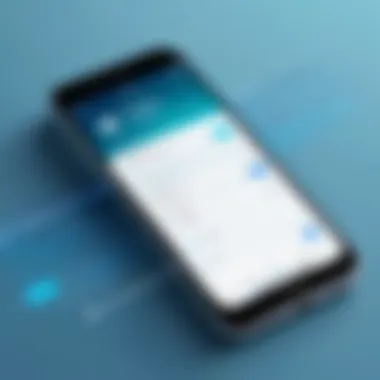
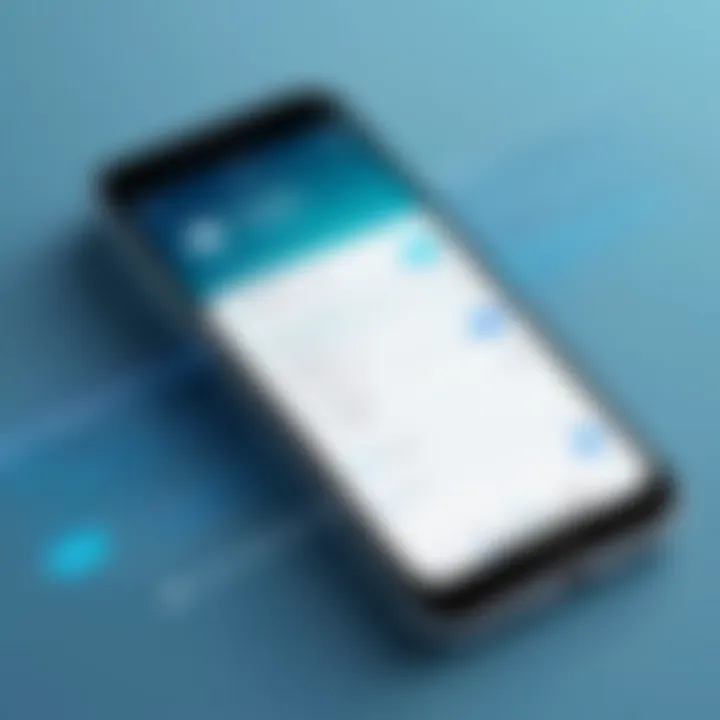
When you update a password, ensure that it is strong. A strong password typically includes a mix of uppercase letters, lowercase letters, numbers, and symbols. Avoid using easily guessable information like birthdays or names of family members. Learn from your past passwords, and refrain from reusing old ones.
Utilizing Password Managers
Managing multiple complex passwords can be overwhelming. This is where password managers come in. A password manager securely stores your passwords and generates strong ones when you need to create new accounts. This not only saves you time but also ensures that each password is unique.
Using a password manager can protect against phishing attempts. As they often auto-fill login pages, they only enter credentials on legitimate websites. Some popular options include 1Password, LastPass, and Bitwarden. Consider exploring these tools to streamline your password management while enhancing security.
Two-Factor Authentication
Two-factor authentication (2FA) adds an extra layer of security to your accounts. Even if someone gains access to your password, 2FA requires a second form of identification before granting access. This can be in the form of a text message, an email verification, or a dedicated authentication app like Google Authenticator.
Enabling 2FA is a straightforward process in most platforms, including your Apple ID. It may require a few extra seconds during login, but the added security is worth it.
"Enhancing security may take additional time, but it is far less costly than dealing with the consequences of a data breach."
Monitoring Account Activity
Monitoring account activity holds a crucial role in maintaining the security of your iPhone and associated accounts. It empowers users to identify unusual patterns and take prompt action when necessary. With increasing cyber threats, it becomes essential to be aware of activities that may compromise your data or privacy.
Regularly checking account activity helps you remain proactive as it allows you to spot any unrecognized logins. Not only does this enable you to defend against unauthorized access, but it also protects sensitive information stored on your device.
Checking For Unrecognized Logins
To ensure that your account remains secure, take the time to review any unusual logins. This can be done by:
- Navigating to the Settings app on your iPhone.
- Tapping on your Apple ID at the top of the screen.
- Selecting Password & Security.
- Here, you can access Device List, which shows all devices logged in to your account.
A device you do not recognize indicates a potential security issue. In such cases, it is greatly advised to change your password immediately and enable two-factor authentication for an added layer of protection.
"The first step in securing your account is to know who has access to it."
Responding to Suspicious Activity
Upon discovering any suspicious activity, it is vital to respond swiftly. Consider these steps:
- Change Your Password: As soon as you notice unauthorized access, changing your password is essential. Use a strong, unique password that combines letters, numbers, and symbols.
- Enable Two-Factor Authentication: This boosts security by requiring a second verification method, making it harder for intruders to access your account.
- Revoke Access to Unrecognized Devices: If you see a device that should not be logged into your account, remove it from your Apple ID settings.
- Monitor Your Accounts: Continue to keep an eye on your activity and be aware of any changes.
By implementing these steps, you reinforce your defenses against cyber threats. Keeping a vigilant eye on your account activity goes a long way in securing your digital presence, especially in this age of information security where threats are ever-evolving.
Closure
The importance of the conclusion in this article cannot be overstated. A strong conclusion not only sums up key points, but also reinforces the main message about the necessity of maintaining secure passwords on one’s iPhone. As demonstrated throughout the guide, various aspects such as Apple ID passwords, device passcodes, and app-specific passwords have their unique significance in keeping your information private and protected.
One of the most compelling elements of password management is the act of conscious awareness. Regularly updating passwords minimizes the risk of unauthorized access. Following outlined steps ensures efficiency in changing passwords, saving time and effort. Here are the essential takeaways to consider:
- Regular Updates: Make a habit of changing passwords frequently.
- Use Unique Passwords: Create strong and unique passwords for different accounts.
- Utilize Two-Factor Authentication: Add an extra layer of security whenever possible.
Overall, the ongoing security vigilance calls for continuous education about security measures and protocols.
Recap of Key Steps
To summarize the key steps regarding password changes on an iPhone, consider the following actions:
- Access Apple ID Settings: Always start by navigating to your Apple ID settings for any password changes.
- Modify Device Passcode: Ensure your device passcode is changed regularly and is strong enough to resist unauthorized attempts.
- Create App-Specific Passwords: For added security on third-party apps, make use of app-specific passwords.
- Monitor Account Activity: Always keep an eye on any unrecognized logins to detect potential breaches quickly.
These steps encompass the core actions required to maintain security across various accounts.
Emphasizing Ongoing Security Vigilance
Security should not be a one-time effort. The digital landscape is dynamic, and threats evolve constantly.
- Stay Informed: Read articles on security updates and recommendations from credible sources.
- Use Password Managers: These tools can help in creating and storing strong passwords, reducing the burden of remembering each one.
- Review Security Settings Frequently: Regularly check your settings to adapt to any new security measures introduced.
Security is a continuous journey, not a destination.
By implementing awareness and proactive measures, users can effectively safeguard their information and minimize risks. The conclusion is merely the start of an ongoing commitment to personal digital security.







