How to Change User on Mac: A Comprehensive Guide
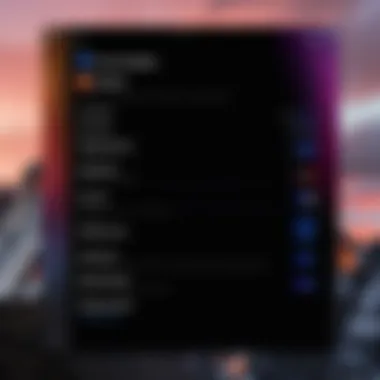
Intro
Changing user accounts on a Mac is a fundamental yet crucial process for anyone who shares their device with others. Whether you are a family member, professional colleague, or a student, knowing how to switch users efficiently can enhance collaboration and keep your data organized. This section lays the groundwork for understanding different user account management on macOS.
From the graphical user interface, which offers intuitive controls, to command-line methods that appeal to tech-savvy users, this guide will explore all processes involved in managing user accounts on a Mac. Understanding these methods adds value to your management skills and enhances your ability to navigate macOS effectively.
Overview of the Technology
In macOS, user account management is designed with simplicity and efficiency in mind. A user can quickly switch accounts or manage multiple users seamlessly. The operating system’s architecture supports various user types, including administrators, standard users, and managed users. This segmented access ensures that privacy and security are upheld across different accounts.
Key Specifications
- User Types: Each user can have distinct access rights to applications and files, which helps in keeping data secure.
- Switching Methods: There are multiple ways to switch users, including the fast user switching option in the menu bar, login window access, and terminal commands.
Unique Selling Points
The key strengths of macOS user management include:
- Ease of Use: The graphical interface is straightforward, making it approachable for all users.
- Security Features: Each account is isolated, preventing unauthorized access to other users’ files.
- Customization Options: Users have the freedom to customize their experience, from desktop backgrounds to app preferences.
Understanding User Accounts on Mac
User accounts form the backbone of any operating system, including macOS. Knowing how to manage these accounts is essential for maintaining security and efficiency across shared devices. This section elaborates on the various types of user accounts and their privileges. Understanding this hierarchy helps users to navigate their Mac systems effectively.
Types of User Accounts
User accounts in macOS come in three distinct categories. Each serves a different function, offering unique privileges suited to various user needs.
Administrator Account
An administrator account is a powerful account type. It grants full control over system settings and user management. This level is especially useful for users who need to install software or change settings system-wide. Administrators can also create and delete other user accounts.
One key characteristic of the administrator account is its ability to modify administrative settings. This allows for comprehensive management of the device. Nonetheless, with great power comes responsibility. Misuse of the account may lead to security vulnerabilities.
Standard User Account
The standard user account stands in contrast to the administrator account. It allows users to perform everyday tasks without the power to manage other accounts or change system settings significantly. This level is perfect for general use, meeting the needs of most users who do not require administrative privileges.
A significant feature of the standard account is its limited access to system files. This adds a layer of security, preventing unintentional harm to core system functionalities. While not as powerful as an administrator account, it provides adequate functionality for most tasks.
Managed User Account
Managed user accounts are primarily designed for environments where oversight is necessary, such as schools or workplaces. These accounts allow administrators to enforce rules and monitor user activity. Managed accounts are often configured to restrict specific actions, such as downloading apps or changing settings.
One defining characteristic of a managed account is its customized access. The administrator can tailor account settings to fit organizational needs. However, these accounts may limit the overall user experience, restricting access to certain functionalities and applications.
Account Privileges and Access Levels
Each account type comes with varying privileges. Understanding these access levels is crucial for effective user management. It ensures users can perform tasks without compromising system security.
What is an Administrator?
An administrator on a Mac is the principal account type responsible for overall device management. This account is vital for installing software, updates, and modifying system preferences. Administrators also have the ability to manage users distinctly, creating a controlled environment.
The key characteristic of an administrator account lies in its all-encompassing control over the system. It is beneficial for technical users or those doing extensive work on the device. However, it encompasses risks because a single mistake may cause serious harm to system integrity.
Defining Standard Users
Standard users are everyday users with restricted access. This account type allows individuals to perform standard functions like web browsing, document creation, and other day-to-day activities.
The defining trait of standard accounts is their limited system access. While beneficial for security, this can be a disadvantage if a user needs to perform administrative tasks quickly. Such restrictions mean users must call on an administrator when they encounter limitations on what they can do.
Managed Accounts Overview
Managed accounts cater to specific groups, such as students or employees, where oversight is necessary. These accounts are highly customizable based on organizational needs.
A unique feature of managed accounts is the control organizations have over user privileges. Although beneficial for enforcing policies, these restrictions can be limiting for users wanting full access to their devices.
Understanding these distinctions in user accounts is vital for both security and efficiency. Proper management can significantly enhance the macOS experience.
The Importance of Changing Users


Changing user accounts on a Mac is not just a routine action; it serves a vital purpose in personal and professional settings. It enhances the user experience by allowing multiple individuals to share a single device, while also ensuring that personal data remains private and tailored to individual preferences. The methodology behind user switching can significantly affect productivity and security in both collaborative and individual environments.
Utilizing Shared Computers
Collaborative Use Cases
In many scenarios, multiple users operate the same Mac, especially in educational or office environments. Utilizing shared computers can enhance productivity. This setup allows users to access necessary applications or documents without needing individual devices. The main goal is to streamline workflow and minimize costs associated with hardware procurement. However, it requires effective management of user accounts to ensure everyone can access their functionalities seamlessly. Notably, such collaborative use cases promote teamwork, with the efficiency of operations being a key characteristic. Yet, shared access means one must be always aware of the data confidentiality, as interactions between accounts can lead to unintentional sharing of sensitive information.
Privacy Considerations
Privacy is a critical aspect when multiple users share a single Mac. Each user has unique needs regarding data confidentiality. Therefore, changing users effectively means that sensitive information can be safeguarded. The key concern here is to maintain the integrity of personal data across various sessions. Users often have highly personal information or work-related content confined to their accounts. Implementing user switching methods protects against unauthorized access. However, one disadvantage is the potential for confusing logouts or session management, possibly leading to loss of unsaved data.
User-Specific Settings and Applications
Individual Preferences
Every user has unique settings and preferences that optimize their experience on a Mac. Individual preferences can significantly enhance usability and satisfaction. If two users share the same device, having different settings means that each person can have their personalized environment. This setup enhances user experience and overall satisfaction. Moreover, it encourages users to feel at home within their digital workspace, fostering higher productivity. A downside, though, is that frequent changing may sometimes lead to accidental alterations to a profile, affecting the subsequent user's settings without intending to do so.
Application Customization
Application customization is another essential aspect of user management. Every user will have applications tailored to their specific tasks or interests. When switching user accounts, being able to access personalized software settings ensures that users can hit the ground running. Customization allows individuals to arrange tools according to their workflow preferences, improving efficiency substantially. However, the downside can include potential conflicts in applications that may not support multiple user profiles well, leading to jarring experiences in shared access environments.
By understanding the importance of user-switching methods, you can maintain productivity while respecting individual spaces.
Graphical User Interface Method
The graphical user interface method for changing users on a Mac is essential due to its accessibility and user-friendly design. Most users find this method simpler as it relies on visual prompts rather than command-line instructions. It is particularly beneficial for those who prefer to navigate through screens rather than typing commands.
Accessing the User Switching Menu
Finding the User Menu
Finding the user menu is straightforward. This menu is typically located at the upper right corner of the screen. Clicking on the icon presents a list of available user accounts. This design makes it intuitive for users to identify and select their login options. The main characteristic of this feature is that it allows quick access without navigating through multiple settings.
The user menu's significant advantage is its visibility and ease of use, making it a favored choice for users, especially in shared environments. However, a possible drawback is that if the user does not know where to look, they may feel lost. Nonetheless, once located, it streamlines the process of switching accounts effectively.
Switching Accounts
Switching accounts through the user menu is another practical aspect of the graphical user interface method. After selecting the desired user account from the menu, the Mac will prompt for the password of that account. This step is simple but essential.
The key characteristic of switching accounts in this manner is the speed it offers. It allows users to transition between accounts while keeping processes running in the background. One unique feature is that users can switch without fully logging out, which helps maintain workflow continuity. However, if users forget their password, the process can become frustrating, as it reinforces the need for secure credentials.
Logging Out of Current User
Safely Logging Out
Safely logging out is crucial in the user management process. It ensures that no unsaved work or open applications are lost. When logging out, MacOS gives a prompt warning users about any unsaved data. This feature acts as a safeguard, preventing accidental data loss.
The unique benefit of logging out safely is that it promotes responsible user behavior. Users are reminded to save their work, thus reducing the chances of file corruption or loss. However, if the logout process is interrupted, it may lead to an incomplete logout, requiring additional troubleshooting.
Preventing Data Loss
Preventing data loss is a critical consideration when switching users. It highlights the importance of saving all work before logging out. Users are encouraged to manually review open applications and files to ensure everything is secure.
An essential characteristic here is that the system automatically prompts users about unsaved changes. This builds a safety net, promoting good practices among users. The downside is that users unfamiliar with these prompts might overlook them, leading to potential data loss. Therefore, continual awareness of data status during the user switch is necessary.
Logging In to a Different User
Inputting Credentials
Inputting credentials for a different user account is the final step in the switching process. After logging out, users will be prompted to enter the username and password for the new account. This step is straightforward, but it emphasizes security, as only authorized users can access certain files and settings.
The key characteristic of this process is the role of user credentials in securing personal data. Securing accounts drastically reduces the risk of unauthorized access. However, if a user forgets their password, they might face delays, requiring password recovery measures.
Two-Factor Authentication Considerations
Two-factor authentication is becoming increasingly relevant in today’s computing environment. It adds an additional layer of security when switching users. If enabled, users will need to verify their identities through a secondary method, such as a text message code or an authentication app.
The key benefit of two-factor authentication is enhanced security for sensitive information. It protects against unauthorized access, providing peace of mind for users with critical data. However, the trade-off is a more extended login process, which could become cumbersome in quick-switch situations.
In summary, the graphical user interface method for switching users on a Mac presents a clear, quick, and secure way for users to navigate between accounts with relative ease.

Terminal Method for Advanced Users
The Terminal method for switching users on a Mac offers advanced users significant flexibility and control over their system. By utilizing the Terminal, users can execute commands with efficiency and precision. This method is particularly valued by those who prefer command-line interfaces over graphical user interfaces. Understanding the Terminal provides deeper insights into system operations, which can be beneficial in troubleshooting and managing Mac systems effectively. While it requires some familiarity with command-line syntax, the rewards often outweigh the initial learning curve.
Opening Terminal on Mac
Navigating to Applications
Navigating to Applications is a straightforward process on a Mac. Users can quickly access the Applications folder through the Finder. The ability to reach Applications efficiently is essential for various tasks, including launching the Terminal. A key characteristic is that the Applications folder is easily accessible from the Finder’s sidebar. This accessibility makes it a popular choice for users who prefer a direct approach. Additionally, the Applications folder displays all installed applications, allowing users to find Terminal without hassle.
However, one disadvantage could be that new users may find the multitude of applications overwhelming at first. Nevertheless, knowing where to access Terminal is crucial for effective user management.
Finding Terminal in Utilities
Finding Terminal in Utilities further enhances user capability in utilizing the command line. Terminal resides within the Utilities folder located inside Applications. This organization reflects macOS's approach to grouping similar tools, which is beneficial for users seeking system utilities. The distinct aspect of Utilities is that it includes several powerful applications aimed at advanced user tasks, making it easier to streamline workflows. However, users must navigate through an additional folder, which can be seen as a minor inconvenience. Yet, knowing its location can significantly aid in efficient user management on the Mac.
Using Command Line to Switch Users
Understanding 'su' Command
Understanding the 'su' command is vital for any user aiming to switch accounts via Terminal. The 'su' command stands for "substitute user," allowing users to change to another user's credentials. This command is noted for its flexibility, as it can grant access to all user privileges, provided the correct password is known. It is particularly beneficial for system administrators who need to perform tasks under different user roles without logging out. However, it's crucial to use it with caution due to potential security implications. Users must ensure they understand the associated risks before proceeding with commands.
Best Practices for Command Usage
Best practices for command usage are essential to ensure safety and efficiency. Users should always double-check commands before executing them, as errors can lead to unintended consequences. Regularly updating knowledge and skills related to command-line use is also beneficial, as commands can vary slightly across different macOS versions. Moreover, utilizing the --help option with any command can provide additional context and aid in avoiding mistakes. Ultimately, practicing caution and remaining informed can maximize the benefits of using the command line for user management.
Verifying User Change Success
Checking Current User Status
Checking current user status is a crucial step after attempting to switch users. This verification ensures that the intended user account is active and functioning as expected. The command 'whoami' is commonly used for this purpose, returning the username of the current logged-in user. Highlighting this command is important, as it provides immediate feedback on user identity in the Terminal. This is a beneficial method for confirming that user commands executed correctly, though it relies on the user's knowledge of command usage.
Troubleshooting Command Errors
Troubleshooting command errors is an essential skill when using the Terminal to switch users. Common errors may arise from incorrect command syntax or insufficient permissions. Identifying the nature of the error is the first step to resolution. For instance, if a user encounters "Operation not permitted," it may indicate an issue with user privileges. Understanding such error messages is beneficial, allowing users to effectively navigate problem-solving processes. Engaging with online forums, such as Reddit, can also provide valuable insights and community support.
Managing User Accounts in System Preferences
Managing user accounts is a fundamental aspect of using MacOS effectively. The System Preferences is a crucial hub for controlling various settings related to user accounts. It provides an interface for both creating new users and modifying existing ones. By understanding how to navigate this section, users can ensure smoother transitions between accounts and maintain the security of their systems.
Adding New Users
Navigating to Users & Groups
To add a new user, one must first navigate to the Users & Groups section. This area is essential as it allows users to visualize all current accounts on the Mac. It can be accessed through the System Preferences menu. Once inside, the layout clearly distinguishes different user accounts.
A key characteristic of this section is its simplicity and directness. Users appreciate this straightforward navigation when they need to manage accounts rapidly. The interface is designed with user experience in mind, minimizing the complexity often found in user management tasks. A unique feature of the Users & Groups section is the ability to lock changes, ensuring that only authorized individuals can modify account settings. This adds a layer of security and reduces accidental alterations.
Creating a New User Account
Creating a user account is a process that should not be overlooked. Once in the Users & Groups section, users can click the Add (+) button to initiate the creation of a new account. Here, a user can specify whether the new account will be an Administrator or Standard user.
The benefit of this choice is significant. An Administrator can install software and change settings, while a Standard user has more restricted capabilities, which is excellent for shared family computers. By defining account types during creation, users can tailor permissions according to need, enhancing both usability and security. However, this process also requires thoughtful consideration, as providing Administrator access too broadly can lead to unintended system changes.
Edit User Accounts
Changing Account Types
Changing account types is another important function available in Users & Groups. Altering user permissions can be necessary over time. For example, if a Standard user demonstrates responsibility, elevating their account to Administrator might enhance their capabilities.
This flexibility is a significant advantage of the Mac system. Users appreciate being able to adjust account levels as needs evolve. However, caution is necessary here. Transitioning a Standard to an Administrator account grants more power that could be misused if the user lacks the knowledge to manage additional permissions appropriately.
Resetting Passwords
Resetting passwords is a common action within user management. If a user forgets their password, the Users & Groups section allows for easy recovery. After selecting the account, the administrator can click on the “Reset Password” option.
The allure of this feature lies in its simplicity and effectiveness. Users can regain control without needing to take extreme measures, such as reinstallation of software. A consideration to keep in mind is the importance of security; users are encouraged to choose robust passwords to minimize unauthorized access. Overall, this straightforward method of password recovery is a powerful tool for maintaining ongoing access to account features.
Addressing Common Issues
In any operating system, challenges can arise, and macOS is no exception. This section highlights common issues faced during user account changes. It aims to provide insights into these problems while offering potential solutions. By addressing common issues, you ensure a seamless transition between users on Mac systems. Moreover, understanding these elements can lessen frustration and improve user experience when managing multiple accounts on a single Mac.
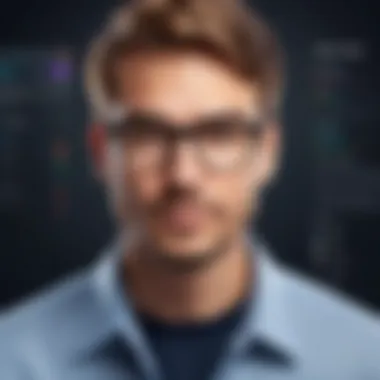

User Account Not Appearing
Troubleshooting Visibility Issues
When a user account is not showing on the login screen, it can lead to confusion. First, verifying that the account exists in System Preferences is crucial. The specific aspect of Troubleshooting Visibility Issues is ensuring that the account settings are correctly configured. Common reasons for accounts not appearing include misconfigured account settings or unintended changes. A key characteristic of this step is its straightforward nature, making it a beneficial choice for resolving user access issues. The solutions offered by this process can save time and prevent further complications related to user management.
Potential Software Bugs
Software issues can also prevent a user account from appearing. Bugs in the operating system may cause flaws in account recognition. Awareness of such potential issues contributes to a more thorough understanding of user account management. Identifying these software bugs allows for better system administration. The key characteristic of addressing software bugs is that it helps diagnose underlying problems that may not be immediately visible. However, users should be cautious, as software fixes might require updates or patches. Overall, keeping the system up to date can mitigate such bugs effectively.
Forgotten User Passwords
Password Recovery Options
Forgetting passwords is a widespread concern among users. Password Recovery Options are essential for regaining access to an account. This process typically involves using recovery tools available on macOS. The key characteristic of password recovery is its user-friendliness. Users can often recover passwords without extensive technical knowledge. This feature makes the article relevant for those unfamiliar with account management. However, one disadvantage is that it may take time to set up recovery options proactively. Users are encouraged to enable all possible recovery methods to enhance accessibility.
Utilizing Apple for Password Reset
An essential aspect of recovering forgotten passwords involves using the Apple ID. Utilizing a linked Apple ID for password resets can streamline the recovery process. This option is particularly beneficial as it connects various Apple services. The unique feature of this method is that it can simplify password management significantly. Users with multiple Apple products find this connection very practical. However, one disadvantage is the reliance on maintaining an updated Apple ID. Neglecting to manage an Apple ID effectively can hinder access when it is most needed.
Session Not Saving
Understanding Session Management
Understanding how session management works is vital for maintaining productivity. Users may encounter situations where their session does not save, resulting in lost work. This encompasses how the operating system handles user data between logins. A key characteristic of understanding session management is awareness of its functionality in preserving user settings. This knowledge adds depth to one's ability to manage accounts. However, the disadvantage is that if too many sessions remain open, it can lead to system slowdowns. Properly managing sessions can prevent inefficiencies.
Repairing Corrupted User Profiles
Corrupted user profiles can lead to session issues and other related problems. Repairing corrupted user profiles is a specific process focusing on restoring functionality. Identifying a corrupted profile is essential, as it can stem from various factors, including improper shutdowns or software conflicts. The key characteristic of this repair is its potential to restore lost access to accounts. It can be a labor-intensive task, however, requiring technical knowledge or assistance. Some users may find this a disadvantage, as they might prefer simpler solutions. Addressing profile corruption remains crucial for anyone overseeing user management on Mac systems.
Best Practices for User Management
Managing user accounts effectively is crucial for ensuring smooth operation on macOS. Adhering to best practices can enhance security, streamline user workflows, and maintain system integrity. These practices promote informed decision-making regarding user accounts. Doing so can significantly reduce the risk of unauthorized access and support a productive environment for multiple users.
Regular Account Maintenance
Reviewing Account Privileges
Reviewing account privileges involves evaluating the rights and limitations assigned to each user. This practice is essential to ensure that individuals only have the access necessary for their role. It contributes to maintaining system security, reducing risks associated with unnecessary access.
Key characteristic of reviewing account privileges is the meticulous assessment of how user accounts interact with sensitive data. It is beneficial in detecting any possible mismatches or discrepancies in access permissions. A unique feature of this approach is that it facilitates adaptation as an organization grows or changes. Regularly assessing these privileges can prevent potential security breaches.
Updating Security Settings
Updating security settings on Mac computers is vital for protecting user data and preventing unauthorized access. This practice significantly contributes to the overarching goal of safeguarding information and maintaining system integrity. Frequent updates help address emergent threats and vulnerabilities in macOS.
A key characteristic of updating security settings is its proactive nature. It encourages users to regularly assess and configure their privacy and security features. Due to its adaptive quality, users can respond to evolving digital threats. However, a disadvantage may include occasional user confusion during updates, particularly for those less tech-savvy.
Educating Users about Security
Awareness Programs
Awareness programs are instrumental in enhancing user understanding of security practices. These initiatives engage users in recognizing potential threats and responding effectively. Programs like these are significant for reinforcing the importance of secure user practices on a shared device.
A key characteristic of awareness programs is their emphasis on continuous learning. This ongoing education helps cultivate a security-minded culture within the user community. One unique feature is that they can be tailored to address specific user requirements and vulnerabilities, although they may not reach every user consistently.
Best Practices for Password Management
Best practices for password management forms the backbone of user account security. Effective management can deter unauthorized access and enhance user safety. These practices include using strong passwords, maintaining uniqueness across different accounts, and implementing two-factor authentication.
A notable characteristic of these practices is their focus on creating complex but memorable passwords. This balance is essential for user compliance. Additionally, the embrace of password managers can provide users with a systematic way to manage their login credentials. However, reliance on such tools may introduce complexity, especially if the user fails to remember their master password.
The End
In this article, we examined the multifaceted processes involved in changing user accounts on a Mac. Understanding the strategies for user management is vital for both individuals and organizations. Users benefit greatly from the knowledge of various methods, whether through the accessible graphical user interface or the more nuanced command-line approach. This guide highlighted steps that ensure users can seamlessly transition between accounts without losing valuable data.
The significance of changing users cannot be overstated. It brings a tailored experience to each user by maintaining their unique settings and applications. Moreover, in environments where multiple individuals share a Mac, such as offices or family homes, clarity in user management enhances productivity and maintains privacy.
Recap of User Switching Process
Switching users on a Mac is a straightforward process, yet it is essential to follow specific protocols. First, accessing the user switching menu allows for quick transitions. The user’s current session should be logged out safely to prevent any loss of information. Then, logging into another user account requires entering the correct credentials. For enhanced security, two-factor authentication may be involved. These steps are fundamental for anyone managing multiple accounts on a single device.
The Future of User Management on macOS
Looking forward, user management on macOS is expected to evolve alongside advancements in technology. Apple continually enhances the security and efficiency of its systems. As new challenges arise, such as increased cyber threats, the need for robust user management solutions will grow. Future updates may focus on simplifying the switching process while increasing security features, making it easier for users to securely access their personalized environments.
Additionally, the integration of machine learning technologies may provide predictive functionalities that optimize user interfaces based on individual preferences. As macOS adapts, staying informed about these changes will empower users to utilize their systems more effectively, ensuring that user experience remains at the forefront of technology development.







