Efficiently Clean Up Other Storage on iPhone
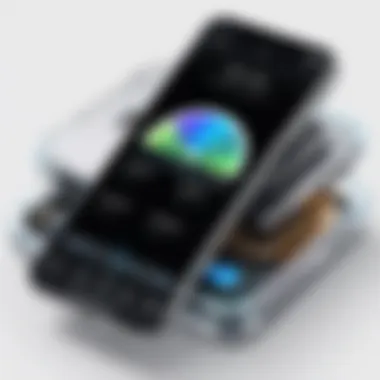

Intro
In today’s digital world, iPhones serve as repositories for our memories, documents, and numerous applications. Over time, users often find themselves facing the perplexing category labeled ‘Other’ storage. This section can quickly balloon, consuming valuable space on the device, leading to potential performance issues and frustration. Understanding the components that make up this category is crucial for effective management. This article will guide you through methods to streamline the storage on your iPhone, reducing the clutter without losing essential files.
The ‘Other’ storage typically includes various file types, from cached files and logs to system data and application-specific content. These files might not seem significant individually, but collectively, they can occupy a considerable amount of space. By exploring the functions of your iPhone and the nature of its storage, you can uncover effective strategies to manage this space efficiently.
This comprehensive guide ensures that users, whether seasoned tech enthusiasts or newcomers, can grasp the intricacies of managing ‘Other’ storage on their devices. By the end, the reader should have actionable insights into maintaining a cleaner, more efficient operating experience.
Understanding iPhone Storage Categories
Understanding iPhone storage is crucial for effective device management. Each category of storage reflects different types of data stored on your device. This knowledge helps users identify which files consume the most space and enables them to take actions that improve performance. For instance, recognizing what contributes to the 'Other' storage category can help you reduce its size.
Definitions of iPhone Storage Types
The main categories of iPhone storage include:
- Apps: This includes all applications installed on the device and their data.
- Photos: Captured images and albums contribute significantly to storage usage.
- Media: This covers music, videos, and ringtones stored on the iPhone.
- Mail: Emails and attached files can take up space, especially if attachments are large.
- System: This includes the operating system and built-in applications.
- Other: This category comprises cached data, system files, and miscellaneous files that do not fall into the other defined categories.
Each type has distinct properties and implications for storage management. Knowing the definitions aids in prioritizing what needs attention when space becomes limited.
The Role of 'Other' Storage
The 'Other' storage category can often be mysterious for users. It typically includes:
- Cached data: Information stored by apps to improve performance.
- Temporary files: Files that may be created by apps but are not essential for ongoing use.
- Attachments in messages: These can accumulate over time and consume significant space.
Understanding this category is important because it often grows without explicit user awareness. Failure to address this can lead to diminished performance and less available space for new content. By learning about the role of 'Other' storage, users can become proactive in managing their devices.
Identifying the Size of 'Other' Storage
Understanding the amount of 'Other' storage on an iPhone is crucial for effective management of device space. This section delves into why identifying this storage size is essential. Users often find their devices running slowly or unable to store new apps due to insufficient space. Without knowing how much 'Other' storage occupies your device, it becomes difficult to determine what needs to be cleared. Through identification, users can assess the impact of 'Other' storage on performance and ensure efficient usage of their iPhones.
Accessing Storage Settings
To access the storage settings on an iPhone, begin by opening the Settings app. Scroll down and tap on General, then select iPhone Storage. Here, you will see a graphical representation of your storage usage by category, including applications, photos, media, and the infamous 'Other'. The iPhone allocates a percentage of its storage to 'Other', which can fluctuate. Knowing how to access these settings allows users to quickly determine the volume of data categorized as 'Other'. This step can reveal the urgency for a clean-up.
Analyzing Storage Breakdown
After accessing the storage settings, users can analyze the storage breakdown. Tapping on 'iPhone Storage' provides a detailed view of how each section of storage is utilized. For instance, the list will show applications and the space they consume, but the 'Other' category may appear more ambiguous. This segment includes cached data, settings, and attachments from emails and messages.
Understanding what falls into this category helps in decision-making on what to clear. A larger 'Other' category may indicate excessive cached files or messages that may not be necessary. If you see a significant amount of 'Other' storage, it can be a signal to initiate a clean-up. Regular checks on storage breakdown enable proactive management, preventing storage pressures before they affect device performance.
Regularly checking storage settings helps identify clutter that might otherwise remain unnoticed.
Components of 'Other' Storage
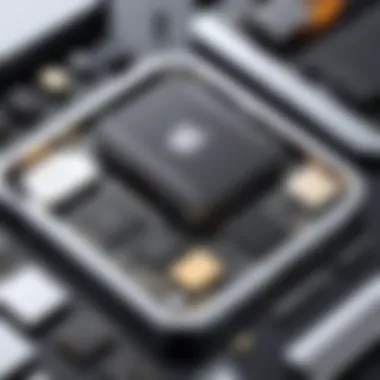

Understanding the various components that constitute the 'Other' storage on your iPhone is crucial for effective management. This section will dissect the different elements that make up this category, allowing users to identify and address the sources of clutter on their devices. By recognizing the specific types of data included, it becomes easier to implement targeted cleaning strategies, leading to improved device performance and available space. Each component contributes to the accumulation in 'Other' storage, and knowing them can streamline the process of maintaining optimal storage health.
Cached Data and Temporary Files
Cached data and temporary files often take up a considerable amount of space on your iPhone. Apps generate cache to enhance performance, allowing quick access to previously used data. While this is beneficial, excessive cache can lead to an overflow in 'Other' storage. Regularly clearing this cache helps in reclaiming valuable space.
To clear cached data, go to Settings, select the app in question, and find the option to clear cache or data. It's important to note that this may involve losing some preferences within the app. Therefore, doing this periodically can help balance performance and storage needs.
Messages and Attachments
Messages, along with their attachments, can add significantly to the 'Other' storage. Text messages and multimedia files exchanged through iMessage or SMS accumulate over time. Each image, video, or audio file shared can take up space. Users can manage this by reviewing and deleting unnecessary messages and attachments.
Access your Messages app, and delete conversations or individual messages that are no longer needed. Be mindful that attachments can consume more space than the messages themselves. Regular purging of old conversations is a key habit to maintain.
Safari Data and Website Files
Safari, as the default web browser, tends to store various types of data such as history, cookies, and website files. This data allows for a smoother browsing experience but can substantially contribute to 'Other' storage. To mitigate this, it is advisable to clear your Safari data routinely.
You can do this by going to Settings, selecting Safari, and tapping on Clear History and Website Data. This will remove cached files, cookies, and browsing data. Keep in mind that this action will also clear your history, which may affect ease of access to your favorite websites.
App Data and Document Storage
Apps are another significant contributor to 'Other' storage. Every application can preserve files, settings, and documents that may not be immediately visible. Some apps, especially productivity ones, save documents that may not be used frequently, leading to a slower device.
To manage app data, navigate to Settings, find the respective app, and assess its data use. Deleting or offloading apps that are not in use can free up much-needed space. Offloading retains app data while removing the app itself, which is useful for maintaining essential information without the app taking up space.
Practical Steps to Clear 'Other' Storage
Managing ‘Other’ storage on an iPhone is vital for maintaining optimal device performance. This section outlines clear, actionable steps that users can take to reduce unnecessary files, freeing up valuable space. The accumulation of data in the ‘Other’ category often leads to sluggish performance and can prevent users from downloading apps or updates. By implementing these practical steps, users can enhance their iPhone functionality and make their user experience smoother.
Clearing Safari Cache
Safari, the built-in browser on iPhones, saves caches and temporary files to improve loading times and enhance user experience. However, this can contribute significantly to the ‘Other’ storage over time. To clear the Safari cache:
- Open the Settings app on your iPhone.
- Scroll down and tap on Safari.
- Scroll to the bottom and select Clear History and Website Data.
- Confirm by tapping Clear History and Data.
This process clears not only your browsing history but also any cookies and cached files. Users should be prepared for websites to load slower at first after clearing since the cache will rebuild.
Managing Messages and Media
Messages, along with their attachments, can accumulate substantially in ‘Other’ storage. This includes photos, videos, and documents shared through the Messages app. To manage this data:
- Go to the Messages app.
- Delete conversations or individual messages with large attachments by swiping left and selecting Delete.
- To review attachments, open a conversation, tap the contact's name, and scroll to see shared photos and links.
Consider saving important files in an alternative solution, such as Google Drive, rather than leaving them in Messages. This helps in keeping your device organized and efficient.


Removing Unused Apps
Unused apps can consume valuable storage space, often contributing to ‘Other’ data. Periodically reviewing and removing apps that are no longer in use is advisable. Here’s how to do that:
- Long press on the app icon on your home screen.
- Tap on Remove App.
- Select Delete App to uninstall.
To check which apps take up the most space:
- Go to Settings > General > iPhone Storage.
- Here, you can see a list of apps along with their storage usage.
Uninstalling unnecessary apps not only frees up space but also reduces the amount of cached and associated data found in ‘Other’ storage.
Using iCloud for Storage Optimization
The iCloud service provides an effective way to handle storage optimization. It automatically keeps files, photos, and app data synced, reducing local storage use. To enable and use iCloud:
- Open Settings and tap on your name at the top.
- Select iCloud.
- Choose Manage Storage to assess what can be moved to iCloud.
By storing photos, documents, and backups in iCloud, you lessen the burden on your iPhone. This not only optimizes local storage but also helps keep your most important data safe.
Regularly checking your iCloud storage and managing what is stored there is key to optimizing your device.
By taking these steps, users can significantly lower the amount of data classified as ‘Other’ storage on their iPhones, paving the way for better device performance and a smoother user experience.
Advanced Techniques for Storage Management
Managing 'Other' storage on an iPhone can be a perplexing task. However, grasping advanced techniques can greatly enhance device performance and free up valuable space. These methods go beyond standard procedures to tackle deeper issues, ensuring a more efficient user experience. The need for advanced techniques arises due to the persistent nature of accumulated data. As users engage more with their devices, they often overlook the regular upkeep required to maintain optimal performance.
Resetting All Settings
Resetting all settings is a powerful option that can restore your device to its original configuration without deleting personal data. This technique is particularly useful when you notice that 'Other' storage is not decreasing despite your efforts. This reset clears various settings, such as Wi-Fi networks, Bluetooth connections, and screen brightness adjustments. It also helps in resolving issues related to malfunctioning apps and system glitches, indirectly reducing unnecessary accumulated data.
To reset all settings, follow these steps:
- Open the Settings app on your iPhone.
- Scroll down to General and tap it.
- At the bottom, select Reset.
- Choose Reset All Settings.
- Enter your passcode if prompted and confirm the action.
Once you perform this reset, your iPhone will restart. Expect to re-enter Wi-Fi passwords and adjust personalization settings afterward. However, the potential gain in storage space and performance can make this procedure worthwhile.
Using Third-Party Apps with Caution
Many third-party apps promise significant storage savings by targeting cached files and app data. While some can be beneficial, it is vital to approach these tools with caution. Using poorly developed apps can lead to unexpected issues, such as loss of important data or even potential security risks.
When considering a third-party app, look for:
- Reviews from trusted sources or established users on platforms like Reddit.
- Updates and support, indicating ongoing maintenance and developer commitment.
- Clear permissions, ensuring the app does not request excessive access to your personal information.
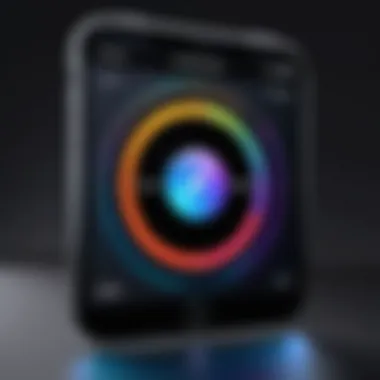
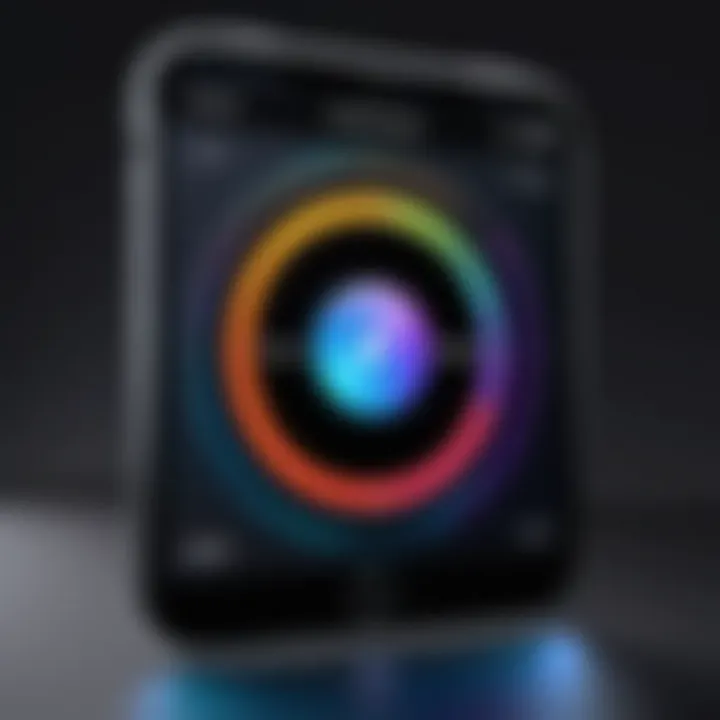
A careful choice of tools can streamline management effectively. However, always approach third-party solutions with a critical eye and utilize them as a complement to standard iOS features rather than a primary solution. Maintaining a backup of your iPhone data before using these apps is also recommended, ensuring your information remains protected.
"The best defense against storage issues is a proactive approach—regular maintenance can save users countless hours of frustration."
By integrating these advanced techniques, iPhone users can significantly enhance their storage management, ultimately resulting in a device that operates smoothly and efficiently.
Preventing Accumulation of 'Other' Storage
As devices become an integral part of daily life, managing storage on an iPhone is crucial. The 'Other' storage category often grows unnoticed, causing confusion and frustration. Effectively preventing the accumulation of this unwanted data can enhance your device’s performance and usability. Implementing preventive measures is not merely about routine cleanups; it is about adopting habits that minimize unnecessary data collection in the first place.
By understanding the full scope of ‘Other’ storage and integrating sensible practices into your usage patterns, you can significantly reduce the amount of data that accumulates. This proactive approach leads to a more efficient operational experience and ensures that vital resources are allocated to important applications and files.
Regular Maintenance Habits
Establishing regular maintenance habits not only keeps the device running smoothly but also limits the excess data in 'Other' storage. For instance, setting a calendar reminder to check storage every month can be beneficial. Here are some specific habits to consider:
- Regularly Clear Browser Cache: Browsing history and cached data from Safari or other browsers can clutter storage. Make it a habit to clear cache periodically. This can be found in Settings under Safari > Clear History and Website Data.
- Organize and Delete Unused Apps: Review apps installed on the iPhone. Delete those that are rarely used. This will not only free up space but also prevent unnecessary data accumulation.
- Manage Messages Efficiently: Review message threads. Large attachments and lengthy chats contribute to storage size. Regularly delete old conversations or clear attachments to maintain efficient use.
Ultimately, these small, consistent actions prevent the build-up of data in 'Other' storage.
Efficient Usage of Cloud Services
Leveraging cloud services effectively is another important strategy in keeping 'Other' storage from accumulating. Solutions such as iCloud, Google Drive, or Dropbox can assist in managing local storage needs efficiently.
Here are key points to keep in mind when using cloud services:
- Store Photos and Videos in the Cloud: Rather than storing photos and videos directly on your device, utilize cloud storage. This frees significant amounts of space. Ensure that the settings for iCloud Photos are enabled to automatically upload media.
- Regularly Back Up Data: Establish routine backups to cloud services. This prevents the need to keep large amounts of data on the device itself.
- Use Document Scanning Solutions: Instead of keeping paper documents, scan and store important files in a cloud service. This reduces clutter on your device while maintaining access to necessary information.
By following these strategies, you can create an ecosystem that minimizes unnecessary storage usage and streamlines your device’s performance.
Final Thoughts on Storage Management
Managing 'Other' storage on your iPhone is not just about freeing up space; it is also integral to ensuring optimal device performance. The management of storage is a continuous process rather than a one-off task. Regularly checking and understanding what constitutes your storage categories can prevent unexpected slowdowns or issues related to performance. Users often overlook this aspect of smartphone maintenance, but neglecting to address storage can accumulate unnecessary data that clutters the device.
The benefits of routine checks are manifold. First, this practice helps in identifying what files are eating up your storage. Beyond just clearing caches or deleting old messages, regular checks provide insight into usage patterns. This awareness allows users to make informed decisions about storage usage, leading to more efficient management over time.
Moreover, when users maintain their storage effectively, they tend to experience smoother performance. Applications run more efficiently, and the device operates within its optimal parameters. For users who rely on their devices for work or personal projects, even minor improvements can significatly impact productivity. Additionally, it also supports better organization, which can lead to less frustration when searching for critical files or media.
“Regular maintenance is a proactive approach that saves the need for drastic measures later on.”
Adopting a routine of checking storage can be empowering, granting users control over their devices. Ultimately, efficient storage management contributes directly to an improved overall iPhone experience.
The Importance of Regular Checks
Regular checks on your iPhone's storage can help identify problem areas and avoid the accumulation of unwanted data. Checking storage settings frequently allows users to be aware of how much space different apps and data types occupy. This routine can reveal large files, applications that may no longer be in use, and caches that require periodic clearing.
Staying informed about storage usage helps users understand their habits. For instance, if a particular app generates a lot of cached data, users might consider reducing usage or adjusting the app's settings to minimize unnecessary data generation. Regular checks promote better data management and prolong the longevity of the device.
Staying Informed on Software Updates
Software updates are crucial for both performance and security. Apple periodically releases updates that can optimize storage management, improve efficiency, and manage data better. Staying informed about these updates can greatly benefit users. Some updates may include features specifically designed to help with storage management, such as improved methods for clearing out the 'Other' storage data.
It is advisable for users to enable automatic updates to ensure they receive these enhancements promptly. Keeping devices updated minimizes the risk of experiencing issues related to outdated software. Furthermore, maintaining current updates often leads to accessing features that may simplify management tasks or enhance user experience dramatically.







