Mastering ZIP File Extraction: A Complete Guide


Intro
Extracting ZIP files is a fundamental task for anyone who handles digital data. With the rise in file sharing and compressed formats, understanding how to effectively extract these files is crucial. Compressed files save storage space and simplify data transfer, but managing them can be complex without the right tools and knowledge. In this guide, we will explore various extraction methods and tools available across different operating systems. This not only caters to beginners but also offers insights for advanced users looking for efficient file management techniques.
Overview of the Technology
Key specifications
ZIP files utilize a compressed format that organizes files and folders into a single archive. This archive reduces file size and allows for easier sharing. The ZIP format supports various compression algorithms, but the most common is the Deflate algorithm. It works by removing redundancy within the data, compressing it with minimal loss of quality.
Unique selling points
One of the main advantages of ZIP files is their versatility. They can be created and extracted on virtually any operating system, including Windows, macOS, and Linux. Moreover, ZIP files can incorporate encryption and password protection, adding a layer of security for sensitive data. This feature is particularly beneficial for users who need to share confidential information while maintaining privacy.
Basic Extraction Methods
Many operating systems come with built-in tools for ZIP file extraction. This section will outline the basic methods used for extracting ZIP files on popular platforms.
Windows
Windows has a native capability to extract ZIP files. Users can simply right-click the ZIP file and select the "Extract All" option. A wizard appears, guiding the user through the extraction process. Alternatively, users may drag and drop the files from the ZIP archive to a desired location.
macOS
On macOS, the process is equally straightforward. Users can double-click a ZIP file to automatically extract its contents. The extracted files appear in the same directory as the original ZIP file. Users may also utilize the built-in Archive Utility for more advanced options.
Linux
For Linux users, extracting ZIP files can be accomplished through various terminal commands or graphical applications. The command line tool is commonly used. For example:
This command will extract the contents of 'archive.zip' in the current directory.
Advanced Extraction Techniques
More experienced users might seek advanced methods for dealing with ZIP files. These methods include the use of third-party software and scripting.
Third-party software
Tools such as WinRAR, 7-Zip, and PeaZip offer expanded capabilities for file extraction. These tools often support more formats and provide features like batch processing or the ability to create multi-part archives.
Scripting
For automation enthusiasts, scripting can streamline the extraction of multiple ZIP files at once. A simple script can call on the unzip function repeatedly, allowing users to process large batches of files efficiently.
Remember, understanding the tools and methods available is key to mastering ZIP file extraction.
End
Navigating the world of ZIP file extraction does not have to be daunting. By employing both basic and advanced techniques, users can optimize their file management processes. Whether you are a novice or a seasoned tech user, this guide aims to reinforce your understanding and application of ZIP file extraction across different platforms.
Understanding ZIP Files
Understanding ZIP files is fundamental for anyone dealing with compressed data. This section provides essential insights into their definition, common uses, and the underlying technology of compression. Grasping these aspects will help you manage digital files more efficiently across various platforms, improving your workflow and organization.
Definition and Purpose of ZIP Files
ZIP files are a type of archive file that employ lossless data compression. The primary purpose of a ZIP file is to reduce the size of one or more files. This reduction can facilitate faster file transfers and save storage space. In essence, a ZIP file combines multiple files into a single file, streamlining the process of sharing and managing them. The ability to compress content is invaluable, especially in environments where bandwidth is limited or storage is at a premium.
Common Uses of ZIP Files
ZIP files find utility in numerous scenarios, ranging from personal file management to professional application. Here are some common uses:
- File Sharing: ZIP files simplify the process of sharing multiple files by allowing users to send them as a single attachment.
- Backup: Regularly archiving important files into ZIP format can serve as a simple backup solution. It minimizes the risk of losing files due to system failures.
- Organizational Tool: Users can compress similar files into one ZIP file, reducing clutter and enhancing organization.
- Software Distribution: Many software packages are distributed in ZIP format to encapsulate the entire installation set while minimizing download sizes.
How ZIP Compression Works
ZIP compression uses a variety of algorithms to reduce file sizes. The most common technique involves two methods: Deflate, which combines LZ77 lossless compression and Huffman coding. This process analyzes data patterns to eliminate redundancy, effectively making files smaller. The original data can be accurately restored, devoid of any loss, making this technique very effective for many kinds of files, including documents, images, and software.

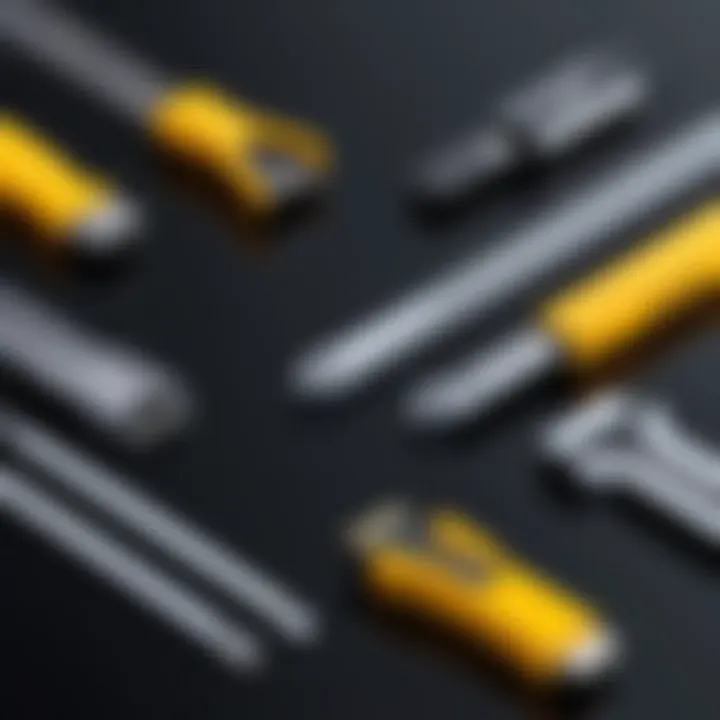
Understanding how ZIP works equips users with the knowledge to harness its full potential. Distinguishing the right situations to use ZIP compression, combined with the ability to extract and manage these files, leads to improved digital efficiency.
"ZIP files not only speed up file transfers but also improve file management across different operational contexts."
This foundational knowledge about ZIP files is crucial for effectively navigating the diverse methods for extracting and managing compressed files across various operating systems.
Extracting ZIP Files on Windows
Extracting ZIP files on Windows is an essential topic for anyone dealing with compressed files. It is beneficial for managing downloaded content, freeing up storage space, or simply organizing data. Windows users have access to several methods for extracting ZIP files, each with its own advantages. Understanding these methods can enhance productivity and ensure a smoother experience when handling compressed files.
Using File Explorer
File Explorer, the built-in file management tool in Windows, makes extracting ZIP files quite straightforward. Users can simply right-click on a ZIP file and select "Extract All" from the context menu. This action opens a dialog box that allows users to choose the destination folder for the extracted files. The simplicity of this method is its main appeal—no additional software is needed. Once the extraction is complete, the files will be easily accessible in the specified folder. This method is often recommended for users who require quick access to basic extraction functionality.
Employing Third-Party Software
Employing third-party software can significantly enhance the ZIP file extraction experience for users who need advanced features. While Windows provides basic extraction capabilities via File Explorer, third-party tools offer additional functionalities.
Popular Third-Party Extraction Tools
There are several popular third-party extraction tools available, such as WinRAR, 7-Zip, and PeaZip. Each tool has its own set of features that contribute to the overall goal of effective file management. For example, WinRAR allows users to create and manage various compression formats, including RAR and ZIP.
Some notable characteristics of these tools include:
- Efficiency: They can handle large files and multiple archive types with ease.
- User Interface: Often more intuitive than File Explorer, with drag-and-drop capabilities.
- Compression Options: Offer different levels of file compression, allowing users to save disk space effectively.
However, these tools may come with their own advantages and disadvantages. For instance, while WinRAR is popular due to its range of features, it is a paid software after a trial period. In contrast, 7-Zip is open-source and free, appealing to a wider audience.
Installation and Setup Procedures
Installing and setting up third-party software for ZIP extraction is typically a simple process. Users download the chosen software from its official website. Following installation, they may need to associate the software with ZIP files to streamline the extraction process.
Key characteristics of installation methods include:
- Ease of Use: Most installers provide step-by-step instructions, making it user-friendly.
- Configurability: Users can customize settings during installation, such as file associations and installation locations.
The setup procedures are beneficial because they allow users to tailor the extraction experience to their specific needs. However, the downside can be the requirement for additional maintenance, such as software updates.
Command Line Extraction
Command line extraction is a more advanced method that suits tech-savvy users or those needing batch extraction capabilities. Utilizing the Command Prompt, users can extract files using commands like or . This method can be beneficial for automation if users frequently handle ZIP files in bulk. Overall, understanding command line extraction can empower users with greater control over file management tasks.
Extracting ZIP Files on macOS
Extracting ZIP files on macOS is an essential aspect of handling compressed files efficiently. macOS offers various streamlined methods to unpack these files, allowing users to access their contents quickly. Understanding how to extract ZIP files effectively can enhance productivity, especially for those who frequently deal with large datasets or numerous files packed together. This section will explore the built-in options, alternative extraction tools, and advanced command-line techniques available on macOS, making it easier to choose the best approach for any given situation.
Using the Built-in Archive Utility
macOS includes a built-in tool called Archive Utility that provides a straightforward way to manage ZIP files. The utility is automatically set as the default program for extracting ZIP files, simplifying the extraction process without the need for additional software installations.
To extract a ZIP file, simply double-click on it. The Archive Utility will automatically decompress the contents and place them in the same directory as the original file. This method is efficient and requires no advanced technical knowledge. Users can also right-click on the ZIP file and select "Open With" to choose Archive Utility as an option, which is useful if multiple extraction utilities are installed.
This built-in solution supports various features, such as:
- Batch extraction: You can select multiple ZIP files and extract them all at once.
- Extraction location customization: By changing settings, users can specify a different destination for decompressed files.
Overall, the Archive Utility is a reliable and convenient option that meets the needs of most users.
Alternative Extraction Applications
While the built-in Archive Utility suffices for many users, others may seek more advanced features. There are several third-party applications available on macOS that enhance ZIP file extraction capabilities. Some popular choices include:
- The Unarchiver: This free application supports a wide range of compressed file formats beyond ZIP, making it a versatile choice for users needing wider compatibility.
- Keka: Keka is another excellent choice for Mac users, providing a user-friendly interface and support for various compression formats, along with password protection functionality.
- WinZip: Known widely in the Windows community, WinZip also offers a macOS version, providing additional features and support for advanced users who need extensive file management options.
These applications can be downloaded through the Mac App Store or direct from the developer’s website. Installation usually involves dragging the application into the Applications folder, after which users can run the program whenever needed. Depending on the application, extraction methods may slightly vary, but most will involve similar steps to those used with Archive Utility.
Terminal Commands for Advanced Users
For users comfortable with command-line interfaces, macOS Terminal offers powerful tools for extracting ZIP files. This method provides greater control, especially when performing batch extractions or handling ZIP files with password protection.

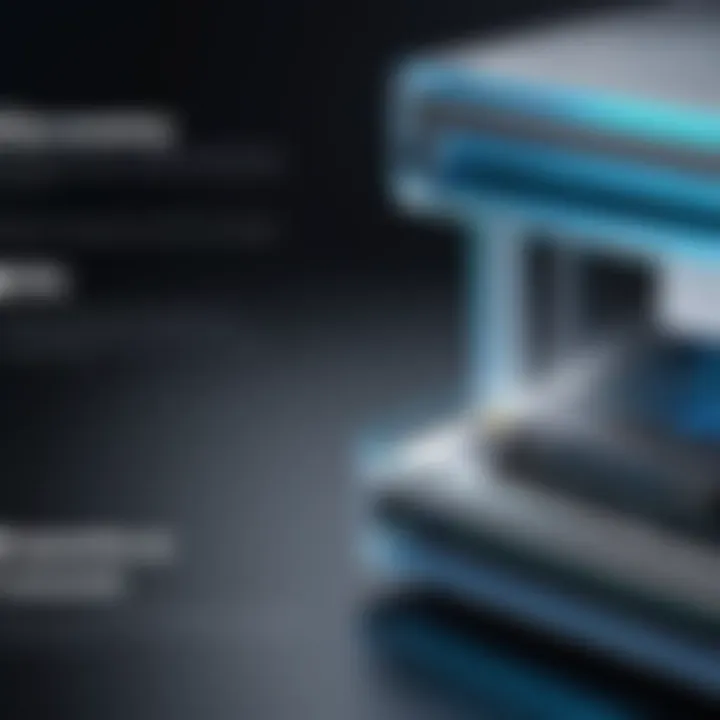
To extract a ZIP file using Terminal, follow these steps:
- Open Terminal: You can find Terminal in Applications > Utilities or search for it using Spotlight.
- Navigate to the directory: Use the command to change to the directory containing the ZIP file. For example:
- Execute the extraction command: Use the command followed by the name of the ZIP file. For instance:This extracts the contents of "example.zip" into the current directory.
For password-protected ZIP files, the command is similar, but the user will be prompted to enter the password during extraction.
Using Terminal commands may feel daunting for some, yet they provide unmatched precision and flexibility, especially for power users.
The choice of extraction method on macOS largely depends on the specific needs and comfort level of the user. Everyone has unique preferences that may influence their choice of extraction tool.
Extracting ZIP Files on Linux
Extracting ZIP files on Linux is an essential skill for users in the technology space. Unlike other operating systems, Linux offers a strong emphasis on flexibility and control. This section will explore the various methods available for extraction within Linux environments. Understanding the extraction process enhances file management and helps streamline workflows. Moreover, users can leverage both graphical user interfaces (GUI) and command line tools, depending on their preferences.
Using GUI Tools
GUI tools provide a user-friendly approach for extracting ZIP files in Linux. These applications often feature straightforward drag-and-drop functionality, making them accessible for both novice and experienced users. Some popular GUI tools include File Roller and Ark.
To extract a ZIP file using these tools, users can typically right-click the file and select the extract option. This process is intuitive and often less intimidating for those not familiar with command-line environments.
- Advantages of GUI tools include:
- User-friendly interface
- Easy navigation through files
- Visual representation of file contents
However, reliance on GUI tools can limit flexibility. In cases where users need to automate processes or handle multiple files, command line methods can prove to be more effective.
Command Line Methods
Command line methods are favored by many Linux users for their efficiency and powerful capabilities. They allow users to execute tasks quickly without navigating through graphical user interfaces.
Common Commands Used
Using command line tools to extract ZIP files involves various commands, the most notable being unzip. The basic command looks like this:
This command extracts the contents of the specified ZIP file into the present directory. One of the key characteristics of using command line methods like is its ability to manage large numbers of files with minimal effort.
- Benefits of Common Commands include:
- Speed and efficiency
- Ability to script extraction processes
- Customization of extraction options
However, users need to be cautious with command syntax. A small mistake can lead to errors or unintended actions.
Handling Password-Protected ZIP Files
When dealing with password-protected ZIP files, command line methods remain effective. Users can extract these files using the following command:
This command specifies the password directly in the command line, allowing the user to seamlessly access the contents. A distinct advantage of this method is the ability to handle sensitive data securely.
Despite its usefulness, entering passwords directly in the command line may raise security concerns. It is advisable to avoid exposing sensitive information in terminal history.
In summary, extracting ZIP files on Linux accommodates a variety of techniques. Whether through GUI tools or command line methods, understanding these processes enhances a user's ability to manage compressed files effectively. Users should weigh the advantages of each approach to find what best fits their workflow.
Extracting ZIP Files on Mobile Devices
Mobile devices are increasingly becoming the primary tools for communication and work. As such, the ability to handle compressed files like ZIP files is critical. Extracting ZIP files on mobile devices allows users to access compressed content swiftly, whether for work purposes or personal enjoyment. Understanding how to achieve this can enhance productivity and improve file management on smartphones and tablets.
There are specific factors to consider when extracting ZIP files on mobile devices. These include the operating system, available apps, and the users’ technical proficiency. Mobile operating systems like iOS and Android have distinct methods to manage ZIP files. It's also essential to highlight the importance of security and file integrity when dealing with compressed files.
iOS Extraction Methods
Users of iOS devices have built-in tools to handle ZIP files effectively. The most straightforward method is using the Files app. Simply follow these steps:


- Open the Files app on your device.
- Locate the ZIP file you wish to extract. This file might be in iCloud Drive or another location on your device.
- Tap on the ZIP file to preview it. This action automatically prompts the app to start the extraction process.
- Once extracted, you will find the contents of the ZIP file in a folder structure within the same directory, allowing easy access.
In addition to the native Files app, several third-party applications can enhance functionality. Apps such as Documents by Readdle, WinZip, and iZip provide additional options. These third-party apps often come with extra features like cloud integration and better file management tools.
Android Extraction Options
Android devices offer it’s own variety of methods for extracting ZIP files. Most devices come with a file manager app by default, which typically supports ZIP file extraction. Here's a simple process to extract ZIP files on Android:
- Open the File Manager on your device.
- Navigate to the location of your ZIP file.
- Tap on the ZIP file; a menu should appear with an option to Extract.
- Choose the destination folder where you want the extracted files to be saved.
For those who prefer more robust features, numerous apps exist in the Google Play Store. Applications like ZArchiver and WinRAR are popular choices. They provide more customization options for extracting files, such as handling password-protected ZIP files and selecting specific files to extract.
Troubleshooting Extraction Issues
When working with ZIP files, users may encounter various issues that hinder their ability to extract files efficiently. This section addresses common problems and provides guidance on how to resolve them. Understanding these issues is critical for maintaining workflow and ensuring that important data remains accessible.
Corrupted ZIP Files
Corrupted ZIP files can be a frustrating occurrence. Usually, corruption happens due to incomplete downloads or interruptions during file transfers. Such files may not open at all or display an error message when users attempt extraction. Here are some steps to identify and address corruption:
- Check File Size: A significantly smaller file size than expected may indicate corruption. Compare the size of the downloaded ZIP file with the source file.
- Re-download: If possible, attempt to download the ZIP file again. This simple step can often resolve issues caused by incomplete downloads.
- Use Repair Tools: Various software options, such as WinRAR or DiskInternals ZIP Repair, allow users to attempt repairs on corrupted ZIP files. These tools can restore access to some or all contents, provided that the damage is not too severe.
It's essential to back up critical files regularly. This preventive measure helps mitigate the impact of potential file corruption in the future.
"A corrupted ZIP file is not the end; often, there's a way to salvage what’s inside."
Incompatible Software
Sometimes, the extraction failure may arise from using incompatible software to open a ZIP file. While many applications can handle ZIP files, not all can process them properly. Here are some considerations to keep in mind:
- Update Software: Keeping extraction software up to date is crucial. New updates often address bugs and compatibility issues that enhance functionality.
- Explore Alternatives: If a specific software fails to extract a file, trying another program may yield better results. Some popular options include 7-Zip and PeaZip.
- File Format Awareness: Be mindful that some ZIP files may have been created with proprietary compression methods. In such cases, ensure that the software supports these methods before attempting extraction.
Staying informed about the capabilities of extraction tools can save time and frustration for users.
Best Practices for Managing ZIP Files
Managing ZIP files effectively requires an understanding of best practices. These practices help ensure file integrity, usability, and security. In today’s digital world, where data is frequently shared and stored, following these guidelines can enhance efficiency and reduce headaches related to file handling.
Organizing Extracted Content
Once ZIP files are extracted, keeping the content organized is essential. Users often face cluttered desktops or disorganized folders, which can lead to loss of important files. To mitigate this, consider the following strategies:
- Create a Dedicated Folder: After extraction, place files into a specific folder labeled by the project or content type. This prevents files from becoming lost in a myriad of other documents.
- Utilize Subfolders: If the extracted files are numerous or varied, subdividing them into subfolders can enhance accessibility. Categorize by type, date, or relevance.
- Combine Naming Conventions: Use consistent naming conventions that reflect the content and purpose of the files. This practice makes it simpler to locate files through search functions.
These actions not only improve organization but also enhance productivity by reducing time spent searching for files.
Ensuring File Security
Security is paramount in the management of ZIP files, especially when dealing with sensitive data. ZIP files can be vulnerable to extraction-related risks. Here are key measures to ensure security:
- Use Encryption: For sensitive files, utilize ZIP software that supports encryption. This adds a layer of security that makes it difficult for unauthorized users to access information.
- Verify File Integrity: Before extracting, check the source of the ZIP file. If it comes from an unknown source, run security software to ensure it is not malicious before proceeding with extraction.
- Regular Updates and Backups: Regularly update your extraction software and back up important files. By keeping software current, you reduce vulnerabilities to security risks.
Implementing these practices allows users to manage ZIP files with confidence, knowing that their data is not only organized but also secure.
Finale and Future Considerations
In reflecting on the extraction of ZIP files, it is essential to consolidate the knowledge gained from this guide. ZIP files serve a pivotal role in data management and storage efficiency across varying platforms. Understanding the extraction process is not merely a technical skill; it is a necessity in today’s digital landscape. As users handle increasing volumes of data, the ability to swiftly and effectively extract ZIP files can lead to significant productivity improvements.
Recap of Extraction Methods
Throughout this guide, we explored various techniques for extracting ZIP files across different operating systems. Each method, whether using built-in utilities or third-party applications, offers unique benefits. To summarize:
- Windows Users can utilize File Explorer for basic extractions or leverage tools such as 7-Zip for added functionalities.
- macOS users benefit from the built-in Archive Utility, though various applications can enhance their experience.
- Linux offers a robust command-line interface, giving advanced users control over extraction and file management.
- Mobile Devices, including iOS and Android platforms, provide in-app extraction options, catering to users on the go.
Employing these methods ensures that users can effectively manage compressed files regardless of their operating system.
"Being informed about the tools and methods for extracting archived files empowers users in their digital journeys."
The Evolving Landscape of File Compression
The field of file compression is continually changing. As digital storage needs grow, so does the necessity for efficient compression algorithms and tools. The emergence of new methods not only enhances file compression ratios but also improves extraction speeds. Current trends point towards the integration of machine learning and AI technologies in data management, potentially transforming how ZIP files and similar formats are handled.
Furthermore, new standards are being established, as seen with formats like ZIPX and other alternatives, which may offer improved performance over traditional ZIP files. It is vital for tech-savvy individuals to stay updated on these developments to maintain an efficient and organized digital environment.
As we look ahead, compression technology will likely evolve, focusing on greater efficiency and ease of use. Understanding these advancements will ensure you can navigate any future changes with confidence.







