Connecting Your Apple Phone to Your TV: A Comprehensive Guide
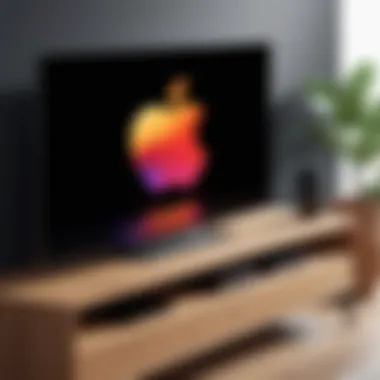
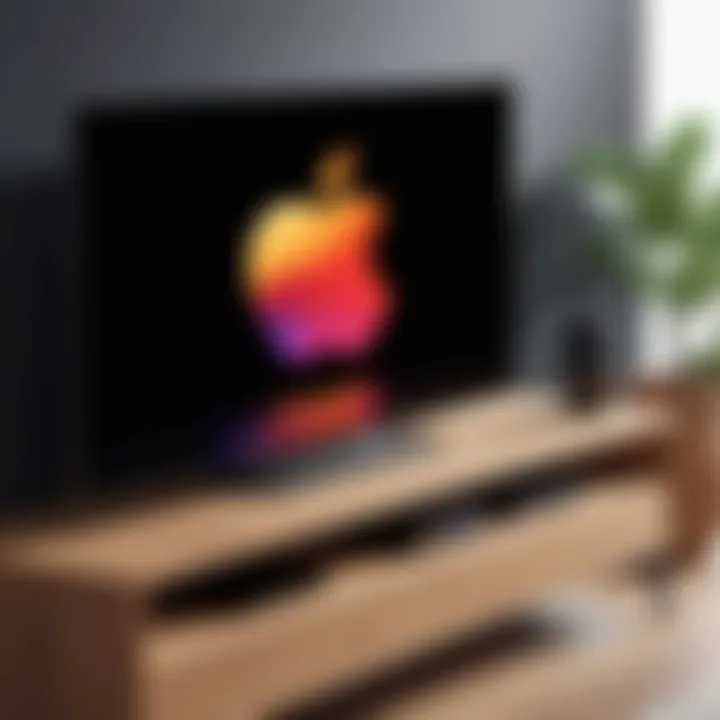
Intro
In today's digital world, merging various technological devices is the norm. Connecting an Apple phone to a TV enhances the viewing experience significantly. This integration allows users to display media, stream content, and enjoy games on larger screens. Understanding how to achieve this can seem daunting. However, with clarity about methods and steps, anyone can do it.
Overview of the Technology
Connecting an Apple phone to a TV can be accomplished through both wired and wireless methods. This section will explain each method's key specifications and unique selling points.
Key specifications
- AirPlay: This service leverages Wi-Fi networks to stream audio, video, and mirror the screen from the Apple phone to compatible TVs. AirPlay equipped TVs include models from brands like Samsung, LG, and Sony.
- HDMI: Using an HDMI cable is one of the most straightforward methods. The Apple phone requires a Lightning to HDMI adapter for this connection.
- Apple TV: A separate device that bridges the phone and the TV, allowing various streaming options, including Apple’s gaming services and other compatible apps.
Unique selling points
- Convenience: AirPlay doesn’t need extra cables. Users can connect easily if they are within the same Wi-Fi network.
- Quality: HDMI connections often support higher resolutions and better audio, making it ideal for watching movies or playing video games.
- Versatility: Apple TV provides access to a wide range of streaming services and additional functionalities not always available through direct connections.
Troubleshooting Common Issues
Despite the ease of connecting devices, problems may sometimes occur. Below are some common issues along with their solutions:
- Poor Wi-Fi connection: Ensure a strong Wi-Fi signal or switch to a wired HDMI connection.
- No sound: Check whether the correct audio output is selected on the TV settings.
- Screen mirroring fails: Restart both the phone and the TV and try connecting again.
Closure
Connecting an Apple phone to a TV opens up a plethora of possibilities for entertainment. By following the appropriate methods detailed in this guide, integrating your devices can be smooth and efficient. Whether through AirPlay for wireless convenience or HDMI for that direct connection, the options cater to different user preferences and setups.
Understanding the Basics of Connectivity
When it comes to connecting an Apple phone to a TV, grasping the fundamentals of connectivity is essential. Not only does it enhance your viewing experience, but it also allows for greater integration of technology in daily life. Understanding how different devices communicate can streamline the setup process and remove much of the guesswork that often accompanies such tasks.
The Importance of Device Compatibility
Device compatibility plays a pivotal role in successful connections between your Apple phone and your TV. It ensures that both devices can communicate effectively and utilize their features to the fullest. Without compatibility, technical issues will arise, potentially leading to frustration. For example, an Apple TV or certain smart TV models come equipped with specific software designed to enhance compatibility with Apple devices.
Moreover, different generations of Apple phones possess varying capabilities. For instance, an iPhone 12 might support AirPlay technology that older models do not. Thus, verifying that your devices can work together is necessary prior to attempting a connection. This consideration creates a smoother user experience, reducing the likelihood of errors during setup.
Identifying Your Apple Phone Model
To connect your Apple phone to a TV, accurately identifying your phone model is crucial. Each model comes with unique features, and knowing these can guide the connection method you choose. You can easily find your model by navigating to the Settings app, selecting General, and then tapping About. Here you will see the model name and number.
Understanding your model will also inform you about the hardware available for connections. For example, newer models include improved wireless capabilities, while older versions may lack certain high-definition output features. Recognizing these aspects will significantly influence your ability to connect effectively.
Exploring TV Technology Standards
Different televisions follow specific technology standards that determine how they can interact with devices like your Apple phone. Most modern TVs support HDMI connections, but not all may support wireless options, such as AirPlay or Miracast. Familiarizing yourself with these standards can prevent compatibility issues.
Additionally, certain smart TVs are designed to fully interface with Apple products, allowing for seamless integration. Knowing whether your TV uses standards like 4K HDR, HDMI ARC, or Wi-Fi Direct can influence your decision-making on connection methods.
In summary, understanding the basics of connectivity is more than a mere formality; it is foundational. From device compatibility to identifying your specific Apple phone model and considering TV technology standards, each element plays a critical role in ensuring a successful connection.
Wired Connection Methods
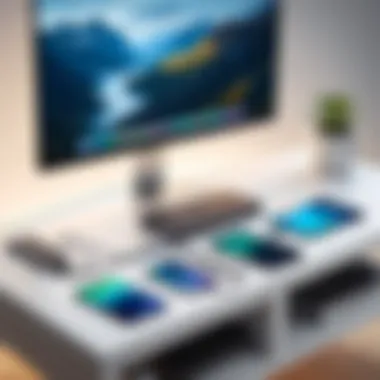
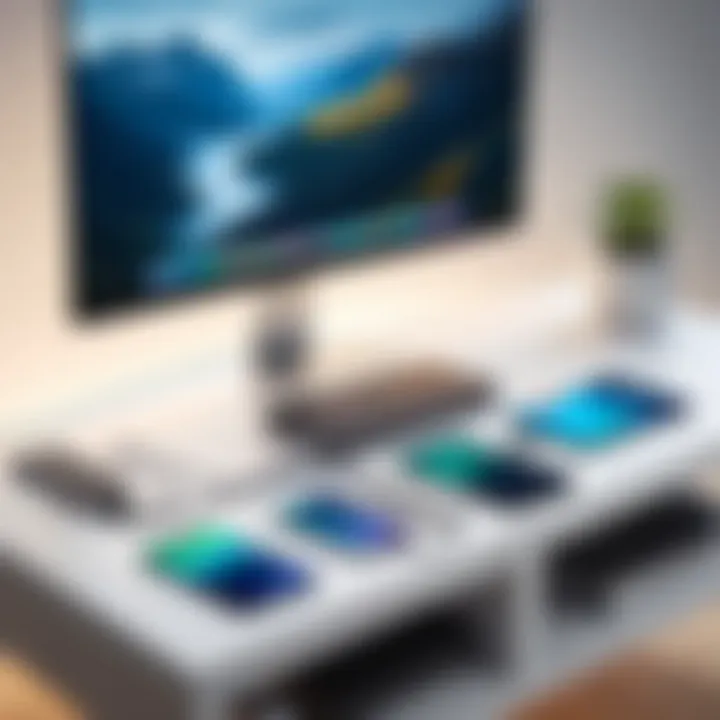
Wired connection methods represent a fundamental way to connect your Apple phone to your TV. They offer a reliable and stable link between devices, minimizing latency and avoiding the pitfalls sometimes associated with wireless connections. Whether it's for streaming media or sharing content, understanding how to utilize these methods can enhance the viewing experience considerably. With wired connections, the setup typically involves fewer variables such as distance and obstructions, allowing for a clearer transmission of both audio and video.
Using HDMI Cables
HDMI cables are the most common solution for connecting devices like Apple phones to TVs. They are capable of supporting high-definition content and can transmit both video and audio over a single cable. This means consumers can enjoy a simple setup without the need for multiple cables. Most modern TVs come equipped with several HDMI ports, making it easy to connect various devices.
To connect an Apple phone using an HDMI cable, you will need an adapter. The Apple Lightning Digital AV Adapter is a good choice. This adapter plugs into the Lightning port of your phone and provides an HDMI output, which you can then connect to your TV. Once plugged in and the TV is set to the correct HDMI input, you will see your phone’s screen mirrored on the TV.
"HDMI connection allows not just seamless video, but also rich audio, offering a comprehensive connection experience."
Connecting via Lightning to HDMI Adapters
Using a Lightning to HDMI adapter is a straightforward way to bridge your Apple phone and your TV. The adapter acts as a converter, allowing you to transmit video and audio effectively. Apple’s proprietary adapter tends to have excellent compatibility and performance with Apple devices.
To use the Lightning to HDMI adapter, connect it to your phone's Lightning port, and then plug an HDMI cable from the adapter to your TV. This method is generally plug-and-play, which means minimal setup is required. You will gain immediate access to videos, presentations, or photos on a larger screen. The process is helpful for business presentations or viewing photo collections with friends and family.
Exploring Legacy AV Connections
Although HDMI is the standard in modern setups, some older TVs may require legacy AV connections. This includes composite and component connections, which may still be used in certain environments. These methods will not provide the same picture quality as HDMI, but they can still serve a purpose for connecting your Apple phone to older televisions.
To establish a connection using these legacy methods, you might need additional adapters, since most Apple phones are designed with modern connectivity in mind. These older connections often require manual configuration of the TV's input settings. While not ideal for high-definition viewing, they offer an alternative for those with specific equipment or usage scenarios.
Wireless Connection Methods
Connecting your Apple phone to a television wirelessly can be both convenient and efficient. This method eliminates the clutter of cables, allows for greater mobility, and often provides a seamless user experience. It is crucial for tech-savvy individuals to understand not only the methods available but also the advantages and limitations associated with wireless connections.
Wireless connection methods typically utilize existing Wi-Fi networks and rely on protocols designed to transmit audio and video signals from your device to your TV. These methods can reduce the hassle of constant plugging and unplugging, making it easier to enjoy content stored on your phone or available online. However, successful execution of these connections often requires understanding network bandwidth, signal interference, and compatibility between devices.
Utilizing AirPlay Features
AirPlay is one of the most popular options available to Apple users. This built-in feature enables users to stream content from their Apple device directly to an AirPlay-compatible TV or device, such as Apple TV. With AirPlay, you can send not just videos but also music and photos.
The process is typically straightforward:
- Ensure your Apple device and AirPlay-compatible device are connected to the same Wi-Fi network.
- Swipe down from the top right corner of the screen on an iPhone to access the Control Center.
- Tap on the "Screen Mirroring" option to see available devices.
- Select your Apple TV or compatible device to connect.
AirPlay also supports higher-quality streaming, which can enhance your viewing experience. Features such as
- multi-room audio
- AirPlay 2 allow for more flexibility in how you use your devices within a smart home setup.
However, users should be mindful of network congestion, which can affect streaming quality.
Setting Up Screen Mirroring
Screen mirroring can be an effective way to display your Apple phone screen on a TV. This feature is especially useful for presentations, gaming, or showcasing photos. While it shares some characteristics with AirPlay, screen mirroring can present unique advantages and challenges.
To set up screen mirroring, follow these steps:
- Ensure your Apple device and TV are on the same Wi-Fi network.
- On your Apple device, open the Control Center.
- Tap on "Screen Mirroring" and select your TV from the list.
- Once connected, your Apple phone display should appear on the TV.
Remember: If you experience lag or connection drops, consider moving closer to the router or minimizing other bandwidth-intensive activities on the network.
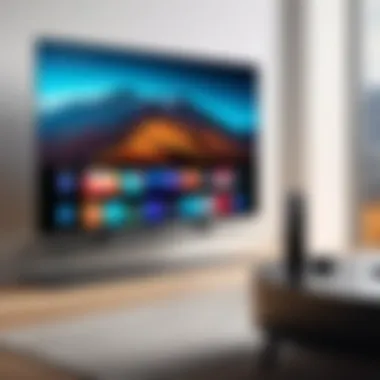

This method keeps your device in sync with the big screen but may require a consistent and reliable internet connection to function smoothly.
Exploring Third-Party Apps for Casting
While AirPlay and built-in mirroring options are effective, various third-party apps can also facilitate wireless connections. Many of these applications offer additional features compared to default solutions, catering to specific needs of users.
Popular third-party apps include:
- AllCast: This app allows you to cast videos, music, and photos from your phone to any compatible receiver.
- Google Home: While primarily designed for Google devices, it can work with any Chromecast-enabled TV.
- Miracast: This app provides wireless display technology compatible with many devices.
Using these applications can enhance your device's functionality, especially in regards to
- versatile casting options
- support for various content types.
However, it's essential to ensure compatibility between your devices and the third-party app being used, as some features may not work across all platforms.
In summary, wireless connection methods present a flexible way to integrate your Apple phone with your TV. Utilizing AirPlay, screen mirroring, and various third-party apps can create a comprehensive viewing experience suitable for tech enthusiasts. Understanding the unique benefits and considerations of each method can further aid in choosing the right solution.
Adjusting Your TV Settings for Optimal Connection
Adjusting the settings on your TV is a crucial step when connecting your Apple phone. The correct configuration can significantly enhance the viewing experience. Without proper adjustments, you may face issues such as screen resolution mismatches, poor picture quality, or difficulty in audio synchronization. These factors can detract from the content you wish to enjoy, making it essential to ensure that everything is set up correctly.
Changing Input Sources on Your TV
The first step to establish a connection is selecting the proper input source on your TV. This action directs the television to the correct port where your device is connected. Here’s how to change it:
- Locate the Source/Input Button: Most remotes have an option labeled “Source” or “Input.”
- Cycle Through Options: Press the button repeatedly to view the available inputs. This often includes HDMI ports, VGA, and others.
- Select the Correct Input: Choose the corresponding input that matches the port you connected your Apple phone to. For instance, if you connected through HDMI, select HDMI 1 or HDMI 2, depending on your setup.
By ensuring that your TV is set to the right input, you can avoid blank screens and disconnections during your viewing session. This simple yet vital adjustment can save time and frustration.
Configuring Display Settings
After changing your input source, adjusting the display settings on your TV can further optimize the connection. Here’s what to consider:
- Resolution Settings: Most modern TVs offer a variety of resolution options. Ensure it matches the output of your Apple phone. If your display seems unclear, adjusting this may help.
- Aspect Ratio: Make sure the aspect ratio is appropriate for the content being viewed. A mismatch may lead to cropping or stretching of the image.
- Picture Modes: TVs frequently come equipped with presets for different content types, like movies, sports, or games. Choose the one that aligns with what you are watching for better picture and sound quality.
- Audio Settings: If there are audio sync issues, checking the TV’s audio settings can be beneficial. Explore options such as audio delay adjustments or surround sound settings to find what works best.
Tip: Take the time to explore your TV’s menu settings. Familiarity can aid in quickly adjusting settings in future scenarios.
In summary, adjusting your TV settings is essential for ensuring a smooth connection with your Apple phone. By verifying input sources and configuring display settings accordingly, you create an optimal viewing environment that enhances your overall experience.
Troubleshooting Common Connection Issues
When connecting your Apple phone to your TV, various connection problems may arise. Troubleshooting these issues is essential to guarantee a smooth and enjoyable viewing experience. By understanding common problems and their solutions, users can minimize frustration and quickly resolve any connection failures. This section will highlight important aspects of troubleshooting connectivity, including practical benefits and key considerations.
Addressing Connectivity Problems
Connectivity issues can stem from several sources. First, it is vital to check that both devices are compatible. Make sure your Apple phone and TV support the intended connection method—whether wired or wireless. For example, if you’re using AirPlay, ensure that both devices are connected to the same Wi-Fi network.
Next, verify physical connections. If you are using cables, check that they are securely plugged in and not damaged. Consider trying different HDMI ports or cables if you suspect a faulty connection.
Sometimes, a software update may be necessary. Ensure your Apple phone has the latest iOS version installed. It is also advisable to check for firmware updates on your TV. Updated software can fix existing bugs and improve device compatibility.


Consider restarting both your Apple phone and TV as a part of your troubleshooting process. This often resolves many connectivity issues as it clears temporary glitches and refreshes network connections. If problems persist, resetting your network settings on your Apple device may help. Perform this step with caution, as it will erase saved Wi-Fi passwords.
Resolving Sound and Audio Sync Issues
Audio sync problems can greatly detract from your viewing experience. These issues occur when the sound does not match the video being played. Resolving this issue requires an understanding of both the hardware and software involved.
Start by checking the audio settings on your TV and Apple phone. Ensure that both devices have balanced audio output levels. If you are using AirPlay, check the audio delay settings. Sometimes, a video enhancement feature on the TV can interfere with audio synchronization.
If you notice a consistent delay, consider adjusting audio settings on the TV itself. Many modern TVs come equipped with settings that allow users to adjust the timing of audio playback. Alternatively, disconnecting and reconnecting the connection can also solve the problem.
If you are using an HDMI cable, consider looking into any potential issues with the cable or ports involved. Damaged or faulty HDMI cables can lead to various issues, including audio sync problems. Trying a different cable can help isolate the problem.
In summary, troubleshooting common connection issues requires a systematic approach. By checking compatibility, connections, settings, and ensuring updated software, users can effectively resolve problems and enhance their overall experience.
Advanced Connection Techniques
In the rapidly evolving world of technology, utilizing advanced connection techniques can significantly enhance the functionality of your Apple phone when paired with your TV. These methods not only allow for a simpler connection but also create an integrated ecosystem between devices, which can result in a more enjoyable viewing experience. Each method offers its own unique advantages, and understanding them can elevate your digital lifestyle. This section delves into two key techniques: using Apple TV and integrating smart home devices.
Using Apple TV as a Connection Hub
Apple TV serves as a versatile connection hub that simplifies the process of linking your Apple phone to your TV. By employing Apple TV, users can bypass some potential connectivity complications associated with other devices. This device facilitates seamless wireless streaming through proprietary technologies such as AirPlay. The setup process is straightforward; after connecting your Apple TV to the TV using an HDMI cable, just ensure both the Apple TV and the iPhone are on the same Wi-Fi network.
Once set up, screen mirroring or casting content from your phone can be achieved with just a few taps. For instance, to mirror your iPhone screen, swipe down from the upper right corner of your device, select "Screen Mirroring," and choose your Apple TV from the list. This method not only allows you to view videos or photos but also to enjoy games or apps directly on a larger screen.
Using Apple TV can enhance your viewing experience, making it convenient to access various apps such as Netflix, YouTube, and Disney+.
Integrating Smart Home Devices
In addition to Apple TV, the integration of smart home devices can further streamline the connection between your Apple phone and TV. Products such as the HomePod or smart speakers can act as intermediary devices, improving the overall functionality of your media setup. When these devices are set up in conjunction with your Apple phone, it allows for enhanced voice control and smarter automation.
Linking your Apple phone with smart home systems enables users to control their TV using voice commands through devices like Siri. Commands might include switching inputs or adjusting volume. Furthermore, when combined with automation routines, your phone can trigger specific settings on the connected devices based on your preferences, creating an even more personalized environment. The aligning of devices in your home ecosystem simplifies operations and heightens interaction, thereby maximizing enjoyment.
Overall, advanced connection techniques not only enhance connectivity but also contribute to a richer and more intuitive user experience.
Final Thoughts on Connecting Your Apple Phone to Your TV
As technology evolves, the way we view media has significantly changed. Connecting your Apple phone to your TV is not just about watching videos on a larger screen; it represents a shift in how we interact with digital content. This guide covers various methods—both wired and wireless—to achieve seamless integration between your devices. Recognizing the importance of proper connectivity enhances your viewing experience and allows you to utilize your devices fully.
Evaluating Your Connection Options
To fully enjoy the capabilities of your Apple phone in conjunction with your TV, it is essential to evaluate different connection options available. This process begins with determining whether you prefer a wired setup, which often ensures a stable connection with minimal lag, or a wireless setup for convenience and flexibility.
- Wired Connections: These typically involve using HDMI cables or adapters. They often provide high-quality video and audio with no interference or signal loss. If you prioritize reliability over mobility, wired connections are favorable!
- Wireless Connections: Utilizing AirPlay or screen mirroring functions grants you the freedom to connect without the clutter of cables. However, ensure your Wi-Fi network is robust to avoid disruptions. Consider network congestion which may affect performance during streaming.
Each option has its merits. To make an informed decision, think about your typical usage scenarios. Choosing the right connection method can significantly impact your viewing experience.
Maintaining Device Compatibility
Ensuring ongoing compatibility between your Apple phone and your TV is crucial. The rapid advancements in technology can sometimes lead to compatibility issues. Here are several considerations to keep in mind:
- Software Updates: Regularly update your devices. Operating system updates on your Apple phone may introduce new features or improve existing ones, enhancing connectivity.
- Check Supported Formats: Not all TVs support all formats. Double-check the specifications of your phone and TV to ensure they can communicate effectively.
- Device Settings: Sometimes settings can inadvertently hinder connections. Familiarize yourself with the settings on both your Apple phone and TV to maximize performance and compatibility.
By prioritizing compatibility, you not only enhance the immediate experience but also future-proof your device interactions.
"Successful device connectivity is not solely about the right cables or apps. It’s about maintaining an ecosystem that adapts and evolves with technology."
In essence, the journey to connect your Apple phone to your TV encompasses various considerations, methods, and ongoing maintenance to ensure a smooth and enjoyable experience.







