Understanding Why Contacts Disappear on Android Phones
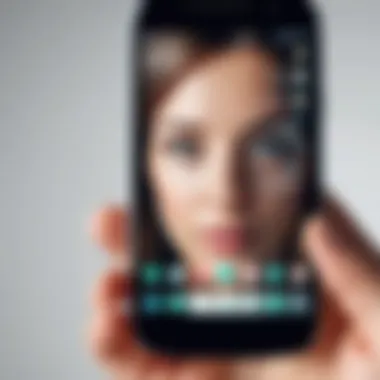
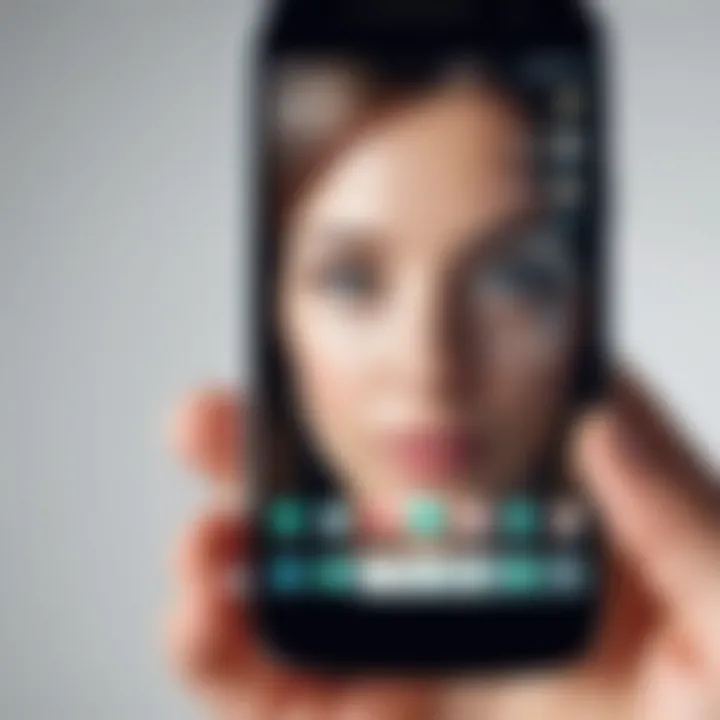
Intro
The issue of disappearing contacts can be frustrating for Android users. Understanding why this phenomenon occurs can help users troubleshoot and find solutions effectively. In this article, we delve into key aspects of this issue, explaining various causes, and offering practical recovery steps.
Overview of the Technology
Contacts management on Android devices is deeply intertwined with synchronization features and application performance. Every Android phone typically connects to a Google account or similar service to maintain contacts consistency across devices and platforms.
Key specifications
- Synchronization: Contacts are usually synced in real-time with Google's or another cloud service. This ensures that updates made on one device reflect across all other platforms.
- Storage and Management: Android offers options for storing contacts locally or in the cloud. Each comes with its own set of benefits and potential issues.
Unique selling points
- Accessibility: Users can access their contact information from a range of devices, including tablets and computers, simplifying contact management.
- Backup Features: Automatic backups allow users to preserve vital information, minimizing the risk of losing contacts.
Potential Causes of Contact Disappearance
Understanding the causes behind the disappearance of contacts is crucial. There are several factors to consider:
- Synchronization Issues: Often, contacts may not sync properly due to network problems or account settings errors.
- Application Malfunctions: Bugs in the Contacts app or associated applications can lead to data loss.
- User Oversight: Accidental deletions, whether intentional or not, can affect contact availability.
Troubleshooting Methods
Recovering lost contacts involves methodical troubleshooting:
- Check your Google Account Settings: Ensure that contact syncing is enabled.
- Inspect Synchronization Status: Verify that your device is correctly synchronizing with the cloud account.
- Reboot Your Device: Sometimes, simple reboots can resolve glitchy behaviors.
"Understanding the problem's roots equips users with the know-how to mitigate future losses."
End
The disappearance of contacts from Android phones can stem from various sources. By examining synchronization issues, application bugs, and user mistakes, individuals can navigate these challenges more effectively. This knowledge is paramount for Android users who rely heavily on their contacts for communication and organization. Understanding these elements aids in creating a more efficient and reliable user experience.
Preface to Contact Management on Android
Managing contacts effectively on Android phones is crucial for maintaining an organized digital life. As individuals rely heavily on smartphones for communication, the importance of a reliable contact list cannot be overstated. Contacts serve as the backbone of interpersonal relationships in the digital realm—be it for personal connections, professional networking, or emergency situations. An efficient contact management system must of course integrate seamlessly with various applications and services to ensure that information remains up-to-date and easily accessible.
One specific element to consider is synchronization. Many users rely on cloud services, like Google Contacts, for backing up and syncing their contacts across multiple devices. This promotes accessibility but can also introduce complications if synchronization settings are not configured correctly. Without a robust contact management strategy in place, users may find themselves grappling with issues that could compromise critical data.
Moreover, contact visibility can be affected by a myriad of factors, such as updates to the Android operating system or misconfigurations in apps. Understanding these elements allows users to appreciate the layers of complexity involved in simple tasks such as sending a message or making a phone call.
In summary, the management of contacts on Android is more than just storage; it's about engaging with the available tools to maintain, protect, and recover vital information. The following sections will delve deeper into the reasons contacts may disappear and the steps needed for effective troubleshooting.
Common Reasons for Contact Disappearance
Understanding the reasons why contacts disappear from Android phones is crucial for maintaining effective communication. Contacts serve as a digital address book, holding essential information about friends, family, colleagues, and business associates. As Android devices continue to evolve, the complexity of software and user interactions increases, leading to various issues with contact visibility. This section delves into the most common causes, which can range from user error to software faults, and offers insight into preventing these occurrences. Knowing these reasons not only aids in quick recovery but also enhances overall device management practices.
Accidental Deletion of Contacts
Accidental deletion is a frequent cause of lost contacts. Users may unintentionally remove contacts while scrolling through their list or mismanage settings within the contacts app. For instance, moving contacts between groups can lead to confusion and create the impression that contacts are missing. One common scenario occurs when users select multiple contacts to delete, thinking they are managing their groups effectively. To mitigate this, people should practice careful navigation within the app and familiarize themselves with the steps needed to undo deletions, which can often be done through the app's settings or via recovery options.
Issues with Synchronization Services
Synchronization services play a key role in ensuring that contacts are consistent across multiple devices and platforms. Inadequate or failed synchronization can lead to contacts appearing on one device while being absent on another. This issue may arise from misconfigured settings in Google accounts or other cloud services that handle contact data. For example, if a user disables sync for the contacts app or signs in with multiple accounts, this can cause confusion about where contacts are stored and make retrieval difficult. Regularly checking sync settings and understanding how these services operate is vital for maintaining an accurate contact list.
Malfunctioning Third-Party Applications
The use of third-party applications can introduce a variety of complications, particularly those that interact with the contacts. Compatibility issues or bugs in these apps may lead to unintended alterations to the contact list. Some apps might overwrite or delete contacts if they function improperly, which can frustrate users. Furthermore, privacy settings and permissions can dictate how these applications access contact information. It’s advisable to stick to well-reviewed apps and ensure any third-party app has the necessary permissions to function correctly. Regular updates to the apps can also ensure better compatibility with the Android system.
Updates and Bugs in the Android System
Android updates often include new features and improvements but can also introduce bugs that affect core functionalities, including contact management. An update may alter settings or lead to temporary malfunctions in the contacts app. Additionally, software instability can cause contacts to disappear unexpectedly. These scenarios highlight the importance of monitoring the performance of devices after updates and reporting any anomalies. Keeping the device software updated while preparing for potential issues is necessary to prevent data loss.


Diagnosing the Problem
Diagnosing the problem is crucial when contacts disappear from Android phones. Without understanding why the issue happened, users may face repeated inconveniences. Identifying the source of the disappearance allows for targeted solutions. It streamlines the recovery process and prevents potential loss of important data in the future. Recognizing where the failure occurred—whether accidental deletion, sync issues, or software glitches—provides clarity. Simple diagnoses can also save time and reduce frustration.
Identifying the Source of the Issue
To tackle the problem effectively, one must first identify its source. Common reasons for contact disappearance include accidental deletion and issues with synchronization services. Accidental touch while navigating through contacts can result in loss. Users might not remember doing it until they notice missing contacts. This type of error is easy to overlook initially.
Synchronization problems also often arise from inadequate settings or outdated applications. Google accounts play a significant role in syncing contacts. If the synchronization is turned off or encounters an error, contacts may not show up as expected. Understanding these nuances can help narrow down the issue.
Here are some steps to identify the source:
- Check contacts app settings for visibility options.
- Review whether any recent app installations or updates correlate with the problem.
- Assess synchronization settings in both device settings and the Google Account settings.
- Gauge the last backup date if backups are regularly done.
Using Native Tools for Troubleshooting
Using native tools for troubleshooting is an effective way to recover contacts. Android provides built-in features and apps designed to assist users in managing data. First, one should utilize the settings application to check the current state of contacts. In the Contacts app, options to filter displayed contacts allow better visibility and might reveal hidden entries.
Additionally, users can access the Google Contacts website on a computer. This website can display contacts not visible on the phone. Moreover, restoring from the Google account can often resolve issues. If there are multiple accounts on the device, check each one for saved contacts.
Steps to follow for troubleshooting include:
- Open the Contacts app on your Android device.
- Check filter settings: Ensure no filters are applied that may hide contacts.
- Access Google Contacts via a web browser. Log in and inspect the list of contacts.
- Confirm synchronization settings: Go to Settings > Accounts and select the Google account to review synchronization status.
Restoring Missing Contacts
Restoring missing contacts is a crucial aspect of managing your Android device effectively. For many users, contacts represent not just personal connections but also vital business relationships. The disappearance of these contacts can lead to frustrated communication efforts and missed opportunities. Understanding the recovery methods available ensures you can mitigate the impacts of lost data and return to normalcy quickly.
Utilizing Google Account Recovery Options
Google offers robust recovery options that can help restore lost contacts effectively. If your Android device is synced with a Google account, you can access your contacts through Google Contacts. Here are some steps to recover your contacts:
- Log into Google Contacts: Access Google Contacts using the same Google account linked to your Android device.
- Check the Trash: Deleted contacts are moved to a trash folder for 30 days, enabling potential recovery. Click on the "Trash" option on the left panel to see if your contacts appear there.
- Restore Contacts: If the contacts are found, select them and choose the option to restore.
- Use the Restore Feature: If needed, Google also allows users to restore contacts from a different time frame. Look for the "Undo changes" feature on the left sidebar, which lets you revert to a previous state of your contacts.
Using these options can be quite effective in most cases, especially for those who regularly sync their contacts with their Google account.
Recovering Contacts from Device Backups
Another valuable recovery method is to retrieve missing contacts from device backups. Android devices often have backup features enabled. If backups are managed properly, restoring contacts from these can be straightforward. Follow these steps:
- Open the Settings App: Navigate to the settings on your Android device and look for the "Backup & Restore" option.
- Check for Backups: Ensure your device has enabled backups. If it is set, select the appropriate backup and proceed to restore it. This action typically replaces the current contacts with those from the backup.
- Restore Specific Data: Some devices allow restoring specific data types. If your device offers that option, select contacts and proceed with restoration.
Regularly backing up your contacts can save time and stress during unexpected data loss.
Employing Third-Party Recovery Software
If the previous options do not yield satisfactory results, employing third-party recovery software is an alternative to consider. These tools can scan your device for recoverable data. However, it is important to choose reliable software. Some popular options include:
- Dr.Fone: A well-known recovery tool that effectively retrieves lost contacts and data on Android devices.
- EaseUS MobiSaver: This software provides options for scanning and recovering contacts selectively.
- DiskDigger: Known for its ability to recover deleted files, it can also assist in retrieving contacts depending on your Android version.
To use these tools:
- Install the Software: Follow the installation guidelines for the selected software.
- Connect the Device: Link your Android device to a computer and enable USB debugging.
- Scan for Contacts: Specify that you want to recover contacts and proceed with the scan.
- Recover Selected Contacts: Review the results and select the contacts you wish to restore.
Take care when using third-party software to ensure compatibility and safety, as some tools may not protect against further data loss or privacy concerns.
"Your contacts are not merely names; they are relationships, connections that can shape both personal and professional pathways."
In summary, restoring missing contacts on Android devices should not evoke panic when you understand the recovery options available. From leveraging Google’s robust services to utilizing device backups and effective third-party software, losing contacts can often be a temporary setback. Always ensure good contact management practices and regular backups to prevent future inconveniences.
Preventative Measures for Future Reference
Understanding how to prevent the disappearance of contacts from Android phones is crucial for maintaining seamless communication. The loss of contacts can result in inconvenience, confusion, and even hinder personal and professional relationships. Therefore, prudently managing contacts and implementing effective strategies can offer significant benefits, from reducing anxiety to ensuring data integrity. This section will outline critical practices designed to help users safeguard their contact information against future loss.
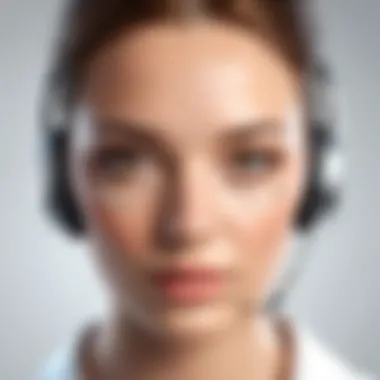

Best Practices for Contact Management
To effectively manage contacts, one must adopt specific best practices. This involves being systematic and organized. Key practices include:
- Categorization: Group contacts into relevant categories (e.g., family, friends, work). This makes finding contacts easier and helps avoid accidental deletions.
- Regular Clean-Up: Take time to regularly review your contact list. Remove duplicates or outdated entries to streamline your information.
- Consistent Naming Conventions: Use uniform naming for contacts. This helps in searching and ensures clarity when you need to contact someone.
Implementing these best practices can significantly minimize the risk of losing vital contact information. In addition, it aids in creating a neat and manageable contacts list, making it easier to retrieve information when needed.
Regular Backup Procedures
Backing up contacts should be a non-negotiable part of any user’s routine. Regularly updating backups provides a safety net against data loss. Consider these effective strategies for maintaining backups:
- Google Account Sync: Ensure that your contacts are synchronized with your Google account. This not only provides a backup but also allows access from different devices.
- Manual Export: Regularly export contacts as a CSV or VCF file. This file can be stored safely on local or external drives.
- Use Cloud Storage: Services like Google Drive or Dropbox can be utilized to save your backed-up contacts and access them securely from anywhere.
These habits will help ensure that your contacts are retrievable even if something goes wrong with your device.
Synchronizing Contacts Effectively
Effective synchronization is vital for preventing contact loss. Synchronizing ensures that all devices reflect the latest contact information. Here are steps to ensure effective synchronization:
- Check Sync Settings: Regularly verify that sync settings in your Android device are enabled for contacts. Go to Settings > Accounts > Google > Account sync and ensure Contacts are toggled on.
- Use One Primary Service: Select one primary service, like Google, for managing your contacts. Multiple sync sources can create conflicts and lead to lost contacts.
- Periodic Checks: Make it a habit to periodically check and verify that your contacts are syncing correctly across devices.
By prioritizing effective synchronization, you can reduce the likelihood of contacts disappearing, ensuring that your contact information remains accessible and updated across all platforms.
"Managing contacts is not just about storage; it's about ensuring connectivity."
Implementing these preventative measures will provide a structured approach to contact management, ultimately leading to reduced frustration and improved communication.
Exploring Synchronization Options
Synchronization is a crucial aspect of managing contacts on Android phones. Understanding how synchronization works can clarify many issues related to contact visibility and accessibility. This section will delve into the nuances of synchronization, highlighting its benefits and the considerations users need to keep in mind. By effectively managing synchronization options, one can mitigate the risks of losing contacts and ensure data consistency across various devices.
Understanding Cloud Synchronization
Cloud synchronization refers to the automatic process of syncing contacts and other data between a user's device and a cloud service. Google Contacts is a primary example, used by many Android users. When enabled, this service keeps your contact list updated across multiple devices. For instance, if you add a new contact on your Android phone, it will automatically appear on your tablet or computer that is logged into the same Google account.
There are several advantages to utilizing cloud synchronization:
- Accessibility: Users can access their contacts anywhere with internet access, simplifying contact management.
- Automatic Backups: Regular syncing can prevent data loss. Even if one device fails, the contacts remain safe in the cloud.
- Ease of Sharing: Cloud services enable easier sharing of contact lists with other users or devices.
However, it's essential to be aware of potential drawbacks. If a cloud synchronization setting is configured incorrectly, it might lead to partial or complete contact disappearance. Settings such as selective sync might cause certain contacts not to appear on a specific device. In such cases, reviewing sync settings becomes imperative.
Managing Local vs. Cloud Contacts
When it comes to contact management, users often grapple with the choice between local storage and cloud-based synchronization. Local contacts are those stored directly on the device. In contrast, cloud contacts are stored online and require an internet connection for access. Understanding the dynamics between these two options is vital for optimal contact management.
Consider the points below when managing local versus cloud contacts:
- Storage Limitations: Cloud services often offer more storage than local devices, making them ideal for extensive contact lists.
- Data Security: Local storage is less vulnerable to online threats, but it risks data loss if the device is lost or damaged. Cloud storage, on the other hand, is backed up securely—though it requires reliable internet connectivity.
- Control and Convenience: Local storage gives users complete control over their contacts. However, syncing with the cloud provides the added convenience of having access from various devices.
In summary, users must evaluate their contact management needs carefully. Balancing the benefits of cloud synchronization with the advantages of local storage can lead to a more effective strategy for keeping contacts safe and accessible.
"Effective management of synchronization options can significantly enhance data integrity and reduce contact-related issues."
Being well-informed about synchronization methods is a powerful tool. Emphasizing the right settings and practices is essential for maintaining an organized contact list.
User Interface Considerations
User interface plays a vital role in the usability of contact management on Android devices. A well-designed UI can simplify the way users interact with their contacts, thus minimizing the chances of accidental deletions or visibility issues. UI elements such as clear navigation menus, intuitive design, and accessible settings are important. They determine how easily someone can find, edit, or delete contact information.
Understanding how to navigate the contacts app and adjust settings is crucial. If users do not know where to find options to manage their contacts effectively, they may unintentionally misplace or lose access to important information. A user-friendly interface ensures that all essential features are easy to find.
Additionally, optimal design can enhance user experience by providing feedback for actions taken. For instance, when a contact is successfully deleted or restored, users should receive instant confirmation. This prevents confusion and ensures that users are aware of what actions have taken place with their contact lists.


Navigating the Contacts App
Navigating the Contacts app is an essential skill for Android users. Most users rely on the app to store and manage contacts, yet many may not be fully aware of its features. To navigate efficiently, users must become familiar with the layout of the Contacts app.
Typical features include:
- Search Function: Allows users to quickly find contacts by typing names or numbers.
- Sort Options: These options help users arrange contacts alphabetically or by frequently dialed.
- Groups: Users can create groups to categorize contacts, simplifying communication for work or social purposes.
Familiarizing oneself with these features can significantly reduce the likelihood of losing contacts. For example, if a contact cannot be found, knowing how to search accurately can save time and frustration.
It is also essential to explore the settings within the app. Users should check various categories and configurations. Moreover, contact integration with other apps, such as social media platforms, needs to be understood for complete management.
Settings That Affect Contact Visibility
Settings within the Contacts app can significantly impact which contacts are visible to users. To manage visibility well, users should be aware of several important settings:
- Account Synchronization: Ensures that contacts from various accounts (Google, Outlook, etc.) are merged into one list. Users need to enable synchronization for all relevant accounts.
- Display Settings: Users can choose which accounts to display. Some may hide certain accounts, leading to missing contacts.
- Filter Options: These options can restrict the visible contacts based on specific criteria. Familiarizing with filters prevents any unintentional selections.
In summary, poor interface design or a lack of understanding of settings can lead to confusion and potentially result in lost contacts. By ensuring users navigate the Contacts app efficiently and manage visibility settings properly, Android users can maintain a more reliable and accessible contact list.
When to Seek Professional Help
In many cases, issues with disappearing contacts can be resolved through basic troubleshooting methods. However, there are times when problems become too complex for users to handle on their own. It's important to recognize those moments and consider seeking professional assistance. Knowing when to take this step can save time and reduce potential stress.
Professionally trained technicians have the knowledge and tools to diagnose hidden issues that may not be apparent to the average user. When contacts disappear, several factors could be at play. From deeper software conflicts to hardware malfunctions, these elements can hinder basic recovery efforts. If attempts to restore contacts fail repeatedly or the situation seems unsuitable for self-fix attempts, it is wise to consult with a professional.
Identifying Complex Issues
Understanding the nature of the problem can often lead to a decision on whether professional help is required. Problems that arise from corrupted data files or malfunctioning firmware are often challenging to address without specialized tools. Additionally, conflicts between installed apps can create problems that a standard user might not recognize.
Some signs that indicate a more complex issue include:
- Persistent disappearance of contacts after multiple recovery attempts.
- Inability to sync with Google Accounts without error messages.
- Frequent system crashes or abnormal behavior in the contacts app.
- Hardware issues such as a malfunctioning SIM card or memory card.
These situations often signal that the root cause may require deeper analysis. Attempting to resolve these issues without proper expertise could potentially worsen the condition of the device or even lead to data loss.
Consulting with Technical Support
If the decision to seek professional help arises, contacting technical support is often the first and most viable option. Many Android device manufacturers offer dedicated support services. These services can provide a direct line to experienced technicians who are familiar with various Android issues. Moreover, they may have access to unique tools or software that can assist in restoring contacts effectively.
When pursuing technical support, it is useful to gather relevant information beforehand:
- Device model and operating system version.
- Details of the issue, including when it began and any error messages.
- Steps already taken in troubleshooting.
Providing clear and accurate information can lead to faster and more effective resolutions. Often, technical support can provide guidance through advanced recovery methods or even recommend local repair services if the situation calls for physical examination of the device.
While self-fix methods are beneficial, certain situations necessitate professional guidance for an effective resolution. Identifying the right moment to seek help can ensure both peace of mind and technical competence in complex problems.
Epilogue and Further Reading
In summary, the issue of disappearing contacts on Android phones is a multifaceted problem that affects a broad range of users. As mobile devices become central to communication, understanding why contacts disappear is essential. This knowledge empowers users to tackle potential issues proactively and effectively.
While various factors can contribute to this phenomenon, including accidental deletions, synchronization errors, and third-party apps, proper diagnostics and recovery actions can mitigate these concerns. By exploring the reasons behind contact loss and employing the outlined troubleshooting strategies, users can safeguard their contact lists for future use.
Summarizing Key Points
Throughout this article, several key points have emerged:
- Accidental Deletion: The human element often plays a significant role in contact management. Users may unintentionally delete contacts during routine operations, which can lead to frustration.
- Synchronization Issues: Problems arising from syncing with cloud services like Google can alter contact visibility. Being aware of account settings is vital.
- App Malfunctions: The role of third-party applications in interfering with contact lists is notable. Regular updates and revisions are necessary to maintain functionality.
- Backup Procedures: Establishing a consistent backup routine is essential. Regularly backing up contacts can help users recover from unexpected losses without significant hassle.
By keeping these points in mind, users can navigate their Android devices with greater assurance and command over their contact lists.
Additional Resources on Android Management
To further enhance users' understanding of Android management, various resources are available for supplemental guidance:
- The Android Help Center offers comprehensive articles addressing numerous issues, including contact management and data recovery.
- The Wikipedia page on Android) provides historical context and technical details about the operating system itself, aiding users in better understanding their devices.
- Online forums like Reddit feature discussions between users about their troubleshooting experiences, offering real-world insights.
By utilizing these resources, readers can continue to expand their knowledge base, ensuring their Android devices run more smoothly and effectively.







