Control Your Insignia TV with Your Smartphone
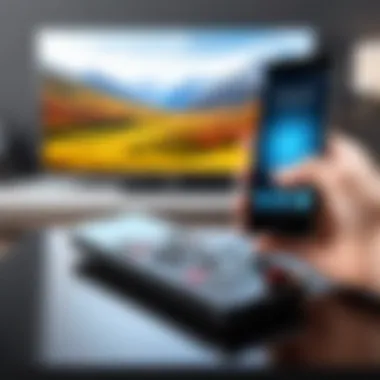

Intro
In today's technology-driven world, the way we interact with our entertainment systems has evolved significantly. Using a smartphone as a remote control for your TV is no longer just a novelty; it is a practical solution that integrates seamlessly into our daily lives. This shift to mobile devices for controlling Insignia TVs represents a broader trend in technology where convenience meets functionality.
Smartphones, equipped with the right applications, enable users to manage various functions of their Insignia TVs. This guide aims to break down the essential processes, compatibility options, unique features of remote applications, and common troubleshooting tips to ensure a smooth experience.
Understanding the available technology and its potential impact on enhancing your viewing experience can be an insightful journey. Whether you are a technology enthusiast or just someone looking for efficient ways to interact with your TV, this comprehensive guide will inform and assist in navigating these modern tech challenges.
Understanding Insignia TVs and Remote Functionality
The Insignia brand has gained assorted prominence in the consumer electronics market, specifically with its television models that offer a variety of features without breaking the bank. Understanding Insignia TVs and how traditional remote functionality plays a crucial role is essential in ensuring seamless integration with modern devices, such as smartphones. This comprehension not only serves to maximize device utility but also enhances the overall viewing experience.
Overview of Insignia Television Models
Insignia offers diverse television models ranging from basic LED screens to more advanced 4K Ultra HD options. Each model caters to different consumer needs, from casual viewers to gaming enthusiasts. Key features often include smart capabilities, diverse screen sizes, and varying refresh rates designed to enhance performance. Knowing the specific capabilities of each model allows users to better utilize their television, especially when integrating with smartphone controls.
Conventional Remote Control Features
Traditional remote controls for Insignia TVs generally encompass basic functions such as power on/off, volume control, and channel navigation. They often include additional buttons for accessing menu options or input sources. While these remotes suffice for daily use, they can also be seen as limited when assessing the growing ecosystem of mobile applications. Understanding the features of conventional remotes lays the groundwork for appreciating the extended functionalities that mobile apps can provide, like curating playlists and voice control.
The Evolution of Remote Control Technologies
Over the years, remote control technology has significantly evolved. The earliest remotes utilized infrared signals, requiring a direct line of sight between the remote and the TV. Technology has advanced to include radio frequency and Bluetooth, allowing for greater flexibility. Nowadays, with the integration of smartphones, users can manipulate their Insignia TVs not just from within the same room but from a distance. This evolution represents an important shift in how users interact with their devices, making it more beneficial to understand these developments to fully utilize a smartphone as a remote control.
"As technology continues to advance, the convergence of devices opens new avenues for user convenience and efficiency."
Overall, having a foundational grasp of how Insignia TVs operate in conjunction with remote controls aids in appreciating the advancements in controlling these devices through smartphones.
Smartphone as a Universal Remote
The notion of utilizing a smartphone as a universal remote extends beyond mere convenience; it encapsulates an evolving trend in how individuals interact with technology, particularly with their Insignia TVs. Smartphones have become central to our daily lives, and repurposing these devices to manage home entertainment systems effectively eliminates the clutter and limitations of traditional remote controls. The smartphone remote functionality enhances user experience, simplifying tasks such as switching channels, adjusting volume, and accessing streaming services. Furthermore, integrating smartphones with Insignia TVs promotes seamless interaction between multiple devices, facilitating a more connected home environment.
Compatibility of Smartphones with Insignia TVs
The compatibility aspect of smartphones with Insignia TVs is crucial for ensuring effective control of TV functionalities. Most modern Insignia TVs support Wi-Fi connectivity, which means they can be paired with smartphones that also operate on wireless networks. To check compatibility, users can refer to the user manual or support section of Insignia's official website.
In general, both Android and iOS operating systems can support apps designed to control TV functions. Here are some factors to consider:
- OS Requirements: Ensure that your smartphone's operating system is up to date. Older versions may limit app functionality.
- App Availability: Not all remote control apps are compatible with every Insignia model, so verifying compatibility before installation is essential.
- Network Specifications: Smartphones must be connected to the same Wi-Fi network as the TV to ensure communication between the two devices.
Advantages of Using a Phone to Control Your TV
Using a smartphone to control an Insignia TV comes with notable advantages. These benefits significantly enhance the viewer's experience:
- Centralized Control: Instead of juggling multiple remotes, smartphones consolidate control, allowing for easy access to various functions like volume adjustment and channel surfing.
- Enhanced Functionality: Many remote applications go beyond basic TV functions, offering additional features that can facilitate screen mirroring, voice commands, and program recommendations.
- User-Friendly Interfaces: Smartphone apps often provide a more intuitive interface, making navigation and functionality easier than traditional remotes.
- Portability: With smartphones always within reach, the likelihood of misplacing a remote diminishes, contributing to a more hassle-free viewing experience.
- Customization Options: Users can tailor their apps to suit their preferences, including personalized settings for quick access to favorite channels or streaming services.
Utilizing smartphones as universal remotes for Insignia TVs not only presents modern functionality but also aligns with successful integration of technology in the everyday user's life. The transition to smartphone control is not just beneficial; it paves the way for an enhanced interactive experience for all users.
Setting Up Your Smartphone as a Remote
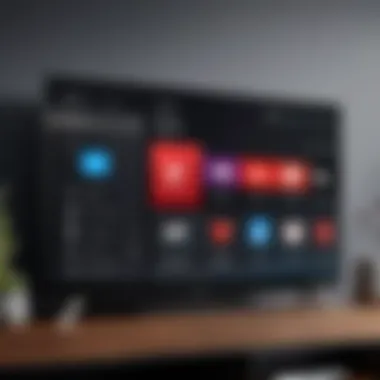
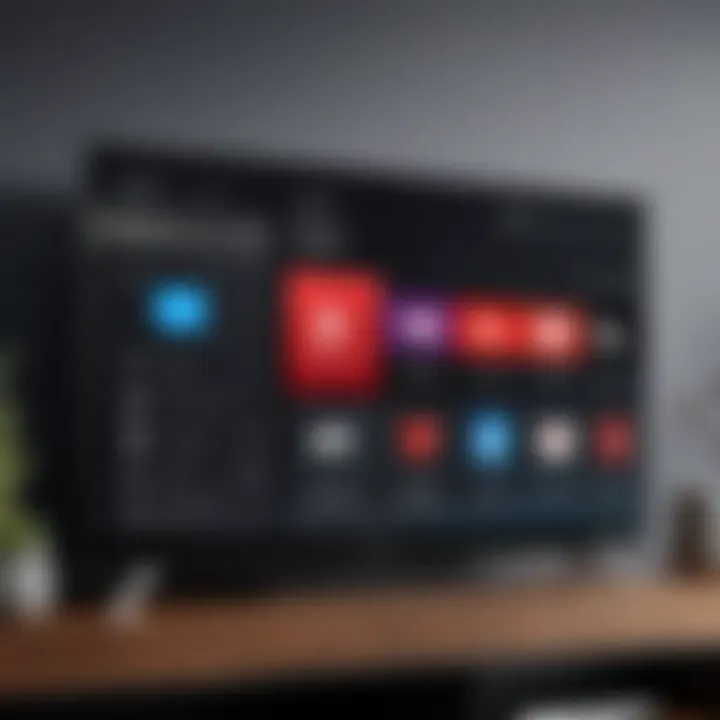
Setting up your smartphone as a remote for your Insignia TV is an essential aspect of the modern viewing experience. This process enhances convenience and provides a seamless way to manage your television without the need for a traditional remote. With the proliferation of smart devices, utilizing a smartphone for such functions represents a significant step toward simplifying home entertainment.
Using a smartphone as a remote offers several key benefits. First, it can be more reliable than a conventional remote, as smartphones rarely get lost or misplaced. Furthermore, many remote control applications integrate additional features that can enhance user experience, such as voice commands and customizable settings. Additionally, the ease of use provided by touchscreens and gesture-based navigation can make the controlling process more intuitive.
However, there are considerations to keep in mind when setting up your smartphone as a remote. Device compatibility is one major factor. Not all applications work with every Insignia model, so it is imperative to choose the correct application tailored to your specific TV model. Furthermore, ensuring a stable Wi-Fi connection during the setup process is crucial for consistent functionality of the remote features.
Choosing the Right Remote App
When selecting a remote app for your Insignia TV, compatibility and user reviews should be at the forefront of your considerations. Popular applications, such as Insignia Remote or Universal TV Remote Control, are often recommended. They provide a user-friendly interface geared towards enhancing user interaction with Insignia TVs. Reading user feedback on platforms like Reddit or social media can give insights into which apps work best and any potential issues users faced.
Also, consider apps that offer additional features, such as streaming control and easy navigation to applications. Some apps might also integrate smart home functionalities, allowing controlling other connected devices from the same interface.
Step-by-Step Process to Install the App
Installing a remote app on your smartphone entails a straightforward process. Here’s how to securely get started:
- Identify the Correct App: Search for the remote control app compatible with your Insignia TV through your phone’s app store. Make sure to verify the app's credibility through user ratings.
- Download the App: Once you select the appropriate app, click on the download button to initiate the installation.
- Open the App: After installation, locate the app on your phone and open it. Follow any initial setup instructions provided by the app.
- Connect to Wi-Fi: Ensure your smartphone is connected to the same Wi-Fi network as your Insignia TV for proper synchronization.
- Pair the Devices: Depending on the app, you may need to follow prompts to pair your phone with your Insignia TV. This might involve entering a code displayed on your TV screen or tapping a connecting option within the app.
- Test the Remote Functionality: After pairing is completed, perform tests to ensure that all remote functions work as intended. Common operations to test include changing channels, adjusting volume, and navigating menus.
In summary, following these steps will simplify the process of setting up the remote control functionality through your smartphone, making it a practical enhancement to your television experience.
Using Mobile Applications for Remote Control
The intersection of mobile technology and home entertainment has opened up new frontiers for controlling devices seamlessly. Using mobile applications as a remote control for your Insignia TV exemplifies this evolution. It offers not only convenience but also enhances the overall viewing experience. As individuals opt for an all-in-one solution to manage their entertainment systems, understanding the capabilities of these apps becomes crucial.
Mobile applications that serve as remote controls provide various functions ranging from basic navigation to advanced features like voice commands. The proliferation of smartphones means that most people have a powerful device capable of controlling their entertainment systems right in their pockets. This section delves into the relevant applications, their functions, and how they can alleviate common frustrations with conventional remote controls.
Popular Remote Control Applications
Several applications stand out in the market for controlling Insignia TVs. Each offers unique advantages suitable for different user needs. Here are some notable options:
- Insignia TV Remote App: Specifically designed for Insignia TVs, this application provides a tailored experience with intuitive controls and features.
- Unified Remote: This app allows users to control multiple devices from their smartphones. It is not limited to just Insignia TVs and can manage computers, gaming consoles, and other smart devices.
- Peel Smart Remote: This application combines TV remote functions with TV guide features, helping users manage their viewing along with controlling the set.
- AnyMote Universal Remote: This app supports a wide range of devices, including smart TVs, and offers extensive customization options for power users.
When choosing an application, consider factors like compatibility, available features, and overall user experience. Some applications may require additional permissions or configurations to work effectively with Insignia TVs.
Interface and Usability Features of the Apps
The user interface of a remote control app significantly influences its usability. An effective app must provide a clear layout and easy navigation to make the control simple and intuitive. Here are some common interface features:
- Touchscreen Controls: Most apps employ a touchscreen interface that mimics the traditional remote layout, providing buttons for volume, channel change, and settings directly on the screen.
- Customization options: Some applications allow users to customize their remote interface based on preference, giving users the ability to prioritize the functions they use most.
- Search Functionality: Advanced applications may include a search feature for easy access to content or channels, minimizing the time spent scrolling.
- Voice Commands: Modern apps may offer voice recognition capabilities, allowing users to issue commands hands-free, streamlining interaction further.
Wi-Fi Connection Requirements
To successfully control your Insignia TV through your smartphone, it is crucial to establish a stable Wi-Fi connection. This section elaborates on the significance of Wi-Fi connection requirements by discussing elements such as connectivity, benefits, and various considerations.
A solid Wi-Fi connection allows seamless communication between your smartphone and Insignia TV. Without it, the remote applications will not function effectively, resulting in frustration. For a smooth user experience, both your TV and smartphone must be connected to the same Wi-Fi network. This not only ensures a stable link but also maximizes the range and responsiveness of the control functionalities.
Establishing Network Connectivity
To begin controlling your Insignia TV, you need to successfully connect both devices to your home Wi-Fi network. Here are the steps to follow:
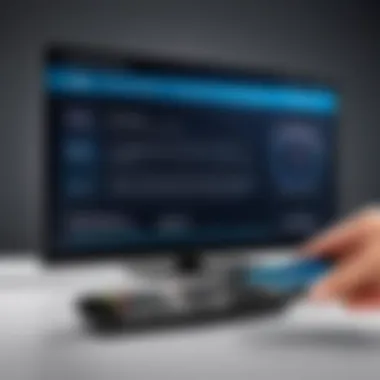

- Turn on your Insignia TV and navigate to the Settings menu.
- Select Network from the options available.
- Choose Wi-Fi and let the device scan for available networks.
- Pick your home network from the list and enter the password if prompted.
Once the TV is successfully connected, ensure your smartphone is also on the same network. This process typically involves going to your phone’s Wi-Fi settings and selecting your home network.
Consistent connectivity is key; if either device drops the connection, remote control functionality will suffer.
Network Compatibility and Settings
Ensuring network compatibility between your smartphone and Insignia TV is vital. Most Insignia TV models are designed to work with dual-band routers, supporting both 2.4 GHz and 5 GHz frequencies. Here are important aspects to consider regarding compatibility:
- Router Specifications: Verify that your router operates on these frequencies. If it doesn’t, you may experience connection issues.
- Firmware Updates: Keep your Insignia TV and router firmware up to date. Manufacturers often release updates that enhance performance and address connectivity problems.
- Network Settings: Check that your network settings allow for device discovery, enabling the smartphone app to identify and connect to your TV promptly.
Troubleshooting Common Issues
In the context of controlling Insignia TVs with a smartphone, troubleshooting common issues is crucial. Having the ability to identify and solve problems enhances the overall experience and functionality of your remote setup. When issues arise, they can disrupt the seamless interaction between your smartphone and television. Therefore, understanding common troubleshooting strategies not only saves time but also optimizes user engagement with technology.
Connectivity Problems
Connectivity issues are among the most frequent challenges users encounter. If your smartphone cannot connect to your Insignia TV, various factors might be at play. First, ensure both devices are on the same Wi-Fi network. Mismatched networks can prevent communication and control functionality. It's also important to rule out any issues with the network itself; weak signals can disrupt stability.
To assist in diagnosing connectivity problems, consider the following steps:
- Restart both your smartphone and Insignia TV.
- Check the Wi-Fi signal strength.
- Ensure any necessary firmware updates are completed for both devices.
- Confirm that the Insignia TV is turned on and not in sleep mode, as this can affect connectivity.
Taking these steps generally resolves most connectivity issues. Persistent problems may require additional network troubleshooting, such as checking router settings.
App Functionality Errors
App functionality errors represent another possible obstacle when using your smartphone as a remote. These issues can lead to unresponsiveness or failure of specific features. To mitigate frustration with the app, ensure you have the most recent version. Developers frequently release updates to improve performance and fix bugs.
Consider the following to address app function errors:
- Close and reopen the app to refresh its operation.
- Clear the app cache, which can eliminate performance issues arising from stored data.
- Reinstall the app if the problem persists; this can resolve deeper programmatic flaws.
- Look for compatibility-related issues between your mobile application and the smartphone operating system.
Being aware of these potential app-related issues will help you maintain control over your Insignia TV without significant interruption. Moreover, keeping your devices updated and regularly managing app settings can prevent many errors from occurring.
Advanced Features of Remote Applications
When diving into the realm of controlling your Insignia TV through smartphone applications, it is crucial to examine the advanced features these remote applications provide. This not only enhances functionality but also significantly improves user experience. Understanding these features can give users a competitive edge in maximizing their home entertainment systems.
Voice Control Capabilities
One of the most notable advances in remote control technology is the integration of voice control. Users can interact with their Insignia TV using simple voice commands. This hands-free operation allows for greater convenience, especially during activities like cooking or working out, where manual control could be cumbersome.
Benefits of voice control include:
- Accessibility: Users with disabilities or those who may struggle with traditional remote buttons find voice control particularly useful.
- Efficiency: Quickly change channels, adjust volume, or search for content without browsing through menus.
For instance, if a user shouts "Turn on Netflix," the smartphone app recognizes the command and activates the destination instantly. This streamlines the viewing process, making it more intuitive.
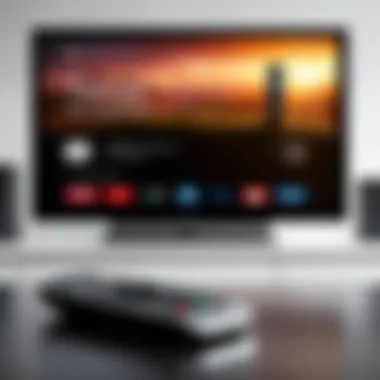
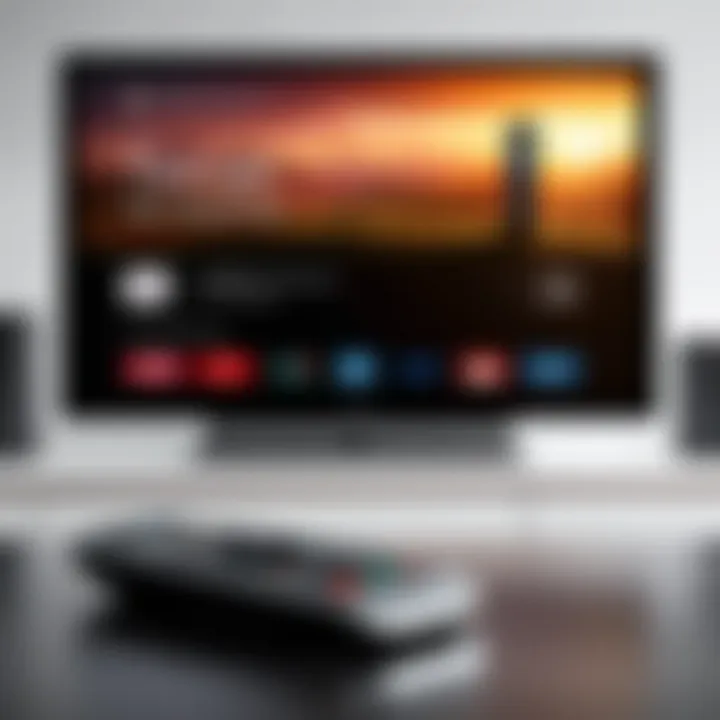
Smart Home Integration
Furthermore, the integration of smart home features into remote applications for Insignia TVs is reshaping how users interact with their devices. Many smartphones can now serve as a hub to control various smart devices, creating a unified system that enhances home automation.
The benefits of smart home integration include:
- Centralized Control: Manage lighting, temperature, and media playback from one device, reducing the need for multiple remotes or apps.
- Streamlined Routines: Set up routines that turn on the TV, adjust lighting, and set the thermostat with a single command, improving efficiency.
For example, users may program their Insignia TV to turn on when they enter a specific room. This adds to the user’s experience, as fewer steps are needed to set the mood for watching a movie or streaming a show.
Integrating these advanced features into your remote application not only enhances functionality but also transitions your Insignia TV experience into a more integrated and user—friendly environment. By utilizing voice commands and smart home capabilities, users can control their viewing experience with precision and ease.
"Modern remote applications for TVs not only control what you watch but how you interact with your entire living space."
As users embrace these innovative technologies, staying informed about potential updates or new features enhances the overall experience, making it all the more important to regularly check for new applications and functionalities.
Safety and Security Considerations
In an age where technology intersects with personal privacy and security, the use of smartphones as remotes for devices like Insignia TVs requires careful consideration. This section emphasizes the critical components of safety and security in the context of remote control applications. Understanding the risks, implementing protective measures, and practicing safe app usage are essential in mitigating potential threats.
Protecting Your Network
Securing your home network is the foundational step in ensuring that your smart devices remain safe from intrusions. An unprotected Wi-Fi network is an inviting target for cybercriminals. Here are key factors to consider for network protection:
- Strong Passwords: Choose a complex password for your Wi-Fi network. Avoid common words or phrases.
- Regular Updates: Keep your router's firmware updated to protect it against vulnerabilities.
- Encryption: Use WPA3 encryption if available, or at least WPA2, to secure your wireless communications.
- Guest Networks: Create a separate guest network for visitors. This measures limits access for potential security threats.
By taking these precautions, you not only protect your Insignia TV but also safeguard your entire home network from unauthorized access.
Safe Use of Remote Apps
Using mobile applications to control your Insignia TV can enhance your viewing experience but comes with risks. To promote safe app usage, consider the following guidelines:
- Download from Trusted Sources: Always download applications from reputable app stores, like Google Play or Apple App Store. Avoid third-party sites that may host malicious software.
- Permissions Awareness: Be cautious about the permissions that apps request. Do they really need access to your contacts or location?
- App Reviews and Ratings: Check user reviews and ratings for any red flags before installation. High ratings and detailed comments can indicate reliability.
- Regular Security Checks: Conduct regular scans with antivirus software on your smartphones to detect and remove any malicious apps that may have been installed.
"Awareness and precaution are two powerful allies when navigating the complex landscape of smart technologies."
Taking these steps will not only help you safe while controlling your Insignia TV via smartphone but also enhance your overall digital security. Understanding the implications of connectivity will equip you to make informed decisions.
Future Trends in Remote Control Technology
The landscape of remote control technology is experiencing rapid changes, reflecting advancements in both hardware and software. These trends hold significant relevance for users who seek seamless interaction with their Insignia TVs. As we look ahead, it is clear that understanding these evolving dynamics can enhance user experience and open up new functionalities. The integration of smarter technology can aid in creating more intuitive and efficient control systems.
Emerging Technologies in Remote Control Systems
The rise of IoT (Internet of Things) is perhaps the most transformative shift affecting remote control technologies. Devices are now interconnected, enhancing the way we interact with personal entertainment systems. Here are key emerging technologies:
- Gesture Recognition: Users can control their TVs using hand movements, making the interaction more engaging and user-friendly.
- Mobile Integration: Enhanced compatibility between smartphones and smart TVs is setting the stage for unified control through a single app.
- Voice Activation: Voice commands have become a norm with smart homes. The functionality allows users to navigate channels or adjust settings naturally.
- Augmented Reality (AR): The potential of AR applications offers intuitive interfaces that overlay digital controls on the real world, making navigation easier.
These technologies not only make managing devices simpler but also create a more personalized experience.
The Role of AI in Smart Remotes
Artificial Intelligence is carving a niche within remote control systems. AI algorithms can learn user behavior and preferences, leading to smarter interaction patterns. Key aspects of AI's role in smart remotes include:
- Predictive Analytics: Smart remotes can suggest content based on viewing history and time of use. This can personalize the viewing experience.
- Adaptive Interfaces: AI can customize the layout and controls based on user habits, making navigation more intuitive.
- Natural Language Processing (NLP): Understanding and processing user commands in a conversational manner enhances usability.
- Remote Diagnostics: AI can aid in identifying problems and suggesting solutions proactively, reducing user frustration.
In summary, the integration of AI is pivotal for future remote control technology, empowering users to have a more informed and enjoyable experience with their Insignia TVs. As manufacturers innovate, the focus remains on enhancing functionality and simplifying control methods.







