Master Your PC Remotely: Control From Your Phone


Intro
In today's fast-paced digital environment, the ability to control your PC from your phone offers significant advantages. This connection can allow you to manage files, run applications, or even troubleshoot issues remotely. As technology advances, the methods for achieving this control have become more sophisticated and user-friendly. This guide will explore various technologies, software, and hardware that facilitate this connection, making it easier for tech enthusiasts to boost their productivity.
Overview of the Technology
When discussing the control of a PC from a mobile device, it is essential to highlight the main technologies involved. The core method typically revolves around remote access software. This software establishes a link between the mobile device and the computer, allowing users to interact with the desktop environment from a distance.
Key specifications
Most modern remote access solutions support several operating systems, including Windows, macOS, and Linux. They often feature:
- Screen sharing: Allows users to view their desktop as if they were sitting in front of it.
- File transfer capabilities: Enables moving files between devices without needing external storage.
- Multiple session support: Some applications allow multiple users to connect simultaneously, which can be useful for collaborative work.
Unique selling points
Each remote control software has its own advantages. For instance, TeamViewer stands out due to its robust security features and ease of use. On the other hand, AnyDesk provides low latency, making it suitable for real-time collaboration. These selling points influence user preference and may dictate the choice of software.
Security Considerations
When using remote access technology, security cannot be overlooked. Ensuring a secure connection protects sensitive data and maintains user privacy. Most reliable remote access solutions employ end-to-end encryption. Always update your software to its latest version to close any potential vulnerabilities.
Setting Up Remote Control
To control your PC remotely, it's crucial to follow a structured setup process. Below are the steps generally involved:
- Choose a remote access software: Research and choose the one that best fits your needs—like Chrome Remote Desktop, TeamViewer, or Microsoft Remote Desktop.
- Install the software on your PC: Follow the installation instructions provided by the software developer.
- Install the mobile application: Get the corresponding app for your smartphone via Google Play or the App Store.
- Create an account and log in: Many of these softwares require creating an account for secure access.
- Connect your phone to your PC: Open the mobile app, select your device, and enter the required credentials.
By following these steps, you can successfully establish a connection between your PC and your mobile device. Remember the importance of maintaining secure login practices.
Design and Usability of Software
The design quality and usability of remote access software are crucial for a seamless user experience. A well-designed interface can greatly impact efficiency and ease of management. Effective tools focus on clarity and minimize clutter, facilitating quick navigations.
Material and Interface Overview
Software interfaces should offer easy navigation, clear icons, and responsive controls. Some tools even allow customization for a user-friendly experience according to individual preferences.
Ergonomics and Usability
It is important that the software lends itself to effective multitasking. This is especially relevant when managing multiple applications or files simultaneously. An easy-to-use interface fosters quick operations, enhancing productivity.
Ending
Controlling your PC from your phone has become a practical necessity for many users, given the growing reliance on mobile devices. By choosing suitable software and ensuring high levels of security, productivity can increase significantly. The technologies discussed here provide a basis for further exploration into remote access capabilities. This connectivity enhances the overall workflow and provides flexibility in how we use our devices in today's interconnected world.
Intro to Remote Control
In our ever-evolving technological landscape, the ability to control one’s PC remotely from a mobile device has become crucial for many. This feature is not merely a convenience; it enhances productivity and flexibility in work and personal tasks. With remote control technology, individuals can access their desktop applications, files, and settings without being physically present at their PCs. This capability holds great significance, especially for those who travel frequently or have a dynamic work environment.
The benefits of remote access are manifold. It permits seamless management of computing resources, enables troubleshooting and support, and allows one to work efficiently from different locations. For instance, professionals involved in programming or design can demonstrate their work to clients directly from their phones. The need for careful consideration regarding the methods and technology is also important. Understanding the limitations and risks associated with remote access is essential to ensure a secure and efficient user experience.
Understanding Remote Control Technology
Remote control technology operates on the principle of connecting two devices over a network. Various protocols and software enable communication between a PC and a mobile device, allowing users to interact with the desktop environment as if they were seated in front of it. The most common methods include the use of Virtual Network Computing (VNC), Remote Desktop Protocol (RDP), and proprietary solutions from companies such as TeamViewer and AnyDesk.
Typically, these technologies function by transmitting input from the mobile device to the PC while sending back the PC’s display in real time. This setup requires that both devices are connected to the internet and can communicate through firewalls and network settings. The performance and user experience can be influenced by factors such as bandwidth availability and latency. As technology advances, improvements in compression algorithms and data transmission methods continue to enhance remote access capabilities.
Applications and Use Cases
The applications of remote control technology are extensive and span various sectors. For tech-savvy individuals and professionals alike, identifying relevant use cases can unlock significant productivity benefits. Here are some common scenarios where remote access proves advantageous:
- Remote Work: Employees can access their office computers securely from home, ensuring continuity of work even outside traditional office hours.
- Technical Support: IT professionals can troubleshoot and resolve issues on users’ PCs directly, saving time and minimizing disruptions.
- Education and Training: Instructors can access and present material from their PCs directly through their mobile devices during training sessions or webinars.
- Content Creation: Creative professionals, including designers and video editors, can manage their projects on the go, uploading files and making adjustments remotely.
These use cases reflect just a fraction of the potential that remote control technology offers, making it an invaluable tool in today’s increasingly connected world.


Necessary Prerequisites
Compatible Devices
When thinking about compatible devices, both the PC and the mobile device play a significant role. Users must ensure that their mobile device, whether it's an Android smartphone or an iPhone, supports the desired remote access applications. This involves checking system requirements for apps such as TeamViewer, Splashtop, or Chrome Remote Desktop, which are popular choices.
In terms of PCs, it's important to verify the operating system. Remote desktop protocols may function differently on Windows, macOS, or Linux systems. For instance, Windows 10 supports Remote Desktop Protocol natively, while macOS might require third-party software for similar functionality.
Here are a few additional points to consider regarding compatible devices:
- Hardware specifications: Ensure that both devices are adequately powered to handle continuous operation during remote sessions.
- Software updates: Keeping device software up to date is vital for security and functionality.
- App compatibility: Not all applications support all operating systems, so confirm compatibility before choosing an app to install.
Network Requirements
Network requirements significantly influence the success and reliability of remote control solutions. A stable internet connection is essential for uninterrupted operation. Ideally, users should connect both their PC and mobile device to a reliable Wi-Fi network. While mobile data may work, it can lead to latency issues or increased data charges.
Several aspects of network requirements deserve attention:
- Speed: A minimum internet speed is recommended for smooth performance. Ideally, both upstream and downstream speeds should be at least 1 Mbps, but higher speeds yield better results.
- Latency: Lower latency reduces lag during remote access. A ping under 20 milliseconds is preferable for an optimal experience.
- Router configuration: Sometimes, users may need to configure their router to allow specific ports for remote access. This may involve enabling UPnP or manually setting up port forwarding, depending on the software being used.
In summary, ensuring compatible devices and meeting specific network requirements establishes a robust framework for controlling a PC from a phone. Addressing these prerequisites not only prepares users for a successful connection but also enhances overall satisfaction with the technology utilized.
Remote Access Software Options
Remote access software serves as a crucial component in controlling your PC from a mobile device. These tools enable seamless interaction with desktop environments directly from smartphones or tablets. The benefits are numerous: enhanced productivity, flexibility to work from anywhere, and immediate access to files and applications. Understanding different software options allows users to choose based on specific needs and preferences.
Overview of Popular Software
TeamViewer
TeamViewer is a widely known remote access solution that excels in user-friendliness and versatility. It allows for remote control, desktop sharing, and file transfer, making it suitable for both personal and professional environments. A key characteristic of TeamViewer is its cross-platform functionality, which means it works smoothly across various operating systems such as Windows, macOS, iOS, and Android.
One unique feature of TeamViewer is its ability to set up meetings, which enhances collaboration among users. However, a potential disadvantage is that the free version is mainly limited to personal use, while business users must subscribe for full access.
Remote Desktop Protocol
Remote Desktop Protocol (RDP) is a built-in feature in Microsoft Windows environments, making it convenient for Windows users. This software provides a reliable connection to remote systems and offers a familiar interface, which simplifies navigation. A significant advantage of RDP is its integration with Microsoft’s suite of tools, allowing users to maintain a consistent experience across devices.
However, RDP requires specific settings to be adjusted on both the host and client machines, which might deter less technical users. Its feature set is less comprehensive compared to other solutions anchored towards broader functionalities.
AnyDesk
AnyDesk is another popular remote access software known for its speed and performance. It employs a proprietary codec that facilitates low latency connections, even on lower bandwidths. This quality makes it highly functional for tasks requiring real-time responsiveness, such as graphic design or software development.
Its key characteristic is the ease of installation and setup, allowing for quick access without extensive configuration. However, some users have pointed out that its user interface can feel less intuitive compared to applications like TeamViewer, potentially requiring a learning curve for new users.
Comparative Analysis of Features
User Interface
When considering user interface, ease of navigation is paramount. A well-designed interface enhances the user experience, especially when accessing a remote PC. Applications like TeamViewer and AnyDesk offer intuitive designs that facilitate various functionalities without overwhelming the user. The clean, organized layout in these applications allows users to quickly switch tasks. In contrast, RDP presents a more traditional layout that may not appeal to users seeking modern aesthetics.
Performance
Performance is essential when relying on remote software for work. All three options deliver varying levels of performance based on connection speed and device capabilities. TeamViewer is praised for its stability under fluctuating internet conditions, whereas AnyDesk stands out for its low latency, allowing for seamless operations. RDP, while effective, can suffer from performance drops if the connection is not stable or fast enough, which could hinder productivity.
Security
Security considerations are vital when selecting remote access software. TeamViewer uses end-to-end encryption to secure connections, minimizing risks of unauthorized access. AnyDesk also implements robust security measures but offers additional settings for access control, giving users more autonomy over their connections. RDP, while inherently secure, can be more susceptible to threats if not properly configured, necessitating that users stay diligent about network security protocols.
Mobile Applications for Remote Control
Mobile applications play a critical role in enabling users to control their PCs from smartphones. The convenience of accessing a desktop environment directly from a mobile device is a game changer for productivity and flexibility. Users can manage files, run applications, and perform tasks remotely without being tethered to a desk. The growing reliance on mobile devices has made remote control applications an essential tool for both personal and professional use.
These applications allow for real-time connectivity, giving users the ability to troubleshoot issues, assist others, or manage a home office from virtually anywhere. The user experience varies across applications, with different features and functionalities that can cater to specific needs. Understanding how to set up and use these apps is vital for maximizing their benefits.


Setting Up Mobile Applications
Setting up mobile applications for remote control requires a few necessary steps. Initially, users need to install the application on both their smartphone and the target PC. Most applications offer user-friendly installation processes. Once both devices are set up, a secure connection is typically established by logging into an account or pairing devices via a code. A stable internet connection is essential for smooth functioning. In some cases, users may need to adjust firewall settings to allow remote connections.
Following the installation, configuration options allow customization for better use. Settings like resolution adjustments and input methods can greatly enhance the user experience. Familiarity with these features can help users navigate functions more efficiently during remote sessions.
Recommended Apps
Splashtop
Splashtop stands out due to its high performance and robust features. It enables seamless streaming of videos and applications with minimal lag. One key characteristic is its cross-platform support, allowing users to connect from different operating systems. This makes Splashtop a viable choice for diverse environments.
A unique feature of Splashtop is its ability to provide remote access to gaming applications, giving users a seamless gaming experience over a mobile device. Both advantages and disadvantages exist; while it offers excellent speed and support, some users report connectivity issues in specific network conditions.
VNC Viewer
VNC Viewer is another popular option, known for its simplicity and reliability. It allows remote access to a PC by establishing a direct connection using IP addresses or DNS names. VNC Viewer is favored for its open-source nature, giving users flexibility to modify according to personal needs.
The unique feature of VNC Viewer is its ability to work across different platforms without requiring specific software on the host machine. This makes it a versatile choice. However, users might encounter slower performance compared to alternatives, especially with image-heavy tasks.
Chrome Remote Desktop
Chrome Remote Desktop integrates seamlessly with Google Chrome, which is widespread. This application enables users to securely access their computers from mobile devices through a web-based interface. Its significant feature is ease of use; once set up, accessing a desktop is straightforward with just a few clicks.
The main advantage of Chrome Remote Desktop is its robust security, as it uses end-to-end encryption. However, it does not support all the advanced features of dedicated remote access software. Users seeking basic remote desktop functionality often find it a solid choice, while those needing more advanced capabilities may look elsewhere.
Hardware Solutions for Remote Access
In the realm of controlling your PC from your phone, hardware solutions play a pivotal role. While software might provide the interface, the hardware decisions can significantly impact performance, security, and reliability. When exploring how to enhance remote access capabilities, it’s important to consider the various hardware components and their respective contributions.
Using a VPN
A Virtual Private Network (VPN) creates a secure tunnel between your device and the PC you want to control. This is vital for protecting sensitive information and ensuring that your data is encrypted during transmission. The importance of using a VPN cannot be understated; it acts as a firewall against potential intrusions and facilitates remote work in a secure manner.
When considering the implementation of a VPN for remote access, the choice of VPN service is crucial. Not all VPNs provide the same level of security, speed, or compatibility. Look for a service that supports high-speed connections and is user-friendly. Some notable VPNs include NordVPN and ExpressVPN. They both emphasize strong encryption protocols and maintain privacy with minimal logging of user activities.
Moreover, setting up a VPN on your router can extend protection to all devices connected to your home network. This way, your mobile device can securely access your entire network, enabling safe control of your PC from anywhere.
Remote Access Servers
Remote Access Servers (RAS) facilitate the connection between your mobile device and your PC. These servers allow users to access their desktop environment over the internet. Implementing a RAS can provide a robust solution for remote connectivity, enhancing accessibility and usability.
Key considerations for using Remote Access Servers include:
- Compatibility: Ensure that the server supports your operating system and the remote access software you plan to use.
- Scalability: Look for servers that can accommodate multiple users if needed, especially in a work environment.
- Security features: A good RAS should have built-in security measures, such as encryption options and user authentication protocols.
One example of a reliable remote access server is Windows Remote Desktop Services, which integrates seamlessly with Windows PCs and provides a familiar interface. For users seeking cross-platform solutions, solutions like VNC or TeamViewer may also be viable options.
By establishing robust hardware solutions such as a VPN and Remote Access Servers, users can significantly elevate their remote access experience. These elements ensure that the user can not only reach their desktop from a mobile device but can also do so safely and efficiently.
Security Considerations
When it comes to controlling your PC from your phone, security cannot be an afterthought. In an increasingly digital landscape, where data breaches and cyber threats are prevalent, being aware of security considerations is paramount. Implementing effective security measures not only protects your personal data but also ensures reliable access to your devices from anywhere. This section explores potential risks and best practices for secure access, providing insight into how to safeguard your connection.
Potential Risks
Remote access technology presents several risks that users must navigate carefully. Recognizing these risks is essential in minimizing vulnerabilities. Some of the significant threats include:
- Unauthorized Access: If proper security measures are not in place, unauthorized individuals may gain access to your PC. This can lead to data theft and loss of sensitive information.
- Malware Infection: Remote access software can be targeted by malware. If an application is not secure or is downloaded from untrustworthy sources, it may compromise your devices.
- Weak Passwords: Using simple or predictable passwords can make it easier for hackers to infiltrate your accounts. A weak password is often the first line of defense that fails.
Ensuring a proper understanding of these risks can help users make informed decisions about their remote access settings and software choices.
"The best way to predict the future is to secure it."
Best Practices for Secure Access
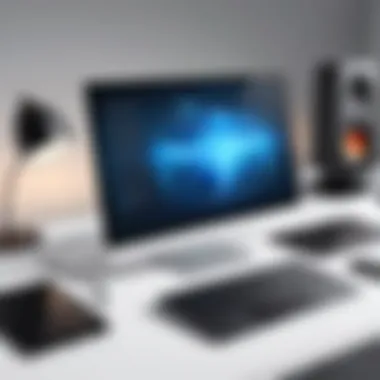

Improving security for remote access requires deliberate actions. Following best practices can significantly reduce risks. Here are key strategies:
- Use Strong Passwords: Ensure that your passwords are complex, with a combination of uppercase letters, numbers, and special characters. Avoid common words or sequences.
- Enable Two-Factor Authentication (2FA): 2FA adds an additional layer of security. This involves a second step in the authentication process, typically involving a text message or authentication app.
- Regular Software Updates: Keeping your remote access software and mobile applications up to date helps protect against security vulnerabilities. Developers continuously release patches to fix these issues.
- Limit User Access: Only grant access to devices and files that are absolutely necessary. This control can help prevent accidental exposure of sensitive data.
- Use VPNs for Additional Security: Utilizing Virtual Private Networks encrypts data transmitted over the internet. This can safeguard against interception, especially when using public Wi-Fi.
By integrating these practices into regular use, individuals can enhance their security while enjoying the benefits of remote access to their PC.
Troubleshooting Common Issues
In this section, we will focus on the common problems that users may encounter when trying to control their PC from their phone. Understanding these issues is crucial in ensuring a smooth experience with remote access. Identifying and resolving these problems can save time and improve productivity, allowing users to leverage their mobile devices effectively.
Connection Problems
Connection issues are often the first hurdle in remote access. These may arise due to several factors, including network instability or incorrect settings. Here are some common reasons for connection problems:
- Network Configuration: Ensure your devices are on the same network. If you are using a VPN, verify that it is set up correctly.
- Firewall Settings: Sometimes, firewalls can block the required ports for remote access software. Check your firewall settings on both your PC and router.
- Software Configuration: Make sure the remote access application is allowed through any anti-virus programs. This can often be the cause of connectivity issues.
To troubleshoot connection problems:
- Restart your devices, including your PC and phone.
- Verify your internet connection is stable.
- Double-check the remote access settings on both your PC and mobile application.
Performance Issues
Performance issues are another common challenge when controlling a PC from a mobile device. These can manifest as lag, slow response times, or disrupted user interfaces. Factors contributing to performance issues may include:
- Network Speed: A slow internet connection can cause delays in data transmission, affecting the overall experience.
- Device Resources: Running multiple applications on your PC can drain resources. Close any unnecessary applications to improve performance.
- Remote Access Software: Some software may be more efficient than others. Using a lightweight remote access tool can help enhance the experience.
To address performance issues:
- Check your internet speed using tools like Speedtest.net. A minimum of 5 Mbps upload and download speed is recommended for optimal performance.
- Clear any temporary files or close applications to free up system resources.
- Consider switching to another remote access software if the current one does not meet your speed requirements.
"Understanding and addressing connection and performance issues can greatly enhance your experience with remote access technologies."
By recognizing common problems and their solutions, you can enjoy effective control of your PC from your phone, ultimately improving your productivity and overall user experience.
Future of Remote Control Technology
The future of remote control technology plays a significant role in this discussion, as advancements continue to reshape how users interact with their devices. This evolution brings many benefits, including increased convenience, enhanced productivity, and the ability to access personal computers from virtually anywhere. One of the core reasons for understanding these advances is how they can affect everyday workflows. As more people embrace remote work and flexible schedules, the demand for effective remote access solutions will only grow.
Key considerations for the future include security measures, application responsiveness, and device compatibility. Regardless of advancements, proactive planning is essential to ensure that users can adapt to the evolving landscape of remote control technology without significant disruptions.
Emerging Trends
Several emerging trends are influencing the trajectory of remote control technology today. One of the most notable is the shift towards cloud-based solutions. Using cloud services allows users to operate their PCs from mobile devices efficiently while offloading resource-intensive tasks to more powerful servers.
Another trend is the integration of artificial intelligence and machine learning into remote access tools. These technologies can optimize performance by predicting user behavior, streamlining access, and reducing latency. As these tools become smarter, they will make remote control simpler and more intuitive for users.
Additionally, the rise of 5G networks is expected to revolutionize remote access capabilities. With faster and more stable internet connections, users can expect seamless streaming and improved performance, significantly enhancing the remote experience. In this context, solutions will not be limited by bandwidth constraints, thus increasing their practicality for professional use.
Predictions for User Access
Looking ahead, several predictions about user access to remote control technologies can be made. One major prediction is the increased adoption of multi-device environments. Users will not only rely on one mobile device but may incorporate wearables and IoT devices to interact with their PCs. This multi-faceted approach will create more dynamic interactions across platforms.
Moreover, security will remain a critical concern. As hackers continually devise new strategies, it is predicted that future technologies will include more robust authentication methods, such as biometrics and multi-factor verification. These layered security measures will help users feel secure when accessing their systems remotely.
"Security will remain a core component of future remote access technologies as threats become more sophisticated."
Finally, the accessibility of remote control technology is likely to expand. Solutions that were once reserved for tech-savvy users will be simplified and made user-friendly for a broader audience. This democratization of technology could lead to widespread use of remote access solutions, bringing remote capabilities to all levels of experience and technical understanding.
Ending
The subject of controlling a PC from a phone holds significant relevance in today's fast-paced world. The convenience of remote access enhances productivity and efficiency, particularly for individuals constantly on the move. Through this guide, it becomes clear that users can leverage various technologies that allow seamless interaction with their desktop environments.
In this article, we covered several critical elements, including software options like TeamViewer and Chrome Remote Desktop, which facilitate remote access. We also explored mobile applications such as Splashtop that make this process even easier. Hardware solutions, such as utilizing VPNs for secure connections, further reinforce the safety of remote access.
Benefits of Remote Access:
- Flexibility: Users can access their PCs from different locations, which is invaluable for those who travel frequently.
- Efficiency: With the right tools, performing tasks remotely can be as efficient as being physically present at the desktop.
- Security: As we discussed, employing security measures is essential in protecting sensitive data during remote sessions.
Considerations:
It is important to choose compatible devices and ensure strong network connections prior to setting up remote control. The effectiveness of the chosen software and application can vary, so users should assess their specific needs before committing to one solution.
Ultimately, remote access represents a powerful tool that aligns with the increasing demand for adaptability in work and personal environments. Embracing these technologies can significantly enhance daily operations for tech-savvy individuals and productivity-focused users alike.







