Controlling Your Computer from Your Phone: A Comprehensive Guide


Intro
In an increasingly digital world, the ability to control your computer from your phone has transitioned from a modern convenience to a fundamental requirement for many tech-savvy individuals. With the advent of various applications and software, remote access has become more user-friendly, opening new avenues for productivity and entertainment.
Understanding this capability is vital not only for personal efficiency but also for professional settings where quick access is necessary. This guide aims to demystify the methodologies and tools that facilitate this technology. Whether you want to access files, manage applications, or perform system tasks, the solutions are within reach.
Overview of the Technology
Remote control of a computer through a mobile device primarily utilizes networking technologies and dedicated software solutions. Below are some key specifications of these tools:
Key specifications
- Internet Connectivity: Both devices need to be connected to the internet, either through Wi-Fi or cellular data.
- Compatible Operating Systems: Ensure both the mobile device and the computer run compatible operating systems. Applications vary for Windows, macOS, and Linux.
- App Installation: Depending on the chosen application, installation may be required on both the computer and the phone.
Unique selling points
- Real-Time Access: Most applications provide real-time interaction, allowing users to navigate their desktop as if they were sitting right in front of it.
- Multi-Device Support: Many tools support a range of devices, making them versatile for different users.
- Enhanced Security Features: Modern applications incorporate encryption and password protections to secure data transmission.
Practical Applications in Daily Life
Controlling a computer from a phone can have numerous practical applications:
- Remote Work: Employees can access work files from home with ease.
- Technical Assistance: IT professionals can provide remote support, troubleshooting problems without being physically present.
- Entertainment: Users can control media players, stream content, or gaming systems from the convenience of their smartphones.
Security Considerations
While the benefits of remote access are clear, one must also consider security risks. Here are factors to keep in mind:
- Use Strong Passwords: Always safeguard your accounts with strong, unique passwords.
- Enable Two-Factor Authentication: This adds an extra layer of security.
- Keep Software Updated: Regular updates are essential to mitigate security vulnerabilities.
"The convenience offered does not negate the need for vigilance in protecting personal data."
Through careful consideration of these points, users can effectively harness the power of remote access. The next sections will delve deeper into specific applications, installation processes, and user experiences.
Foreword
In today's fast-paced world, the ability to manage your computer from your phone offers significant advantages. Whether it is for accessing files, troubleshooting issues, or conducting presentations remotely, this capability can vastly improve efficiency and convenience.
Controlling your computer through a mobile device means mobility. It allows you to work from virtually anywhere, eliminating the constraints of traditional setups. This flexibility is particularly beneficial for professionals who are constantly on the move or individuals balancing multiple tasks in a day.
Moreover, connecting your devices enhances productivity. Imagine being at a café or during a commute and still able to connect to important files on your desktop. This saves valuable time and reduces dependency on physical office environments.
Additionally, remote access tools provide a layer of security. Many of these tools incorporate encryption and authentication features, which helps protect your data and privacy. Given the increasing prevalence of cyber threats, ensuring your information is secure while accessing remote systems is crucial.
Overall, understanding how to control your computer via your phone can reshape your workflow and digital interactions. Embracing this technology not only streamlines tasks but also prepares you for future advancements in remote technology. This article will cover essential requirements, popular applications, setup processes, and best practices to optimize your remote access experience.
Understanding Remote Control
Remote control systems have become an integral part of how we interact with our devices. When it comes to controlling a computer from a mobile phone, it offers a range of functionalities that enhance convenience and productivity. The importance of understanding remote control lies in its potential applications across various fields. Students can access their coursework, IT professionals can troubleshoot issues, and even businesspeople can manage presentations without being physically present at their machines.
One critical element of remote control is the ability to perform tasks remotely. This means users can operate their computers while they are away, allowing for flexibility that traditional computing lacks. Considerations regarding remote control also include security protocols, which must be understood to protect sensitive data. Remote access is susceptible to breaches, making it essential for users to be aware of how to implement and maintain security measures.
Benefits of Understanding Remote Control
- Flexibility: Work from anywhere without being tied to the device.
- Efficiency: Quickly address issues or make changes on your computer from your phone.
- Collaboration: Easily share your screen with others during meetings or discussions.
In essence, a thorough understanding of remote control expands the possibilities of how we use technology. It enriches our ability to perform tasks efficiently and securely, contributing significantly to various personal, academic, and professional environments.
Definition and Scope
The term "remote control" refers to systems and methods that allow for managing a computer from a distance through a connected device. This capability has evolved substantially with advancements in technology, becoming more user-friendly and accessible.
The scope of remote control encompasses several aspects:
- Types of Connections: Includes Wi-Fi, mobile data, and VPNs.
- Software Applications: Programs like TeamViewer, AnyDesk, and Unified Remote facilitate remote interactions.
- Use Cases: Useful in troubleshooting, performing remote work, and accessing files.
Understanding these definitions and the overall scope equips users with the knowledge needed to navigate remote access effectively.
Requirements for Remote Access
Understanding the requirements for remote access is vital for anyone wishing to control their computer from a mobile device. This section outlines the essential components that facilitate effective remote control, focusing on three significant aspects: hardware, software, and network connections. Failing to meet these prerequisites can lead to frustrating experiences and hinder effective control, making it imperative to comprehend and implement them appropriately.
Essential Hardware
The hardware requirements for successfully controlling your computer remotely primarily involve ensuring that both the computer and the mobile device are compatible with the selected remote control applications. Here are the key considerations:
- Device Specifications: The computer should meet the minimum specifications required by the remote control software to run smoothly. This includes having sufficient processing power, RAM, and storage. Likewise, the mobile device should be capable of supporting the application without lag.
- Input Devices: While not always necessary, having a mouse or touchpad may enhance user experience. Touch-based gestures on mobile screens can sometimes be less precise than physical input devices.
- Operating Systems: Ensure that both devices are running compatible operating systems. For example, many remote access applications are available for Windows, macOS, Android, and iOS, but verifying specific version requirements is essential.
Software Needs
In the realm of software, several components must be in place for remote access to function flawlessly:
- Remote Control Applications: It is important to choose reliable software such as TeamViewer or AnyDesk. These applications need to be installed on both your mobile device and the computer. Installation is straightforward, but ensure that any permissions requested during setup are granted.
- System Updates: Before initiating remote access, both devices should have updated software. Outdated programs may introduce security vulnerabilities or compatibility issues.
- Security Software: Firewalls and antivirus programs can affect the functionality of remote access tools. It's wise to configure them to allow the remote control applications to communicate without unnecessary interruptions.
Network Connections
Network connections are the backbone of remote access technologies. Making the right connections ensures seamless control:
- Internet Connection: Both the computer and mobile device need to be connected to stable internet. Wired connections are preferable for computers for stability. Mobile devices typically use Wi-Fi or cellular data; having a strong signal is essential.
- Router Configuration: If using a local network, proper configuration of the router may be needed. This often includes port forwarding or enabling specific protocols, depending on the application in use.
- Security Considerations: Always utilize VPNs when accessing a computer remotely. It adds a layer of security protecting your data from potential vulnerabilities present in public networks.
In summary, having the right hardware, updated software, and a stable network connection creates the groundwork for successful remote access. Ignoring these aspects could lead to disruptions and a poor user experience. Ensuring that all three are efficiently setup will facilitate a coherent and productive remote working environment.
Popular Applications for Remote Control
The use of mobile devices to control computers is increasingly popular in both personal and professional contexts. This section explores significant applications that facilitate remote access, highlighting their unique features and functionalities. Understanding the offerings of these applications allows users to choose the one that best meets their needs, enhancing flexibility and productivity.


TeamViewer
TeamViewer is a well-established player in the realm of remote access solutions. It is designed to assist users in connecting to other devices seamlessly. One of the key advantages of TeamViewer is its robust security features. The application employs end-to-end encryption, ensuring secure communication between devices. This is critical, especially for sensitive data transmission.
Moreover, it offers cross-platform support, allowing users to connect devices running Windows, macOS, Linux, iOS, and Android seamlessly. This versatility ensures that users can operate within varied environments without facing compatibility issues.
The interface is user-friendly, making it accessible for individuals who may not be technically inclined.
In addition, TeamViewer offers remote support, file transfer, and presentation capabilities, making it an ideal choice for professionals who need to assist clients or colleagues remotely.
AnyDesk
AnyDesk is known for its low latency and high-performance connections. This application has gained traction, especially in environments where speed is critical, such as remote troubleshooting and system management. One of the standout features is its proprietary DeskRT codec, which optimizes data transmission, allowing users to experience real-time interaction with minimal lag.
AnyDesk also focuses on user security with several measures in place, including TLS 1.2 encryption and two-factor authentication. Users can easily connect to their computers from anywhere, which enhances flexibility during work and travel.
In terms of usability, AnyDesk provides functionality for file transfer and clipboard sharing, making it convenient for those who need to manage their workstation remotely. It supports multiple platforms, ensuring that users are not restricted to a single operating system when accessing their devices.
Unified Remote
Unified Remote presents a unique angle by transforming mobile devices into remote controls for various applications, rather than solely focusing on full desktop access. This application is particularly beneficial for users who conduct presentations or engage in media playback from their computers.
It supports a variety of remote functions, ranging from controlling mouse and keyboard to managing media players like VLC and PowerPoint presentations directly from a smartphone.
Unified Remote offers a simple setup process and boasts a library of pre-built remotes tailored for numerous applications. The application is compatible with both Windows and Mac operating systems, making it versatile for users across different environments.
One notable benefit is its simplicity; users can get started quickly without complex configuration, making it ideal for users who want efficient control of their computer without deep technical knowledge.
"Choosing the right application for remote control impacts not just performance but also your overall experience while managing your devices remotely."
In summary, each application discussed serves a particular niche within the remote control domain. TeamViewer is excellent for all-around remote support, AnyDesk excels in speed and performance, while Unified Remote caters to specific tasks like presentations, allowing users to navigate their digital environments more effectively.
How to Set Up Remote Control Applications
Setting up remote control applications is a critical step in the journey of controlling your computer from your phone. This process grants users the ability to manage their desktops remotely with ease and convenience. As technology advances, the need for seamless integration between devices increases. Effective remote access allows users to troubleshoot, provide support, and manage files efficiently from virtually anywhere.
Installation Process
The initial phase of establishing remote control begins with the installation of appropriate software. It is essential to choose an application suited to your device's capabilities and your specific needs. Here are key steps to guide you through the installation process:
- Selecting the Right Application: Common options include TeamViewer, AnyDesk, and Unified Remote. Each application has unique offerings, so take time to review features and choose what fits you best.
- Download the Software: Once the application is selected, download it from the official website or trusted app store. Avoid third-party sources to mitigate security risks.
- Follow Installation Prompts: During installation, follow the prompts carefully. Opt for default settings if unsure, as they are typically configured for optimal performance.
- Permissions: Many remote access applications will ask for permission to access files and system settings. Granting these permissions is crucial, as they enable the software to function correctly.
- Create an Account: Some applications may require creating an account. This step can help in syncing settings and accessing remote connections conveniently.
Overall, proper installation sets the foundation for effective remote control, making it an essential step.
Configuration Settings
Following installation, configuration of the settings is necessary to ensure smooth operation of the remote control application. Consider these elements during the configuration phase:
- Device Pairing: Establish a connection between your mobile device and computer through device pairing. Each application will have its method, often involving entering a unique identifier or authorization code.
- Adjusting Security Settings: Security settings must be configured for safe access. For instance, enable two-factor authentication if available, as it adds an extra layer of protection.
- Customizing Controls: Depending on your preferences, customize the controls. Adjust settings for keyboard and mouse actions, and explore options for screen resolution or quality optimization to enhance performance.
- Establishing Connectivity Preferences: Decide whether the connection should remain active at all times or only when initiated. This can impact both accessibility and battery consumption on mobile devices.
Linking Your Phone and Computer
Linking your phone and computer forms the backbone of remote access technology. This connection enables seamless integration between devices, allowing users to control many functions of their computer directly from their mobile device. The benefits of establishing a reliable connection are numerous. Users can manage files, troubleshoot issues, and access applications from anywhere, enhancing their productivity significantly.
Having a strong link between your phone and computer also allows for improved flexibility in communication. For instance, professionals on the go can quickly respond to messages or manage tasks without needing to be seated at their desktops. This capability is invaluable in today’s fast-paced environment.
When considering the link, it is essential to evaluate the network used for the connection. Different methods, such as Wi-Fi and mobile data, have their pros and cons. Focusing on security measures is crucial as well. An unsecured connection can expose sensitive data to potential threats. Thus, understanding how to effectively link your devices while maintaining security is vital for any tech-savvy individual.
Connecting via Wi-Fi
Connecting your devices via Wi-Fi offers several advantages. It typically provides a faster and more stable connection than mobile data. Many remote applications function optimally over a Wi-Fi network, facilitating smooth operation without lags or interruptions. This connection method also generally does not consume mobile data, which can be valuable for users with limited data plans.
To connect via Wi-Fi, both devices need to be on the same network. Here are the steps:
- Ensure both devices are connected to the same Wi-Fi network.
- Open the remote control application on your phone.
- Launch the corresponding application on your computer, ensuring it is set to allow connections.
- Follow on-screen instructions found in the application for discovery. This usually requires you to enter a code or confirm a connection attempt.
Security remains a key concern, so ensure your Wi-Fi network is protected with a strong password and encryption methods such as WPA3.
Connecting via Mobile Data
Using mobile data to link your phone and computer is a practical alternative when Wi-Fi is unavailable. This method allows remote access from virtually anywhere, providing users with flexibility. However, it is important to consider that this method consumes data. This factor can lead to unexpected charges if users exceed their data limits.
To connect via mobile data, follow these steps:
- Enable mobile data on your smartphone.
- Open your remote control application.
- Select the option for remote access, making sure your computer is also set to allow connections.
- Follow the prompts within the application to establish the connection using your phone’s mobile network.
Moreover, it is recommended to use a Virtual Private Network (VPN) for added security when accessing your computer through mobile data. A VPN encrypts the connection and can protect sensitive data from interception.
Exploring Use Cases
Understanding the various use cases of controlling your computer from your phone helps clarify the real-world applications of this capability. It goes beyond simple convenience and delves into efficiency and productivity. When people grasp how remote access can influence their daily tasks, they can adopt it more effectively. This section will explore three major use cases: troubleshooting assistance, remote presentations, and file transfer and management.
Troubleshooting Assistance
One of the most compelling use cases is troubleshooting assistance. When issues arise on a computer, being able to access it remotely from your phone simplifies the resolution process. Imagine you are at a meeting or on the go, and your colleague calls with a technical problem. Instead of needing to rush back to your desk, you can log in to the computer remotely. This not only saves time but also enables quicker resolutions to problems.
Remote assistance apps like TeamViewer provide functionalities such as screen sharing and remote control. These features allow you to see exactly what the user is experiencing and guide them through fixes in real-time. Important considerations here include ensuring that the remote access software is installed and properly configured on both devices beforehand. Being able to address problems promptly boosts productivity and reduces downtime.
Remote Presentations
In the modern workspace, remote presentations are becoming increasingly common. Utilizing your mobile device to control a computer during a presentation offers significant flexibility. You can navigate slides, showcase applications, and even address questions directly from your smartphone. This setup is particularly advantageous during virtual meetings or while presenting to a small group, where the demands for seamless interaction are heightened.
Using applications like Unified Remote can vastly enhance your presentation experience. It allows for key features, such as slide advancement, mouse control, and even media playback. This raises important considerations for presenters. Adjusting settings prior to a presentation and ensuring a stable network connection will provide a smooth experience. In a world leaning towards hybrid or remote meetings, mastering remote presentations through your phone is a valuable skill that enhances your professional image.
File Transfer and Management
Another prominent use case is file transfer and management. In our digital age, transferring files between devices is often necessary for collaboration and workflow efficiency. Controlling your computer from your phone allows you to access documents, images, or videos remotely. Using applications such as AnyDesk can facilitate this transfer while ensuring security and ease of use.
The benefits are clear; you can share important reports while away from your desk or quickly retrieve files you forgot to bring with you. However, it’s crucial to recognize the importance of privacy and security when dealing with sensitive information. Configure the applications to use encryption and secure passwords. This approach ensures your data remains safe while you enjoy the conveniences of remote file management.
"Properly understanding use cases enhances the overall experience of remote control capabilities."
In summary, each use case presents unique advantages that cater to both individual and organizational needs. Emphasizing the significance of these use cases within the framework of remote access technology can provide insights for tech-savvy individuals looking to enhance their operational workflow.
Securing Remote Access
Securing remote access is crucial in today’s interconnected world. As more individuals utilize their mobile devices to control their computers, the risk of cyber threats increases. Effectively managing these threats ensures not only the satisfaction of users but also the integrity of their sensitive information. One breach could lead to unauthorized access to personal or professional data. Furthermore, what may begin as a minor vulnerability can evolve into significant security risks if not addressed promptly.


Importance of Security
The importance of security in remote access cannot be overstated. First, it provides a protective barrier against hackers and malicious software. Implementing robust security measures helps guard against the risks of identity theft and data breaches.
In addition to preventing unauthorized access, security improves user peace of mind. Knowing that their connection and data are protected allows users to focus on their tasks without distraction. In a professional setting, this trust is even more critical as organizations deal with confidential data that could have repercussions if compromised.
Moreover, compliant security practices are often mandated by regulations and standards, making adherence a necessity for many businesses.
"The fight against cybercrime is only as strong as the weakest security measure in place."
Best Practices
To safeguard against the vulnerabilities associated with remote access, several best practices should be adopted:
- Strong Passwords: Use complex, unique passwords for all accounts related to remote access. This prevents easy guessing and increases security.
- Two-Factor Authentication: Enable two-factor authentication wherever possible. This additional layer ensures verification through a second device or application, adding security.
- Software Updates: Regularly update the operating systems and applications on both the mobile device and computer. Patches often contain fixes for newly discovered vulnerabilities.
- Encryption: Ensure that data transmitted over the network is encrypted. This makes it difficult for unauthorized users to decipher any intercepted information.
- Secure Networks: Always use secure and trusted networks when accessing computers remotely. Avoid public Wi-Fi where possible, as it exposes users to various security threats.
- Session Timeouts: Set session timeouts to limit how long a remote access session can remain open during inactivity. This minimizes the risk of unauthorized access.
- Device Security: Ensure that both the mobile device and the computer have antivirus software installed and regularly run scans to detect any potential threats.
By incorporating these best practices into the routine of remote access, individuals can significantly enhance their security posture, thereby minimizing the chance of falling victim to cyber threats.
Troubleshooting Common Issues
Troubleshooting common issues is a vital aspect of utilizing remote control applications. It allows users to easily identify and resolve problems that may arise during their remote access sessions. By understanding how to troubleshoot effectively, users can minimize disruptions and ensure a smoother experience. Numerous factors can affect the connection between a mobile device and a computer, thus making it important to be prepared for various problems.
Identifying and solving these common issues not only enhances productivity but also boosts confidence in using technology. Users who are aware of how to fix potential problems can better navigate their remote settings without extensive technical knowledge. It’s advantageous for users to familiarize themselves with the most prevalent issues and their solutions.
Connectivity Problems
Connectivity problems are among the most frequent hurdles encountered when accessing a computer from a mobile device. These issues often stem from network configurations, leading to a lack of connectivity between the two devices. Users must ensure both the mobile and computer devices have proper internet access. A weak or unstable network can drastically hinder remote control capabilities.
To address connectivity issues:
- Check the Wi-Fi or mobile data connection on both devices.
- Restart the router or modem if a home network is involved.
- Verify that the remote access software is allowed through firewalls on both devices.
- Ensure both devices are on the same network if that is required by the application used.
If problems persist, users should consult the documentation of their specific remote access application for specific network settings. This structured approach to resolving connectivity problems will undoubtedly ease frustrations and keep users connected in their tasks.
Authentication Errors
Authentication errors can occur when there is a failure in credentials verification. This situation can block access to the computer entirely. Such errors may be a result of incorrect usernames or passwords, but they may also originate from security settings that are not configured properly.
To mitigate authentication errors:
- Double-check the username and password entered on the mobile application.
- Reset the password if it is forgotten or suspected of being incorrect.
- Review the account settings in the remote access software to ensure no security measures are preventing login.
- Consider enabling two-factor authentication for improved security.
It is crucial to address these errors promptly. Keeping authentication protocols straightforward can help in avoiding unnecessary delays. When users recognize the signs of authentication issues, they can take immediate action to regain access seamlessly.
Future Trends in Remote Access Technology
In today's technology-driven world, understanding future trends in remote access technology is crucial. As more individuals and businesses embrace remote work and digital solutions, effective control over devices is becoming increasingly essential. This section explores emerging developments in software and the integration of Internet of Things (IoT) devices, illuminating how they enhance remote access capabilities.
Advancements in Software
Software advancements significantly shape how remote access is utilized. New remote control applications are emerging frequently. These applications offer improved user interfaces, enhanced security measures, and more seamless integration with various devices.
One notable trend is the rise of cloud-based solutions. Software such as TeamViewer and AnyDesk illustrates this shift. They allow users to access their computers from anywhere without the need for complex configurations. Moreover, updates are becoming easier to implement, often performed automatically, meaning users can focus on their tasks rather than technical hurdles.
Furthermore, artificial intelligence (AI) is being integrated into remote software tools. AI can assist in optimizing connections, predicting user behavior, and enhancing security protocols. This trend is essential in the age of cyber threats. Improved encryption and multi-factor authentication methods are also becoming standard as developers prioritize user safety.
Integration with IoT Devices
The integration of IoT devices into remote access systems presents a new frontier. IoT devices range from smart home gadgets to industrial machinery. They can now be monitored and controlled remotely. This integration allows users to manage tasks from their mobile devices easily.
For example, smart thermostats, security cameras, and lights can be controlled through remote access applications. This creates a centralized system where users can oversee their entire environment from a single interface.
Moreover, the rise of home offices has made this integration even more pertinent. Managing devices like printers or webcams directly from a phone streamlines the workflow. It also opens the door to automation, allowing devices to operate based on user preferences or schedules.
Integrating IoT with remote access empowers users to enhance both personal and professional productivity. The ability to monitor and adjust settings on different devices in real-time leads to more efficient time management.
"The convergence of IoT and remote access technologies is set to reshape our interactions with devices, making control simpler and more efficient."
Comparison of Remote Access Tools
In a landscape rich with diverse options, comparing remote access tools becomes critical for users aiming to control their computers from mobile devices. Understanding the unique features and capabilities of each tool can significantly influence decision-making. Each application offers different functionalities tailored for various user needs, whether it be for personal use, professional settings, or specialized tasks.
Overview of Features
When evaluating remote access tools, the features they offer play a pivotal role. Key aspects to consider include:
- User Interface: A clean, intuitive design enhances usability, making it easier for users at any tech skill level to navigate functions.
- Connectivity Options: Some tools allow connections over Wi-Fi, while others extend capabilities to mobile data. The flexibility to connect through both helps users adapt to varying circumstances.
- Cross-Platform Support: Many applications support multiple operating systems, such as Windows, macOS, Linux, iOS, and Android. This broad compatibility ensures seamless remote control across devices.
- File Transfer Capabilities: Tools with efficient file transfer functions can save time and add convenience when managing documents remotely.
- Security Features: Options like two-factor authentication and encryption methods help maintain secure connections. Trust in the tool's security measures is vital, especially for sensitive information.
Each feature enriches the user's experience and impacts how effectively one can control their computer remotely.
Performance Metrics
Evaluating performance metrics is essential for determining the most efficient remote access tool. Users should consider the following:
- Connection Speed: Tools should provide a reliable, fast connection to minimize latency during remote sessions. Poor speed can hinder productivity.
- Stability of Connection: A stable connection is crucial for uninterrupted access. Frequent disconnections can be frustrating.
- Resource Usage: Evaluating how a tool utilizes system resources like CPU and memory is necessary. Tools that consume fewer resources allow for smoother performance on both the mobile device and the computer.
- Session Quality: High-definition graphics and fluid responsiveness can improve user experience significantly. This becomes especially crucial during presentations or complex tasks.
- Support and Updates: Regular updates and a responsive support team suggest a commitment to improvement and user satisfaction.
Both features and performance metrics provide the framework for users to analyze their options critically.
It is essential to explore multiple tools and analyze their offerings before settling on a choice. Each individual’s requirements may lead them to prefer one tool over another, based purely on personal needs and usage scenarios.
User Reviews and Experiences
User reviews and experiences serve as a critical component in understanding the practical implications of remote control technologies. In a landscape where choices abound, these reviews provide insights that often go undiscussed in technical manuals. They can significantly influence the decision-making process for potential users, making it essential to consider feedback from real-life applications of remote access tools.
One important aspect of user reviews is the authenticity they convey. Prospective users can evaluate products not just on features, but through the lens of someone who has actually interacted with them. This adds a layer of trust to the information, as those who have taken the plunge can share both successes and pitfalls relative to their own experiences.
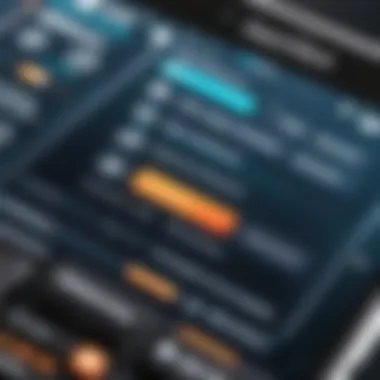
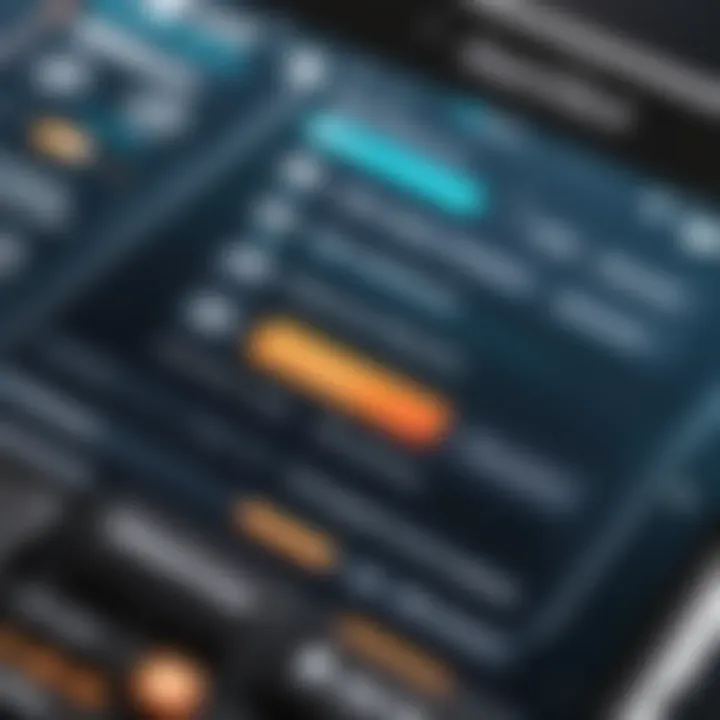
Moreover, users often highlight practical use cases that manufacturers might overlook. For example, while a product may be marketed for remote troubleshooting, actual users might have devised unique applications like file sharing or streaming content. These examples can provide inspiration and context for those considering adopting the technology.
On the flip side, reviews can unveil potential considerations and drawbacks that may not be evident at first glance. Issues related to performance, connectivity, or usability can vary widely between different environments and devices. Thus, gathering user experiences can enhance overall understanding and help others prepare for any challenges they may encounter.
Positive Feedback
Many users express satisfaction with remote control applications that streamline their workflow. The ability to control a computer from a smartphone combines convenience with functionality. Positive reviews often highlight specific features such as ease of setup or seamless connectivity. Users find it particularly beneficial to troubleshoot problems remotely, which can save time and eliminate the hassle of being physically present at their devices.
Examples of commonly praised applications generally mention intuitive interfaces and responsive connections. User-friendly navigation lets even those with limited technical skills operate their systems effectively from afar.
- Efficient multitasking: Users report successfully managing tasks across devices without being tied down to a single workstation.
- Flexibility: The mobility afforded by remote access eliminates constraints, allowing users to work from various locations.
- Time-saving abilities: Some users appreciate how quick access to files or applications can significantly enhance productivity.
"Remote access changed the way I work; I can fix my home computer issues while at the office!"
Challenges Faced
Despite the enthusiasm, challenges frequently arise when users implement remote access solutions. For instance, complexity can be a barrier. While some applications boast user-friendly interfaces, others may require technical knowledge that not all users possess. This can lead to frustration and discourage adoption.
Moreover, connectivity issues often crop up, especially for users relying on inconsistent network situations. High latency or low bandwidth can lead to lag, impacting the overall experience negatively. Users might find themselves struggling with slow response times or even being disconnected mid-session.
Furthermore, security concerns are ever-present in discussions around remote access. Many users express unease regarding the potential vulnerabilities in their network or data. This is particularly relevant for those working with sensitive information. Thus, they might hesitate, fearing unauthorized access to their devices.
- Technical loading times: A frequent complaint is the time taken for applications to connect, impacting immediate tasks.
- Security vulnerabilities: Users are often concerned about their data safety during remote sessions, leading to hesitance.
- Compatibility issues: Some users experience difficulties when trying to connect different operating systems or devices together.
Understanding both the positives and challenges is essential for anyone looking to engage with remote control technologies. This panoramic view allows tech-savvy individuals to make informed decisions based on the collective wisdom of the community.
Integrating Remote Control with Daily Tasks
Integrating remote control capabilities into daily tasks is increasingly essential in today's fast-moving digital landscape. Being able to manage your computer remotely from a mobile device expands operational flexibility. This section explores the specific advantages and considerations that come with this integration, demonstrating its relevance to both personal and professional environments.
Productivity Enhancement
Remote control technology can significantly boost productivity. Users can access their computers from virtually anywhere, minimizing downtime caused by the need to be physically present. For instance, if a user needs to present information urgently while away from their desk, they can quickly open presentation software on their computer and display it from their mobile device.
Furthermore, multitasking becomes simpler. Users can manage various applications simultaneously without being tethered to the workspace. The streamlined processes allow for quicker decision-making and task completion.
Some benefits of enhancing productivity through remote control include:
- Immediate access to resources: Retrieve files or run software without delay.
- Flexibility in working hours: Adapt work schedules based on personal needs.
- Reduced interruptions: Maintain focus on tasks without the constant need to return to the office setup.
Managing Digital Workflows
Managing digital workflows with remote control tools allows for more efficient handling of projects. It empowers users to respond to emails, modify documents, and collaborate with team members, all from their phone. This capability is particularly useful in environments where quick adjustments and coordination are necessary.
Moreover, integrating remote access tools enables seamless syncing between devices. Changes made on a mobile device can reflect instantly on a computer, fostering an efficient workflow. This setup is beneficial for individuals who work with cloud-based applications, ensuring that all data remains current and accessible.
Considerations for managing digital workflows include:
- Choosing appropriate applications: Opt for remote control tools that best suit specific task requirements.
- Training for users: Ensuring that all team members understand how to utilize these tools effectively.
- Maintaining security: Implementing strict security protocols to protect sensitive information while accessing remotely.
Remote control integration into daily tasks offers not only immediate efficiencies but also long-term enhancements to digital collaboration and productivity.
Best Devices for Remote Control
Controlling a computer from a mobile device involves selecting the right hardware. The success of this endeavor is highly dependent on the devices utilized. Choosing suitable devices ensures optimal performance and usability during remote sessions. Factors such as screen size, processing power, and connectivity capabilities play a significant role. This section will focus on mobile devices and computers, examining how each contributes to an effective remote control experience.
Mobile Devices
Mobile devices, particularly smartphones and tablets, serve as the main interface for remote control. The efficiency of remote operations hinges on the quality of the mobile device.
Some key considerations:
- Operating System: Android and iOS dominate the mobile landscape. Most remote control applications are optimized for these systems. Ensure your device runs the latest version for better compatibility and security.
- Screen Size: A bigger screen enhances usability. This makes it easier to navigate applications and interact with the computer's interface.
- Processor Speed: Faster processors ensure smoother operation. High-performance devices manage resource-heavy applications better.
- Battery Life: Long-lasting battery life is a necessity for extended sessions. Remote control work often requires sustained use. Devices with robust batteries are more reliable.
Some recommended mobile devices include:
- Apple iPhone 14 Pro Max: Known for excellent performance and display quality.
- Samsung Galaxy S23 Ultra: A powerful Android option with a large display.
- iPad Pro: Offers a larger screen and processing power similar to computers.
The choice of mobile device can significantly affect the remote control experience. Investing in a capable smartphone or tablet is crucial to maximizing productivity and efficiency.
Computers and Laptops
The computer or laptop you are accessing remotely also matters. Different computing devices may offer various capabilities, affecting overall performance during remote sessions.
Key considerations include:
- Processor and RAM: Powerful processors enable effective multitasking. Adequate RAM helps with resource allocation. High specifications reduce lag during control.
- Operating System: Compatibility is vital. Windows and Mac operating systems are widely supported by remote control applications. Linux users may need to check application capabilities.
- Network Connectivity: A wired connection is generally more stable than Wi-Fi. A desktop computer might have better options for reliable connections.
- Display Capability: Higher-resolution displays provide better clarity during remote tasks.
Recommended computers and laptops for remote operation are:
- Apple MacBook Pro: Excellent performance and optimized for various tasks.
- Dell XPS 13: Known for its compact form and power.
- Lenovo ThinkPad X1 Carbon: Offers robust features for professionals.
The choice of computer influences how users interact remotely. Understanding how the specifications affect remote capabilities can help users select devices suited for their tasks.
In summary, selecting the right devices involves evaluating both mobile and computing options holistically. A well-matched combination will enhance the experience of controlling a computer from a mobile device.
Finale
In today’s interconnected world, the ability to control your computer from a mobile device has become a crucial skill for many individuals. This guide covers vital aspects that not only simplify this process but also enhance efficiency in daily tasks. Emphasizing the significance of remote access, the articles illustrate how these methodologies, when utilized correctly, can lead to improved productivity and seamless digital interactions.
One of the key elements discussed is the importance of understanding the technical requirements and settings needed before attempting to establish remote control. The right combination of hardware, software, and network connectivity can make the experience straightforward and effective. Furthermore, knowing the best practices for security ensures that your data remains safe while remote access is in use.
The benefits of integrating remote control into daily operations cannot be overlooked. As work patterns evolve, leveraging technology to manage tasks remotely offers flexibility and convenience. Users can assist with troubleshooting, conduct presentations, and manage files without being physically present at their computers. This versatility is valuable in various contexts, from personal projects to professional settings.
Additionally, the narrative has addressed the user experiences and future trends related to remote access technology. As advancements continue, staying informed about new tools and features will allow tech-savvy individuals to optimize their workflows effectively. With proper guidance and insight, one can navigate these complex tools confidently.
Overall, understanding how to control your computer from a phone is more than just a technical skill; it is a gateway to greater productivity and enhanced digital experiences.
Summary of Key Points
- Remote control enhances productivity and offers flexibility in managing tasks.
- Technical requirements include hardware, software, and secure network connections.
- Best practices ensure data security during remote access.
- User experiences provide insight into practical applications and challenges.
- Future trends in remote access technology indicate ongoing advancements that may improve these solutions further.







