Converting Drives to GPT Format Without Losing Data


Intro
In today’s rapidly advancing tech world, having your data well-organized is a must. That's where disk partitioning comes in. One could argue that the structure of how data is stored can strongly influence performance, accessibility, and even security. While the traditional Master Boot Record (MBR) has served many well, it's the GUID Partition Table (GPT) that's gaining traction among users who crave flexibility and ensuring data integrity.
Converting your drive to GPT format might feel daunting at first glance, but the good news is you can do it without losing your precious data. Many early adopters and tech-savvy individuals have already made this shift for its advanced benefits—support for larger drives, more partitions, and improved recovery options. The idea here is to guide you through all necessary steps, risks, and best practices to keep your data intact during conversion.
Understanding the nature of these formats is essential. Unlike MBR, which limits you to four primary partitions, GPT allows for a virtually unlimited number of partitions. Also, its redundancy features minimize the risk of data loss, which is a crucial consideration for anyone handling significant amounts of information.
This article aims to provide a clear, step-by-step approach for converting a drive to GPT format while ensuring that nothing is compromised in the process. We'll break down the technical aspects, outline potential risks, and suggest actionable strategies to mitigate those risks.
Prelims to Drive Conversion
In the modern world of data storage, converting hard drives to different formats is no small feat. The move from MBR (Master Boot Record) to GPT (GUID Partition Table) isn't just a matter of changing a setting; it entails an understanding of the underlying technology and its implications. As hard drives evolve to cope with the increasing demand for more data, having the right drive format can make all the difference. Not just for efficiency, but also for future compatibility.
The importance of this conversion is manifold. For instance, GPT allows for greater disk size, accommodating drives larger than 2TB—a limitation seen with MBR. Moreover, GPT supports an almost unlimited number of partitions, compared to the four primary partitions in MBR format. This flexibility can result in enhanced performance and improved data organization.
There’s also a matter of booting. Systems using UEFI (Unified Extensible Firmware Interface) require GPT to boot effectively. Thus, converting a drive to GPT can enable your system to leverage advanced features which are essential for optimization in today’s tech landscape.
Furthermore, understanding drive conversion is not only technical but deeply practical. Data loss is a significant concern, especially in a world where information is often irreplaceable. Knowing how to convert a drive to GPT without losing any data adds a layer of confidence and security for anyone managing important files. With adequate preparation and a solid grasp of the conversion process, you can navigate this transition without a hitch.
Understanding Drive Formats
Drives can have various formats, each with its unique characteristics and usages. The drive format dictates how data is stored, accessed, and managed. MBR, the older format, has been the go-to for many years, but it faces limitations in modern computing. On the other hand, GPT stands as a successor, offering robust features that cater to today's needs.
Drive formats can impact performance, compatibility, and security. What works well for a small-scale system may not align with the demands of a larger one. For tech enthusiasts or professionals with vast digital libraries, understanding these formats is paramount to making informed decisions about their storage solutions.
- Data Storage: The way data is structured and accessed varies significantly between formats.
- Compatibility: Not all formats are compatible with every operating system. Choosing the wrong one can lead to headaches.
- Performance: A well-chosen format can speed things up, while the wrong choice may cause sluggish performance.
Difference Between MBR and GPT
Many people frequently toss around the terms MBR and GPT, assuming they're interchangeable. However, they couldn't be more different. MBR is an older system that has served its purpose but struggles to keep pace in contemporary environments. It's limited to 2TB of disk space and permits only four primary partitions, forcing users to either create extended partitions or manage multiple drives.
GPT, however, bursts through those barriers. Here are a few critical differences:
- Capacity Limitations: MBR can handle up to 2TB disks, GPT can support drives that go as high as 9.4 ZB (zettabytes), which is orders of magnitude higher than current technologies.
- Partitioning Ease: While maximum primary partitions in MBR is four, GPT allows for upwards of 128 partitions without a hitch, catering well to advanced user needs.
- Booting Methods: Only systems using UEFI can boot from GPT disks. Older systems, reliant on BIOS, can only work with MBR, making GPT essential for newer hardware setups.
"Moving to GPT offers a gateway to innovation in how we store and use our data, aligning with the rapid pace of technological advancement."
In summation, understanding the difference between these formats lays the groundwork for not only comprehending the necessity of conversion but also for making effective use of modern storage technologies.
Why Convert Drive to GPT
The shift from MBR to GPT is not merely a technical upgrade; it's a pathway toward maximizing the potential of modern hardware. As storage requirements grow, understanding the intricacies of drive partitioning becomes crucial. This section outlines why the conversion to GPT is an essential consideration for tech-savvy individuals keen on optimizing their systems. Through a detailed inspection of the key advantages provided by GPT, alongside the limitations of its predecessor MBR and a look at compatibility and future-proofing, looks set to illuminate the path forward.
Benefits of GPT Partitioning
GPT partitioning brings an assortment of benefits that simply can't be overlooked. The most significant advantage is the ability to handle larger disk sizes. Unlike the antiquated MBR, which tops out at approximately 2 terabytes, GPT can seamlessly accommodate disks up to 9.4 zettabytes. This capacity is vital as data will only continue to accumulate; anything less would be akin to trying to fit an elephant in a VW Bug.
Moreover, GPT offers a more efficient way to manage partitions. With MBR, you're limited to four primary partitions unless you resort to a workaround with extended partitions. GPT, on the other hand, provides space for theoretically unlimited partitions, enabling a more organized and efficient layout of data. This can reduce fragmentation and optimize performance, making the drive function faster and more efficiently.
In addition to these technical points, there's improved data security in a GPT system. Each partition has a unique identifier, and there's redundancy built into the structure, meaning that, should one part of the drive experience failure, your data remains safer than it would in a traditional MBR setting.
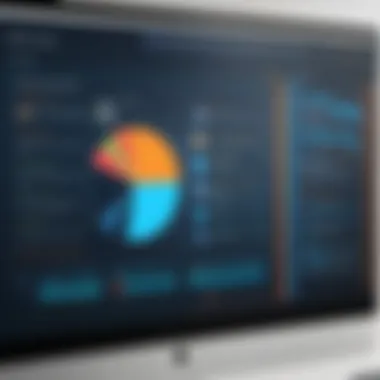
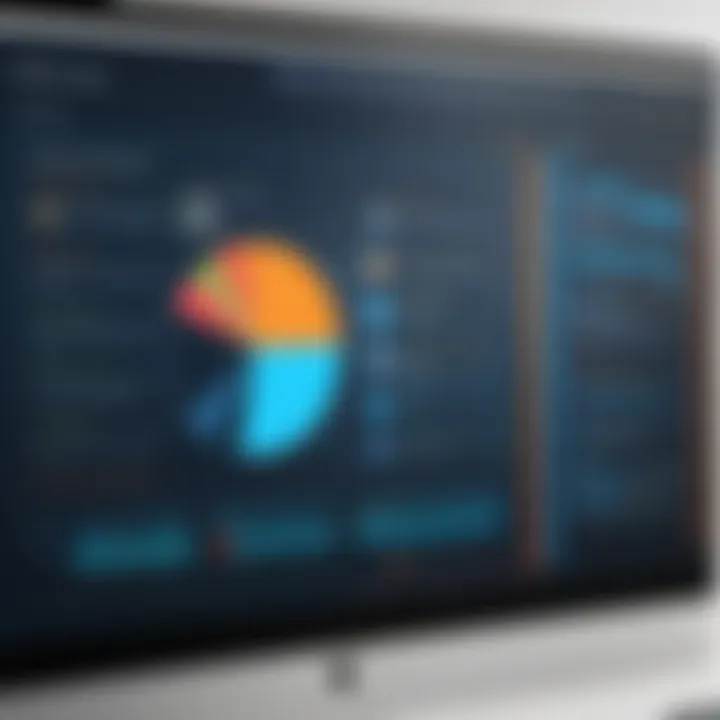
Limitations of MBR Format
While MBR served its purpose for many years, it now shows its age, especially in the face of modern computing demands. Aside from the limitations in disk size and partition quantity mentioned earlier, MBR also suffers from a lack of flexibility when it comes to operating systems. If you're running a 64-bit operating system, the advantages of using GPT become even clearer. With MBR, there can be issues when attempting to boot from disks that exceed the limitations, causing headaches and frustration.
Moreover, the error handling in MBR is notably basic when compared to GPT. With MBR, users may find that a corrupted boot record can mean a one-way ticket to data recovery procedures. GPT includes checksums in its data structures, making it easier to detect and recover from errors before they escalate, providing a thicker safety net.
Compatibility and Future-Proofing
The discussion around GPT's compatibility is critical. Modern machines, particularly those with UEFI firmware, are already designed to take advantage of GPT's architecture. If you're working on updating a system or booting a new one, you’ll find it goes more smoothly if you're using GPT. This compatibility extends not just to operating systems like Windows, macOS, and Linux, but also to various hardware configurations that may be in your arsenal.
Choosing GPT isn’t just about the present; it’s about preparing for the future. Technology is developing at breakneck speed, and when considering upgrades, a GPT format ensures that you're not left behind as storage needs skyrocket. As the landscape of data storage continues to evolve, choosing the right partition format will set the stage for long-term compatibility and reliability.
"In this rapidly advancing tech world, making a mistake about drive formats can put you on the back foot with your data management."
Ultimately, understanding the importance of converting your drive to GPT is about envisioning your computing future. With its bolstered capacity, improved error management, and enhanced compatibility, GPT emerges as not only a smart choice but a necessary one for today’s demanding digital environments.
Pre-conversion Preparation
Preparing to convert your drive from MBR to GPT is a crucial step that should not be overlooked. The process involves more than just following some technical steps; it lays the foundation for a smooth, hassle-free conversion while minimizing the chances of data loss. Taking the time to prepare properly can save you a heap of regret down the line, so let’s break this down into some manageable pieces.
Data Backup Strategies
Before you even think about touching the drive, it’s wise to back up your data. This isn't just a good idea; it's essential. No one wants to pull their hair out over lost information, right? Start by choosing a reliable backup solution. Here are a few options:
- External Hard Drives: Simple and straightforward, just plug it in and copy your important files over.
- Cloud Storage: Services like Google Drive or Dropbox give you the flexibility to access data from anywhere, as long as you’ve got an internet connection.
- Disk Imaging Software: Programs like Acronis True Image can create a complete snapshot of your drive. This is particularly useful if you want everything—operating system, apps, and files—all in one package.
Remember, make sure that you test the backups to confirm they work. Nothing’s worse than a backup that won’t restore.
Assessing Disk Space Requirements
Next up is figuring out if you've got enough disk space to accommodate the conversion. GPT partitions can sometimes change how space is allocated on your disk. Thus, assessing your disk space is paramount. Here’s how:
- Check Current Usage: It’s essential to know how much data you are currently using. On Windows, you can do this by right-clicking the drive in File Explorer and selecting 'Properties.' It'll show you both used and free space.
- Estimate Needed Space: GPT allows a more extensive number of partitions and larger partition sizes than MBR. If you're thinking about creating new partitions, ensure you have ample space for that as well.
- Clean Up Unnecessary Files: If the drive is cluttered, take a moment to delete files you don't need. This not only gives you more room but can also enhance the efficiency of your system post-conversion.
Choosing the Right Software Tools
When it comes down to the nitty-gritty of actually converting your drive, leveraging the right software can make all the difference in the world. The tools you pick should be user-friendly while offering the necessary features to get the job done without a hitch. Here are some notable options:
- Windows Disk Management: Built into Windows, this tool lets you convert drives easily. But it lacks advanced features that dedicated software might offer.
- GParted: An open-source partition tool. It’s versatile and works on multiple platforms, but it comes with a learning curve.
- EaseUS Partition Master: Offers a straightforward interface and adds extra functionalities like resizing partitions.
Evaluate the tools based on your comfort level and the specific needs of your drive. During this preparation phase, take the time to see reviews and community feedback. Often, real-world users will highlight the quirks and capabilities that might not pop out in initial specs.
"A stitch in time saves nine," as they say. Getting your preparation right can simplify the entire conversion process and safeguard your data.
Steps to Convert Drive to GPT
Converting a drive from the older Master Boot Record (MBR) format to the modern GUID Partition Table (GPT) format is a significant step, especially for those who utilize their systems for demanding tasks. The importance of this conversion lies in the numerous advantages that GPT offers, such as support for larger disks and improved data integrity. Transferring your data without loss is, of course, paramount, which adds an extra layer of complexity to the task.
Using Windows Disk Management
Windows provides a built-in tool known as Disk Management, which streamlines the conversion process. To utilize it, you need to open the tool—often found in the Control Panel or by right-clicking on the Start button and selecting it from the list. Once open, you'll see a visual representation of your drives, partitions, and their statuses.
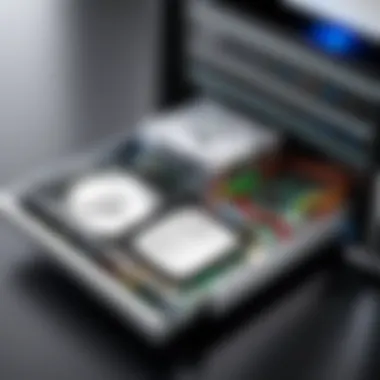
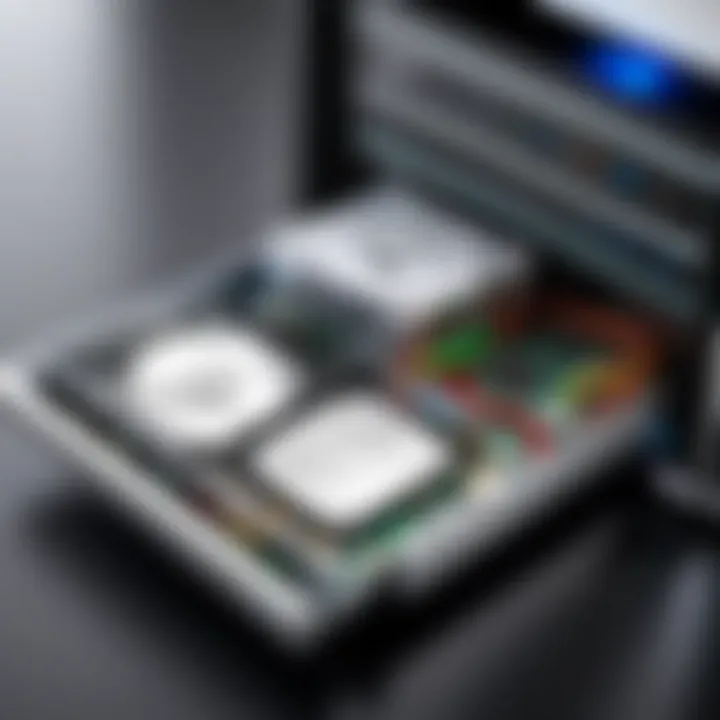
- Back up all your data. It's a crucial first step, like getting your ducks in a row before venturing into unfamiliar waters. Always err on the side of caution.
- Right-click on the disk you want to convert (make sure you’re not mistaking it for a different one!).
- Select "Convert to GPT Disk." This option will only be available if the disk is empty or if it's using MBR.
- After double-checking everything, confirm the action.
After the conversion, the new partition will be shown as unallocated space. You can then right-click to create new partitions as per your requirements.
Command Line Approach
For the tech-savvy, using the Command Prompt can be a powerful alternative. This approach sorts the wheat from the chaff and provides more control.
To get started:
- Open Command Prompt as an administrator. Type and press Enter to initiate the Disk Partition tool.
- List your available drives by typing . Identify the disk to convert—this can be a bit hairy if the labels aren’t clear. Don't rush this step!
- Select the relevant disk using , replacing 'X' with your disk number.
- Finally, execute the command .
The terminal will communicate with you at each step, reassuring you that things are on the right track.
"Command-line tools may seem daunting, but they provide a layer of precision that some GUI tools fail to deliver."
Third-Party Software Solutions
Sometimes, opting for a third-party application can save you time and trouble. Companies like EaseUS Partition Master, AOMEI Partition Assistant, and MiniTool Partition Wizard have gained reputations for making the process smoother. These tools often come with user-friendly interfaces that guide you through conversions while emphasizing safety. Here’s what you should consider:
- Ease of use: Make sure the software you select is intuitive, avoiding unnecessary headaches.
- Backup features: Some programs offer built-in backup options, ensuring your data is safe during the transition.
- Customer support: A helpful support team can be invaluable if you encounter issues.
To convert using third-party software generally involves:
- Launching the application and selecting the MBR disk.
- Finding an option to convert to GPT directly, usually one-click.
- Following the prompts to execute the conversion safely.
Post-Conversion Considerations
After you've maneuvered through the intricate process of converting a drive to GPT format, numerous considerations come into play. These are not trivial matters to brush aside; they are fundamental in ensuring everything runs silky smooth. From verifying that your data remained intact, to tweaking system settings, this phase ensures that the conversion not only happened successfully but also functions as expected moving forward.
Verifying Data Integrity
Once the conversion process is complete, verifying data integrity is paramount. You need to confirm that all your files, applications, and settings are where they oughta be and functioning correctly. Missing or corrupted data can lead to chaos down the line.
- File Checks: Start with a visual inspection. Go through key folders to make sure files are present. It's a tedious task but one that ensures a peace of mind.
- Utilize Checksums: To add an extra layer of confidence, using checksum tools can help. Tools like 'fciv.exe' or specialized software will generate a checksum value for files, allowing you to compare them before and after conversion.
- Backup Recovery Tests: If you’ve backed up data before the conversion, restore a few files from backup just to see if that process works as intended. It gives you insight into the overall reliability of your backup strategy.
- System Performance Monitoring: Keep an eye on the system performance closely for a while after conversion. Any unusual slowdowns or erratic behavior should ring alarm bells.
By prioritizing these steps, you're not just ensuring that data survived the shift to GPT. You’re effectively giving your digital workspace a clean bill of health.
Reconfiguring System Settings
Once you've tossed your hat in the ring of conversion, the next step is to reconfigure any necessary system settings. Not all computers are wired the same, and after a significant partition modification, some settings may need to be fine-tuned.
- BIOS to UEFI: If you swapped from an older legacy BIOS to a UEFI setup during conversion, you’ll need to access your BIOS settings. Likely, you will find options to enable UEFI mode, ensuring that your system boots as intended.
- Secure Boot Configuration: For systems that are UEFI-based, enable Secure Boot. This adds an extra layer of protection against malware during the boot process.
- Drive Optimization: Consider running a defragmentation (or preferably, optimization for SSDs) to align data more effectively. This can aid in system responsiveness and performance.
- Re-evaluating Storage Management Tools: Review any disk management software post-conversion. If they were designed for MBR, they might need updates or configuration tweaks to recognize the new GPT layout properly.
With these adjustments, your system should be primed and ready for the enhanced capabilities that come with the GPT format. It’s not just about having data; it’s about having it work for you seamlessly.
Risk Management during Conversion
The process of converting a drive from MBR to GPT is not just a walk in the park; it carries with it a slew of potential pitfalls that can derail even the most meticulous planning. Implementing effective risk management during this transition is paramount.
The stakes are high. Considering that data loss can occur during the conversion process, being proactive about risks ensures you safeguard your valuable information. The primary aim here is not just to switch formats but to maneuver through the potential landmines that can lead to data mishaps.
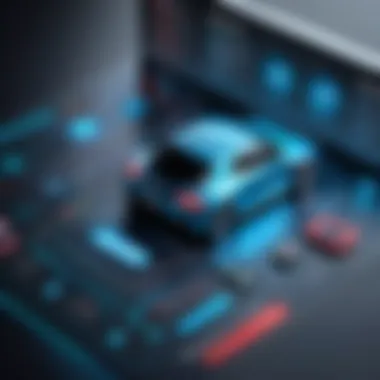

Risk management, at its core, involves identifying potential issues before they become actual problems. By knowing what challenges might arise, one can prepare appropriately, ensuring a smoother transition. Here's a closer look at some of the most common hurdles and effective strategies to help you navigate through them.
Common Pitfalls and Challenges
- Incompatibility Issues: One of the most notable challenges during the conversion process is the compatibility of certain operating systems or software tools with GPT. If you're not running a modern version of Windows or using an outdated tool for conversion, you might find yourself at a standstill.
- Insufficient Backup: Many users assume that their data is adequately backed up without verifying. Failing to perform a comprehensive backup leaves you vulnerable to losing critical information if something goes awry.
- Incorrectly Configured BIOS or UEFI Settings: Transitioning from MBR to GPT usually requires adjustments to the BIOS or UEFI settings. If these settings aren't correct, you may face boot failures or other complications.
- User Error: Let’s face it; mistakes happen. A slip of the finger when selecting drives can lead to tragic outcomes. Careful double-checking during the conversion process can mitigate these errors.
"An ounce of prevention is worth a pound of cure." This adage rings especially true when it comes to data management during conversion procedures.
Data Loss Prevention Techniques
It’s always better to be safe than sorry when it comes to your data. Here are some strategic techniques to keep your information intact during the drive conversion process:
- Create Multiple Backup Copies: Use more than one backup method—consider cloud storage options like Google Drive and physical devices such as external hard drives. Having multiple backups ensures redundancy, so if one fails, you have others to rely on.
- Verify Backups: It's not enough to just create backups; you need to check them. Open files or run integrity checks to ensure that your backups are functioning as intended.
- Test the Conversion Process: If you're unsure about how the conversion will affect your data, consider trialing the process on a smaller volume or less critical data. This way, you can catch any problems without risking your main drive.
- Utilize Reliable Software: Choose software tools known for their reliability and have positive user reviews. Options like MiniTool Partition Wizard or AOMEI Partition Assistant are widely used in the tech community.
- Stay Informed: Before embarking on the conversion, ensure you're updated on the latest procedures and community advice. Online forums like Reddit and tech-focused communities are treasure troves of information and can help prepare you for any surprises.
Recovering from Data Loss
When converting a drive to GPT format, the reality of data loss looms as a potential risk. Understanding how to recover from data loss is crucial. The stakes are high, especially for those who rely on their machines for work, creativity, or personal data storage. Without the right recovery strategies, what starts as a straightforward conversion could turn into a nightmare.
The very last thing anyone wants is to accidentally wipe out important files, whether they are cherished photographs, critical documents, or a cool collection of apps. In practically every scenario, being prepared to tackle data loss not only saves time but also provides peace of mind. Having a solid recovery plan can mean the difference between a small bump in the road and a total disaster.
Identifying Data Loss Symptoms
It's not always easy to spot the early signs of data loss. Sometimes, things can look fine on the surface, but some red flags might be lurking just beneath it. Here are some common symptoms to be on the lookout for:
- File Access Issues: If you try to open a file and receive an error message, this could be your first clue.
- Missing Files or Folders: When files simply disappear, it could mean something went wrong during the conversion or earlier.
- System Crashes: Frequent crashes or system hang-ups might indicate that your disk isn’t functioning properly.
- Corrupted Files: If the contents of a file are jumbled or unreadable, data corruption might have set in.
Taking note of these symptoms early on can assist in acting fast. This is paramount.
Effective Recovery Methods
If you've found yourself in the unfortunate position of experiencing data loss, there are several strategies you can employ to recover your data successfully. Here’s a rundown of effective methods:
- Data Recovery Software: Programs like Recuva or EaseUS Data Recovery Wizard are designed specifically for these situations. They scan your drives to recover lost files. Make sure to stop using the affected drive immediately to increase recovery chances.
- Backup Options: If you have a backup solution in place, this is the time to make use of it. Cloud services like Google Drive or Dropbox, or physical backups on external drives, can save your skin. Always ensure that backups are updated regularly.
- Professional Help: In cases where you can’t pivot by yourself, don’t hesitate to seek the help of a data recovery expert. They typically have advanced tools and techniques that might salvage data that you can’t access otherwise.
- Utilizing System Restore Points: If your operating system supports it, restoring your drive to a previous state might be a way to get back your lost files.
Remember this:
"The best way to deal with data loss is to prevent it altogether, but if you do face it, having backup plans can truly be a saving grace."
Preparing beforehand when converting your drive to GPT and ensuring you have effective recovery methods on standby cannot be overstated. By knowing the symptoms and having strategies to recover lost data, you can significantly reduce the impact of potential data loss.
Closure
Concluding this journey through drive conversion to GPT format without data loss reveals some key takeaways that are crucial for anyone venturing into this process.
Understanding the significance of drive conversion is not just about technical specifications or numbers. It’s about preparing your system for the future, ensuring that your data remains intact and accessible. The importance of adopting the GPT format cannot be overstated. Unlike its predecessor, MBR, GPT supports larger drives, allows for many more partitions, and improves security and redundancy. This isn’t merely about enhancing storage capabilities; it’s about future-proofing your technology against the rapid advancements in computing.
Summary of Key Points
- Data Integrity: Throughout this conversion, it's imperative to maintain the integrity of your existing data. Implement reliable backup strategies and verify their effectiveness.
- Comprehensive Planning: Pre-conversion preparations set the stage for a smooth transition. Assessing disk space and choosing appropriate software prior to starting is vital.
- Pain Point Awareness: Recognizing potential pitfalls allows for effective risk management, minimizing the chance of data loss during conversion.
- Recovery Methods: In the unfortunate event of data loss, knowing how to identify symptoms and apply effective recovery techniques can save significant time and effort.
"An ounce of prevention is worth a pound of cure."
Being proactive is always more effective than dealing with problems after they arise.
Final Thoughts on Drive Conversion
In the end, the process of converting your drive from MBR to GPT while safeguarding data is both an art and a science. It requires diligence, attention to detail, and an understanding of the intricacies involved. For tech enthusiasts and early technology adopters, grasping these concepts can not only optimize their systems but also enhance their knowledge and confidence in handling advanced computing tasks.
Every step taken in this process holds value, from the initial planning stages right through to verification post-conversion. With careful execution, there's no need to fear data loss while pursuing the benefits that GPT partitioning has to offer. As technology surges forward, staying ahead of the curve is essential; drive conversion is your ticket to ensuring that your hard drive remains relevant and functional for years to come.







