How to Convert Images to PDF on iPhone Easily
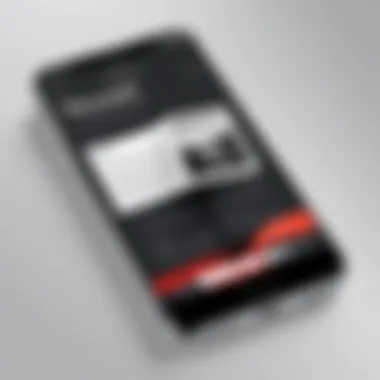
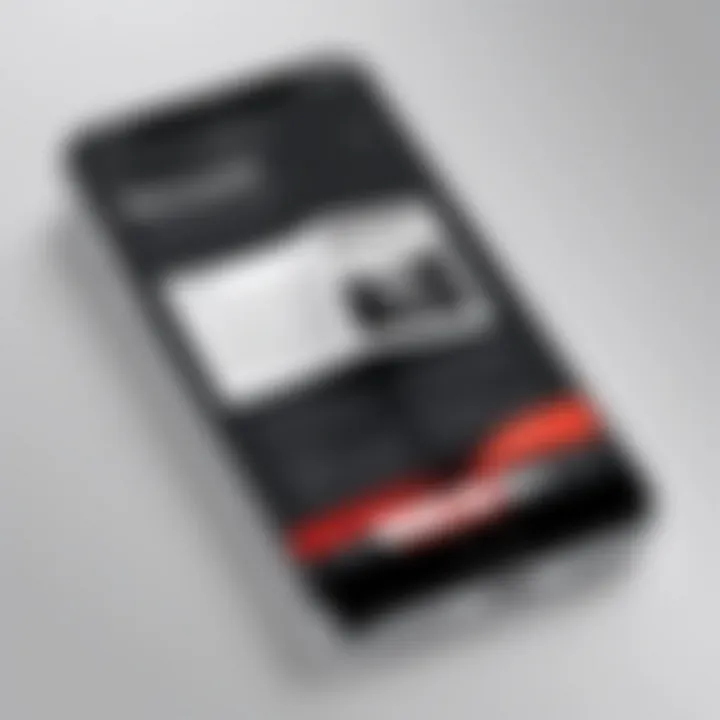
Intro
In an advanced digital age, document management has become crucial. For iPhone users, converting images to PDF can streamline this process considerably. Whether for professional needs or personal organization, understanding how to convert images into portable document formats is beneficial. This guide aims to provide clarity on several methodologies, tackling free built-in features and powerful third-party apps. Navigating through the options effectively empowers users, enabling them to select the most suitable approach for their needs.
Overview of the Technology
The transformation of images to PDF on iPhones relies on both hardware capabilities and software functionality. The iPhone models today come equipped with robust processors and an integrated ecosystem tailored for ease of use. The image capturing capabilities are optimized through advanced cameras, allowing high-resolution images, which convert efficiently into PDFs.
Key specifications
- iOS Operating System: The seamless integration of iOS tools facilitates the conversion.
- Camera Quality: High-definition images enhance PDF clarity.
- Storage Options: A variety of storage solutions cater to large PDF files, preserving quality and accessibility.
Unique selling points
- User-Friendly Interface: The straightforward design makes converting images an uncomplicated task.
- Accessibility: iPhones provide options for both novices and tech-savvy users.
- Privacy: Methods prioritize the security of documents, ensuring sensitive content remains protected.
Methods for Image to PDF Conversion
There are multiple pathways available for users looking to perform this task. These options range from built-in tools offered by Apple to widely-rated third-party applications.
Built-in Features
When it comes to built-in features, the iPhone utilizes the Notes app and the Files app. Both can convert images to PDFs effortlessly. Using the Notes app, users simply take a photo or import an image and share it as a PDF. The Files app allows for more organized document management, ideal for larger files.
Third-party Applications
Several third-party applications stand out in this domain. Popular options include Adobe Scan, CamScanner, and PDF Expert. These applications often offer enhanced editing features, allowing more control over the final PDF output. Always consider the reviews and functionality when selecting a suitable app for specific needs.
"The right app can enhance your experience by providing tools that standard features cannot offer."
Practical Tips for Optimizing the Conversion Process
To enhance the conversion process, consider the following tips:
- Use high-quality images.
- Organize images in folders to simplify access.
- Regularly update applications for the best features.
Understanding the nuances of converting images to PDF will greatly aid in document management on iPhones. This knowledge is not just practical but essential in optimizing productivity.
With this detailed exploration, users can now engage with their devices confidently and efficiently.
Prelude
The ability to convert images to PDF on an iPhone is significant in today's digital landscape. Many users find themselves needing to share documents and images in a universally recognized format. PDF, or Portable Document Format, offers various advantages that cater to this need.
One key element to consider is preservation. PDFs maintain the integrity of original content, ensuring that images appear as intended regardless of the device being used. They are also more manageable for storage and sharing, as they can condense large files without losing quality. Users can often email or send PDFs more easily than a collection of images, making this process vital for both personal and business communications.
Additionally, PDF files tend to have enhanced security features, such as password protection and encryption, which can be particularly important when sharing sensitive information. The convergence of these benefits makes understanding the process of converting images to PDF on an iPhone crucial for optimizing document management.
In this article, we will explore various methods for conversion, practical applications, and useful tips to enhance your experience. This guide is crafted for both novice users and seasoned tech enthusiasts looking for effective ways to manage their documents.
Understanding PDF Format
When we talk about converting images to PDF, it's essential to first understand what the PDF format entails. This section examines the definition of Portable Document Format and its significant advantages. Knowing these aspects enhances the reader's ability to appreciate why converting images into this format is useful on an iPhone.
Definition of PDF
Portable Document Format, or PDF, is a versatile file format developed by Adobe in the early 1990s. Its primary purpose is to create documents that maintain their formatting across different platforms and software applications. This characteristic makes PDFs ideal for sharing documents without losing design integrity. PDFs can encompass not just text and images but also forms, hyperlinks, and other multimedia elements. This multifunctionality allows users to disseminate information effectively, thus solidifying the format's relevance in today's digital landscape.
Advantages of PDF Files
PDF files offer several notable advantages. Here are the key benefits associated with this format:
Preservation of Formatting
One of the main strengths of PDF files is their ability to preserve formatting. This means that whether you open a PDF on an iPhone, Android, or a desktop computer, the layout remains consistent. This feature is especially beneficial for documents containing intricate designs or specific layouts such as marketing materials or academic research papers. Users can present their work in a polished and professional manner, which is crucial in both business and academic settings.
Compatibility Across Devices
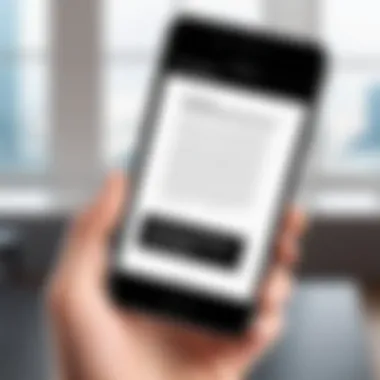

Compatibility is another significant advantage of PDF. These files can be opened on various devices, operating systems, and software programs without concerns about compatibility issues. Whether someone has an iPhone, Windows PC, or Mac, a PDF can be viewed without alterations to its content or style. This universality is a strong reason for professionals to opt for PDF when sharing important documents, as it eliminates the risk of misalignment or missing content that might occur with other formats.
Security Features
Security is an increasingly important consideration in document management. PDFs offer various security options that allow users to protect sensitive information. Users can encrypt PDFs, set password protections, and restrict editing and printing. This makes PDFs an ideal choice for sharing confidential materials, legal documents, or financial reports safely. By employing these security measures, users can share documents with greater confidence.
"PDFs have become the go-to format for secure and consistent document sharing."
In summary, understanding the PDF format goes beyond mere definitions. It encompasses various advantages that contribute to its essential role in digital documentation. With features such as preservation of formatting, compatibility across devices, and robust security, PDFs present solutions suitable for many needs, setting the stage for effective image conversion on an iPhone.
Importance of Converting Images to PDF
Converting images to PDF format holds significant value in today’s digital landscape. It allows users to maintain the integrity and professionalism of content during sharing, storage, and presentation. The PDF format offers a unique combination of features that are particularly appealing for various uses, especially in a mobile context like on an iPhone.
Use Cases for PDF Conversion
Document Sharing
Document sharing is a common scenario where converting images to PDF becomes advantageous. When sharing documents, one key characteristic is the need for consistency across devices. PDFs preserve the layout, fonts, and graphics as intended. This makes them a popular choice, especially for business communications. Unlike JPG or PNG formats, which may change appearance based on the device settings, PDFs ensure that the recipient sees exactly what the sender intended. One unique feature of document sharing in PDF format is the ability to include hyperlinks and annotations, enhancing the sharing experience. However, it’s essential to note that not all recipients may have the necessary tools to view PDFs, which can be a potential drawback.
Archiving Photos
Archiving photos in PDF format also showcases the importance of this conversion. A key characteristic of using PDFs for archiving is compression. This format allows users to significantly reduce file size while retaining quality. This is particularly beneficial for iPhone users who may have limited storage. Archiving in PDF can also group multiple images into a single file, simplifying organization. The unique advantage here is the ability to add text and metadata, providing context to the images. However, one potential disadvantage is that not all PDF viewers can handle high-resolution images well, which could affect image clarity during retrieval.
Creating Professional Presentations
Creating professional presentations is another important use case for converting images to PDF. The main feature here is the ability to maintain a polished and uniform appearance. Presentations converted into PDF format can be shared easily without worrying about software compatibility. This is particularly useful when presenting to an audience that may not have the same software applications. The unique feature of this method is the option to integrate various formats, such as charts and images, into a cohesive document. Nevertheless, the limitation lies in the inability to edit once the presentation is saved as a PDF, which can be a hindrance during last-minute changes.
"Converting images to PDF enhances accessibility and ensures that original layouts are preserved across different platforms."
Converting images to PDF on an iPhone can streamline document management and improve usability. Understanding the methods available for this conversion is important for both casual and professional users. It allows one to consolidate images into a single, shareable document while ensuring formatting remains intact across various devices. Simplifying photo management in this way can facilitate sharing with colleagues or friends, create backups, or help in organizing important documents in a versatile format like PDF.
Using the Built-in Files App
Accessing the Files App
Accessing the Files App is straightforward for users. This app serves as a centralized hub for all files stored on an iPhone. It integrates with iCloud, ensuring easy retrieval of files from anywhere. The Files App is popular due to its user-friendly interface and quick access. This accessibility provides a seamless experience for users looking to convert images into a PDF format.
One distinctive feature of the Files App is its ability to facilitate easy drag-and-drop operations. Users can select images directly and organize them into folders. However, it's essential to note that the Files App may not offer extensive editing capabilities for images before conversion, which can limit its utility in specific scenarios.
Selecting Images for Conversion
Selecting images for conversion in the Files App is simple and efficient. Users can directly choose multiple photos, which adds to its functionality. This choice is beneficial when needing to convert various spans of images without switching between different apps.
The ability to select multiple images simultaneously is a key characteristic. With just a tap, users can highlight the required photos, making it a time-saving option. Alternatively, users need to be cautious not to select irrelevant images as it can lead to unnecessary clutter in the final PDF.
Saving as PDF
Saving images as PDF in the Files App is an easy process. Once images have been selected, users can just tap on the share button and choose the 'Print' option, then zoom in on the preview to save it as a PDF. This method is quick and efficient, ensuring users can convert images with minimal effort.
The unique feature of saving as PDF directly allows for immediate handling of documents. Users can create PDFs right after selection without needing extra software. However, the simplified nature of this process may limit advanced customization options that some users might require.
Utilizing the Photos App
Accessing Photos
Accessing photos through the Photos App is another intuitive approach to convert images to PDF. This app organizes images efficiently, allowing easy browsing and selection. The popularity of the Photos App lies in its integration with the camera roll and image library, making it convenient for users looking to convert recent captures or stored images.
The Photos App stands out with its ability to allow users to scroll through all images effortlessly. However, compatibility with other file formats is limited compared to third-party apps, which can be a drawback for some uses.
Creating PDF from Multiple Images
Creating a PDF from multiple images using the Photos App is effective as it allows selecting several photos at once. This method reduces the time spent converting images one at a time. Users can choose the desired images and utilize the share function to create a PDF.
This characteristic of multi-image selection makes the Photos App an appealing choice for users who frequently work with collections of photos, such as event organizers. The disadvantage here is that there might be fewer output options compared to using dedicated PDF software.
Exporting the PDF
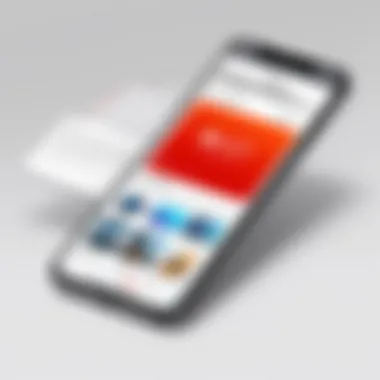
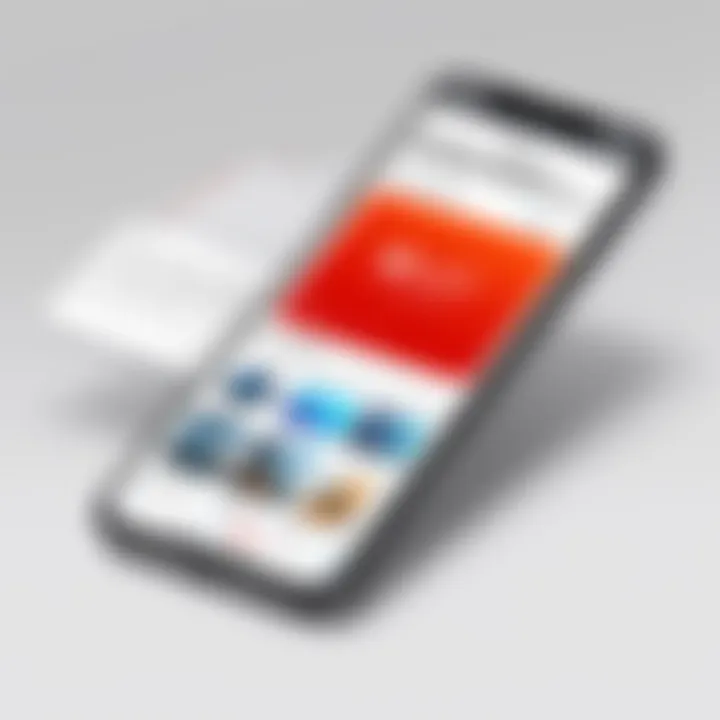
Exporting the created PDF from the Photos App is simple. After the PDF is generated, users can share it through various platform options like email or messaging apps. This feature is beneficial because it supports quick dissemination of documents.
The easy export function highlights usability for casual share as well as professional environments. On the downside, users may encounter limitations regarding file size and quality settings during the export process, which might not fulfill the requirements for high-definition documents.
Third-Party Applications
Popular PDF Conversion Apps
Many popular PDF conversion apps are available which provide unique functionalities, from advanced editing tools to better organizational features. Apps like Adobe Acrobat Reader, CamScanner, or PDF Expert stand out in this domain. Each of these offers distinct advantages catering to various user needs.
The prominent aspect of these apps is their robust features that extend beyond simple conversion. They often include document management, annotation abilities, and cloud integration, making them a favorite among professionals. Nonetheless, users may have to deal with in-app purchases or subscription fees for premium features, which is a consideration worth noting.
Features to Consider
When selecting a PDF conversion app, users should consider specific features like speed, ease of use, and the ability to batch convert images. Some apps also offer additional functionalities such as Optical Character Recognition (OCR) to convert prints into editable text.
The focus on these key features enhances the user experience significantly. However, with numerous options available, users need to research to identify which app meets their requirements, contributing to potential confusion or indecision.
Downloading and Installing Apps
Downloading and installing third-party apps is a straightforward process through the App Store. Users simply search for the desired application, hit download, and follow the prompts to install it. This method is advantageous as many apps are easy to set up and use from the get-go.
The ease of access through the App Store makes it a popular choice among users looking for efficiency. However, users should be aware of permissions requested by some applications, as this can raise privacy concerns depending on how information is handled by these third-party developers.
Comparing Methods
When it comes to converting images to PDF on an iPhone, understanding the different methods available is crucial. Each method has unique characteristics that can influence the user experience. Factors like ease of use, speed of conversion, and overall effectiveness play significant roles in guiding users toward the most suitable option for their needs. This section will dissect the primary methods: built-in features and third-party applications. By comparing these methods, users can make informed decisions that align with their specific requirements.
Built-in vs. Third-Party Solutions
Efficiency
Efficiency is key when selecting a method for PDF conversion. Built-in solutions, such as the Files and Photos apps, offer quick access without downloading external software. Users can convert images directly and access the features immediately. This ease of access contributes to a smoother workflow. However, while built-in options are efficient for quick tasks, they may lack advanced features that some users need for more complex projects.
Third-party applications can provide more robust solutions. For example, apps like Adobe Scan or PDF Expert often incorporate additional functionality, such as OCR (optical character recognition) or advanced editing tools. This could make them more efficient for users requiring more than just basic PDF creation. However, they may require time for installation and might be unintuitive for casual users.
User Interface
The user interface significantly impacts the overall experience of converting images to PDF. Built-in apps on the iPhone are designed to complement the iOS experience. They follow Apple’s interface guidelines, making them easy to navigate. The simplicity of these apps allows users to complete tasks with minimal distractions. The drawback, however, is that they might not provide flexibility for customization or advanced task management.
In contrast, third-party applications strive to attract users with appealing interfaces and customizable features. For instance, apps such as Scanner Pro may offer a streamlined workflow that enhances the user experience. The trade-off is that there can be a learning curve involved. Users might find themselves navigating through several menus before achieving their goal.
Cost Implications
Cost implications are essential when evaluating methods for PDF conversion. Built-in solutions come at no additional cost, which is a significant advantage. Users can convert images to PDF without worrying about subscription fees or in-app purchases. This can be particularly attractive for individuals who need basic functionality and do not want to invest financially.
On the other hand, many third-party applications have a one-time purchase or subscription fee. While this may deter some users, the investment can be worthwhile if advanced features are needed. Applications such as Fiverr or PDFpen frequently update their offerings, providing ongoing value to users. Ultimately, those who rely heavily on PDF features may find these costs justified.
In summary, when comparing built-in and third-party solutions for converting images to PDF, factors including efficiency, user interface, and cost are critical for making an informed choice. Users should consider their individual needs and preferences when deciding which method to employ.
Tips for Optimizing PDF Conversion
Choosing the Right Image Format
Selecting the right image format is crucial before starting the conversion process. Common image formats include JPEG, PNG, and TIFF, each with its unique properties. JPEG is widely used for photographs due to its smaller file size, but it does lose some quality during compression. PNG, on the other hand, is lossless, retaining better quality at a larger file size, which makes it suitable for images that require transparency.
Some of the key considerations when choosing an image format are:
- Quality vs. Size: Depending on the intended use of the PDF, balancing quality and file size is essential. For images that will be printed, higher-quality formats like TIFF might be necessary. For online sharing, smaller JPEGs may suffice.
- Transparency Needs: If an image requires a transparent background, PNG is the better option.
- Editing Flexibility: Certain formats like TIFF allow further editing without losing image quality.
Adjusting Image Resolution
Image resolution is another factor that can significantly affect the quality of the resulting PDF. Resolution is measured in pixels per inch (PPI), and higher resolution typically means better clarity. However, higher resolutions also lead to larger file sizes. Thus, it is important to find a sweet spot that satisfies both quality and size requirements.
Here are a few points to consider when adjusting image resolution:
- Document Purpose: For screen viewing, a resolution of 72-150 PPI may be adequate. If the document is to be printed or published, a resolution of 300 PPI is often recommended.
- File Size Management: Higher-resolution images increase the PDF's file size. This may limit easy sharing and storage. Be sure to optimize based on your expected distribution method.
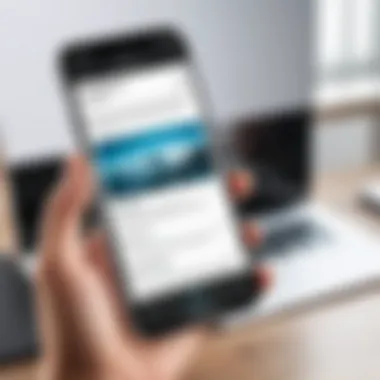
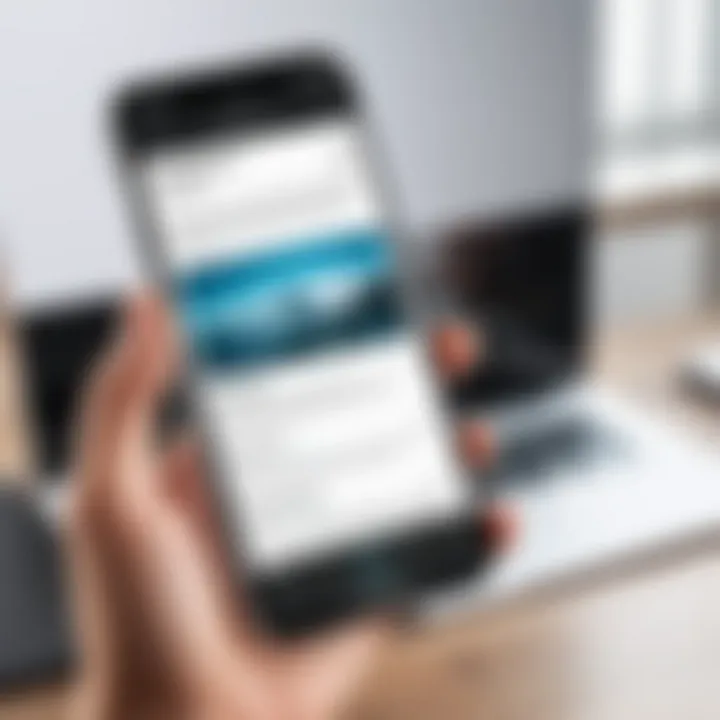
Combining Multiple Images
When creating a PDF from multiple images, combining them efficiently can make navigation easier and improve the overall presentation. Users can arrange images logically, ensuring that the final PDF flows smoothly. This is particularly important for professional settings where presentation quality is paramount.
To combine multiple images into a single PDF successfully:
- Ordering: Arrange images in a sequence that tells a story or presents information logically.
- Uniform Size and Orientation: Make sure images are of similar sizes and orientations to avoid an unattractive PDF layout. Adjusting these factors before conversion can save time post-conversion.
- Batch Processing: Some apps allow batch processing to convert several images at once. This not only saves time but also creates a cohesive PDF document in one go.
"The key to a successful PDF conversion lies not just in technology, but also in the thoughtful preparation of images that are intended for conversion."
Common Issues and Troubleshooting
Converting images to PDF on an iPhone can be straightforward, but users may face various issues during the process. Understanding common problems and how to troubleshoot them is crucial. This section aims to provide insights into specific challenges one may encounter, along with practical solutions. Being prepared for these potential hiccups can save time and reduce frustration, allowing for a smoother conversion experience.
Error Messages During Conversion
When attempting to convert images to PDF, users may encounter error messages that can disrupt the workflow. Common messages include notifications about unsupported file types or warnings about insufficient storage space.
To address these issues, first verify the format of the images you are trying to convert. Ensure they are in formats like JPEG or PNG, which are widely supported. If encountering a storage-related error, check your device's free space. Removing unnecessary apps or files can free up needed storage. Restarting the iPhone can also help resolve temporary glitches.
File Size Limitations
File size can be critical when converting images into PDFs. Large images may exceed the limit set by the applications used for conversion, leading to failed attempts. iPhones may also limit PDF sizes for emailing or sharing, causing frustration.
To mitigate this issue, consider compressing the images before conversion. Various apps are available for this purpose, or even the built-in options in the Photos app can assist with reducing file size. Another method is to change the resolution of images if high quality is not a priority. This can significantly decrease the overall size of the final PDF document.
Corrupted PDFs
One of the more disconcerting issues a user can face is ending up with a corrupted PDF file. Such files may result from a faulty conversion process, app crashes, or interruptions during saving. A corrupted file may not open, or it might display garbled text and images.
To prevent this, always ensure that the conversion process is uninterrupted. Close other running applications to minimize workload on the iPhone. If a PDF is already corrupted, try reopening it in different apps. Sometimes, the issue lies with the PDF reader rather than the file itself. In extreme cases, re-attempt the conversion may be necessary with a fresh approach, starting again from the original images.
Future Trends in Document Management
The realm of document management is evolving rapidly, influenced by advancements in technology. Understanding future trends in this space is essential for users who seek to leverage their digital documents effectively. With the shift towards digitalization, the importance of efficient document management cannot be understated. Converting images to PDF is a significant part of this trend, offering various benefits to the user. It allows for enhanced sharing capabilities, better organization, and increased accessibility across different devices.
Emerging Technologies in PDF Management
Emerging technologies are reshaping how users manage their documents, especially in the context of PDFs. Artificial intelligence plays a crucial role in automating repetitive tasks, such as sorting and categorizing files. With AI, users can expect to see seamless integration between different applications, enhancing interoperability between tools used for document creation and management.
Additionally, machine learning algorithms are being employed to improve image quality during the conversion process. This means clearer PDFs that maintain the integrity of the original images more effectively. Not only does this technology enhance user experience, but it also provides insights into usage patterns, allowing for tailored functionalities to meet specific user needs.
Integration with Cloud Services
The integration of cloud services into document management is undeniably important. Users can access their PDFs from anywhere, making it convenient for those who work across multiple devices. Services such as Google Drive, Dropbox, and Microsoft OneDrive provide robust platforms for storing and sharing PDF documents. These platforms offer collaborative features, which enable users to work on documents simultaneously, irrespective of geographical constraints.
Moreover, cloud-based solutions enhance data security. They provide backup options and recovery features that are crucial in preventing data loss. The ability to synchronize documents ensures that users always have the latest version, eliminating confusion and improving productivity.
Through cloud integration, the complexity of managing various file formats diminishes, as users can handle all their documents in a centralized location. This shift not only optimizes workflow but also encourages better organization within digital spaces.
The End
The conclusion serves as a vital wrap-up of the discussion on converting images to PDF on an iPhone. It highlights how this process integrates efficiently into daily tasks, whether for personal or professional needs. The ability to convert images to PDF is not just a matter of creating a document. It reflects a broader trend towards efficient digital document management that responds to the increasing demands for productivity and organization.
This article has delineated various methods available for the conversion process. Each method presents its unique advantages and applications, catering to different user needs. This flexibility is significant. Users with varying levels of tech-savviness can find suitable options whether they prefer built-in functionalities or third-party applications.
Furthermore, the article has addressed challenges and provided troubleshooting tips. Recognizing common issues and their solutions ensures a smoother experience when handling documents. The significance of document integrity, format preservation, and ease of sharing is underscored throughout the discourse, pointing to the necessity of these features in modern workflows.
In essence, understanding the nuances of converting images to PDF on the iPhone equips users with the knowledge to manage their documents effectively. Efficient document usage encourages clarity and eases the burden of managing multiple formats, a common pain point in today’s fast-paced environment.
Recap of Key Points
- Various methods for converting images to PDF include the built-in Files app and Photos app, along with third-party apps.
- Each method offers specialized benefits tailored for different user needs.
- Challenges such as error messages and file size limitations have been addressed with practical solutions.
- The significance of maintaining document integrity and the ease of sharing highlighted efficient workflows.
Encouragement for Efficient PDF Usage
The insights provided in this article serve as a call to action for all iPhone users to harness the capabilities of PDF conversion. Embracing these methods can streamline how documents are created, shared, and archived. Users are encouraged to explore the built-in tools first, as they offer seamless integration with iOS. However, do not hesitate to consider third-party applications that can provide more advanced features.
Ultimately, whether for professional presentations or personal archiving, adopting efficient PDF usage transforms document management into a more structured and accessible process. It maximizes productivity while ensuring that images are preserved in a versatile and widely accepted format.
"Embracing modern document management techniques is essential in today’s fast-paced digital world."
By understanding and implementing these PDF conversion methods, users can significantly enhance their document management practices and increase overall efficiency.







