Convert Phone Photos to PDF: A Complete Guide
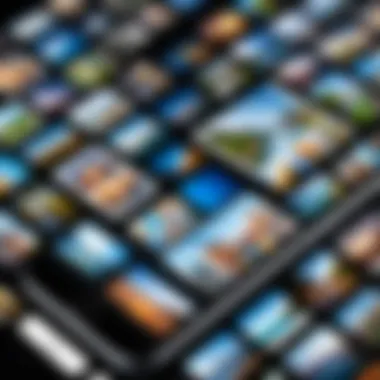
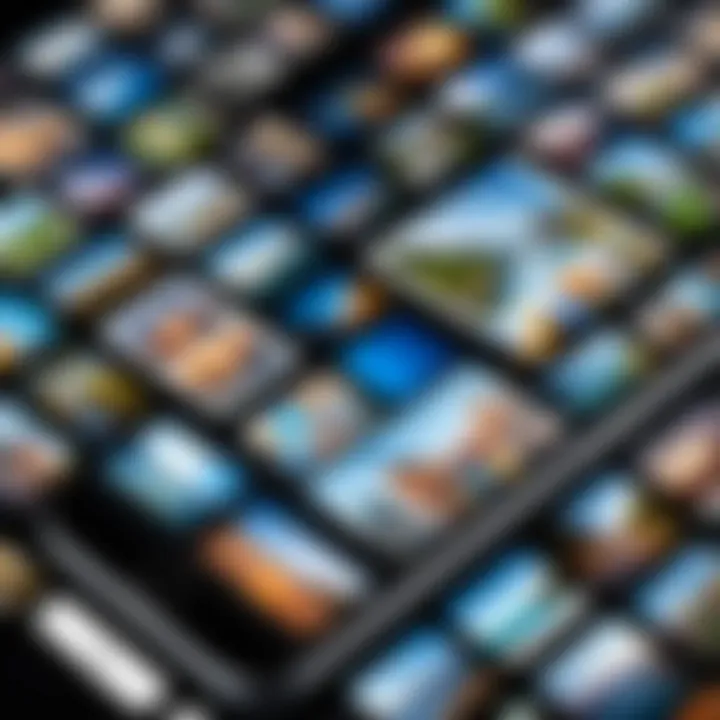
Intro
Converting phone photos to PDF has become an essential task for many individuals. With the increasing use of mobile phones for photography, the need to organize these images in a universally accessible format is more pressing. PDF files offer a consistent and professional way to share images without losing quality. This guide aims to provide clear methods and techniques for converting your phone images into PDF format, ensuring your pictures are preserved in the best possible quality while remaining easy to share.
Let’s explore the various ways you can accomplish this conversion. We will discuss built-in features on major operating systems such as iOS and Android, evaluate popular third-party applications, and highlight online tools that simplify the process. Additionally, we will cover the benefits of using PDF, along with practical tips to enhance your workflow.
By the end of this guide, you will be well-equipped to transform your phone images into PDF format, making them suitable for presentations, archiving, or digital sharing.
Prologue to Image to PDF Conversion
In today's digital age, the ability to convert images, especially those taken on mobile devices, into PDF format has become increasingly relevant. Many individuals and professionals find themselves needing to share visual content in a portable manner that is also universally accessible. PDF, or Portable Document Format, provides a solution that maintains formatting and image clarity across various platforms.
Converting photos into PDFs offers several key benefits. For one, it allows for easier sharing of images, particularly in professional or academic settings where uniformity in document presentation is crucial. A PDF can encapsulate multiple images into one seamless file, simplifying the process of emailing or uploading documents.
Moreover, PDFs are typically more secure than standard image files. They can be password protected and have restrictions set on document permissions, making them suitable for sensitive information or proprietary designs.
"PDF is a universal format, making it ideal for sharing with others, regardless of what software they might have".
In summary, mastering the conversion of phone photos to PDF is more than just a nice-to-have skill; it is an essential asset for anyone looking to efficiently manage and present multiple images while maintaining quality and ease of access.
Understanding Your Device
Understanding your device is crucial in the process of converting phone photos to PDF. Different operating systems, like iOS and Android, offer unique features and capabilities. They dictate the available tools for this conversion and influence the overall user experience.
Familiarizing yourself with your device helps you leverage these native functionalities. This, in turn, ensures an efficient conversion process. Being aware of the tools and options at your disposal enhances your productivity and minimizes frustration.
Moreover, understanding your device aids in troubleshooting any potential problems that may arise during conversion. Knowing the strengths and weaknesses of your operating system can help you select the best approach for your needs. Whether using built-in features or third-party applications, an informed user can navigate options more effectively.
Identifying Your Operating System
The first step in understanding your device involves identifying its operating system. It provides a foundation for what tools and methods you can use to convert photos to PDF.
- iOS: This is the operating system used by Apple devices like the iPhone and iPad. It includes built-in apps that streamline the conversion process.
- Android: Most smartphones use this OS. Various manufacturers may modify Android, leading to differences in capabilities and features.
Recognizing your operating system informs your choice of apps and methods for conversion. The features available in each system may affect image quality and the ease of the process. Several online resources, such as Wikipedia or Reddit, can provide additional insights about your specific device.
Native Features for Photo to PDF Conversion
Both iOS and Android come equipped with native features for converting photos to PDF. These built-in tools offer convenience and simplicity without the need for additional apps.
For iOS:
- The Notes app allows users to create PDFs from images easily. You can select images to convert and export them in a few taps.
- The Files app also facilitates conversion, adding versatility for organizing and sharing documents.
For Android:
- Google Drive has a built-in feature that allows users to upload images and save them as PDF. It integrates well with other Google services.
- Many Android phones come with a print option in the photos app that can export images as PDF, offering quick access to conversion.
Utilizing these native features can save time and resources. They are often optimized for performance, improving the quality of the output. Understanding these options paves the way for more seamless conversions and enhances user experience.
Methods of Conversion
Using Built-in Mobile Applications
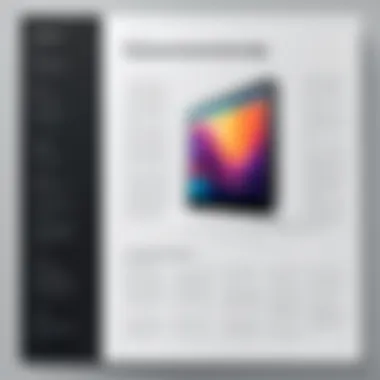
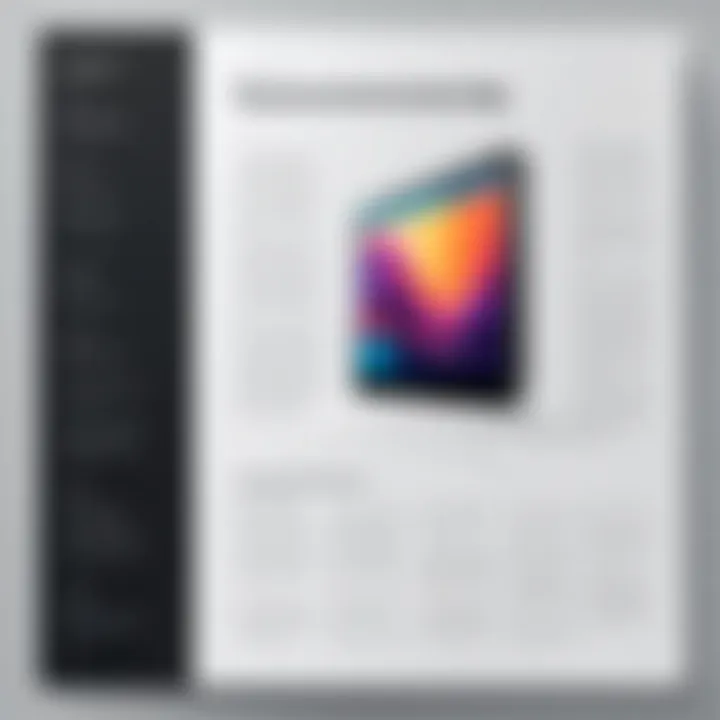
Many smartphones come equipped with built-in mobile applications that facilitate the conversion of images to PDF format. For instance, both iOS and Android devices typically include native options that streamline this process. On iOS devices, the Notes app allows users to create PDF documents from images quickly. Simply select the image, then choose to share and save as a PDF. Similarly, Android devices feature integrations that allow users to print images to PDF directly from the gallery. This native functionality often provides a user-friendly experience, requiring minimal technical knowledge. Moreover, using built-in applications limits the need to download additional software, saving both storage space and improving efficiency.
Utilizing Third-party Applications
Third-party applications frequently offer enhanced features that might not be found in native software. Apps such as Adobe Scan or CamScanner provide advanced functionalities, like OCR (Optical Character Recognition) for text extraction and various editing tools. This allows users to tailor their PDFs to better meet their specifications. Installing these apps can be an excellent choice for individuals who frequently deal with document management and desire additional features. However, a consideration should be made regarding privacy and security. Users are encouraged to check reviews and understand the data policies of these applications before utilizing them for sensitive images. Ultimately, third-party apps exemplify a flexible option for those looking to maximize their PDF conversion experience.
Leveraging Online Conversion Tools
Online conversion tools serve as another effective pathway for converting images to PDF format. Websites like Smallpdf and PDF Candy allow users to upload images and receive a PDF in return. The benefits include a lack of installation and the ability to convert files from any device with internet connection. The majority of these services have free options, although often a premium service is available for those requiring additional features. However, while convenient, online tools may pose risks, especially concerning data privacy. It is advisable to ensure that the service is reputable and uses secure connections before uploading personal content. Using online tools can be particularly advantageous for those in search of a quick, seamless solution without the commitment of app installations.
Step-by-Step Guide for iOS Users
When converting photos to PDF on an iOS device, users find a valuable and efficient process. This section provides easy-to-follow steps that leverage built-in functions in iOS. Mastery of these steps enhances productivity, simplifies organization, and improves document sharing capabilities. Photos taken on the iPhone or iPad can be quickly transformed into PDFs for various applications, such as creating portfolios, sharing trip memories, or compiling reports. Therefore, understanding how to utilize iOS specifically for this task is important.
Accessing the Notes App
The first step in the conversion process involves accessing the Notes app on your iOS device. The Notes app is an efficient tool that many users overlook, but it serves a significant purpose.
- Locate the Notes app on your home screen.
- Open the app by tapping on its icon.
- Once inside, tap on the New Note icon to start a new document.
- This opens a blank note where users can add images.
This app is pre-installed on iOS devices, so there’s no need for additional downloads or installations. It provides a straightforward solution to convert images to PDF, making it accessible for users at any technical skill level.
Exporting Images to PDF
After preparing your note with photos, the next pivotal step is to export these images into a PDF format. Here's how to accomplish this:
- In the new note, tap on the camera icon.
- Select Photo Library or take a new picture.
- Choose the images you want to include in your PDF. You can select multiple images by tapping on them.
- After selection, tap Add to insert the images into the note.
- With images now in the note, tap the share icon (usually represented by a box with an upward arrow) located at the top right corner of the interface.
- From the share options, select Print.
- Now, perform a pinch-out gesture on the image preview. This action reveals the PDF preview of your note.
- Tap on the share icon again from the PDF preview to save or share.
- Select Save to Files or share it via email, messaging apps, or cloud services as needed.
Utilizing the Notes app is a seamless way to convert photos to PDF. The built-in features minimize the need for third-party applications while still delivering effective results.
Step-by-Step Guide for Android Users
The process of converting photos to PDF on Android devices can be simpler than many believe. Understanding the specific methods available on the Android platform is crucial. This guide focuses on effectively utilizing the built-in features and applications that Android offers, making the task straightforward for users. Having the ability to convert images efficiently can save time and enhance the organization of digital files.
Using Google Drive for Conversion
Google Drive serves as an excellent tool for converting photos to PDF on Android devices. It combines storage and conversion functionalities, making it a versatile option.
- Open the Google Drive App: Begin by opening the Google Drive application on your device. If you don't have it installed, it can be downloaded from the Google Play Store.
- Upload Your Images: Tap on the icon to upload the images you wish to convert. You can choose multiple images at once. Ensure you have all necessary photos selected.
- Selecting Images: After selecting the images, they will be uploaded to your Google Drive. Confirm they are present in your drive.
- Creating a PDF: Once the images are uploaded, locate and open the first image. Tap on the More Options (three dots) in the upper right corner. Select “Send a copy,” then choose Print from the options.
- Print Options: In the print dialog, select “Save as PDF” instead of sending it to a printer.
- Saving the PDF: Choose a location in your Google Drive to store the new PDF and save it.
Using Google Drive is not only straightforward but also integrates seamlessly with your existing Google services. This method allows for easy sharing and access from multiple devices.
Using Built-in Printer Option
Android devices come with a built-in printing feature that can also be used for converting images to PDF. This option may vary slightly based on your device manufacturer but generally follows a similar process.
- Select Photos: Open the gallery or photos app on your Android device and navigate to the images you want to convert.
- Choose the Print Option: Select the images and tap on the (three vertical dots). Look for the Print option, usually represented by a printer icon.
- Select Print Service: In the printing screen, choose “Save as PDF” from the list of printers, ensuring that your images are selected correctly.
- Customize Settings: You may have options to customize page layout, orientation, and paper size. Adjust these settings to fit your requirements.
- Exporting the PDF: Once all settings are verified, tap the print button.
- Finalizing the Save: Select the folder where you want to save the PDF, name the file, and hit save.
This process capitalizes on the built-in functionalities of Android, allowing users to convert images rapidly without needing specialized applications.
Understanding these methods enhances the user experience. Android users find practical solutions to common tasks effortlessly, further optimizing their use of technology.
Best Third-Party Apps for Conversion
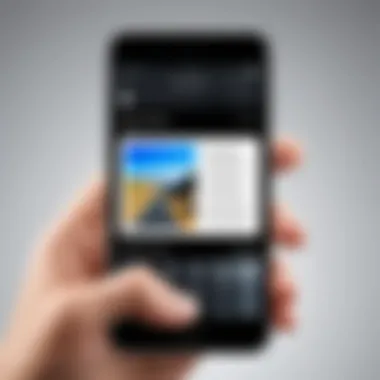
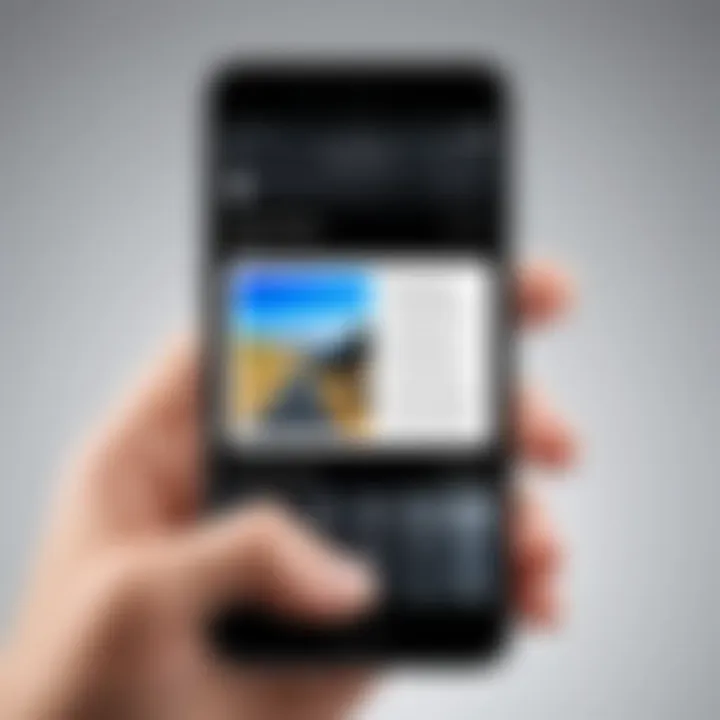
In the realm of converting phone photos to PDF, third-party applications offer unique advantages that can simplify and enhance the process. While built-in features on smartphones can suffice for basic tasks, these applications often provide additional functionality and customization options that can cater to specific needs. Understanding the landscape of these tools can help users make informed decisions.
Overview of Popular Applications
Several applications have gained traction for their robust capabilities in converting images to PDF. Notable examples include Adobe Scan, CamScanner, and PDF Converter. Each of these apps is designed with user experience in mind while also ensuring high-quality output.
- Adobe Scan: This app not only converts images to PDF but also offers scanning features that enhance the quality of documents. It recognizes text using OCR technology, which can be incredibly useful for those looking to digitize notes or printed material.
- CamScanner: Highly regarded for its user-friendly interface, CamScanner enables effortless photo-to-PDF conversion. It supports multi-page PDF creation and allows users to annotate and edit before finalizing documents.
- PDF Converter: This application has a streamlined process for converting multiple file types into PDFs, including images. It stands out for its speed and support for various formats, making it a versatile option for different user needs.
Comparison of Features
When analyzing these applications, it’s essential to consider various features that set them apart. Here are some key factors to weigh:
- User Interface: How intuitive is the app? A clear and simple interface enhances usability.
- Conversion Quality: Are the resultant PDFs high-resolution? Maintaining quality is critical during conversion.
- Editing Tools: Do the apps offer editing capabilities post-conversion? Options such as rotating, cropping, and annotating can add significant value.
- Cloud Integration: Does the app enable saving or sharing via cloud services? This feature can be crucial for collaborative projects.
- Cost: While many applications are free, some features may require a subscription or one-time payment. Evaluating the cost-effectiveness is vital.
Ultimately, selecting the right application depends on individual preferences and needs. The combination of features offered by these applications can create a favorable environment for extensive document management tasks as well.
Using Online Tools for Quick Conversion
Online tools for converting phone photos to PDF are increasingly popular due to their accessibility and ease of use. They allow users to convert images into PDF format without needing to install any software or applications on their devices. This capability is especially useful for those who may not have ample storage or prefer not to clutter their devices with multiple applications. Online conversion services offer a quick and organized way to manage and convert images into portable document format, enhancing productivity and convenience.
The primary appeal of these tools is their simplicity. Users are often required to navigate just a few steps to achieve the desired result. Unlike traditional software, online tools do not usually demand complex configurations, making them suitable for everyone, including individuals with limited tech knowledge.
Evaluating Online Services
When selecting an online conversion service, it is essential to consider several factors to ensure a positive user experience. Here are some critical points to evaluate:
- User interface: A clean and intuitive interface helps minimize confusion during the conversion process.
- File limits: Many online services impose restrictions on the size and number of files that can be processed. Awareness of these limitations can save time.
- Output quality: Look for reviews or testimonials that address image quality post-conversion. Quality preservation can be especially crucial for documents that require fine details.
- Privacy measures: Make sure the service respects your privacy. Some platforms may save your files on their servers, raising potential concerns.
- Speed of conversion: Fast processing times enhance user experience, particularly when dealing with multiple files or large images.
Evaluating these elements will improve not just the speed of conversion but also the overall satisfaction with the service selected.
"The right online service can simplify your workflow and enhance the quality of your outputs in a significant way."
How to Upload and Convert
The process of uploading images and converting them to PDF using online tools is straightforward. Follow these general steps, although specific websites may have different layouts:
- Visit the online conversion website: Go to a reputable online conversion tool of your choice.
- Locate the upload button: Most services have a prominent button that allows you to upload files. This can often say "Upload" or "Choose Files."
- Select your phone photos: Navigate through your device's storage and select the images you wish to convert. Some services allow multiple files to be chosen simultaneously.
- Adjust settings if necessary: Some tools may provide options such as image orientation, margins, or PDF page size. Choose settings that suit your needs.
- Initiate the conversion: Press the designated button to begin the conversion. You may need to wait for a few moments as the tool processes your images.
- Download your PDF: Once the conversion is complete, there will typically be a download link available. Click to save the PDF to your device or cloud storage.
These steps outline a general workflow, allowing you to efficiently convert your photos and swiftly manage your documents.
Maintaining Image Quality during Conversion
Maintaining image quality during the conversion of phone photos to PDF is essential for several reasons. Often, users wish to preserve the clarity, detail, and overall aesthetics of their images when sharing or archiving them in a more versatile format like PDF. This section discusses the specific elements involved in maintaining image quality, the benefits of achieving high-quality conversions, and the considerations to take into account throughout the process.
High-resolution images naturally contain more detail, which can be critical for professional presentations or documentation. When converting images, any loss of quality can undermine the original purpose of the photo. Consider a scenario where a stunning landscape is reduced to a blurry fragment—this not only diminishes the visual impact but may also convey a lack of professionalism. Therefore, recognizing the nuances of image quality proves vital.
Another benefit of ensuring good image quality is the capability to present your images across various platforms without compromising on visual integrity. Whether sharing via email, cloud storage, or printing, retaining the original qualities of the images enhances your communication and presentation efforts. Moreover, a well-converted PDF of an image retains its readability and aesthetic appeal better than a low-quality version.
Understanding how to optimize conversions is also sound practice when preparing images. Often, achieving a balance between file size and clarity is necessary. This balance is crucial when sharing images where speed and ease of access are paramount.
In light of these aspects, let us explore two fundamental components of maintaining quality: resolution and DPI.
Understanding Resolution and DPI
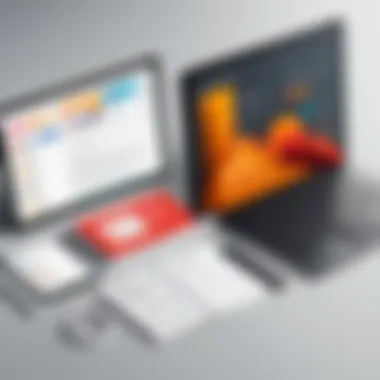
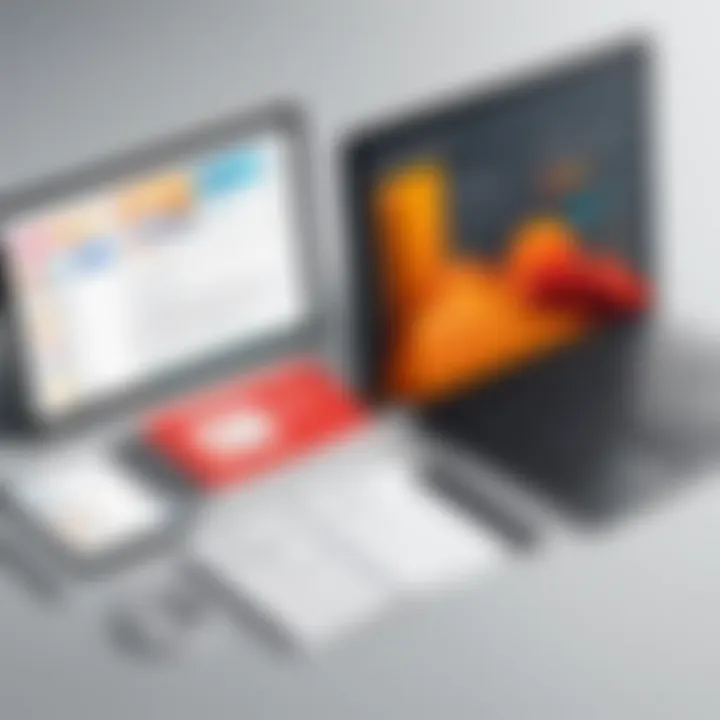
Resolution refers to the amount of detail an image holds, usually measured in pixels. In simple terms, the higher the resolution, the more detail your image will display. For conversion purposes, it's important to consider the original resolution of the images you are converting. Images with lower resolution may not present well in PDF format, as they may appear pixelated or blurred upon enlargement.
DPI, or dots per inch, is another critical term in the realm of image quality. It refers to the print quality of an image. When you convert images intended for printing, a higher DPI setting—typically 300 DPI—is recommended to ensure clarity and detail. Conversely, screen display often requires only 72 DPI. A miscalculation here can lead to either unnecessarily large file sizes or poor quality images. Therefore, knowing when to adjust these settings will help significantly during the conversion.
Preventing Loss of Quality
Preventing loss of quality during conversion requires a careful approach to both the choice of conversion method and the initial attributes of the images. When using built-in features or specific applications, it’s wise to review their settings for quality retention options.
Here are some tips to consider:
- Choose the Correct Format: The initial file type can greatly influence the outcome. Always use high-quality original files—ideally JPEG or PNG.
- Check the Settings: Many applications allow for different quality settings during conversion. Opt for the highest quality option whenever possible.
- Avoid Multiple Conversions: Each time an image is converted, there is a risk of further quality degradation. Whenever possible, convert directly from the original image.
- Edit with Care: If you are editing an image before conversion, ensure you save it in a way that retains quality. Using formats that maintain quality for editing, such as TIFF, can prevent loss during the saving process.
Common Issues and Troubleshooting
In any task involving digital conversion, challenges can arise. This section focuses on potential pitfalls in the process of converting phone photos to PDF format. Understanding these issues is crucial as it helps users fine-tune their approach and avoid unnecessary frustrations. Properly troubleshooting can save time and ensure that the outputs meet quality expectations.
Dealing with File Size Limitations
When converting images into PDF, one common issue is the file size. PDFs may become larger than expected if many high-resolution images are included. This can lead to problems, especially when trying to share via email or upload to cloud services, which often have file size restrictions.
Key considerations include:
- Image resolution: Higher resolution images yield larger PDF files. Adjusting the resolution before conversion can help.
- Number of images: Combining multiple images in one PDF increases the size significantly. Explore breaking them into smaller documents if necessary.
- Compression options: Many PDF converters offer the ability to compress images during the process. Check the settings to enable this feature.
One practical solution is to utilize an application like Adobe Acrobat, which allows users to optimize file sizes easily. Moreover, online tools such as Smallpdf or ILovePDF can also assist in reducing file sizes efficiently without significant loss of quality.
Resolving Format Compatibility Issues
Another issue that may emerge is related to format compatibility. Not all PDF viewers will handle certain PDF files uniformly, particularly those generated from images captured on mobile devices. This can result in display issues or even unreadable files for some users.
Important factors to consider include:
- PDF Version: Different software supports varying PDF versions. Ensure that the version used during conversion aligns with what your intended audience will use.
- Embedded Fonts and Graphics: Problems may occur if an image contains fonts or graphics that are not supported universally. Checking the conversion settings to embed fonts can assist in preventing this issue.
- Testing: Always conduct a trial by opening the generated PDF on different devices or viewers. This simple check can save headaches down the road.
Troubleshooting common issues is essential for achieving the desired outcome when converting phone photos to PDF. Take the time to address these areas for the best results.
By being aware of these challenges and having strategies to address them, users can navigate the conversion process more smoothly. Being proactive about potential complications ensures a more satisfying end result, whether for personal use or professional distribution.
Culmination and Considerations
In this article, we have navigated the intricate process of converting phone photos to PDF format. This topic serves as a practical guide, offering a multitude of methods suitable for different users and devices. Understanding these methods is essential not only from a technical standpoint but also from a functional one. The ability to convert images into PDF can enhance how we share and store visual content, making it more accessible and easier to manage.
Recap of Methods
Throughout the article, we explored various approaches to achieve effective conversion. The methods can be summarized as follows:
- Built-in Mobile Applications: Both iOS and Android come equipped with native features that allow users to convert images directly from their device without the need for additional software.
- Third-Party Applications: Numerous apps are available that specialize in image-to-PDF conversion. These applications often provide additional features such as editing tools and batch processing capabilities, which can enhance user experience.
- Online Conversion Tools: For those who prefer not to install any applications, there are various online platforms that facilitate image conversion. These services usually require a stable internet connection.
This variety ensures that users can find a method that aligns with their preferences and technical ability. Each option has its unique advantages and is suited to different usage scenarios.
Choosing the Right Method for Your Needs
When selecting the best method for converting phone photos to PDF, consider several factors:
- User Experience: If simplicity is paramount, built-in applications may be preferable due to their ease of use.
- Feature Set: If you require additional editing options or batch processing, look towards third-party applications that provide these functionalities.
- Accessibility: For quick conversions, online tools may be efficient, especially if you are away from your primary device or do not want to download new apps.
- Quality Expectations: Some applications are better at preserving image quality than others, so ensure to check reviews or guidelines if quality is a priority.
Ultimately, the choice of method hinges on individual needs, technology comfort level, and specific situation. The focus should always be on ease and efficiency, ensuring that the conversion serves its intended purpose effectively.
"The right tool for the task can significantly enhance productivity and the overall experience."
By understanding these nuances, readers can make informed choices that best suit their photo conversion needs, ultimately making their interactions with digital images more manageable and efficient.







