Create Custom Ringtones with iTunes: A Complete Guide
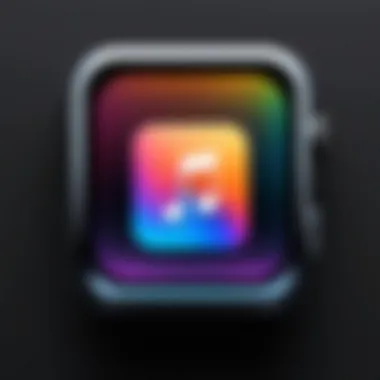
Intro
Creating unique ringtones can add a personal touch to your mobile experience. With iTunes, this process becomes straightforward and accessible for both seasoned users and newcomers alike. This guide aims to demystify the steps involved in crafting distinctive ringtones, ensuring your device stands out in a crowded soundscape.
Overview of the Technology
Using iTunes for ringtone creation leverages the power of digital audio editing alongside the synchronization capabilities of Apple’s ecosystem. iTunes allows users to edit songs, trim them down to the appropriate length, and easily transfer these custom ringtones to their iOS devices.
Key Specifications
To embark on creating ringtones via iTunes, certain specifications or requirements must be met:
- iTunes version: Ensure you are using the latest version of iTunes for optimal performance and feature access.
- Operating System: Both Windows and macOS versions support iTunes, allowing flexibility in the devices you can use.
- Audio file format: Common formats such as MP3 or AAC are suitable for editing.
Unique Selling Points
The ability to create custom ringtones using iTunes offers several advantages:
- User control: You have full command over the sound and duration.
- Integration with Apple ecosystem: Synching ringtones to devices is seamless when using iTunes.
- Accessibility: The interface is user-friendly, making it feasible for users of varying technical skill levels.
Preparing Your Audio File
Before diving into the creation process, ensure your selected audio file is readily available in your iTunes library. The preparation involves:
- Selecting the desired track.
- Deciding on the specific portion you want to use as a ringtone.
This step is crucial as it sets the foundation for the customization to follow.
For the perfect ringtone, keep in mind that the ideal duration is typically between 30 to 40 seconds, ensuring it captures enough essence without being overly long.
Creating the Ringtone
To create your custom ringtone, follow these steps:
- Open iTunes and locate the desired song in your library.
- Right-click on the song and select "Song Info" or "Get Info."
- Navigate to the Options tab. Here, specify the start and stop times for the ringtone.
- Click "OK" to save the settings.
- Right-click the song again and select "Create AAC Version." This will result in a new file in your library.
- Locate the file in your library, then right-click and choose "Show in Finder" or "Show in Windows Explorer" to access it.
- Change the file extension from to . This signifies it as a ringtone.
Remember to keep a backup of the original song for future usage.
Transferring the Ringtone to Your Device
Once you have the custom ringtone file ready, the next step is transferring it to your iOS device. This is executed by:
- Connecting your iPhone or iPad to your computer using a USB cable.
- Selecting your device in iTunes.
- Navigating to the Tones section located under your device.
- Dragging the ringtone file into the Tones section of iTunes.
- Clicking Sync to transfer your newly created ringtone to your iOS device.
The End
Creating custom ringtones using iTunes offers control over personalization of your device. Understanding the technology and the steps involved not only enriches the user experience but also enhances individual expression through sound. As technology continues to evolve, these tools remain invaluable, allowing creativity to flourish. For more in-depth information on audio formats and iTunes functionalities, you may refer to Wikipedia or Britannica.
This guide will serve you well in your ringtone creation journey.
Foreword to Ringtone Creation
Creating custom ringtones offers a unique opportunity to personalize your mobile device beyond default options. This introduction focuses on the methods to design ringtones that reflect your personal style. With many smartphones, the need to stand out can be inspiring. Users seek not only to have their favorite audio clips but also to denote a sense of identity or nostalgia. Crafting your own ringtone lets you choose specific parts of songs or sound bites you resonate with.
In this guide, we will dive into various components of ringtone creation, emphasizing how important it is to understand the technical and practical aspects of using iTunes for this purpose. Custom ringtones can enhance user experience, making it easier to recognize calls and notifications while simultaneously reflecting your musical taste.
Understanding Ringtone Formats
Ringtones are typically saved in specific formats that ensure compatibility with mobile devices. Formats such as M4A, MP3, and M4R are common. M4R, in particular, is significant for iPhones as it directly relates to ringtone usage. It is essential to know that while MP3 is a general format for music, it is not suitable as a ringtone format for iTunes. Understanding this nuance is vital for successful ringtone creation.
It's also essential to consider the file size and duration when creating ringtones. Most devices impose a limit on the length of ringtones, generally capping them at around 30 to 40 seconds. This fact is crucial as it restricts what portion of a song may be used. Missing this detail could lead to failed attempts at setting a chosen audio as a ringtone.
Why Use iTunes for Ringtones?
iTunes is widely regarded as a robust tool for creating ringtones due to its user-friendly interface and integration with Apple devices. By using iTunes, users benefit from its ability to manage music libraries effectively, allowing for easy access to tracks intended for use as ringtones. Moreover, iTunes handles the conversion processes seamlessly, eliminating the need for third-party applications.
Additionally, the simplicity of syncing ringtones to devices through iTunes ensures that the process is efficient. Users can transfer their newly created ringtones directly to their iPhone or other Apple devices without fundamental complications, paving the way for an uncomplicated experience.
"Customizing your ringtone is not just practical; it embodies your individual style and preferences."
In summary, when creating ringtones, understanding formats and identifying effective tools is vital. iTunes offers profound advantages in accessibility and management, making it an essential part of this ringtone creation process.
Prerequisites for Creating Ringtones
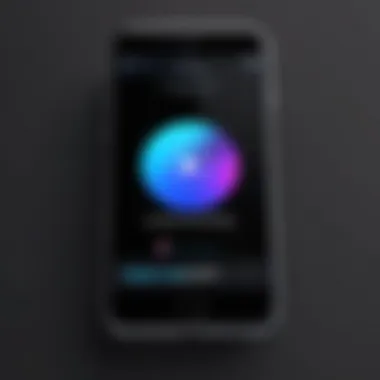
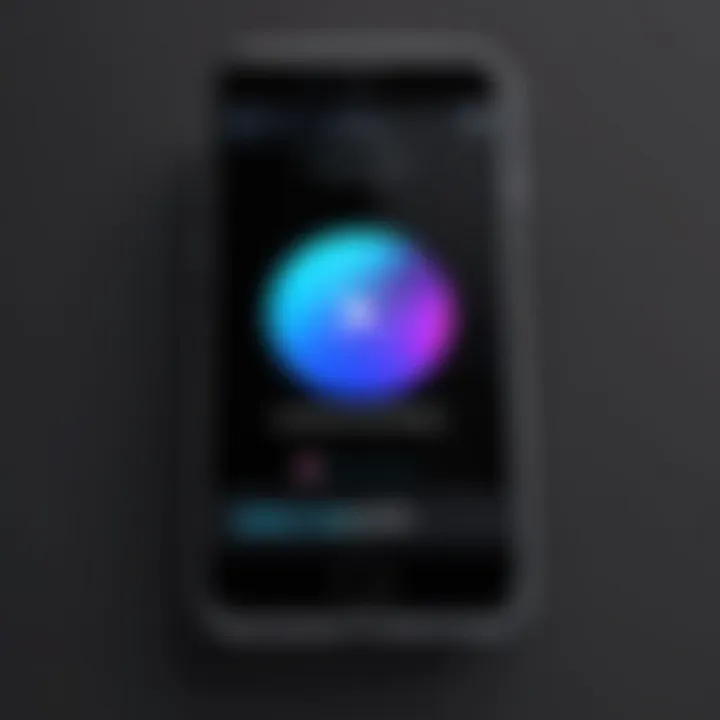
Before embarking on the journey of crafting custom ringtones using iTunes, it is essential to grasp the prerequisites involved in the process. Understanding these fundamentals increases the likelihood of a successful and smooth ringtone creation experience. It also eliminates confusion during the various stages, making the task less daunting for users of all skill levels.
Required Software and Hardware
To begin, having the right software and hardware is crucial. iTunes serves as the primary application for creating ringtones, and it should be installed on your computer. Ensure you have the latest version of iTunes for optimal performance and features. This is important as older versions may not support certain functionalities necessary for ringtone creation. You can download it from the official Apple website if you don't have it installed yet.
Additionally, a compatible macOS or Windows operating system is required to run iTunes effectively.
Regarding hardware, a computer capable of running iTunes smoothly is a must. The specifics of the hardware can vary, but consider having at least 4GB of RAM and reasonable storage space available. This ensures that the software runs without lag, especially when managing larger audio files.
A compatible mobile device is also necessary, as this is where the created ringtones will ultimately reside. This can be an iPhone or any iPad that runs iOS. You will need a USB cable to connect the device to the computer for the transfer process.
Compatible Devices
Having compatible devices is essential to ensure effective utilization of custom ringtones. Most iPhones, particularly those released in the recent past, support custom ringtones directly imported via iTunes. Likewise, iPads running iOS can also utilize these ringtones, allowing users to personalize their device experience across multiple platforms.
Check your device's iOS version before proceeding. Compatibility can often depend on the device's software. Older operating systems may have limitations, so always ensure your device is updated to the latest iOS version.
It is important to note that using older models might restrict certain audio format functionalities, thus ensuring compatibility can save you time and frustration.
In summary, the prerequisites for creating ringtones using iTunes involve having the right software, hardware, and compatible devices. By ensuring you meet these requirements, you are one step closer to personalizing your mobile experience effectively.
Selecting the Right Audio File
Selecting the right audio file is a crucial step in creating custom ringtones with iTunes. The chosen track not only reflects personal taste but also influences how the ringtone sounds when used. Ideal audio files for ringtones are typically short and catchy, creating an immediate recognition.
When considering your audio selection, it is essential to think about the duration. Ringtones are more effective when they are around 30 seconds or less, ensuring they’re concise yet memorable. This length fits the common restrictions that devices have.
Another important factor is the audio quality. Choosing a high-quality track enhances the ringtone experience. Songs with clear vocals and instrumentals translate better on phone speakers, leading to a sharper and more enjoyable sound.
For optimal results, ensure that the format of the file is compatible with iTunes. Selecting formats such as MP3 or AAC will streamline the process, making it easier to edit and convert to a ringtone.
Choosing Your Favorite Track
Choosing your favorite track can transform your phone into a personal expression of your style. Consider songs that evoke strong emotions or have a memorable hook. This indicates that the ringtone will not only resonate with you but also stand out when your phone rings.
Think about the context in which you will use the ringtone. If you prefer something more upbeat, consider pop music, while a calm classic track might be more suitable for notifications. Make sure the track evokes positive memories or sentiments, as it's likely to play frequently.
Editing Audio for Ringtone Use
Editing your audio file is another essential part of the ringtone creation process. It involves trimming the track to ensure it captures the most engaging part of the song. The ability to edit allows you to focus on the part that you enjoy the most, enhancing the ringtone's appeal.
Utilizing software such as GarageBand or even iTunes itself can help. In iTunes, you can set the start and stop times precisely, giving you control over what part of the track will play. This also assures the ringtone fits within the device's file length restrictions.
When editing, avoid overly complex compositions. Simplicity often results in a stronger association with the ringtone. You want something that’s easy to listen to and distinct enough to recognize without confusion.
"Choosing the right audio file and editing it effectively are the foundations of a well-crafted ringtone."
Pay attention to the transitions in your chosen segment. Smooth transitions can create a more harmonious experience, whereas abrupt cuts may lead to a jarring sound. The goal is to have a ringtone that feels good when it plays, representing your taste accurately.
By being selective in your audio file choice and thoughtful in your editing, you set the stage for a ringtone that is not just functional but also deeply personal.
Preparing the Audio File in iTunes
Preparing the audio file in iTunes is a critical step in the ringtone creation process. Without this preparation, even the best audio selections may not yield the desired results. This stage allows users to ensure that the music files are ready to be customized into ringtones, allowing for a smoother and more efficient experience later on. In addition to making the file suitable for editing, proper preparation can also help avoid common issues that arise later during the syncing process with devices.
Importing Music to iTunes
The first step in preparing your audio file involves importing your music into iTunes. This process is straightforward and necessary for accessing your chosen tracks. Whether you are using songs purchased from the iTunes Store or tracks rippped from CDs, the steps remain similar. Here is a brief outline:
- Open iTunes: Launch the application on your computer. Ensure that you have the latest version for maximum functionality.
- File Menu: Click on the 'File' menu at the top left of the window.
- Add to Library: Select 'Add to Library' from the drop-down options. This will allow you to browse files directly.
- Choose Your Track: Locate the audio file you wish to use. Once selected, click 'Open' to upload it to your iTunes library.
Once your music is imported, it is essential to check if it appears in your library. This step confirms that the import was successful, setting the stage for creating your ringtones. If you experience issues, double-check the file format of your music; not all formats may be supported by iTunes.
Managing Your Library
Managing your library efficiently is equally important. As you build a collection of potential ringtone candidates, keeping your music organized will streamline the process of creating custom ringtones. Here are some best practices:
- Playlist Creation: Consider making a dedicated playlist for tracks you want to edit as ringtones. This helps keep everything in one place.
- Labeling Tracks: Use accurate titles to identify potential ringtones. This can include the artist, album, and specific notes about edits.
- Utilizing Ratings: If iTunes ratings are something you use, apply them to help sort through tracks later. For example, give high ratings to your favorites that may morph into ringtones.
How you manage your library impacts your productivity. By applying these suggestions, you prevent unnecessary time wasted searching for tracks, allowing quick and efficient access to your audio files.

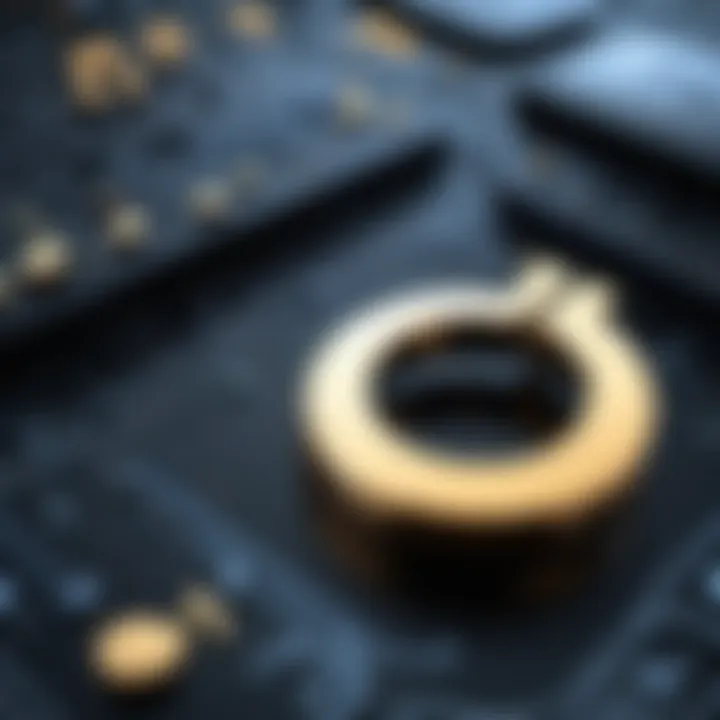
Creating a Ringtone in iTunes
Creating a ringtone in iTunes is a fundamental step for anyone looking to personalize their mobile device. This section focuses on the practical aspects of setting up a custom ringtone using this widely known software. Not only does it allow for individual expression, but it also enhances the user experience by eliminating the monotony of default sounds. The ease of access to a vast library of audio tracks makes iTunes a preferred tool for many.
Adjusting File Duration
Adjusting the file duration of an audio segment is critical for crafting an effective ringtone. The precise selection of start and stop times transforms a lengthy track into the perfect 30-second snippet that captures the essence of the original song. This feature allows users to emphasize memorable portions of a track.
Setting Start and Stop Times
Setting the start and stop times plays a crucial role in creating ringtones. This aspect enables users to select only the most relevant parts of a track, ensuring that the final product aligns with their preferences. By isolating a catchy chorus or a significant instrumental break, users can create a ringtone that resonates with them.
Notably, this selection process is a popular choice, as it allows for greater customization. The unique feature here is the ability to tailor sound bites specifically for alerts. A potential disadvantage, however, may arise from the need to find the perfect cut, which can involve some trial and error.
Length Restrictions for Ringtones
Length restrictions for ringtones are essential considerations in the creation process. Generally, most devices impose a limit of about 30 seconds for ringtones. This constraint means users must be selective about which portions of the music they use.
This key characteristic means that users must think critically about which part of the sound they feel will provide the best impact. One advantage of such restrictions is that they ensure ringtones remain concise and recognizable. The downside, however, can be the challenge of summarizing a longer song into mere seconds, which may result in the absence of favored segments from the original track.
Converting the Selected Audio File
Converting the selected audio file is another pivotal step in the ringtone creation process. An audio file may need to be modified into a format compatible with your device, typically MP3 or AAC for better playback efficacy.
Choosing the Right File Format
Choosing the right file format is critical. The majority of mobile devices accept AAC files for ringtones due to their compressed size and superior sound quality. This significant aspect ensures that the audio drowns out background noise, making the ringtone effective even in noisy environments.
This feature helps users make intelligent decisions regarding how their ringtones will sound. A downside of focusing solely on AAC might be the limited compatibility with some older devices, which may still rely on MP3 formats. Understanding the preferred audio format for your device ensures everything goes smoothly.
Saving as AAC File
Saving as an AAC file is a practical and common choice. This audio format provides excellent compressive quality which results in managing storage more effectively without compromising sound clarity.
The unique feature of this method is its efficiency. AAC files consistently outperform MP3 in terms of sound quality at similar bit rates. While the primary disadvantage is that these files may not be playable on less modern devices, recognizing the benefits in sound quality and compatibility with most smartphones is crucial for a successful ringtone creation.
"To have a ringtone that reflects your personality, it is not just about sound but about the entire audio experience." - Anonymous
Locating and Renaming Ringtone Files
Locating and renaming ringtone files is a crucial step in personalizing your device. After creating a custom ringtone, you need to find the files generated by iTunes. This ensures you can locate the ringtone quickly when transferring it to your device. Understanding this process helps prevent confusion and allows for smooth integration into your sound settings.
Finding Converted Files
Once you have converted your audio file into a ringtone format, it’s essential to know where these files are stored on your computer. Ringtones often reside in the Music folder or a dedicated iTunes folder based on your operating system. For windows users, the default path may look like this:
For macOS users, the path is typically:
Navigating to these folders allows you to access your newly created ringtones efficiently. Keeping them organized helps you later when you want to change, delete, or transfer them to your devices. A tidy folder structure can save time and stress.
Changing the File Extension
Now that you've located your converted files, you might need to change the file extension to ensure compatibility with your device. Certain devices, especially those running iOS, require ringtones to be in the format rather than the usual . This small change makes a significant impact on how your device recognizes the ringtone.
Understanding Extension Types
The importance of understanding file extensions cannot be overstated. Each extension signifies the type of data a file contains and dictates how it can be opened or played. For example, is typically used for standard audio recordings, while is specially designed for ringtones. This distinction is vital when transferring the file to ensure that it is recognized and functioned correctly on your device. The key characteristic of these extensions lies in their specific purpose, thus making them essential for users aiming to customize their sound experience.
Using the Proper Formats
Using the right format is crucial in ensuring that your ringtone plays correctly without any hiccups. The format is preferred because it compresses audio without losing quality. This means you get a clear sound while also maintaining a smaller file size, which is efficient for storage on your device. However, if you mistakenly keep the original extension, your custom ringtone will not appear in your tone options. Consequently, using proper formats ensures a hassle-free experience when setting up your ringtones.
Transferring Ringtones to Your Device
When you have successfully created your custom ringtone, the next step is to transfer it to your device. This paper focuses on how vital this step is, ensuring that your newly crafted tones are available for use. It’s not just a matter of moving files; it’s about personalizing your device to reflect your unique style and preferences.
Syncing with iTunes


Syncing your ringtones with iTunes is a straightforward process. To effectively transfer your custom ringtones, follow these key steps:
- Connect Your Device: Start by using a USB cable to connect your iPhone or iPad to your computer.
- Open iTunes: Make sure iTunes is opened. You should see your device appear in the software.
- Select Your Device: Click on the device icon located at the top left corner of the iTunes window.
- Select the 'Tones' Tab: Click on the 'Tones' section in the sidebar. Here, you will find your created ringtones listed.
- Sync Tones: Enable the 'Sync Tones' option. You may choose to sync all tones or selected ones.
- Apply Changes: After selecting the desired tones, click the 'Apply' button to start syncing.
The syncing process will transfer the ringtones onto your device, making them ready for use. It’s essential that both your iTunes application and the connected device are updated to avoid complications.
Using Finder for Device Management
For users operating on macOS Catalina or later, the management of ringtones can also be done through Finder. The process is like syncing with iTunes but tailored for the newer Mac operating systems. Here’s how to do it:
- Connect Your Device: Use a USB cable to link your device with your Mac.
- Open Finder: Launch Finder and locate your device listed in the sidebar.
- Select Your Device: Click on your device’s name to open the management window.
- Go to the 'Files' Tab: In the Finder window, navigate to the 'Files' tab.
- Drag and Drop Ringtones: You may drag your ringtone files directly from your computer onto the device panel. This adds them to your device seamlessly.
- Eject and Disconnect: Once the transfer concludes, make sure to eject your device properly before disconnecting.
This method gives users an efficient way to manage files, including ringtones, without relying on iTunes. More control over what files to transfer can enhance your overall user experience.
Important: Always ensure that your ringtones are properly formatted and within allowed length limits to avoid any syncing issues.
In summary, transferring ringtones to your device, whether through iTunes or Finder, is integral to bringing your custom tones to life. This step not only makes your device more personalized but also reflects your individuality in a sonorous way.
Setting Custom Ringtones on Your Device
Setting custom ringtones can greatly enhance your mobile experience. Custom ringtones allow you to express your personality uniquely, making it easy to identify calls or messages. In today’s world, where personalization is important, having a distinct sound for notifications connects you with your device on a personal level. This section will cover how to navigate the relevant settings and select your newly created ringtone, ensuring that you can enjoy your personalized audio on your device.
Navigating to Sound Settings
To set your new ringtone, you first need to access the sound settings on your device. The process varies slightly depending on whether you use an iPhone or an Android device, yet the core steps remain similar. Start by unlocking your device and locating the settings app. This is usually represented by a gear icon.
Once inside the settings menu, scroll down to find the Sounds or Sound & Vibration section. This menu is where all your audio settings are concentrated, including ringtones, alerts, and notification sounds. Tap on it to open. You should see various options, such as Ringtone, Notification Sound, and more. Select Ringtone to continue.
In this area, you will see a list of available ringtones, including the custom ones you’ve created. It’s essential to familiarize yourself with these settings, as they are the gateway to selecting your desired audio file.
Selecting Your New Ringtone
Once you are in the ringtone selection menu, it’s time to choose your new sound. Scroll through the options available. Custom ringtones will often be listed among the default sounds. Once you find the new tone you created with iTunes, simply tap on it to select.
After selecting your desired ringtone, ensure to save or confirm your choice, depending on your device type. The setup process is usually straightforward. However, some devices might require you to exit the settings app for changes to take effect.
In summary, custom ringtones enrich the way we interact with our devices. Being able to navigate to sound settings and select personalized audio is a step toward defining your unique mobile experience. The steps provided here should help you easily set any custom ringtone you've successfully created.
Troubleshooting Common Issues
When creating custom ringtones using iTunes, various problems can arise during the process. Understanding how to troubleshoot these issues is crucial for achieving a seamless experience. Effective troubleshooting can save time and reduce frustration, ensuring that custom ringtones are transferred and set up correctly on devices. Identifying where things can go wrong helps users to enjoy the personalization without unnecessary hurdles.
Problems with Syncing
Syncing issues are one of the most common problems users encounter when trying to add custom ringtones to their devices. There are several reasons why syncing may not work as intended. First, ensure that the device is correctly connected to the computer. A faulty cable or port can lead to interruptions. Also, confirm that the correct settings are in place within iTunes. The syncing preferences should allow for ringtones to be included in the sync process.
Another potential issue could arise from outdated software. Keeping both the device and iTunes updated is essential, as newer updates can address bugs that may affect syncing. If a syncing problem persists, users can try restarting both iTunes and their device to reset the connection.
In case syncing fails after trying these steps, consider checking the following:
- The permission settings on the device.
- Any temporary glitches in iTunes that may need to be fixed.
- Compatibilty of the audio file format. If it is not supported, the ringtone may not sync correctly.
Ringtone Not Appearing on Device
Another common frustration is when the custom ringtone does not appear on the device after syncing. This situation can stem from various factors. First, check whether the ringtone was successfully created and saved in the correct format and location. Only AAC format files are recognized as ringtones when transferred to devices using iTunes.
Additionally, verify that the ringtone file is within the allowable length and size limits, which are generally 40 seconds for most devices. A ringtone exceeding this limitation may fail to show up when you check the sound settings.
If the ringtone still does not appear, ensure the device's settings for notifications and sounds allow for custom ringtones. Sometimes glitches in iOS may cause ringtones not to display.
Here are some helpful steps to consider:
- Restart the device after syncing. This can help refresh the system and recognize new files.
- Check if the ringtone is visible in the Files app on the device. Sometimes ringtones can be misplaced.
- Make sure you are looking in the correct settings on the device to select the new ringtone.
Epilogue
Creating custom ringtones using iTunes offers users a unique way to personalize their devices. This article navigated the intricate process of designing ringtones from start to finish. Understanding this process not only enhances your technical skill set but also allows for creative expression. The steps outlined provide a structured approach to selecting audio files, editing them, and transferring them to your device, making the entire experience engaging and rewarding.
Recap of the Ringtone Creation Process
To recap, the ringtone creation process involves several key steps. First, you must choose a suitable audio file from your music library. After selecting your music, it is critical to prepare the audio file within iTunes. This preparation includes adjusting the duration and converting the file into the correct format. Once you have completed this, locating and renaming the ringtone file to ensure compatibility is necessary. After this, you sync the new ringtone with your device and set it as your default tone with a few simple taps in your settings. Each step is crucial for a smooth and successful outcome.
Encouragement to Explore Further Customizations
While this guide provides a fundamental process for creating ringtones, the potential for further customizations is wide-ranging. Experimenting with different audio tracks or incorporating various sound effects can enhance your ringtone experience. Additionally, you may consider using audio editing software such as GarageBand for more intricate edits and combinations. The possibilities extend well beyond the basic steps. Each customization enhances both your creativity and how you connect with your device on a personal level.
"The act of creating is as important as the final product itself. Allow yourself to experiment and enjoy the process."





