How to Create a Minecraft Server on Java Edition


Intro
Creating a Minecraft server on the Java Edition is a rewarding venture for both casual gamers and serious enthusiasts alike. It offers the ability to personalize gameplay, enabling specific mods and configurations that standard play cannot provide. This article serves as a detailed guide to help users navigate the often complex process of setting up a Minecraft server. By the end, readers will have the tools necessary to craft a unique gaming environment, whether for personal use or community interaction.
Setting up a server involves understanding several key components: software requirements, network configurations, and ongoing maintenance strategies. This guide will break down these aspects into clear, manageable steps. For those who are tech-savvy, this is an opportunity to leverage your skills in an enjoyable way. For those who are less familiar with technology, the structured approach makes it accessible.
"A dedicated Minecraft server allows you to craft your own rules and cultivate a community experience unlike any other."
From understanding the foundational technology to advanced server setup, we will cover everything you need to know in this comprehensive guide.
Prelude to Minecraft Server Setup
Setting up a Minecraft server is essential for anyone looking to delve deeply into the game and maximize their gaming experience. This topic is vital as it emphasizes the control and customization that comes with running your own server. Players often seek ways to modify gameplay, create unique worlds, or engage with friends in a tailored environment. A private server allows for these changes and can significantly enhance the social aspect of Minecraft.
When considering the setup of a server, it is important to recognize the various types of Minecraft servers, which cater to different styles of gameplay. Each type can influence the community dynamics and the overall experience. The ability to run mods, control game rules, and design gameplay scenarios makes having a personalized server appealing. Furthermore, understanding the responsibilities that come with server management is critical, as it requires time and effort to ensure smooth operations.
By grasping the fundamentals of server setups, individuals can not only enjoy personal gaming but also foster community engagement. Players become creators and moderators when they invest time in their servers, culminating in a deeper appreciation for Minecraft's possibilities.
Understanding Minecraft Server Types
Before diving into setting up a server, one must understand the different server types available in Minecraft. The primary options include:
- Survival Servers: Focused on the core survival gameplay where resources must be gathered, and players can engage in combat against mobs or each other.
- Creative Servers: Allow players full access to resources, enabling limitless building and designing without the boundaries present in survival mode.
- Minigame Servers: Host various games or challenges within Minecraft, offering quick, entertaining sessions distinct from the traditional gameplay.
- Modded Servers: Utilize various plugins or mods to change the game behavior, adding new mechanics, features, and content.
Each server type attracts a specific audience and provides numerous unique experiences. When planning a server, its purpose should align with the intended community activities and player goals.
Benefits of Running a Private Server
Running a private Minecraft server offers several advantages:
- Customization: Players can modify game rules, manage resources, and establish the gameplay environment.
- Community Building: A private server often fosters a community, providing a platform for players to connect, collaborate, and share experiences.
- Control Over Environment: Server owners can manage player interactions, reducing toxicity and ensuring a positive experience.
- Dedicated Features: With a private server, features like whitelists, plugins, and customized mods can be implemented to enhance gameplay and ensure server stability.
Prerequisites for a Minecraft Server
Setting up a Minecraft server is a technical endeavor that demands careful consideration of certain prerequisites. These foundational elements play a crucial role in ensuring the server runs smoothly and provides an optimal gaming experience. Understanding what you need before starting the setup process will save time and effort in the long run. Here, we will cover the necessary hardware specifications and the software installations required to kick off your Minecraft journey.
Required Hardware Specifications
Launching a Minecraft server requires more than just decent hardware, it necessitates specifications that can handle the specific demands of the game. The requirements often depend on the number of players you anticipate hosting and the plugins or mods you plan to use. In general, a robust setup includes:
- CPU: A multi-core processor is recommended. Minecraft is primarily single-threaded, so a faster clock speed is vital. An Intel Core i5 or AMD Ryzen 5 is typically sufficient for smaller servers. For larger player bases, an Intel Xeon or similar multi-core CPU may be necessary.
- RAM: Memory is critical for server performance. Aim for at least 2 GB of RAM for a basic server. However, for a better experience, especially with more players, consider 4 GB or more.
- Storage: An SSD is recommended over traditional HDDs. The faster read-write speeds of SSDs significantly enhance loading times and overall performance during gameplay. Ensure you have enough space for game files and backups.
- Network Connection: A stable and fast internet connection is essential. For hosting, a minimum upload speed of 1 Mbps per player is suggested.
These hardware specifications create a solid foundation for running a reliable Minecraft server, allowing it to function efficiently and accommodate players comfortably.
Necessary Software Installations
Once you have the hardware in place, the next step involves setting up the necessary software. This includes both the Minecraft server software itself and any supplementary tools that assist in managing and maintaining the server. Key software components to consider:
- Java Development Kit (JDK): Since Minecraft is built on Java, the JDK is essential for running the server. You should install the latest version compatible with your Minecraft server. Ensure that both the JDK and JRE (Java Runtime Environment) are updated.
- Minecraft Server Software: Download the official Minecraft server software from the Minecraft website or supported distributions. This software is necessary to create and manage your gaming environment.
- Optional Tools: Consider installing server management tools like Multicraft or Pterodactyl that can help streamline server management. These tools often come with user interfaces that simplify tasks like updating the server or monitoring performance.
By ensuring that your hardware meets the requirements and that the appropriate software is installed, you'll pave the way for a successful server setup. The preparation phase is highly significant as it determines the overall system performance and the player experience. As you move forward, focus on the details shared in the following sections to refine your server settings.
Downloading the Minecraft Server Software
Downloading the appropriate Minecraft server software is a critical step in creating a Minecraft server on the Java Edition. The right software ensures that your server operates smoothly and is compatible with the desired gameplay features. As server management becomes essential, understanding which version to install and where to obtain it is pivotal for a hassle-free setup.
Choosing the Correct Version
When considering the version of the server software to download, it is vital to align it with your Minecraft client version. Minecraft updates frequently, and running an outdated server version can lead to compatibility issues. Each version often introduces new features, fixes, and changes that may affect gameplay and performance.
- Check the Client Version: Before downloading, verify the version of your Minecraft client. You can do this via the game launcher or options menu.
- Visit Official Sources: Always download the server software from the official Minecraft website or trusted platforms. This practice minimizes the risk of downloading malicious software.
- Consider Stability: Sometimes, opting for a slightly older, stable version can provide a smoother experience compared to the latest, potentially buggy release.
By carefully selecting the correct version, players can avoid many technical difficulties and troubleshoot issues more effectively.
Obtaining the Server JAR File
The JAR file is the backbone of your Minecraft server as it contains the server's executable code. Obtaining it correctly is essential.
- Access the Official Website: Navigate to the official Minecraft server page. Here, you will find the option to download the server software.
- Download the .jar file: Look for a link that says “Minecraft_server.version>.jar” and download this file. This specific file is necessary for running the server. Keep it in a dedicated folder on your computer to simplify management.
- Ensure Java is Installed: Check that you have Java installed on your machine, as it is required to run the JAR file. You can download Java from Oracle's website.
- Verify File Integrity: After downloading, it can be beneficial to verify the integrity of the JAR file. This can be done by checking checksums if provided on the download page. This step helps ensure the file has not been corrupted during the download process.
Obtaining the server JAR file is straightforward yet significant. It sets the stage for the configuration and management steps that follow, impacting everything from gameplay experience to server performance.
Configuring the Server Properties
Configuring the server properties is a crucial step in creating a customized Minecraft server. This process allows you to set specific preferences that can greatly enhance the gaming experience for you and your players. By adjusting various settings, admins can control gameplay elements such as difficulty, survival settings, and player interactions.
The server properties file, often named , contains various configurations that determine how the server behaves. Not only does it affect gameplay, but it also influences the server's performance and the overall enjoyment players will experience. Properly configuring these properties ensures that your server runs smoothly and aligns with the intended play style of your community.
When setting up your server, consider factors such as the type of gameplay you desire, the number of players expected, and any unique features you'd like to implement. These will inform your adjustments and allow for a more tailored gameplay environment.
"Configuring server properties can lead to an enhanced Minecraft experience, making it critical for any server administrator."
Accessing the Server Configuration File
To access the server configuration file, locate it in the root folder of your Minecraft server. This folder is where you initially installed the server software. The configuration file can typically be opened with any text editor like Notepad on Windows or nano on Linux.


Once you open the file, you will find a variety of settings organized into key-value pairs. Each property represents a different aspect of server behavior, allowing you to customize your setup as you see fit. Understanding how to navigate and modify this file is essential for effective server management.
Key settings to focus on include:
- level-name: Defines the name of the world.
- max-players: Sets the maximum number of players that can connect at one time.
- gamemode: Changes the default game mode for new players.
Adjusting Game Rules and Settings
Adjusting game rules and settings can significantly influence the dynamics of gameplay on your server. These settings can promote or restrict certain features, shaping how players interact with the world and with each other.
Some of the notable game rules include:
- pvp: Allows or restricts player versus player combat.
- keepInventory: Determines if players retain their items upon death.
- doDaylightCycle: Enables or disables the day and night cycle.
Changing these rules can lead to more strategic gameplay or casual experiences, depending on what you aim to achieve. For example, enabling keepInventory might make the game more forgiving for new players, while turning on pvp could foster competitive play.
To make these adjustments in your server properties, simply edit the respective key in the file. After saving your changes, restart the server to apply the new rules. Performing these configurations thoughtfully will help maintain a balanced environment that caters to your player base.
Setting Up the Server
Setting up the server is a critical step in creating a Minecraft Java Edition server. This process is where your server becomes operational and players can begin to join. Understanding how to effectively set up the server ensures that you can provide a seamless experience for your players, allowing them to connect, explore, and create without hiccups. Additionally, the server setup involves specific elements that define the gaming experience and community atmosphere.
A correctly configured server facilitates smooth gameplay. Players expect minimal lag and quick loading times. Addressing these factors requires careful consideration of the server's initial run and configuration. Without a solid setup, even the best mods or plugins can fail to deliver an enjoyable experience. Hence, this section covers the essential steps to bring your server to life.
Running the Server for the First Time
When you run the server for the first time, this marks the transition from theory to practice. It is vital to verify that everything is functioning as intended. To start the server, navigate to the folder where you stored the server JAR file. Open your command line interface and run the following command:
This command allocates memory to the server and initiates it. During this initial run, the server will create several files that are essential for configuration. These include the , where you must accept the End User License Agreement. Edit the file and change to . This legal requirement is crucial to proceeding further. Once you save that change, return to your command line and rerun the initial command.
The console will display logs related to server activity. Monitoring these logs is important, as any errors can indicate misconfigurations or additional issues that need addressing. Be prepared to handle the unexpected, as the first run serves as a test of your setup.
Connecting to the Server Locally
Once your server is up and running, the next step is to connect to it locally. Knowing how to connect is vital for testing and ensuring that server configurations work as planned. Open your Minecraft client and head to the multiplayer section. Here, select "Add Server" or "Direct Connect" depending on your preference.
You must enter your server's local IP address, which is typically or if you are on the same machine as the server itself. Click "Join Server", and if everything is set up correctly, you should seamlessly enter your new world. This local connection allows you to test gameplay mechanics, build elements, and evaluate performance, which is essential before inviting others.
This practical approach not only enhances your understanding of Minecraft server mechanics but also prepares you for the subsequent steps of enhancing and managing the server. Through regular testing, you can refine configurations and ensure that your server will be inviting for outside players.
Network Configuration for Online Play
In the realm of crafting your own Minecraft server on Java Edition, effective network configuration is indispensable. This setup enables players outside of your local network to connect, ensuring a wide-ranging multiplayer experience. Skipping this step would limit your server's accessibility to only those within your immediate vicinity, greatly reducing the potential enjoyment and community interaction.
A well-configured network not only facilitates dynamic gameplay but also enhances the efficiency with which players connect. It is essential to comprehend how various components of network configuration work together. The main aspects include port forwarding, router settings, and firewall configurations, each playing a critical role in enabling seamless online play.
Understanding Port Forwarding
Port forwarding is a process that allows external devices to connect to your server through your local router. When players enter your server IP address, their requests must be directed to the correct game server installed on your machine. For this to happen, specific ports used by Minecraft must be forwarded.
To set up port forwarding, follow these steps:
- Access your router’s settings, usually through a web browser using the router's IP address.
- Locate the port forwarding section within your router settings.
- Enter the local IP address of the computer hosting the server.
- Specify the port number that the Minecraft server uses, which defaults to 25565.
- Save the changes and restart your router if required.
By correctly forwarding this port, you ensure that data packets from the internet reach your server correctly, enabling multiplayer connectivity.
Configuring Firewall Settings
Another critical component in enabling network play is modifying your firewall settings. Firewalls help protect your computer from unwanted access but can hinder legitimate connections from players trying to join your Minecraft server.
Follow these steps to allow connections through your firewall:
- Open the control panel on your computer and navigate to Security settings.
- Choose Windows Defender Firewall or any other firewall system you are using.
- Click on "Allow an app or feature through the firewall."
- Locate your Minecraft server application and ensure it is allowed through both private and public networks.
- If it’s not listed, you can add the Minecraft server executable file manually.
It is vital to ensure that both port forwarding and firewall settings are properly configured to prevent connectivity issues. A misconfigured firewall might render your server unreachable.
Undertaking these configurations might seem daunting at first, but these steps create a framework that supports smooth and efficient online gameplay. Proper network setup maximizes your server's usability while opening opportunities for player engagement and community growth.
Inviting Players to Join
Inviting players to join your Minecraft server is a pivotal aspect of the gaming experience. The sense of community and collaboration enhances the game, making it more engaging. Unlike single-player mode, a private server allows for interaction with friends and other players, creating memorable experiences. It’s not just about playing; it’s about crafting stories together. This section will address essential considerations such as sharing IP addresses and managing player permissions.
Sharing Server IP Addresses
To allow players to connect to your Minecraft server, you need to share the server's IP address. This address is the gateway for your friends or community members to access the environment you’ve created. The IP can be static or dynamic. A static IP remains constant, while dynamic IPs can change. When starting a server, it is often best to use a static IP to avoid confusion.
When you have your server running, find your external IP address. You can do this by searching "What is my IP address" on a web browser. Once you have it, communicate it to potential players. In addition, it is a good idea to include information on how to connect, ensuring everyone can join smoothly.
Here are some key points about sharing your server IP:
- Ensure players know if they need the external or internal IP.
- Provide clear instructions on how to connect.
- Optionally, create a Discord or forum channel to facilitate communication.
Tip: Consider using a dynamic DNS service if your IP changes frequently. This will give a consistent address for players to connect to.
Managing Player Permissions


Once players start to join your server, managing player permissions becomes essential. Not all players should have the same level of access. It is vital to protect the server's integrity and ensure an enjoyable environment for all. Different permission levels can be set based on the role players have on the server.
Here are some features to consider when managing player permissions:
- Operator (OP) Status: These players have elevated permissions that allow them to change game modes, summon items, and more. Consider designating trusted friends for this rank.
- Regular Players: Typical permissions for regular players should include basic gameplay functionalities without access to critical server commands.
- Guest Access: You may want to have a guest role for newcomers. This can help players get a feel for the server before providing them more accessibility.
Implementing permissions can be done through server administration tools. Familiarize yourself with commands or plugins that suit your server configuration. Being organized with this management will aid in creating a positive experience for everyone.
In summary, inviting players to join your server is not only about sharing an IP address but also requires efficient player management. Proper organization in these areas can greatly enhance the gameplay experience.
Enhancing Server Experience with Mods
Mods have significant impact on enhancing the overall gameplay experience on a Minecraft server. By integrating various modifications, server administrators can customize the environment, add new features, and improve gameplay mechanics, delivering a fresh and engaging experience to players. Such customizations can shape the way users interact with the game and with each other, ultimately leading to increased enjoyment and satisfaction among participants.
When discussing mods, it’s critical to dive into the essence of compatibility and community engagement. The vast world of Minecraft mods can lead to an overwhelming array of choices, which can be both an advantage and a challenge. The right selection of mods not only enriches the gameplay but also ensures a smoother experience free from technical hiccups. Thus, understanding how to choose and manage these mods is essential for any server operator.
Choosing Compatible Mods
Selecting mods that are compatible with the version of Minecraft you are running is vital. Compatibility issues can cause various problems ranging from minor glitches to complete server crashes. It is advisable to check the mod's documentation, which usually outlines the supported Minecraft versions.
Furthermore, community feedback is another valuable resource. Platforms like [Reddit](https://www.reddit.com) or various Minecraft forums can provide real-life experiences and recommendations from other players. Here are a few aspects to consider:
- Version Compatibility: Ensure the mod matches the Minecraft version.
- Functionality: Evaluate what the mod adds to the game. Does it enhance gameplay or just provide superficial features?
- Popularity: Mods with a larger user base are more likely to be regularly updated and maintained.
- Performance Impact: Some mods can consume significant resources. Review how they affect server performance before deciding.
Installing and Managing Mods
Once you have chosen the appropriate mods, the next step is installation. The process may vary slightly, depending on the mods, but the general workflow remains similar:
- Download the Mod: Visit the official site or trusted community sources for safe downloads.
- Install Mod Loader: If the mod needs it, install Forge or Fabric, which are required for running mods on Minecraft. Follow the provided instructions carefully.
- Place the Mod File: Move the downloaded mod file to the folder in your Minecraft installation directory.
- Run the Server: Launch the server and ensure the mod loads correctly. Watch for any error messages in the console.
Managing mods involves regular checks for updates and understanding how they interact with each other. Some mods may conflict, leading to game instability. Therefore, maintain a backup of your server before making major changes.
In summary, enhancing your Minecraft server through mods elevates the gaming experience significantly. Still, careful consideration needs to be taken when choosing and managing them to avoid community disruption and technical issues. Commanding an effective balance between creativity and functionality allows for a uniquely engaging server environment.
Maintaining the Minecraft Server
Keeping a Minecraft server running smoothly requires ongoing attention and management. Maintaining the Minecraft Server focuses on procedures that ensure uptime, performance, and user satisfaction. A well-maintained server provides a seamless experience, allowing players to enjoy the game without interruptions or issues. This section highlights critical aspects of server maintenance, including frequent backups and monitoring performance.
Regular Backups and Updates
Data integrity is essential in server management. Regular backups protect against data loss due to corruption, accidental deletions, or unforeseen failures. Setting up a scheduled backup routine minimizes risks. It is advisable to store backups on a separate device or cloud service for added safety. Here are some key points to consider:
- Frequency: Create backups at regular intervals, such as daily or weekly, depending on server usage.
- Automation: Utilize backup scripts or software like MineBackup to automate the process, reducing manual work.
- Testing: Occasionally test backup files to ensure they are functional and can be restored when needed.
In addition to backups, keeping server software up to date is crucial. Updates often contain bug fixes, security patches, and new features. Regularly check for updates from the official Minecraft website and apply them as needed. This will enhance security and overall performance.
A well-organized backup strategy can save countless hours of project recovery and frustration.
Monitoring Server Performance
Effective management of a Minecraft server also involves monitoring its performance. Evaluating metrics such as memory usage, CPU load, and player latency helps in identifying potential issues early on. Here are ways to accomplish this:
- Tools: Use server monitoring tools like Graphite or Prometheus to visualize data trends and server health.
- Player Feedback: Encourage players to report lag or connection issues. Their insights can provide valuable clues on performance problems.
- Resource Allocation: Analyze server usage patterns and adjust resources as needed. This includes upgrading hardware or allocating more RAM to the server if necessary.
Performance monitoring not only optimizes gameplay but also bolsters player retention, as a positive experience encourages users to return.
Troubleshooting Common Issues
Troubleshooting common issues is a vital component of maintaining a smoothly running Minecraft server. Even well-configured servers can encounter problems, and having the knowledge to resolve them promptly enhances the overall user experience. Addressing these issues ensures that players can connect to the server without interruptions. It also contributes to the server's reputation within the community, which can be especially important for servers that host larger groups of players. Understanding how to troubleshoot effectively can save time and effort, allowing you to focus more on the enjoyment of the game.
Handling Connection Problems
Connection problems can arise for various reasons when trying to access a Minecraft server. The first step in addressing these issues is to determine whether the problem is on the server side or the client side. Players may face issues due to incorrect IP addresses, port forwarding configurations, or even software conflicts. Here are some common steps to follow:
- Verify the Server IP Address: Ensure that players are using the correct IP address. Miscommunication can easily lead to confusion.
- Check Port Forwarding Settings: If the server is hosted on a home network, ensure that port 25565 is properly forwarded. This is the default port for Minecraft servers, and incomplete configurations here can lead to connection failures.
- Inspect Firewall Settings: Firewalls can block connections. Review both server and player firewall settings to ensure Minecraft is allowed.
- Test External Connectivity: Use tools to check if the server is reachable from outside the local network. Websites like "canyouseeme.org" can be beneficial for this purpose.
In some cases, providing players with clear troubleshooting steps can help them resolve connection issues independently. Encourage open communication through forums or Discord groups so that everyone can share solutions as they arise.
Resolving Mod Compatibility Issues
Mod compatibility issues are another common challenge when setting up a Minecraft server. As players install mods for added features or enhancements, they may not always work well together. Addressing these issues involves patience and careful assessment.
To resolve mod compatibility issues, consider the following:
- Identify Conflicting Mods: Keep a list of installed mods and their respective versions. Testing each mod individually can help isolate conflicts.
- Check for Updates: Ensure all mods are up-to-date. Developers often release patches that correct compatibility problems. Websites like CurseForge are reliable sources for finding the latest mod versions.
- Use Compatibility Packs: Some mod developers offer compatibility packs specifically designed to work with other popular mods. This can simplify the process of integration.
- Consult Mod Forums: Engaging with the modding community on platforms like Reddit can uncover solutions shared by other players who faced similar issues.
Resolving mod compatibility issues enhances the gaming experience by allowing players to utilize different features without major interruptions. Maintaining a list of known issues and solutions can also streamline future troubleshooting efforts.
Exploring Advanced Server Configurations
Advanced server configurations play a pivotal role in optimizing the Minecraft gaming experience. These configurations allow server administrators to tailor their server's functionality to meet specific preferences and requirements of players. Understanding these configurations can enhance gameplay, improve performance, and establish a more secure environment for all users.
Choosing the right configurations can lead to a significant improvement in both player engagement and satisfaction levels. It leads to an organized gaming environment that caters to different playing styles. Before delving deeper, it is vital to grasp that the correct configurations can make a Minecraft server feel unique compared to default settings.
Utilizing Plugins for Enhanced Features
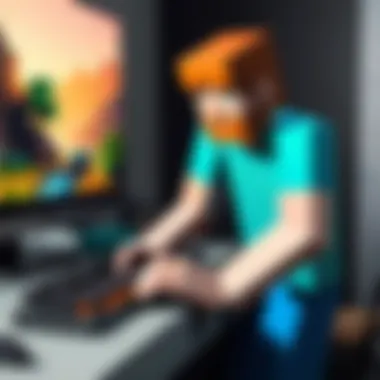
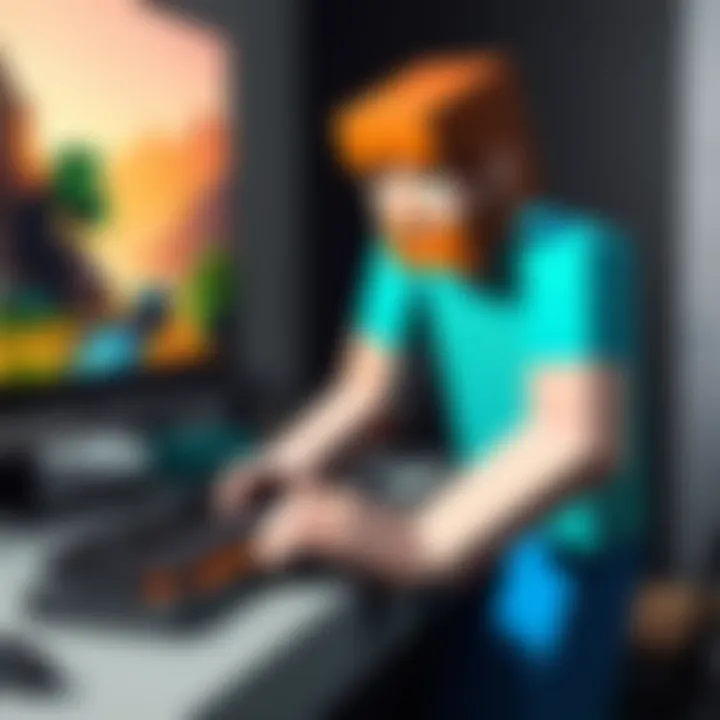
Plugins serve as an essential tool for enhancing the Minecraft server experience. They can dramatically modify gameplay, adding new features and functionalities that are not present in the standard game. Plugins can introduce everything from economy systems to custom commands, enriching the player experience.
For example, plugins like EssentialsX allow for the addition of useful commands like teleportation and home setting. Another popular plugin is WorldEdit, which provides players with powerful tools for building and editing large structures quickly.
When selecting plugins, it is crucial to ensure compatibility with your server's version. To install a plugin, just download the desired plugin JAR file and place it in the folder of your server directory. After this, restart the server to activate the plugin.
Using plugins not only enhances gameplay but also fosters a unique community vibe. A well-customized server can lead to a more engaged player base.
Setting Up a Whitelist for Security
Implementing a whitelist is an effective strategy for enhancing server security. A whitelist is essentially a list of approved player usernames that are allowed to connect to the server. This method offers a layer of protection against unwanted or disruptive players.
To enable the whitelist, access your server configuration file and set the option to true. Following this, you can add usernames to the whitelist using the command . This process ensures that only trusted players can join your server, creating a safer environment.
However, while a whitelist can control access, it is still essential to communicate with players about the process of joining the server. Clear instructions on how to get added to the whitelist help maintain community engagement.
In summary, exploring advanced server configurations, particularly through plugins and whitelisting, can greatly benefit server management. Having control over gameplay features and security enhances both the player experience and the overall quality of your Minecraft server.
Ensuring a Secure Server Environment
Creating and maintaining a secure environment for your Minecraft server is essential. Security ensures that your gameplay is not disrupted by malicious activities or player misconduct. Moreover, an effectively secured server fosters a healthy community, encourages player engagement, and protects personal data. Hence, understanding and implementing security measures becomes fundamental in setting up your server.
Implementing Security Measures
Security measures on your Minecraft server involve several key practices. First, changing the default server port from 25565 to a custom port can help reduce unwanted attention. This method does not eliminate security risks, but it makes access more challenging for potential attackers.
Another critical step is using a firewall. A well-configured firewall can block unauthorized access attempts while permitting legitimate traffic. You can enable Windows Defender Firewall or install third-party firewalls such as ZoneAlarm or Comodo. Remember, it’s important to review and adjust settings according to your gameplay style and security level needed.
Regular updates of your server software are also crucial. Maintainers often release patches to address security vulnerabilities. Ignoring updates can leave your server open to exploitation. Set reminders to check for updates from Mojang or related mod developers.
Educate players about responsible behavior, too. Make clear rules of conduct and consequences for breaches. You can also use plugins like EssentialsX to manage commands and player interactions, further limiting potential security risks.
Maintaining User Privacy
Privacy for players on your server is just as important as security. Begin by ensuring that you do not collect unnecessary personal information from users. Only require minimal data that is essential for gameplay, such as usernames and in-game preferences.
Utilizing a Terms of Service document can help set clear expectations regarding privacy. This should outline how you will handle data and respect user privacy. Transparency builds trust within your community and can encourage more players to join without fears of misuse.
Consider employing a plugin like AntiCheat, which can monitor and penalize bad behavior without compromising player privacy. Protecting users from harassment or stalking is vital. Use moderation tools to ensure that everyone can enjoy a safe gaming experience.
In summary, securing your server environment is a layered process that emphasizes both technical and community aspects. By implementing stringent security measures and maintaining user privacy, you will establish a reliable and engaging server that players want to revisit.
Exploring Community Resources
In the realm of Minecraft server management, engaging with community resources can significantly enhance your experience. These resources provide invaluable support, insights, and connections with other players and developers. They serve as a platform for sharing knowledge, troubleshooting problems, and discovering new ways to customize and perfect your server environment. As aspiring server administrators, tapping into these resources should not be neglected.
The benefits of exploring community resources are multifaceted. First, online forums and groups often contain a wealth of information that transcends basic documentation. Players sharing their real-world experiences can lead to quicker resolutions for common issues, helping you avoid common pitfalls and thereby saving time. Additionally, the collective knowledge of the group fosters an environment of learning, crucial for both novice and experienced server owners.
It is essential to consider that active engagement with these communities not only helps you gain information but also builds relationships with other players. These connections can translate to collaborative projects or just friendly players to game with. Furthermore, specific discussions or projects can inspire fresh ideas for your own server, providing unique perspectives that you may not have considered initially.
Key Point: Leveraging community resources can lead to significant improvements in your server’s individual experience and overall performance.
In summary, community resources act as an extension of your knowledge base, allowing you to grow as a server administrator while also connecting you with like-minded individuals. This can be pivotal in navigating the landscape of Minecraft server management.
Joining Online Forums and Groups
Online forums and groups serve as interactive platforms where enthusiasts of Minecraft congregate to discuss various topics related to server management. Websites like Reddit and specialized gaming forums provide a space for users to post queries, share experiences, and exchange tips. By participating in these discussions, you gain immediate access to a broad canvas of information, directly from players who face similar challenges.
These communities are often organized into different categories, matching various skill levels and interests. Some forums may focus on technical aspects, while others explore the creative potential of Minecraft. Joining these forums can broaden your understanding, whether you are looking for help with a technical issue or seeking inspiration for a server theme. Moreover, participating actively can enhance your reputation within the community, which may lead to more collaborative opportunities.
Utilizing Official Documentation
While community forums offer a wealth of information, official documentation remains a critical resource for server administrators. The official Minecraft website hosts extensive documentation related to server setup, configuration, and maintenance. This documentation is reliable and updated frequently to reflect the latest patches, features, and requirements. Referencing these materials ensures that you are working with the most accurate and relevant data.
Official guides typically include step-by-step instructions, common troubleshooting scenarios, and best practices for server management. Following these guidelines will help you establish a strong foundation for your server. Knowing when to consult official documentation versus community advice can significantly streamline the setup and maintenance process.
In summary, engaging with community resources and utilizing official documentation are complementary strategies that empower you in managing a Minecraft server. By combining insights gleaned from discussions with fellow players and adhering to structured official guides, you position yourself to create a robust and enjoyable server experience.
Final Thoughts on Minecraft Server Management
In summary, managing a Minecraft server requires attention to various elements of server operation, including performance, user experience, and security. This section aims to consolidate the insights gained throughout the article and emphasize key considerations for ongoing server management. Having a well-structured server can greatly enhance both your gameplay and how your community interacts within it.
Recurring Challenges and Solutions
As you run your server, you will likely face several recurring challenges. One major issue is technical difficulties that may arise unexpectedly. Players might experience lag, crashes, or incompatibilities with mods. To address this, perform regular updates to both the server and the mods you are using. Keeping abreast of updates and community solutions is essential.
Another common problem is ** player management**. This includes dealing with disruptive players or maintaining balanced gameplay. Implementing clear rules within the community can help. You can establish a moderation team to enforce these rules. Using plugins can also assist in managing player behavior effectively.
Here is a brief overview of challenges and solutions:
- Lag: Regularly monitor and optimize server performance. Consider adjusting allocated RAM and server settings.
- Crashes: Investigate logs for error messages, and back up data to avoid loss.
- Disruptive behavior: Set up strict guidelines and consequences for infractions.
Future Improvements and Updates
Looking ahead, consider how you can continuously improve your server. Taking user feedback into account is vital, as it helps identify what players enjoy and areas that need enhancement. Integration of new plugins and mods can keep the server experience fresh and engaging. Regular listing of updates and changes keeps your player base informed and encourages engagement.
You might also explore scaling options as your community grows. Consider upgrading your server resources or migrating to cloud solutions for improved access and reliability.
Future improvements can be categorized as follows:
- User engagement: Polls and community events can create a sense of belonging and involvement.
- Upgrade server capacity: Monitor player counts and upgrade resources accordingly.
- Explore new gameplay mechanics: Keep an eye on emerging trends within the Minecraft community and adapt your server experience.
By remaining proactive in addressing challenges and looking for improvement opportunities, you will create a smoother gaming experience. Consistent management not only ensures operational efficiency but also fosters a welcoming and engaging environment for all players.







