Create Professional PDFs from Images on iPhone
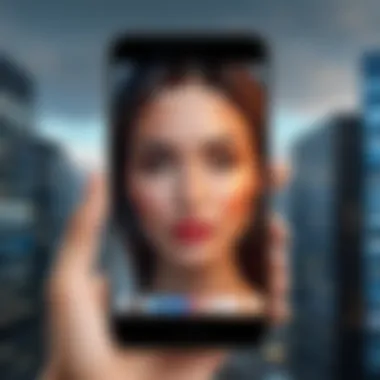
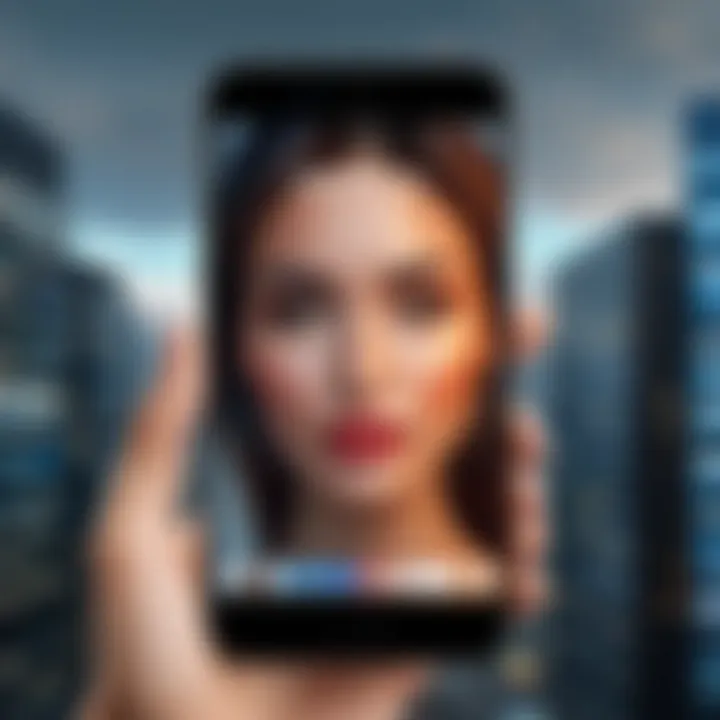
Intro
Creating PDF documents from images using an iPhone is a straightforward process that combines convenience with functionality. As smartphones become central to daily tasks, knowing how to utilize them for document management can enhance productivity. Whether you are a student needing to compile notes, a business professional sharing reports, or simply someone looking to digitize photos, converting images to PDFs is highly relevant.
This article will cover various methods for creating PDF files from images. It will explore built-in features within iOS, as well as third-party applications that provide additional functionality. Each method will include simple, step-by-step instructions that cater to users of all skill levels. The goal is to ensure that anyone can produce high-quality PDFs quickly and efficiently.
Understanding PDF Files
Understanding PDF files is essential when working with digital documents, especially as more professionals and individuals rely on their mobile devices for various tasks. This guide focuses on creating PDFs from images specifically on an iPhone. By grasping the nature and functions of PDF files, one can maximize their utility and effectively manage documents.
PDF, which stands for Portable Document Format, was developed by Adobe in the early 1990s. It is designed to present documents consistently across a wide variety of hardware and software. The format preserves the original formatting of image and text documents, making it a preferred choice for many users.
In this article, the relevance of understanding PDF files will become evident as we explore the methods available for creating them from images on an iPhone. Let's delve deeper into the different aspects of PDF files.
Defining PDF: Purpose and Use Cases
PDF files serve several purposes in the modern digital landscape. First, they provide a reliable way to share documents without worrying about how they will appear on the recipient's device. This aspect is particularly valuable in professional settings, where maintaining a specific layout and design is crucial.
Some common use cases for PDF files include:
- Official documents: Contracts, reports, and forms that must maintain their format.
- E-books: Many digital publications use PDF as their primary format, ensuring compatibility across devices.
- Portfolios: Creative professionals often compile their work in PDFs, allowing for easy sharing.
Understanding these purposes can significantly enhance the way users approach document creation and sharing on their iPhones.
Benefits of PDFs
There are several advantages to using PDF files. Recognizing these benefits can aid users in grasping why they should consider creating PDFs from images:
- Consistency: PDFs maintain the original layout, font, and colors. This ensures that the document appears the same on all devices.
- Security: PDFs can be password-protected and encrypted, offering an additional layer of security for sensitive information.
- Accessibility: PDFs can be created to include tags, enabling screen readers to access the content, thus enhancing usability for individuals with disabilities.
- Compression: While retaining quality, PDFs can be compressed for easy sharing without significant loss of detail.
In summary, a clear understanding of PDF files is beneficial not only for creating image-based PDFs on an iPhone but also for navigating the digital document landscape effectively. Familiarity with their purposes and benefits ensures you can make informed decisions in everyday scenarios.
Overview of iPhone Capabilities
When discussing how to create PDFs from images on iPhone, understanding its capabilities is essential. The iPhone, as a device, offers several built-in tools and features that facilitate the conversion of images into PDF documents. Evaluating these elements allows users to leverage the power of the device effectively. Users can produce high-quality PDFs with little effort, benefiting from the seamless integration of software and hardware that Apple provides.
iPhone Features for PDF Creation
The iPhone incorporates various features to assist users in creating PDFs efficiently. Some of the noteworthy features include:
- Built-in Tools: The Files app, Photos app, and Print option within iOS simplify the process of converting images to PDFs directly from the device.
- User-Friendly Interface: The intuitive design of iOS means that even those with minimal experience can navigate and use these features with ease.
- Quality Control: Users have control over image quality during conversion. This ensures that the final PDF documents retain clarity and fidelity.
- Accessibility: Users can access text recognition (OCR) features in some apps, allowing for searchable PDFs—a significant enhancement for document management.
These features are not just a collection of tools; they reflect Apple's commitment to user experience and productivity. Understanding and utilizing them is crucial for anyone looking to optimize PDF creation.
Comparing iOS Versions
Not all iOS versions maintain the same capabilities regarding PDF creation. Each iOS update generally introduces enhancements, bug fixes, and new functionalities. Some key points to consider include:
- New Features: Recent versions of iOS often add new features or improve existing ones, which can significantly impact how one creates and manages PDFs. Users upgrading from older versions may notice improved speed and additional tools.
- Compatibility: Features introduced in the latest iOS may not be available in older models. Users must recognize which iPhone models support these upgrades to fully benefit from new capabilities.
- App Performance: Some third-party applications also receive updates that enhance PDF creation, often tied to the underlying iOS updates. Therefore, staying current with iOS can unlock better performance and features in these apps.
Creating PDF from Images: Built-in Methods
Creating PDFs from images using built-in methods on the iPhone is crucial for users seeking efficient documentation solutions. This functionality allows one to seamlessly convert snapshots and screen captures into professional documents without the need for additional software. The built-in methods capitalize on the iPhone's native capabilities, making it accessible for casual and experienced users alike.


The primary benefits of utilizing built-in methods include immediate availability, ease of use, and integration with existing apps. This ensures that anyone can generate a PDF with just a few taps, streamlining workflows, especially in business and education settings. Furthermore, these built-in features minimize reliance on third-party applications, thus enhancing privacy and security for sensitive documents.
Using the Files App
Using the Files app to create PDFs is a practical and effective method available on iPhones. It simplifies the process of selecting, converting, and managing files all in one place.
Selecting Images
Selecting images within the Files app highlights its intuitive interface, a key advantage for users. Users can browse through their documents easily and select multiple images at once. This flexibility is especially beneficial for those who need to compile several images quickly to form comprehensive reports or portfolios. The unique feature of drag-and-drop allows users to add files seamlessly, maximizing efficiency. However, some users may find navigating through large folders cumbersome.
Creating PDF from Images
Creating PDFs from selected images offers a direct, streamlined experience. It allows users to convert their images into a single document without additional steps. Users can instantly view and arrange selected images, ensuring a tailored PDF output. This built-in functionality saves time since it does not require additional applications. On the downside, the options for editing image quality and layout are somewhat limited compared to dedicated PDF applications.
Saving and Sharing the PDF
Saving and sharing the completed PDF is the final step in this process, marking a significant contribution to overall document handling. Users can choose from various options, including saving to iCloud or directly sharing via message or email. This versatility is crucial in a multi-device ecosystem, making the process efficient. The convenience of accessing PDFs across devices enhances the user's workflow. However, some users may experience uploading delays depending on file sizes and internet connectivity.
Using the Print Feature
The print feature on the iPhone is a noteworthy method to create PDFs from images. It may not be as obvious, but it is highly effective if you are accustomed to printing documents.
Accessing the Print Menu
Accessing the print menu is straightforward but often overlooked. By selecting the share button, users can find the option to print. This characteristic allows users to utilize a familiar tool for a new purpose, making it beneficial for those already acquainted with print functions. The unique aspect here is that it facilitates quick access to PDF creation without navigating through complex menus. On the downside, some users may find it unintuitive, as it is a printing function being used for PDF creation.
Choosing Print Options
Choosing print options enriches the user experience by enabling custom configuration. Users can set their preferences regarding layout, number of copies, and more before completing the process. This feature allows flexibility and personalization, making it a popular method for producing high-quality output. However, users must be careful; if not configured correctly, the final PDF can differ from expected results.
Saving as PDF
Saving as PDF is the culmination of using the print feature. After selecting options, users can use a two-finger pinch-out gesture to generate a PDF from the print preview. This function stands out as an innovative approach to turning a print command into a digital document creation tool. It efficiently converts a visual representation into a PDF file. Nevertheless, the necessity of knowing the pinch gesture can present a learning curve for less tech-savvy individuals.
Using Third-Party Applications
Third-party applications play a crucial role in enhancing the capabilities of iPhones when it comes to creating PDFs from images. While the built-in methods offer foundational functionality, these applications often provide more advanced features, flexibility, and customization. Many users seek seamless solutions that can simplify their workflow and elevate the quality of their PDF documents. By exploring the most popular applications, one can appreciate the nuances that differentiate them, as well as understand the specific advantages they offer.
Popular Apps for PDF Creation
Adobe Scan: Features and Usage
Adobe Scan is a widely recognized tool for turning images into high-quality PDFs. One of its standout features is optical character recognition (OCR), which enables the app to detect text in scanned documents. This can be particularly useful for those who wish to create searchable PDFs from photos of documents. The user-friendly interface of Adobe Scan ensures a smooth experience, making it accessible to those who may not be highly tech-savvy.
However, it is important to note that while Adobe Scan is beneficial for its OCR capabilities, its reliance on internet connectivity can be a double-edged sword. Users may experience limitations in areas with poor network coverage, which can affect the ability to upload or save scanned documents.
Scanner Pro: Features and Usage
Scanner Pro offers robust functionalities that cater to various imaging needs. Its key characteristic is the ability to adapt to different types of documents, whether they are receipts, invoices, or artwork. Users can easily adjust the settings for resolution and format, ensuring their PDFs maintain a professional quality.
A unique feature of Scanner Pro is its automatic edge detection, which streamlines the scanning process by instantly cropping images to the relevant area. This reduces the need for manual adjustments and enhances efficiency. However, its subscription model may not appeal to all users, especially those who are looking for a cost-effective solution for occasional use.
Notability: Features and Usage
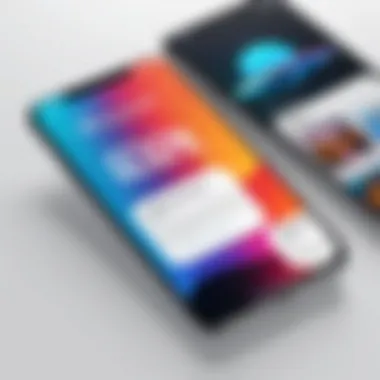
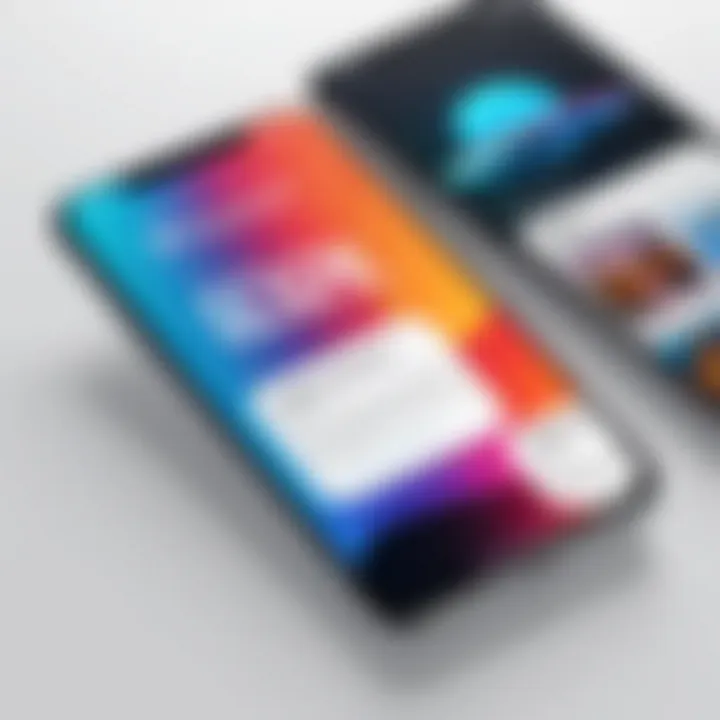
Notability combines note-taking and document management, making it a versatile choice for PDF creation. It excels in allowing users to annotate PDFs, which can be particularly beneficial when collaboration or feedback is required on the documents. This functionality sets it apart from basic scanning applications.
Notability's synchronization with cloud services enhances accessibility, ensuring users can retrieve and edit their PDFs from multiple devices. However, its extensive feature set may sometimes overwhelm users who simply want to create PDFs without additional functionalities. However, for those looking for an all-in-one app, Notability provides significant value.
Comparing Functionality
When considering various applications for PDF creation, functionality becomes a critical element to evaluate. Users should contemplate their specific requirements, such as the need for OCR, batch scanning, or annotation support. By comparing these applications, one may determine which aligns best with their workflow and personal preferences.
- Adobe Scan: Great for OCR and user-friendly interface, but depends on internet access.
- Scanner Pro: Ideal for various document types and automatic edge detection, though it requires a subscription.
- Notability: Strong for collaboration and annotations, but has a steeper learning curve for new users.
Utilizing these third-party applications can significantly streamline the process of turning images into PDFs, allowing users to leverage advanced features that go beyond what basic iPhone capabilities offer.
Best Practices for Managing PDFs
Effective management of PDF files is crucial for those who frequently create and use them on their iPhones. With the growing reliance on digital documents, understanding how to organize, edit, and maintain these files enhances productivity and ensures easy access. Applying best practices not only saves time but also improves the overall user experience. Following sound management strategies can prevent issues related to file corruption, misplacement, and unnecessary clutter.
Organizing PDFs on Your iPhone
Organizing your PDF files is vital for quick retrieval and efficient use. Here are several strategies that can help:
- Using the Files App: The Files app on your iPhone offers a straightforward way to store and manage PDFs. You can create folders to separate work, personal documents, and other categories for clear distinction.
- Naming Conventions: Establish a consistent naming convention for your files. For example, using dates or project names can help in identifying contents quickly.
- Tags and Labels: Utilize tags or labels to mark important documents. Some apps allow you to categorize PDFs based on relevance or projects.
- Regular Clean-up: Periodically review your PDF collection. Delete unnecessary or outdated files to keep only what you need.
Editing PDFs after Creation
Editing PDFs can be necessary for various reasons, such as correcting information or adding notes. Here are effective methods for editing:
- Using Markup Tools: Many PDF readers, including Apple's built-in Preview feature, come with markup tools that allow you to highlight text, add annotations, or draw.
- Third-Party Apps: Applications like Adobe Acrobat Reader provide advanced editing options such as text editing or form filling. These features can be crucial for professional documents.
- Version Control: It’s advisable to keep a copy of the original document before making edits. This way, you preserve the initial version while experimenting with modifications.
"Organizing and editing PDFs effectively can significantly streamline your workflow on the iPhone."
By implementing these best practices, you can ensure that your PDF documents are well-managed, accessible, and up-to-date.
Sharing PDF Documents
Sharing PDFs is a crucial aspect of document management that iPhone users often need to navigate. This section covers different methods to share PDF documents efficiently. Understanding these methods contributes to improving workflow and collaboration, particularly in a professional setting. PDF files are widely used for their consistent format and reliability, making them important for sharing documents with others.
Methods of Sharing PDFs
Via Email
Sharing PDFs via email is one of the most traditional yet effective methods. This method allows users to send documents directly to recipients without the need for third-party applications. The key characteristic of using email for sharing is its accessibility. Almost everyone has an email account, making it a familiar choice for most users.
The unique feature of email sharing is the ability to add subject lines and messages, providing context to the attached PDF. An advantage of emailing PDFs is that it is straightforward; users can send and receive files securely. However, email services often have attachment size limits, which can be a disadvantage for large PDF files. This must be considered when preparing to share documents.
Using Cloud Services
Cloud services provide another excellent option for sharing PDFs. Platforms like Google Drive, Dropbox, and iCloud allow users to store and share files seamlessly. The main advantage of using cloud services is that they offer easy access to documents from any device connected to the internet.
Cloud services support sharing links, which is a unique feature. Users can send a link to others that allows access to the PDF. This method is particularly advantageous for collaborating on documents, as updates can be made in real-time. Nonetheless, users must be mindful of privacy settings to ensure that sensitive information is not publicly accessible.
Sharing through Messaging Apps
Messaging apps such as WhatsApp and Messenger have become increasingly popular for sharing files, including PDFs. The main characteristic of this method is its speed and convenience. Most users have these apps installed on their devices, facilitating instant sharing.


A unique feature of sharing through messaging apps is the ability to communicate alongside the shared file. This allows for immediate feedback or clarification regarding the document. The primary advantage is the instant delivery of PDFs, although some messaging platforms may have file size restrictions, limiting the type of documents that can be shared.
The choice of method for sharing PDFs ultimately depends on individual preferences and the specific requirements of each document, ensuring an efficient sharing process.
Security Considerations
When sharing PDFs, security is paramount. Users must be aware of potential risks associated with each sharing method. Email could potentially expose files to hackers if the account is compromised, while cloud services require management of who has access to shared links. Messaging apps, though convenient, can lead to unintentional sharing if not used carefully.
Always ensure that sensitive information is protected and shared only with trusted individuals or groups. Taking security precautions can mitigate risks and ensure that PDF documents are shared securely.
Troubleshooting Common Issues
Creating PDFs from images on an iPhone can be a straightforward process, but like any technology, users can encounter issues. Understanding how to troubleshoot these common problems is essential for seamless PDF creation and management. Missteps during the process can lead to frustrating results, such as incomplete files or unexpected errors.
By addressing these challenges head-on, individuals can ensure that their documents maintain a high standard, despite the inherent complexities of digital tools. This section focuses on two primary areas: handling PDF creation errors and tackling file size limitations. Each element is significant not only for immediate use but also for reinforcing a user’s confidence in navigating technological nuances.
Handling PDF Creation Errors
Errors during the PDF creation process can stem from various sources, including software glitches, improper image formats, or connectivity issues. To address these concerns:
- Check for Software Updates: Ensure that the iOS version and any relevant apps are up to date. Outdated software can introduce compatibility issues.
- Review Image Formats: Make sure the images being used are in a compatible format such as JPEG or PNG. Some formats may not be supported.
- Restart Your Device: Sometimes, a simple restart can resolve lingering software issues.
If errors persist, consider the following:
- Clear Space: Ensure there is enough storage on the device. A full memory can hinder the PDF creation process.
- Try Alternative Apps: If you continue to hit roadblocks, third-party apps such as Adobe Scan or Scanner Pro might provide a better experience.
Intentionally approaching these errors with a methodical mindset will make the process less daunting and ensure that quality remains intact.
Dealing with File Size Limitations
File size limitations can be a significant barrier when creating or sharing PDFs on an iPhone. Large files may not only be cumbersome to manage but can also hinder sharing capabilities. The following strategies can be effective in resolving file size issues:
- Optimize Images Before Creating PDFs: Use apps or built-in features to compress images before conversion. Smaller images lead to smaller PDFs.
- Select Fewer Images: If feasible, limit the number of images being converted at a time.
- Utilize Compression Tools: Explore third-party compression tools designed specifically for PDFs, to reduce overall file size after creation.
Understanding how to manage and troubleshoot file size limitations is vital. Adopting these practices helps maintain ease of use when handling PDFs, which is crucial for anyone who regularly transitions between multiple devices and platforms.
Being informed about these common issues and their solutions enhances overall efficiency when working with PDFs on an iPhone.
Ending
Creating PDFs on an iPhone from images is a practical skill for many users, especially in the modern digital age. The ability to quickly convert important photos or documents into a universally accepted format like PDF can greatly enhance productivity and ease of sharing.
Recap of PDF Creation Methods on iPhone
Throughout this article, we discussed multiple ways to create PDF files directly from images on an iPhone. We examined both built-in methods and third-party applications. Built-in methods like using the Files app or the Print feature highlight how simple and accessible these functions are for iPhone users. On the other hand, applications such as Adobe Scan, Scanner Pro, and Notability offer additional features that may be beneficial depending on user needs. Users can select the method that best fits their preferences and workflows.
- Built-in Methods
- Third-Party Applications
- Using the Files App
- Using the Print Feature
- Adobe Scan
- Scanner Pro
- Notability
Future Considerations for PDF Use
As we look ahead, several factors will likely influence how we use PDFs on our mobile devices. The continual development of iOS features may introduce even more seamless integration and functionality for PDF creation. Moreover, emerging applications might provide advanced capabilities like real-time collaboration or enhanced editing tools. Additionally, as environments shift towards digital documentation, understanding PDF accessibility and security measures will become increasingly important.
- Importance of staying updated on iOS developments
- Rise of collaborative PDF tools
- Focus on accessibility and security in document sharing
By keeping an eye on these trends, users can ensure they maximize the utility of PDFs in their daily digital interactions.







