Create Stunning Videos from Photos on Your iPhone
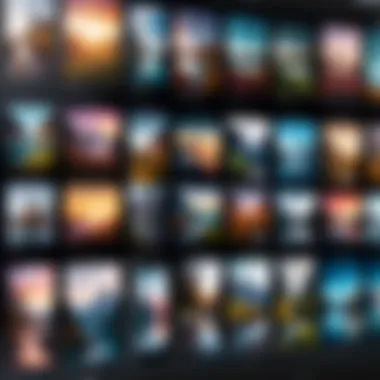
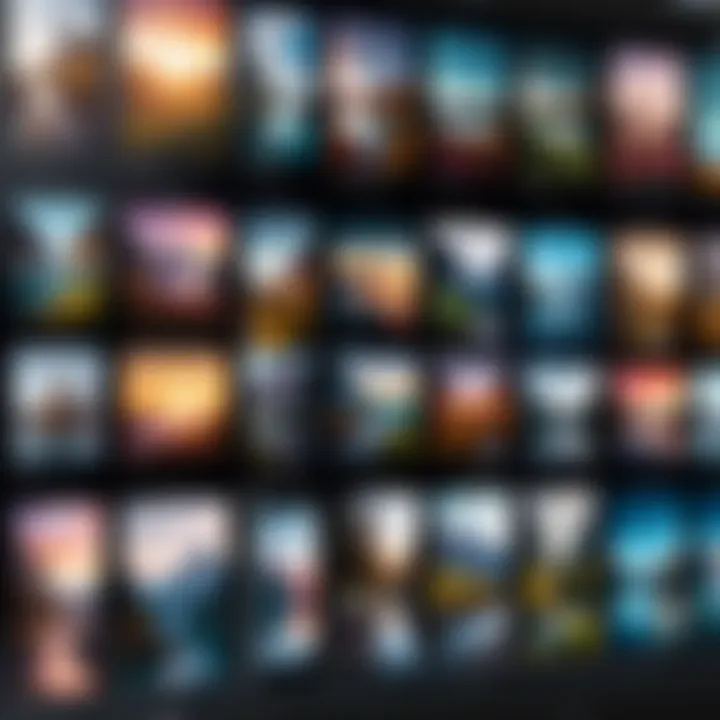
Intro
Creating videos from photos has become an essential skill for many, especially in today’s visual-centric digital landscape. The ability to compile memories into a seamless video not only enriches personal experiences but also serves as a powerful tool for storytelling. This guide will walk through the various methods available on the iPhone, detailing the steps and tools to do so effectively.
The iPhone, equipped with advanced hardware and software, enables users to transform simple images into captivating videos. From the built-in features to third-party applications, the options are vast and varied. Let's explore the technological foundation that supports these capabilities.
Understanding the Basics of Video Creation on iPhone
Creating videos from photos on an iPhone is increasingly relevant in today’s digital landscape. Video content is more engaging and often outperforms static images in terms of reach and impact. A grasp of basic concepts behind video creation, therefore, positions users well in making content that captures audience's attention and conveys messages effectively.
In this section, we dissect the fundamental ideas that underpin video creation on an iPhone and outline significant benefits tied to mastering these basics. Videos can serve a multitude of purposes, from preserving personal memories to marketing a brand. By understanding the elemental aspects of video creation, users can harness the capabilities of their devices to produce professional-looking videos.
The Importance of Video Content
The inclination towards video content has been substantiated by various studies that assert its valuable role across platforms. The average user consumes more video content than text, leading businesses and individuals alike to adapt to this medium. Videos are universally understood, effectively engaging an audience regardless of language barriers. They also enrich storytelling, allowing for an immersive experience that static images cannot provide.
Content creators find that videos can convey emotions powerfully. This visual storytelling can evoke strong reactions, making them effective for personal communication or brand messaging. On platforms like Facebook and Instagram, videos often receive higher engagement than photos or text posts. Thus, producing quality videos enriches one’s digital presence.
Usage Scenarios for Videos Made from Photos
The scenarios in which videos created from photos find utility are diverse. Here are a few notable examples:
- Personal Experiences: Creating video collages from trips or events helps preserve memories engagingly.
- Social Media Posts: Users can enhance their online profiles by sharing dynamic content instead of static posts.
- Promotional Material: Small businesses utilize videos to showcase products or share informative content, capturing prospective customers’ attention.
- Educational Content: Instructors are increasingly using videos to simplify complex subjects, making them more approachable for learners.
Each of these scenarios illustrates how versatile and impactful video content can be, reinforcing the argument for users to explore the video creation landscape on their iPhones.
Necessary Tools for Creating Videos
Creating videos from photos on an iPhone requires the right tools to achieve the desired results. Understanding the available tools can significantly enhance the video creation process, offering users both convenience and advanced features. The choice between built-in applications and third-party options reflects personal preferences and specific needs. It's essential to consider what each tool offers, how intuitive they are, and the overall impact on video quality. These factors will guide users in selecting the most appropriate tools for their projects.
Built-in iPhone Applications
Utilizing built-in applications simplifies the video creation process, as they come pre-installed and are optimized for the iPhone. Here are the most notable applications:
Photos App
The Photos App plays a crucial role in video creation. It allows users to select photos and create slideshows effortlessly. A distinctive feature of the Photos App is the automatic Video Memories function. This feature compiles selected images and video clips into a cohesive video automatically.
- Key Characteristic: Its user-friendly interface makes it accessible for beginners.
- Benefits/Disadvantages: While it offers convenience, the lack of detailed editing options can limit more advanced users who seek specific adjustments to their videos.
iMovie
iMovie is a powerful tool favored by many users for its extensive features. It provides a wide array of templates and transitions, enabling users to create professional-looking videos. The timeline format in iMovie allows for precise editing and arrangement of clips and photos.
- Key Characteristic: The software supports 4K video editing, which is ideal for users aiming for high-quality outputs.
- Benefits/Disadvantages: Although iMovie is feature-rich, beginners may find its interface slightly more complex compared to the Photos App.
Shortcuts
The Shortcuts app is especially useful for automating repetitive tasks in video creation. Users can create shortcuts to streamline processes like combining clips or applying filters to photos.
- Key Characteristic: Its customization options allow users to tailor automation to their specific workflow.
- Benefits/Disadvantages: While it offers great efficiency, users need to invest time in learning how to create and implement their shortcuts effectively.
Third-party Applications to Consider
While built-in applications are handy, third-party apps provide additional features that can enhance the video creation experience. Here are three notable ones:
InShot
InShot stands out for its user-friendly interface and diverse editing tools. This application allows users to edit videos, add music, and include text seamlessly.
- Key Characteristic: Its ability to resize videos for different platforms makes it appealing for social media content.
- Benefits/Disadvantages: InShot is easy to use, but some features are locked behind a paywall, which might not appeal to everyone.
Clips
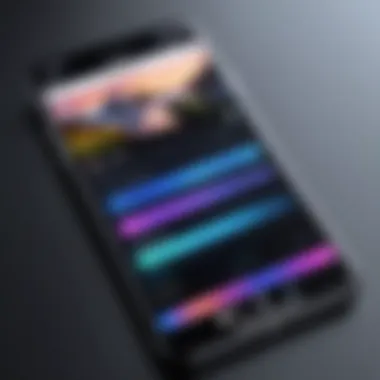
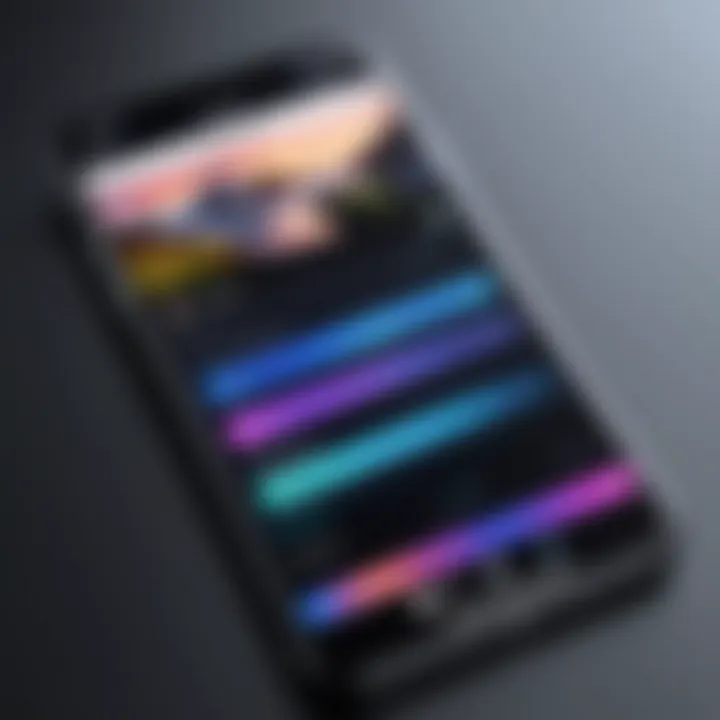
Clips is designed for casual users who want to create fun and engaging videos quickly. It offers features like live titles and animated stickers that can add personality to videos.
- Key Characteristic: The simplicity of adding effects makes it a great choice for quick social media posts.
- Benefits/Disadvantages: While it's very engaging, it may not offer the depth that serious content creators seek.
Splice
Splice offers advanced editing features akin to desktop software. Users can trim, cut, and add numerous audio tracks to enhance their videos.
- Key Characteristic: Its professional-grade capabilities cater to users looking for more control over their edits.
- Benefits/Disadvantages: The extensive features may have a learning curve for users less familiar with video editing tools.
Gathering Your Photo Assets
Gathering your photo assets is a crucial step in the process of creating videos on the iPhone. Without a well-curated collection of images, the end product may lack coherence and impact. Selecting the right photos can elevate the narrative, making it more engaging and visually compelling. Thus, understanding how to gather your photo assets effectively ensures that your video will resonate with viewers.
Selecting Photos for Your Video
When selecting photos, consider the story you want to tell. Each image should contribute to that story, whether through thematic relevance or emotional resonance. Ask yourself questions like:
- Does this photo add context?
- Does it evoke an emotion that aligns with the video’s purpose?
- Is the quality of the photo acceptable for video presentation?
Strive for a balance between variety and cohesion. Using photos with similar color schemes or styles can create a more unified look. Tools within the Photos app can assist in previewing images for clarity and sharpening.
Organizing Photos for Easy Access
Once you have selected your photos, organizing them will save time during the video creation process. Grouping images into albums can help streamline your workflow. You can create an album specifically for the project you are working on.
Consider the following tips:
- Label albums clearly: Use straightforward titles that reflect the content, such as "Vacation 2023" or "Family Events."
- Sort by date: Arranging photos chronologically can help in narrating the timeline effectively.
- Utilize favorites: Marking your top selections allows you to quickly identify your preferred images when working under time constraints.
"A well-organized collection of photo assets is the backbone of effective video production."
By paying attention to how you gather and organize your photo assets, you set a solid foundation for the later stages of video creation. The effort invested in this stage will reflect in the final video quality, enhancing viewer engagement.
Using the Photos App to Create Videos
The Photos app on iPhone serves as a powerful tool for creating videos from your own photos. This built-in application is user-friendly and efficient, making it an excellent choice for users at all skill levels. Through this app, you can compile images into a cohesive video that captures moments and memories. Using the Photos app simplifies the video-making process and provides an accessible option for creating visual content without requiring extensive technical knowledge. Whether you want to share your experiences with friends or create a personal keepsake, the Photos app is equipped to meet your needs.
Step-by-Step Instructions
Creating a New Album
Creating a new album is a vital first step in organizing your photos for video production. By collecting relevant images into a single album, you streamline the process, making it easier to manage the content you want in your video. This feature allows users to customize their selection. A key characteristic of this approach is that it gives a clear focus to your project, enabling a more coherent narrative flow. The unique advantage of creating an album is the ability to revisit it later for edits or to create different videos, offering flexibility as your video projects evolve. There are no major disadvantages as albums can always be rearranged or edited.
Adding Photos to the Video
Adding photos to the video is another crucial aspect of using the Photos app. In this step, you select images from the album you created, determining the visual content of your video. This process is beneficial because it allows you to curate the story you wish to tell, from personal moments captured to specific events. The addition of photos can transform a simple collection into a dynamic presentation. One unique feature worth noting is the ability to easily rearrange images after they have been added, giving you control over the narrative pacing. A potential downside might be the initial challenge of selecting the right images, but this becomes easier with practice.
Adjusting Video Length and Transitions
Adjusting video length and transitions is an essential step for enhancing the overall flow of your video. This aspect of video creation allows you to dictate how long each image appears and how they transition between one another. By fine-tuning these elements, you can create a more engaging viewing experience. The ability to customize transitions adds variety, which can make the video more pleasing to watch. One characteristic of adjusting these features is the immediate impact on the mood and tone of your video. A disadvantage may be that it can take time to find the right balance; however, experimentation usually results in better content.
Exporting Your Created Video
Once you finalize your video, exporting is the next logical step. This process includes selecting the video quality and format suitable for your intended platform. The Photos app facilitates direct sharing and offers various options to suit different needs. One must consider the target audience when selecting export options. It is vital to ensure your video appears crisp and professional on platforms like social media or for personal sharing. This final step not only culminates your creative effort but also opens avenues for sharing your video with the world.
Creating Videos with iMovie
Creating videos with iMovie on iPhone is a crucial aspect of making video content from photos. This built-in app offers a user-friendly interface and powerful editing tools that cater to both beginners and more experienced users. The importance of iMovie lies in its versatility; it allows users to create polished videos with minimal effort. Additionally, it integrates seamlessly with the Photos app, facilitating efficient workflows.
Navigating the iMovie Interface
The iMovie interface is designed to be intuitive, making navigation straightforward. Upon opening the app, users encounter a timeline view that shows their video project. This view provides an immediate understanding of the video structure. Key elements include the video preview area, where users can see changes in real-time, and a multimedia library to access their photos and videos. Understanding the interface is essential before diving into video creation, ensuring users can find tools and features quickly.
Importing Photos into iMovie Projects
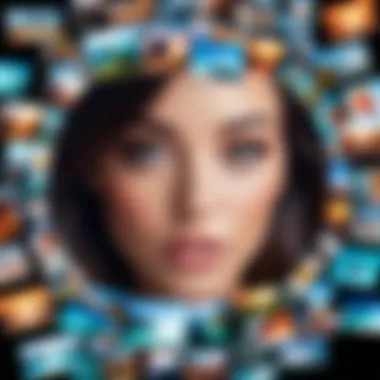
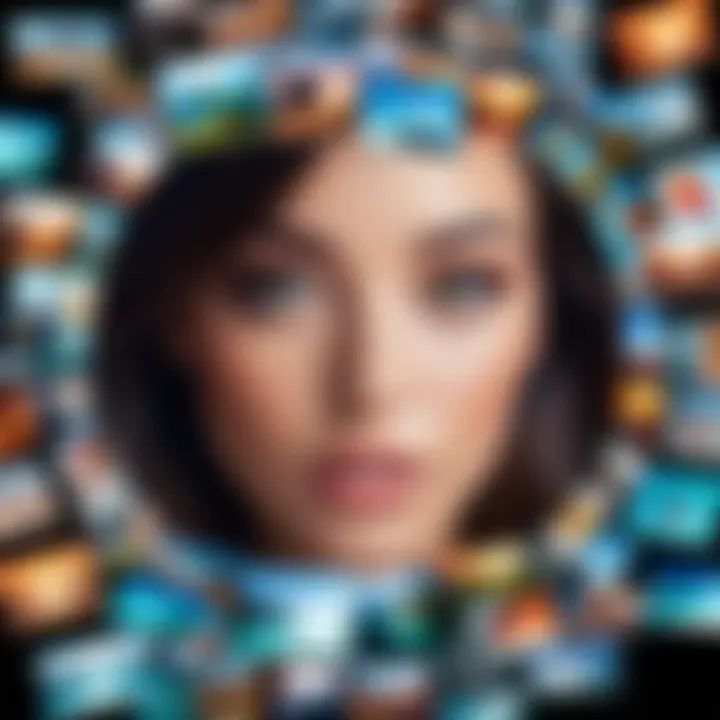
Importing photos into iMovie projects is a simple process. Users can access their photo library directly within the app, allowing for seamless selection of images. After selecting photos, they can arrange them in the desired order. This organization is vital as it sets the tone for the final video. Additionally, users can opt to add photo transitions between images, enhancing the flow of the video.
Editing Tools and Options Available
Editing tools in iMovie are robust yet accessible, catering to a wide range of editing needs. Two especially noteworthy features include adding titles and choosing the right audio track.
Adding Titles
Adding titles to a video contributes significantly to its overall polish and professionalism. This feature allows users to include text overlays that can provide context, introduce scenes, or enhance storytelling. Titles in iMovie are customizable, offering various styles and animations. Their key characteristic is ease of use, which appeals to many users. A unique aspect is the ability to place titles anywhere in the video timeline, making it adaptable to different video layouts. The advantage of adding titles is clear: they provide clarity and engagement. However, overuse may lead to distraction, so balance is essential.
Choosing the Right Audio Track
Choosing the right audio track is fundamental for setting the video's mood and pacing. Music can evoke emotions, making it a powerful tool in video storytelling. The audio options in iMovie include a library of royalty-free tracks and the ability to import custom audio. This flexibility is a popular choice for users wanting specific sounds to match their photos. A unique feature is the volume control for audio tracks, allowing for seamless integration with voiceovers or ambient sounds. However, one must ensure that the chosen audio complements the visuals, as a mismatched audio track can detract from the video's impact.
Enhancing Your Video with Third-party Apps
As mobile video creation becomes more popular, integrating third-party applications into your workflow can significantly enhance the quality and creativity of your videos. While the iPhone provides robust tools like iMovie and the Photos app, exploring dedicated third-party apps opens up a wider array of features and customization options. These applications often offer specialized tools that can help you refine your video aesthetics, create unique effects, and streamline the editing process. Understanding what each app brings to the table is essential for making informed choices when producing videos from photos.
Features Unique to each Application
Special Effects in InShot
InShot stands out for its ability to apply special effects with ease. This app equips users with a variety of tools, such as filters, transitions, and visual effects that can be applied to photos and video clips. One of its key characteristics is the user-friendly interface, which allows even novices to produce visually engaging videos without steep learning curves. The "Glitch" effect is particularly popular among users, offering a modern twist that can enhance the dynamism of videos.
However, while utilizing these effects can provide a unique flair, it is crucial to use them judiciously. Overuse may detract from the video’s core message and diminish its overall appeal. InShot provides the flexibility of adjusting the intensity of effects, which allows creators to customize their work effectively.
Creating Memorable Clips with Clips
Apple's Clips app focuses on producing short, memorable videos. It offers functionality for integrating live titles, animated stickers, and fun backgrounds, which contribute to a more engaging narrative. One standout aspect of Clips is its ease of use, making it suitable for users who prefer a quick and straightforward approach to video creation. The "Live Titles" feature, for instance, automatically generates captions as you speak, enhancing accessibility and engagement for a wider audience.
This app is beneficial for users looking to create cinematic-like presentations with minimal effort. However, its simplicity might not satisfy those seeking advanced editing tools. Users should weigh the benefits of quick video production against the limitations in customization.
Comparing Editing Capabilities
When deciding between third-party applications, understanding their editing capabilities is crucial. Each app has its strengths and weaknesses.
- InShot is excellent for detailed editing, allowing for layered effects and audio manipulation, making it ideal for users looking for depth in their projects.
- Clips shines in rapid video creation with engaging features aimed at a younger audience or those new to video editing.
When selecting the right app, consider these factors to determine which aligns best with your creative vision and project requirements. Efficient use of these tools not only adds value to your videos but also elevates your overall creative process.
Finalizing Your Video
Finalizing your video is a critical step in the video creation process. This phase ensures that all elements come together cohesively before you share your creation. It involves a careful review of your edits and choosing the right exporting options that best suit your intended audience and platform.
Establishing professionalism in your video offers several benefits. An effective finalization process can enhance the quality of the video, streamline viewing experiences, and even elevate your content's engagement. By taking these final steps seriously, you're able to create a video that stands out in the crowded digital space.
Reviewing Your Edits
Reviewing your edits is essential to ensure that the video flows smoothly and conveys the intended message. During this phase, carefully check each segment of the video. Pay attention to details such as timing, transitions, and audio synchronization. Viewing your project multiple times can catch any inconsistencies or mistakes that may have gone unnoticed.
Also, consider seeking feedback from others. Getting a second opinion is invaluable and can provide insights you may have overlooked. Users can highlight areas that are confusing or unengaging, enabling you to refine your final product further.
Exporting Options: Quality and Format
Choosing the right exporting options is just as important as reviewing your edits. Different platforms require different formats. For instance, videos intended for Instagram may be square, while those for YouTube are usually landscape. Understanding these requirements can save you hassle after exporting.
In terms of quality, most iPhone apps offer various resolutions. Exporting in higher quality usually ensures better viewing experiences, especially on larger screens. Consider factors such as file size and uploading capabilities before settling on an option.
Ultimately, balancing quality, format, and file size according to your audience's needs enhances accessibility and engagement.
"A well-finalized video can significantly impact viewer retention and engagement."
In summary, the finalization stage is crucial. It encapsulates the essence of your video, ensuring professional delivery and optimal engagement. Taking your time to review and choose the right exporting options will ultimately reflect on your finished work.
Sharing Your Video
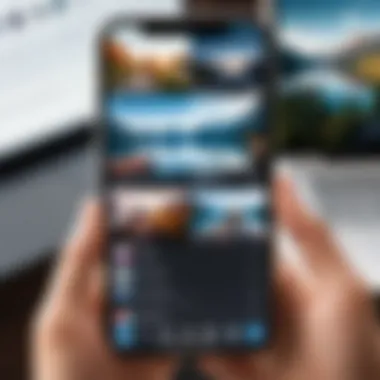
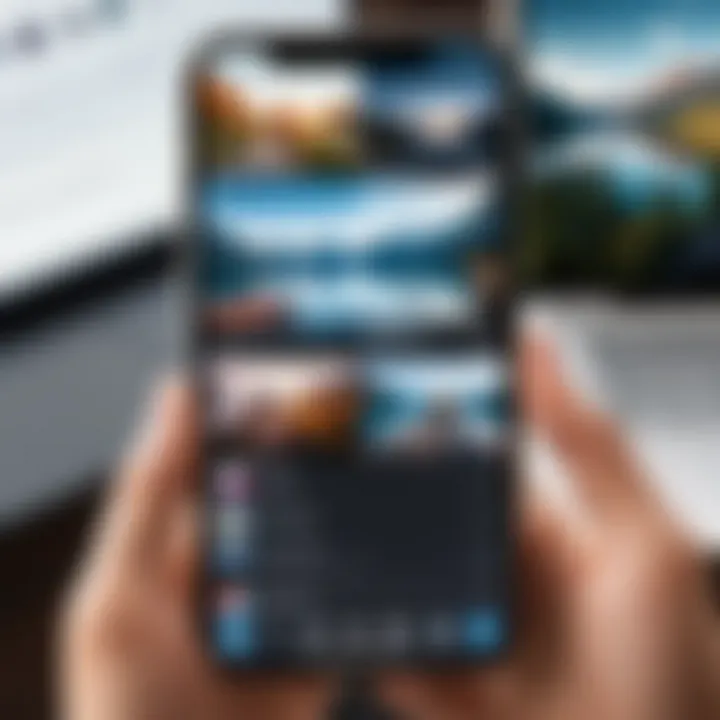
In today's digital landscape, sharing your video content is not just a mere convenience; it is a fundamental aspect of engaging with an audience. Once you have successfully created a visually appealing video from your photos on your iPhone, the next logical step is to distribute it. The act of sharing is crucial because it allows your work to reach a broader audience, enhances your visibility, and can foster connections with others who share similar interests. Considering this, understanding the various methods of sharing is imperative for maximizing the impact of your video.
Direct Sharing via Social Media
Social media platforms have revolutionized how we share content. With apps like Facebook, Instagram, Twitter, and TikTok, sharing your video directly can be done in just a few taps. This immediate sharing option provides several benefits:
- Wide Reach: Posting your video on social media platforms exposes it to a large network of potential viewers. You can connect with new audiences that might appreciate your content.
- Engagement: Social media fosters interaction, allowing viewers to comment, like, and share your video further. This level of engagement creates a community around your content.
- Feedback: Sharing your video allows you to gather immediate reactions and opinions from viewers, which can be valuable for refining your content strategy in the future.
To share your video on social media, follow these simple steps:
- Open the app where your video is stored (like Photos or iMovie).
- Select the video and tap the share icon.
- Choose the social media platform you wish to share it with.
- Add any captions or tags relevant to your content.
- Hit the post button.
It is also worth noting that each platform has its own best practices regarding video length and format. For instance, Instagram often favors shorter clips, while Facebook may support longer videos. Consider these aspects for better engagement.
Saving Your Video to Cloud Services
While sharing directly via social media is effective, having a secure backup is essential. Cloud services like Google Drive, Dropbox, and iCloud offer reliable solutions for storing videos. Here are some advantages of using cloud services:
- Accessibility: You can access your video from any device connected to the internet, making it easier to share later or to retrieve for future projects.
- Storage Safety: Storing your video in the cloud minimizes the risk of losing it due to device failure or accidental deletion.
- Collaboration: Cloud services often allow for easy sharing with others, enabling collaboration or feedback without the need for physical transfers.
To save your video to a cloud service, do the following:
- Open the cloud service application.
- Locate the upload option, then select your video from the files.
- Confirm the upload and ensure it has completed successfully.
By utilizing both social media and cloud storage options, you enhance the potential of your video content, ensuring it can be shared easily and safeguarded against loss.
Troubleshooting Common Issues
Creating videos from photos on an iPhone can be an enjoyable experience, but sometimes users face unexpected problems. Here is where troubleshooting common issues becomes essential. By proactively addressing potential hurdles, users can optimize their workflow and enhance the video's quality. Issues such as export problems or compatibility discrepancies can severely hinder the creative process. Therefore, having solutions at hand is vital.
Resolving Export Problems
Exporting the final video is a critical step in the video creation process. An unsuccessful export can be frustrating and may discourage users from retrying. Common issues arise from insufficient storage, incompatible formats, or app glitches.
- Storage Capacity: Always ensure enough space is available on the iPhone. Without adequate storage, the export might fail. To check storage, go to Settings, then General, and tap on Storage.
- Format Compatibility: Video formats may not always align with intended platforms. Understanding the ideal output formats, such as MP4 or MOV, can prevent export issues.
- App Glitches: Occasionally, the app used may experience temporary glitches. Restarting the app or the device can resolve many of these issues. Also, consider updating the app to its latest version for improved functionality.
"An ounce of prevention is worth a pound of cure."
- Export Settings: Double-check the export settings you selected. It might be set to a resolution that the device or platform does not support. Adjusting these settings can lead to a successful export.
Addressing Compatibility Issues
In a digital ecosystem where devices and applications constantly evolve, compatibility issues can arise. These issues typically manifest when trying to share videos across different platforms or when importing them into various editing applications.
- Cross-Platform Sharing: When sharing videos on platforms like Facebook or Reddit, users must be aware of specific guidelines. Video dimensions, sizes, and lengths may differ across platforms. Ensure the video meets the platform's requirements to avoid playback problems.
- Software and App Updates: Regularly check for updates on both the iPhone's operating system and the apps used to create videos. Compatibility often improves with new updates. Outdated software can lead to errors and crashes during the video creation process.
- File Management: Organizing your videos within the iPhone is also crucial. Misplacing files or not following a proper naming convention can result in difficulties when attempting to locate the exported video. Maintain a clean directory for ease of access.
- Unsupported Formats: Be aware that some older apps may not support the newer video formats. If you encounter playback issues, consider converting the video using apps that handle format conversions easily.
By addressing these common issues, users can streamline their process of creating videos from photos, ensuring a smoother, more efficient experience.
Tips for Producing Quality Videos
Creating engaging videos from photos involves careful attention to detail. Each step in production can affect the final output. This collection of tips is designed to enhance video quality, making the editing process more effective and results more satisfying for viewers. Key considerations include lighting, image consistency, and proper editing techniques.
Good quality videos can capture attention and convey messages more effectively. The aesthetic appeal of a video can influence audience engagement and its shareability. Therefore, utilizing the following tips will enhance the production value significantly.
Utilizing Good Lighting
Lighting is a critical element in video production and can noticeably elevate the quality of the content. Good lighting helps to define clarity and dimension in images. Natural light tends to produce soft and flattering visual effects, making it ideal for recording videos. However, when indoor shooting is necessary, consider using diffused artificial lights to mimic natural illumination.
- Soft Light: Avoid harsh lighting that creates unwanted shadows. Use softboxes or bounce light from surfaces for a gentler effect.
- Golden Hour: Shooting during the golden hour, early morning or late afternoon, allows for optimal lighting without excessive contrast.
- Avoid Overexposure: Ensure settings do not lead to overexposed images. Check settings and adjust brightness accordingly.
"Lighting drastically affects the mood and perception of your video. Always prioritize it."
Incorporating these lighting strategies not only enhances the appearance of photos but also contributes to the overall narrative tone of your video, aligning visuals with the intended message.
Maintaining Image Consistency
Consistency in imagery can significantly impact how viewers perceive your video. Maintaining uniformity leads to a harmonious look throughout. This includes similar filters, color grading, and aspect ratios across all images used in a video.
- Color Grading: Use consistent filters or color grading techniques. This ensures that each photo blends seamlessly into the video, creating a cohesive visual flow.
- Resolution: Stick to similar resolutions across images. Mixed image qualities can break viewer immersion and appear unprofessional.
- Style Matching: As you select photos, ensure they match in style and theme. This aids in forming a narrative and instills a sense of continuity as the viewer transitions through various segments.
By applying these practices, you can foster a more polished appearance for your videos. Maintaining image consistency not only assures a professional outcome, but it also enhances audience engagement through a clear and dynamic presentation.







