Creating PDFs on iPhone: Essential User Guide
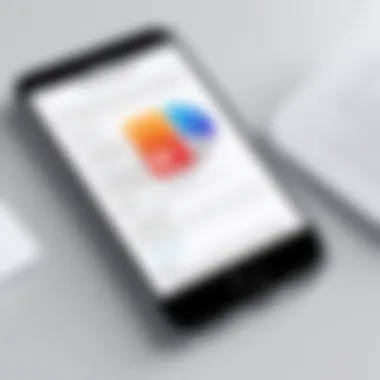
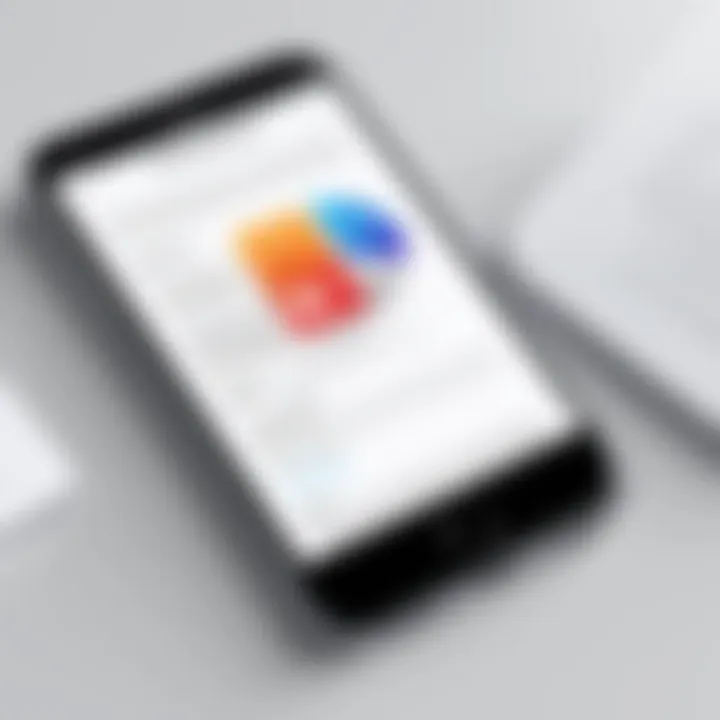
Intro
Creating PDF documents on an iPhone has become increasingly common. The convenience of having a mobile office allows users to generate, manage, and share files on the go. In this guide, we will examine various methods to create PDF files directly on an iPhone. We will explore native applications, such as Notes and Files, along with trusted third-party tools that enhance productivity. This comprehensive examination aims to empower users with practical knowledge and step-by-step instructions.
We will also address common problems that might arise during the document creation process. By the end, readers will have a clear understanding of how to efficiently create PDF documents tailored to their specific needs.
Prolusion to PDF Creation on iPhone
In the age of digital documentation, understanding how to create PDFs on an iPhone has become increasingly relevant. The versatility of PDF formats allows users to share or store documents in a standardized manner across different devices. This section outlines the fundamental aspects of creating PDFs on an iPhone, focusing on the advantages of using this approach, considerations to balance efficiency and quality, and the potential scenarios that call for PDF creation.
Creating PDFs is not merely about converting files. It combines ease of use with advanced functionality such as annotations, signing documents, and enhancing document security. The ability to generate PDF documents directly from an iPhone streamlines workflows, making it essential for professionals and individuals alike.
Understanding PDF Formats
PDF, or Portable Document Format, is a file format developed by Adobe. It preserves fonts, images, graphics, and layout of any source document, making it an ideal choice for sharing documents. In comparison to other file formats, PDFs are less prone to alterations, ensuring that the viewing experience remains consistent across various platforms.
The integration of the PDF format into the iPhone ecosystem supports several functionalities, from reading to editing. Users can create PDFs from various sources, such as documents, images, and even directly from web pages. The PDF format is highly compatible, which ensures that it can be opened on virtually any device.
Importance of PDFs in Document Management
The rise of remote work and digital interaction has accentuated the importance of PDFs in document management. PDFs serve as reliable, universally accepted formats for sharing essential documents such as contracts, reports, and presentations. Their consistent formatting across devices ensures that the intended information is conveyed accurately, without the risk of distortion.
In comparison to editable formats like Word documents, PDFs offer several advantages:
- Integrity of Data: PDFs maintain the integrity of the content, making them ideal for official documents.
- Security Features: Password protection and encryption options help secure sensitive information.
- Compact Size: PDFs can often be compressed, making them easier to share without consuming excessive storage.
When handling multiple documents, especially in collaborative environments, the ability to create and share PDFs can drastically improve productivity. This allows users to consolidate files, reduce clutter, and create comprehensive packages easily accessible by all stakeholders.
"The Portable Document Format is essential for ensuring that documents remain accessible and secure, regardless of the device being used."
Understanding these core attributes establishes why learning to create PDFs on an iPhone is not just a functionality but a vital skill in today's digital age.
Using Native Applications to Make PDFs
When it comes to creating PDF documents, using native applications on the iPhone offers a streamlined approach that is both accessible and efficient. These built-in tools eliminate the need for external software while providing users with several options for creating and managing PDF files. The integration of these applications allows you to quickly convert different types of content into PDF format without any complex setups or installations. This native capability enhances user flexibility and ensures that document creation can happen on-the-go, empowering users to be productive wherever they are.
Creating PDFs via Notes App
Using the Notes app is a popular method for creating PDFs on the iPhone. The capabilities of this app enable you to jot down your thoughts, organize ideas, and then easily convert those notes into a professional-looking PDF.
Step-by-Step Process
- Open the Notes app and create a new note or select an existing one.
- Tap the Share icon (box with an arrow) at the top right corner.
- Choose Create PDF from the list of options.
- After the PDF is generated, you can save it to your Files app or share it through various platforms.
The step-by-step process is straightforward and efficiently guides users, making it an accessible choice for many. This method stands out for its simplicity and speed, allowing users to quickly transform notes into PDFs. One unique feature is the ability to format the notes with various styles before conversion, which enhances presentation and readability. The overall effectiveness makes it a favorite among users seeking a fast solution without the need for extensive formatting options.
Tips for Formatting Notes
Effective formatting can significantly improve the readability of your PDFs created from the Notes app. Here are some tips to keep in mind:
- Use headings and bullet points for better organization.
- Incorporate images or sketches to make the document visually appealing.
- Utilize different fonts and sizes to emphasize essential information.
The ability to format notes is crucial in ensuring that your final PDF is both informative and engaging. These formatting tips enhance the overall presentation, making it a practical choice for business and academic purposes. While there may be limits on advanced layout options compared to dedicated PDF software, the formatting capabilities in the Notes app cover the basic needs effectively.


Generating PDFs from Photos
Photos can also be converted into PDFs, a useful feature for turning images of documents into portable files. This method caters to users who need to share images in a standard format.
Accessing the Photos App
To generate PDFs from photos, you start by accessing the Photos app. From there, the process is simple:
- Open the Photos app and locate the desired images.
- Tap on Select at the top right corner to choose multiple photos.
- Tap the Share icon and scroll to find Print.
This feature allows users to convert selected images into a PDF directly from the gallery. The direct access to the Photos app makes it a seamlessly integrated process, ideal for users looking to consolidate image files. One potential disadvantage is that photo quality can vary, which may impact the overall PDF visual appeal.
Exporting as PDF
After selecting images, you can export them as a PDF:
- Tap on Print after selecting images.
- Use a two-finger outward pinch gesture on the print preview.
- The images will shift to a new screen where you can choose to save it to your Files app or share it via email.
The export feature empowers users to convert images effortlessly, making it beneficial for quick document sharing. This method provides the advantage of creating a comprehensive PDF from multiple pictures, which is convenient for users capturing receipts, notes, or other essential documents.
Printing to PDF from Safari
Safari offers another pathway to generate PDFs, particularly useful for web content. Users can create PDF files of important webpages and articles they wish to retrieve later without needing an internet connection.
Navigating Safari
To navigate Safari for PDF creation, users simply need to browse to the webpage:
- Open Safari and locate the desired page.
- Tap the Share icon at the bottom of the screen.
- Choose Options, then select PDF.
This method stands out as a convenient way to save web content for later. The ability to turn entire articles, blogs, or documents directly into PDF format helps preserve important information. However, users must be cautious of the formatting that websites use, as not all pages convert cleanly.
Finalizing the PDF Creation
Once the PDF option is selected:
- Review the formatted content to ensure it appears as expected.
- Tap Save to Files to choose a location or share it through other apps.
Finalizing the creation process allows users to double-check the output, making it a necessary step for ensuring that content is preserved accurately. While this method provides convenience, the user must be aware that some interactive elements from web pages may not transfer into the PDF format, which can lessen the functionality of the document.
Utilizing Third-Party Applications
In the endeavor to create PDF documents on an iPhone, utilizing third-party applications significantly broadens the user's options. While native applications certainly provide basic functionalities, third-party tools often offer a more robust feature set. These applications can cater to specific needs, from complex editing capabilities to seamless integrations with cloud services. The importance lies in the enhanced flexibility and functionality they provide, valuable to users looking for more than just standard document creation.
Recommended PDF Creation Apps
App Reviews
The quality of app reviews plays a crucial role in guiding users towards effective PDF creation tools. Insights gathered from user experiences can help identify both strengths and weaknesses of various applications. For instance, Adobe Scan stands out thanks to its impressive scanning and editing features. Meanwhile, PDF Expert is known for its intuitive interface and versatility.
"User feedback shapes the understanding of the app's real-world performance."
These insights allow potential users to make informed choices based on what others have found beneficial or problematic. Furthermore, some apps may excel in certain areas, such as OCR technology, while lacking in others, like file sharing options.
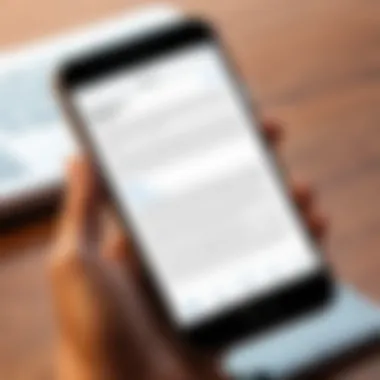
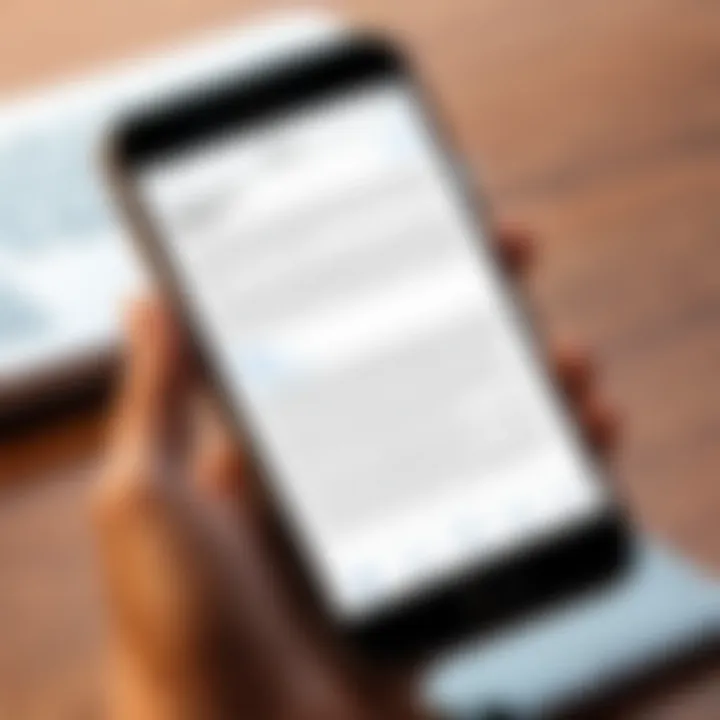
User-Friendly Features
User-friendliness is an essential aspect of third-party applications, ensuring that even those who are not tech-savvy can navigate them with ease. This characteristic is critical in guiding users through the PDF creation process without overwhelming them.
For example, CamScanner has an excellent reputation for its simple interface and effective scanning technology. This makes it accessible for most users. In contrast, Foxit PDF Reader brings extensive features at the cost of a steeper learning curve. Ultimately, the choice depends on user preference and their comfort level with technology.
Step-by-Step Guide to Using Adobe Scan
Setting Up the App
Setting up Adobe Scan is a streamlined process, contributing significantly to the overall ease of use. Users primarily download the app from the App Store and create an Adobe ID if they do not have one. This setup allows for cloud sync features and access across different devices, adding considerable value. The unique feature here is that Adobe Scan integrates seamlessly with other Adobe products, allowing for comprehensive document management later. Unlike some alternatives, the navigation remains straightforward even for new users.
Creating a PDF
The process of creating a PDF using Adobe Scan is quite straightforward. Users can take a photo of any document, which the app automatically converts to a PDF format. Its ability to recognize different document types adds to its appeal. One potential disadvantage could be the file size, especially if high-quality scans are prioritised. Nonetheless, the efficiency and simplicity of creating PDFs make this app a worthwhile candidate for users.
Using Microsoft Office for PDF Creation
Word to PDF Process
Microsoft Office is a familiar tool for many. The Word to PDF process is particularly useful as it allows users to retain formatting and layout while converting documents. Users can create a Word document, then export it directly as a PDF. The unique characteristic is the preservation of the document's original design, which is often critical in professional settings. This makes Microsoft Word a beneficial choice for those who often convert documents to PDFs without losing any formatting.
Additional Editing Options
The additional editing options within Microsoft Office further enhance its utility in PDF creation. Users can modify their Word documents before converting them, which is significant for maintaining clarity and precision. This capability is beneficial, allowing for final tweaks before creating the PDF. Still, some users may find these features complex, especially if they are not familiar with Microsoft Office suite. Despite this, the ability to work on documents and convert them in one application is a notable advantage.
Exploring Advanced PDF Features
The creation of PDFs on iPhones goes beyond just making simple documents. Advanced features can significantly enhance users’ efficiency and the effectiveness of their documents. This section will delve into editing PDFs and combining multiple documents, two capabilities that many users appreciate. These features allow for easier customization and organization, making document management straightforward.
Editing PDFs on iPhone
The ability to edit PDFs directly on an iPhone adds a level of flexibility that many users find essential. Editing tools make it easy to modify existing documents without needing to start from scratch. Users can change text, adjust images, and correct mistakes quickly. This saves time and provides convenience.
In-App Editing Tools
In-app editing tools are typically found within applications like Adobe Acrobat Reader and Apple Books. These tools allow for direct modification of text and images. They can provide options such as changing fonts, resizing elements, and applying color changes. The primary advantage of using such tools is their integration with the overall app, offering a seamless experience.
The capability to work on a PDF without external software is a significant benefit. However, limitations exist, such as not all tools being available for every PDF file. Some complex features may still require a desktop application to fully execute changes.
Adding Annotations
Adding annotations in a PDF enables users to highlight points and add comments, enhancing the document’s clarity. This feature is particularly beneficial for collaborative projects. It allows multiple reviewers to provide feedback directly on the document. Also, users can mark important sections to revisit later.
The key aspect of annotations is its accessibility. Tools like Apple Books and Adobe Acrobat Reader come with annotation capabilities built-in. This user-friendly approach encourages users to engage with their PDFs. That said, overusing annotations can clutter a document, potentially obscuring its original content.
Combining Multiple Documents into One PDF
Users often find the need to merge several PDF files into a single coherent document. This process simplifies sharing and organization. By combining documents, users can create comprehensive reports or guides without fuss.
Using Apps for Merging PDFs
The merging of PDFs with dedicated apps, such as PDF Expert or Smallpdf, provides ease and precision. Users can select multiple documents and quickly compile them into one cohesive file. The advantage here lies in the variety of options these apps offer, from reordering pages to removing unnecessary content.
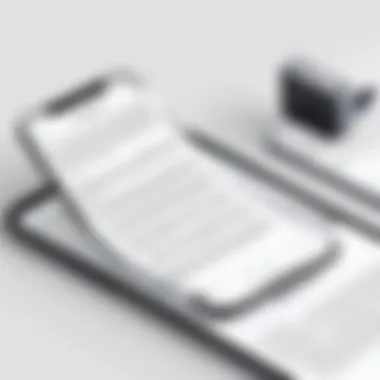
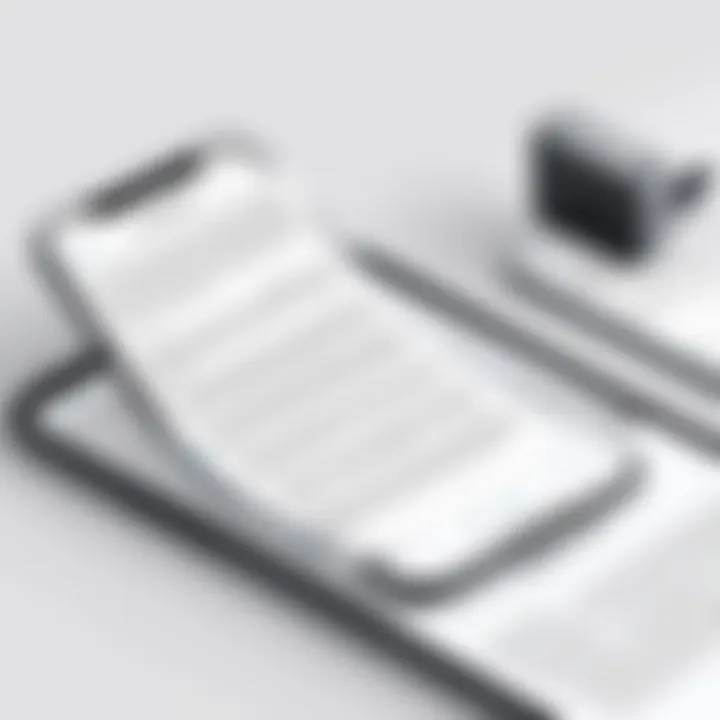
However, the time taken for merging can vary based on app efficiency. Some might encounter file size limits or other restrictions, which could slow down the process.
Best Practices
Employing best practices when merging PDFs can help enhance quality. First, always ensure documents are properly named and organized before initiating the merging process. This will help in keeping track of files, especially when dealing with multiple documents. Additionally, users should consider the final format and needed quality when merging.
The approach of reviewing the final document before sharing is a key practice to catch errors. These practices can minimize confusion and result in a more effective end product.
Troubleshooting Common Issues
Creating PDFs on an iPhone can be straightforward, but users often encounter issues that may hinder their efficiency. Understanding common problems and the solutions available is essential. This section looks into these challenges, helping users navigate the pitfalls. By knowing how to troubleshoot, users can save time and avoid frustration, ensuring their experience is as smooth as possible.
PDF Size and Quality Concerns
Reducing File Size
Reducing file size is critical for users who want to share PDFs easily. Large files can take longer to upload, download, or send. When users send documents via email or messaging apps, file size might limit what is possible. Choosing to reduce file size helps in reducing these hindrances. One of the key aspects of reducing file size is compression.
With many PDF creation tools, there are options to compress files without sacrificing too much quality. This feature is beneficial because it allows for faster sharing and easier storage. However, excessive compression can lead to loss of clarity in images or overall document readability.
Maintaining Quality
While reducing size is important, maintaining quality is equally essential. Users do not want to compromise the readability and professional appearance of their documents. Keeping high quality in a PDF ensures that all text remains clear and that images appear sharp.
Tools that allow for high-quality PDF creation usually have settings that balance size and quality. Such an approach offers significant advantages. Sometimes, users may find it challenging to navigate these settings. Still, understanding how to maintain quality while managing file size leads to effective document management.
Incompatibility Errors
Resolving File Transfer Issues
File transfer issues occur when users attempt to move PDFs between devices or applications. This problem can stem from incompatible software, outdated apps, or even network issues. Resolving these transfer issues is necessary for seamless document functionality. Many users face frustration due to these errors, and knowing various solutions can ease their workflow.
Common resolutions include checking for software updates or using alternative methods for transfers, such as cloud services or email. Identifying a user-friendly transfer method can eliminate many compatibility headaches and improves the overall experience.
Supporting Software Requirements
Ensuring that all software requirements are met is vital when creating and viewing PDFs. Some applications may have specific needs, such as certain operating systems or additional software layers. Awareness of these requirements can prevent compatibility problems before they arise.
Some users may overlook the need to update their operating systems or applications, and this can cause serious issues. Knowing the requisite conditions for optimal interaction with PDF formats saves users from unnecessary rework or frustration.
"By troubleshooting common issues, users not only enhance their experience but also improve their overall productivity when handling PDF documents on their iPhones."
Understanding these complexities positions users to better manage their documents, advancing their skills and efficiency with each creation and transfer.
Finale
The conclusion serves as a pivotal part of this article, tying together critical insights and practical advice. By reviewing the methods of creating PDF documents on an iPhone, readers gain not only the technical know-how but also an understanding of the broader context surrounding digital document management. In a world increasingly reliant on digital formats, knowing how to effectively create, edit, and manage PDF documents is essential.
Summary of Key Points
Throughout this guide, several key points are highlighted:
- Diverse Methods for PDF Creation: Users can utilize native applications, such as the Notes app, or opt for reputable third-party apps like Adobe Scan and Microsoft Office. Each method comes with its own advantages and limitations.
- Advanced Features: Understanding how to edit PDFs and combine multiple documents enhances the functionality and usability of PDFs in everyday life.
- Troubleshooting: Addressing common issues related to PDF size, quality, and transfer errors ensures that users can navigate potential pitfalls seamlessly.
- Importance of PDFs in Document Management: The guide emphasizes how PDFs are integral in maintaining the integrity and accessibility of documents across various platforms.
Future Trends in Document Management
Looking ahead, we can anticipate several trends reshaping the landscape of document management:
- Increased Integration of AI Technologies: With advancements in artificial intelligence, tools that assist in automatic document generation and editing are becoming more prevalent. This could streamline the way users create and manage their PDF files.
- Enhanced Mobile Accessibility: Mobile applications will continue to evolve, focusing on making PDF management simpler and more intuitive. Enhancements in user interfaces will boost productivity.
- Collaboration Tools: As remote work becomes more common, features that facilitate real-time collaboration on PDFs are likely to gain traction, enabling multiple users to contribute to documents at the same time.
- Emphasis on Security: The increasing concern over data breaches and privacy will prompt more robust security measures in document creation and sharing, ensuring that sensitive information remains protected.
In summary, mastering PDF creation on an iPhone is a valuable skill. It empowers users to manage documents effectively while keeping up with innovative trends in technology and document management.







