Creating a Photo Album on iPhone: A Comprehensive Guide
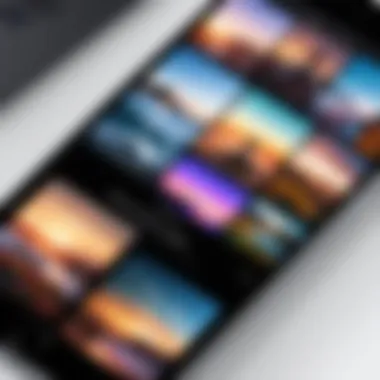
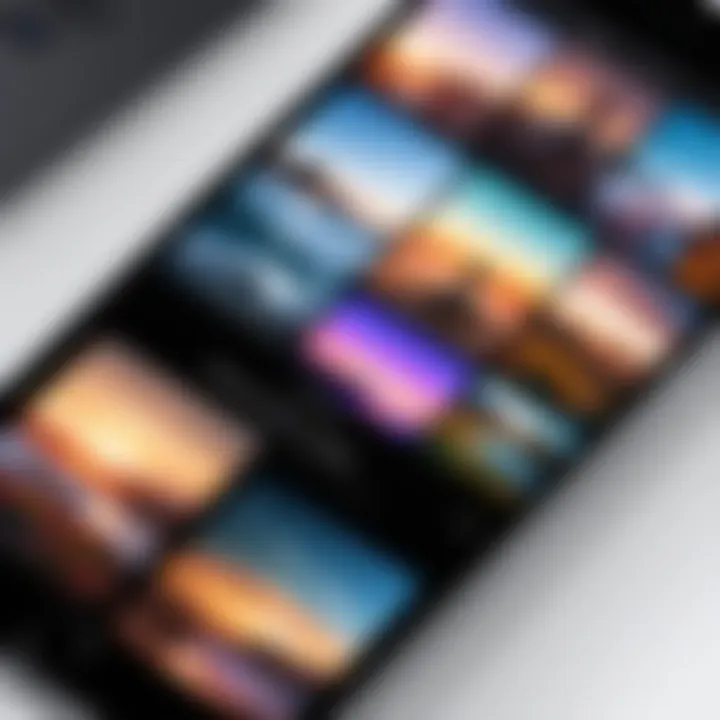
Intro
In the digital age, memories are often captured and stored on our devices. For iPhone users, creating photo albums is crucial to organizing cherished moments and sharing them with others. This guide will walk through the process of creating a photo album on your iPhone, making it easy to manage and curate your digital memories.
Overview of the Technology
Apple has built an ecosystem around ease of use and functionality. The Photos app on iPhone is no exception. It enables users to create albums, edit photos, and share memories with just a few taps. Understanding the fundamental workings of this app provides a good base for effective photo management.
Key specifications
- Platform: iOS
- App Size: Varies based on device capacity
- Features: Photo editing, album creation, shared albums, and more.
Unique selling points
The Photos app stands out for several reasons:
- Seamless Integration: The app integrates smoothly with other Apple services such as iCloud, allowing for automatic backups and accessibility across devices.
- User-Friendly Interface: It offers an intuitive interface that simplifies navigation and photo management for users of all skill levels.
- Advanced Editing Tools: With its built-in editing features, users can enhance photos without needing third-party applications.
Understanding these aspects can help maximize the efficiency of photo album creation.
Organizing Your Photos
Before diving into album creation, take some time to organize your photo library. Here are a few tips:
- Delete Duplicate Photos: Sort through images and discard redundant ones. Consider using the "Recently Deleted" folder for easy recovery if needed.
- Sort by Date: iPhones automatically sort photos by date taken, making it simpler to find memories from specific time periods.
- Use Tags: If you're tech savvy, creating tags within your photo library can streamline the search process. However, most users find manual sorting adequate.
Organizing photos lays a solid foundation for creating albums, making the selection process much easier.
Creating a Photo Album
Now, let's explore the process of creating a photo album on your iPhone.
- Open the Photos App: Launch the app from your home screen.
- Navigate to Albums: Tap the "Albums" tab at the bottom of the screen.
- Create a New Album: Press the "+" sign in the top left corner and select "New Album."
- Name Your Album: Enter a name that will help identify its contents easily.
- Select Photos: Browse your library and select the photos to include in your album. You can tap on photos, which will show a checkmark when selected. Then confirm your choices.
- Save the Album: After selection, tap "Done" to create the album.
It's a straightforward process that allows for creativity and personalization.
Optimizing Your Album
After you have created the album, consider optimizing it to enhance the viewing experience:
- Arrange Photos: Drag and drop photos to reorder them. This can help tell a story or present images in a logical sequence.
- Add Descriptions: Touch on individual photos to add captions that describe the moment.
- Use Editing Tools: Utilize the editing tools available in the Photos app to enhance your images and make them more visually striking.
"A well-organized photo album can be a beautiful way to relive and share your life's moments."
Troubleshooting Common Issues
If you encounter problems while creating or managing albums, here are some troubleshooting tips:
- App Not Responding: If the Photos app crashes, try restarting your iPhone.
- Cannot Find Photos: Double-check that the photos are in your library or use the search function.
- Sync Issues: Ensure that iCloud settings are properly configured for syncing across devices.
Implementing these fixes can streamline your photo album management.
End
In summary, creating a photo album on your iPhone is a simple yet effective way to preserve and share memories. Understanding the app’s features allows for more organized and enjoyable photo management. With the steps outlined, you should now be better equipped to create and maintain stunning photo albums.
Prologue to Photo Albums on iPhone
In today’s digital world, organizing photos is becoming a necessity. Having a well-curated photo album on an iPhone can enhance the experience of traveling down memory lane. The Photos app on iPhone provides users with an opportunity to preserve memories in a digital frame.
Creating photo albums allows for easy accessibility to cherished moments. This organization can also foster a better understanding of personal experiences, helping users to relive significant events. Beyond mere aesthetics, photo albums facilitate the sharing of life’s highlights with friends and family, ensuring that these moments are not only remembered but also celebrated together.
There are various considerations when diving into photo albums. Understanding the purpose of an album can guide the selection process. For instance, some may wish to create an album for a specific event, such as a wedding or a vacation, while others might prefer themed albums, like family gatherings.
The benefits extend to emotional and practical aspects of memory retention. Organized photo albums can serve as visual storytelling tools. In this guide, you will learn everything from the preparation for creating an album, to the actual creation and sharing process, aimed at optimizing your photos and preserving memories effectively.
"A well-curated photo album is more than a collection; it's a narrative of life’s moments."
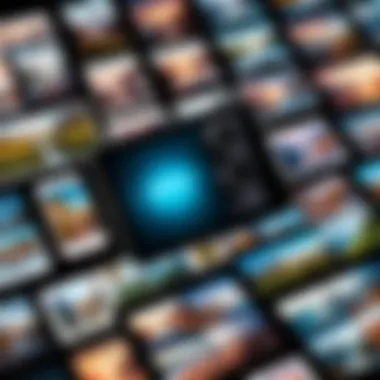
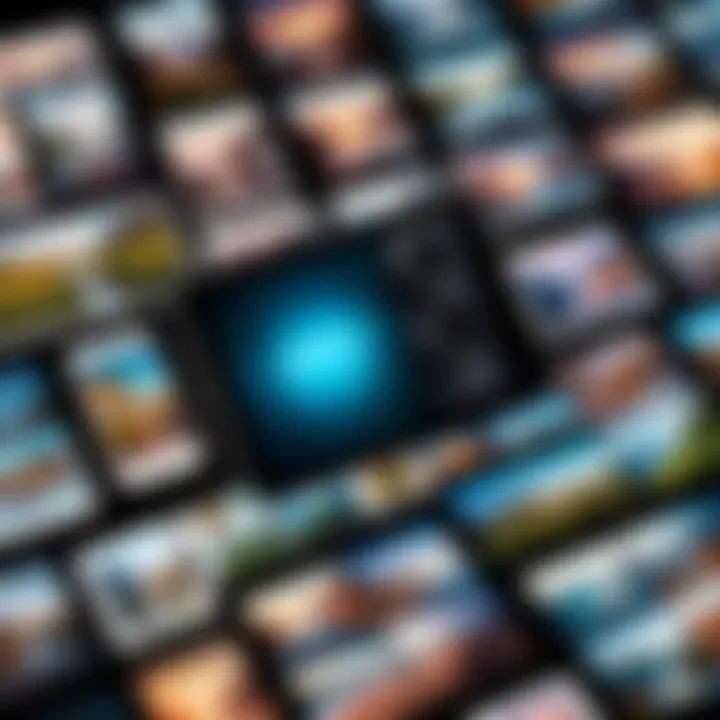
By the end of this article, readers will have a comprehensive understanding of how to create and manage photo albums on an iPhone. This will help in making informed decisions about organization and sharing of digital memories.
Understanding the Photos App
Understanding the Photos app is crucial for anyone looking to create and manage photo albums on an iPhone. This app serves as the central hub for organizing, editing, and sharing your digital memories. It offers various functionalities that enhance the user experience and aid in effective photo management.
Overview of Features
The Photos app includes multiple features designed to simplify photo organization and editing. Some key aspects include:
- Automatic Sorting: The app automatically organizes photos by dates, locations, and albums, making it easy to find specific images.
- Editing Tools: Users can edit images directly within the app by applying filters, cropping, and adjusting lighting, which enhances the quality of photos.
- Share Options: The Photos app provides quick options to share images via social networks or messaging apps, enabling effortless sharing with friends and family.
- Memories Feature: The app creates collections called Memories based on location, people, and events, helping users revisit past moments.
These features make the Photos app not just a storage solution but a powerful tool for curating visual narratives.
Photo Management Basics
Managing photos on an iPhone requires understanding a few fundamental principles.
- Importing and Syncing: Photos can be imported from other devices or synced via iCloud, providing access across multiple devices. This ensures that your collection remains cohesive and readily available.
- Album Creation: Users can create personalized albums, allowing for better organization based on themes such as vacations, events, or family gatherings.
- Deleting and Recovering Photos: Users should be aware of how to delete unwanted images and the retrieval process through the Recently Deleted album, which holds images for 30 days before permanent deletion.
- Duplication Management: Users often face duplicate photos. Knowing how to identify and merge these can enhance your album's organization.
Understanding these basics equips users to make the most of the Photos app, streamlining the experience of managing and creating photo albums on the iPhone.
Preparing for Album Creation
Creating a photo album is more than just compiling pictures; it's about encapsulating memories and presenting them in a meaningful way. Preparing for the album creation process lays the foundation for an organized and visually appealing collection. When you know what you want to achieve, the process becomes smoother and more efficient.
Why is Preparation Important? Taking time to prepare ensures that your album reflects a particular theme or purpose. Whether it is for a special occasion like a wedding or a casual collection of your travels, direction guides your photo choices and organization. This not only enhances the aesthetic of the album but also makes it easier for others to navigate through it. Without this preparation, one might end up with disparate pictures that don't tell a coherent story.
In addition, preparation helps prevent frustration later on. Choosing photos haphazardly can lead to dissatisfaction. Knowing what you want and gathering those images beforehand streamlines the creation process. Ultimately, it's about creating a photo album that showcases not only your photography skills but your storytelling capabilities as well.
Identifying Purpose of the Album
To begin with, identify the primary goal of your photo album. Are you commemorating a specific event, or perhaps capturing the essence of everyday life? This will clarify your selection process. Here are some common purposes:
- Event Commemoration: Albums focused on weddings, birthdays, or holidays.
- Themed Collections: Albums centered around specific subjects like food or nature.
- Daily Documentations: Albums that chronicle daily life or personal growth over time.
Recognizing the purpose allows you to focus on the types of photos you’ll need. For example, if the album celebrates a trip, photos showcasing significant landmarks and experiences will be core. If the emphasis is on daily life, candid shots might take precedence.
Selecting Photos in Advance
Once the purpose is established, the next step is to select photos. This is a critical phase that can greatly influence the final product. Start by gathering images from your Photos app. You may want to create an initial list or folder containing your potential selections. Here are some tips to consider while selecting:
- Quality Over Quantity: Choose high-resolution images to enhance the visual impact.
- Diversity of Shots: Include a mix of portraits, landscapes, and candid photos to enrich the narrative.
- Emotional Resonance: Select images that evoke emotions; these often tell the most compelling stories.
After making your initial selection, review them. This may involve eliminating duplicates or subpar shots. In this stage, it is essential to trust your instincts. If an image doesn't resonate with you, it likely contributes little to the album's overall theme.
By carefully preparing and developing a clear strategy, you set the stage for a successful photo album. Remember, preparation is the key to transforming your images into a cohesive representation of your experiences.
Step-by-Step Process to Create an Album
Creating a photo album on an iPhone is a systematic process that enhances the enjoyment and organization of your digital photos. This section covers the steps necessary to create an album, emphasizing clarity and efficiency. Understanding this process is essential for users who wish to curate their photos meaningfully, allowing for easy access and better sharing experiences. The benefits of organizing images into albums include improved navigation, quicker photo retrieval, and a visually appealing way to present memories.
Accessing the Photos App
To begin, accessing the Photos app is the very first step. This app is pre-installed on all iPhone devices and serves as the central hub for photo storage and management.
- Locate the green icon with a flower symbol on your home screen.
- Tap it to access all your images and videos.
This app organizes photos automatically based on date and location, which is beneficial for quick browsing. Familiarize yourself with the main interface, where you can find tabs like Photos, For You, Albums, and Search.
Navigating to Albums
Once inside the Photos app, navigation to the Albums tab is straightforward.
- At the bottom of the screen, tap on the „Albums” icon.
Here you will see existing albums such as Favorites, Selfies, and Videos. Each album is essentially a folder that can hold a unique collection of images. This section offers options to browse through current albums or create a new one.
Creating a New Album
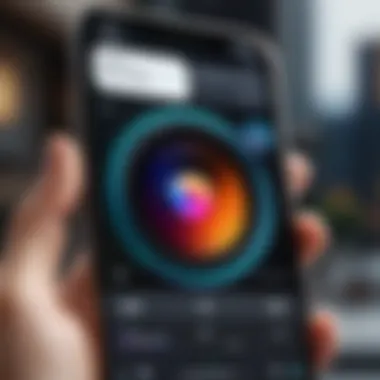
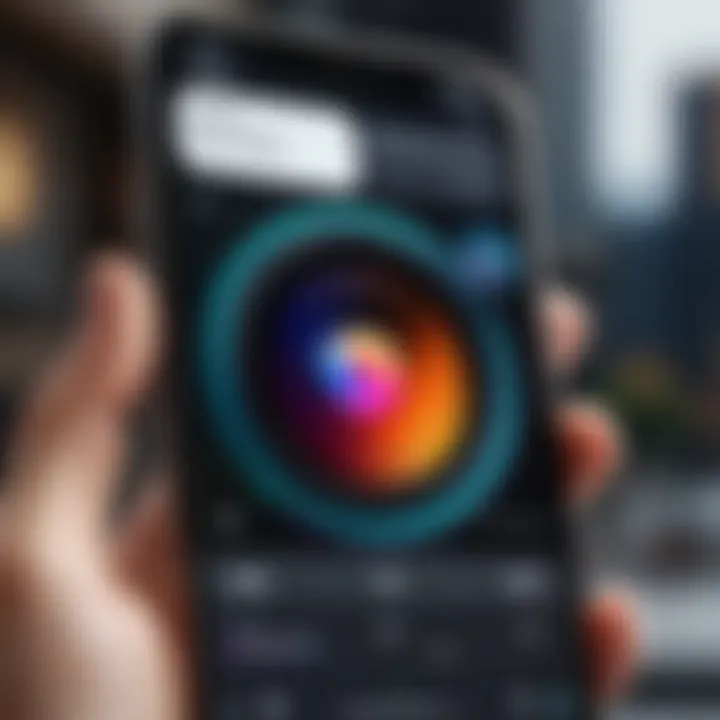
After navigating to the Albums tab, the next step is creating a new album to house your selected photos.
- Tap the plus sign (+) located in the top-left corner.
- You will be prompted to name the album. Choose a name that distinctly reflects the content it will contain.
- After naming, tap „Save.” This action creates a blank album ready for photo addition.
The album acts as a dedicated space for you to curate images according to events, themes, or any other categorization that suits your preference.
Adding Photos to the Album
Finally, adding photos to your newly created album is the last step in this process.
- After creating the album, you will see an option to add photos immediately. You can also access it later.
- Select the photos you want to include by tapping on each one. A checkmark will appear on selected images.
- After selecting, tap “Done” to add them to your album.
The photos will now be organized in the album for easy access. Consider revisiting and updating your albums periodically to maintain an organized library.
Creating distinct albums for different events can significantly streamline your digital photo storage.
By following these steps, you establish a well-structured photo album on your iPhone, enhancing both the aesthetic and functional aspects of your photo collection.
Enhancing Album Organization
Enhancing album organization is a crucial aspect of creating memorable photo albums on the iPhone. A well-structured album not only showcases your photos more effectively but also makes it easier to navigate through your digital memories. Proper organization helps you and your viewers appreciate the collection without the hassle of sifting through a cluttered gallery. It allows for a more engaging experience, particularly when sharing the album with friends or family.
One of the primary benefits of album organization is that it increases accessibility. By arranging photos in a logical order, you can highlight important events and moments seamlessly. Furthermore, good organization reflects a deliberate choice about how to present your memories, which adds an element of care to your album.
Choosing a Cover Photo
A cover photo serves as the visual introduction to your album. Selecting the right cover photo can set the tone for the viewer's experience and can entice them to dive deeper into the album. Choosing this photo should involve considering several factors:
- Relevance: The cover photo should represent the contents of the album succinctly. For instance, if your album is about a family vacation, a scenic shot from that trip may be the most fitting choice.
- Visual Appeal: Opt for a photograph that is striking and evokes emotion. High-quality images that are bright and well-composed tend to work best.
- Personal Connection: Sometimes the most meaningful cover photo is not the most visually stunning but the one that has a special connection to you or the event.
After selecting your cover photo, set it within the album. The Photos app allows you to designate any image as the cover photo. This is a simple but effective way to give your album a polished and intentional look.
Rearranging Photo Order
The order of photos within an album can significantly influence how the story unfolds. Rearranging photos should prioritize a cohesive narrative flow. Consider these tips when organizing photos:
- Chronological Order: For events like weddings or vacations, putting photos in chronological order helps depict the progression of the event.
- Thematic Grouping: If your album covers multiple themes, such as a birthday party and a family gathering, consider grouping photos by theme. This can create distinct sections within the album.
- Highlight Key Moments: Placing significant moments at the start or end of the album can provide a more impactful viewing experience. It’s an effective way to draw attention to the most memorable photos.
Remember that you can easily rearrange photos in the Photos app by tapping and holding on a photo, then dragging it to the desired position. This simple feature empowers users to curate their albums in a way that aligns with their creative vision.
In summary, enhancing album organization forms a foundational aspect of creating a lasting visual narrative, fostering an enriching experience for both the creator and the viewer.
Sharing Your Photo Album
Sharing your photo album is an essential aspect of managing your digital memories. It allows you to connect your experiences with family, friends, or even the world. In today's interconnected environment, sharing enhances the value of your captured moments. It brings a sense of community and engagement among the viewers of those memories. Through just a few taps, you can share a curated collection of photographs with anyone, making your personal memories accessible to others.
When considering sharing your album, there are specific factors to keep in mind. You want to ensure that the right audience views your photos. By understanding the nuances of sharing options, you can select the most appropriate method for your needs. This could involve assessing the audience’s preferences as well as your own motivations.
One of the primary benefits of sharing your album is the emotional connection it fosters. Recipients can experience joy, nostalgia, or inspiration from your highlighted moments. Moreover, shared albums can stimulate conversations and enhance relationhsips. It cultivates interactions and can be a pathway to reminiscing shared experiences.
Options for Sharing
There are several options available for sharing a photo album on your iPhone. These methods cater to different audiences and privacy expectations:
- iCloud Sharing: This enables you to share albums directly with users of Apple products. When you create a shared album, others can view and even contribute photos.
- Social Media Platforms: Instagram, Facebook, and Twitter allow you to share images widely. However, certain considerations about privacy must be taken into account.
- Email: Sending an album via email is straightforward. Attach photos or share a link to a shared album. This is useful for those who may not use social media regularly.
- Messaging Apps: You can quickly send photos through apps like WhatsApp, Facebook Messenger, or iMessage. This provides instant connectivity, though quality might diminish due to compression.
When you choose a sharing method, think about how your audience will interact with your photos. Different platforms lend themselves to various styles of engagement.
Managing Privacy Settings
Privacy settings can make or break the sharing experience. It's important to manage these settings to ensure that your memories remain under your control.
When sharing albums through iCloud, for instance, you can opt to limit album visibility. You might decide to allow only individuals you invite to view or contribute. This helps maintain confidentiality and further personalizes the sharing experience.
In contrast, social media platforms offer broader public access. You should review the privacy settings on each platform. Adjust them based on your comfort level with public viewing and interaction.
A good practice before sharing is to review the images and metadata. Make sure all shared content aligns with your privacy expectations. If you capture sensitive moments, it might be prudent to keep those albums private or within a restricted circle.
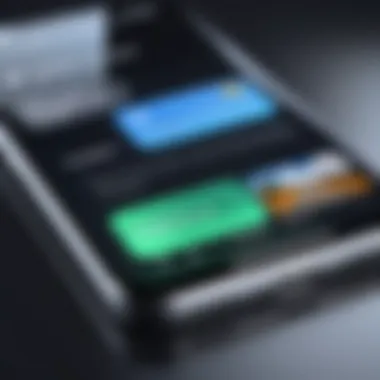
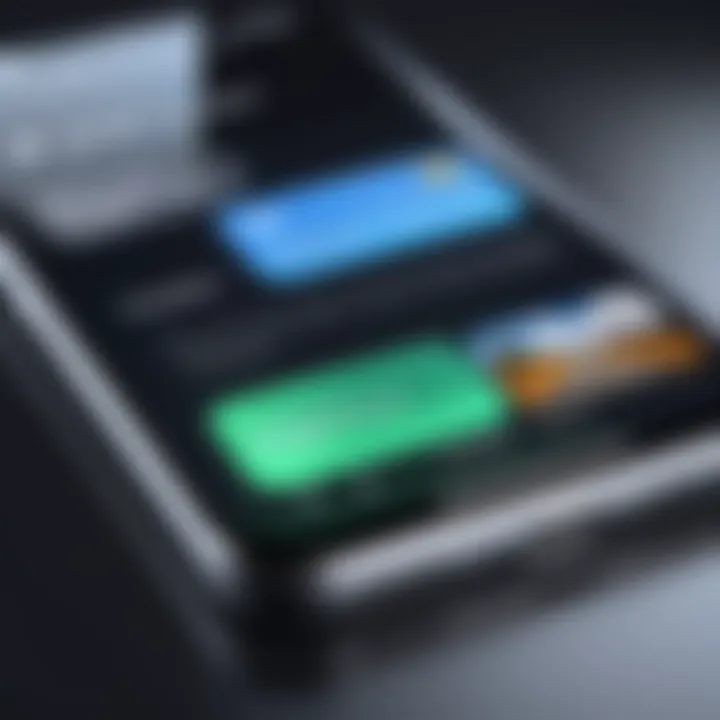
"In the digital age, sharing is a reflection of trust and connection. Treat privacy settings as your steering wheel, guiding how to share your memories."
By being deliberate with your sharing options and privacy settings, you can greatly enhance how you engage with others through your photo albums.
Advanced Features of Photo Albums
The Photos app on the iPhone offers several advanced features that can transform the way you organize and enjoy your digital memories. Understanding these features is essential for anyone looking to get the most out of their photo albums. Using advanced functionalities can enhance both the aesthetic and practical aspects of photo management, allowing for a more personalized experience.
Using Moments and Memories
Moments and Memories in the Photos app allow users to revisit and celebrate significant events in their lives. When you create a photo album, the app identifies groups of photos taken around similar times and places, classifying them as moments. This automatic organization is particularly helpful for quickly locating photos. The Memories feature goes a step further by curating collections of images into thematic stories. This feature selects images and videos that capture the essence of specific events like a birthday party or a vacation.
- Benefits:
- Simplifies photo retrieval.
- Evokes nostalgia through curated memories.
- Automatically creates presentations to showcase your photos.
Moreover, these groupings often allow for easy sharing, turning your private memories into shared experiences. Users can capture and save these moments as videos with background music or customized captions.
Creating Shared Albums
Creating shared albums is another powerful feature that enhances social connectivity. It enables multiple users to contribute photos into a single album, making it an ideal option for families or groups. For instance, if you go on a trip with friends, everyone can upload their photos into one shared space.
To create a shared album, simply select the photos you want to include and invite others via AirDrop or email. Users have control over who can view or edit the album, ensuring privacy and security.
- Considerations for Shared Albums:
- Decide on access rights for each participant.
- Regularly review contributions to keep the album organized.
- Communicate with group members about album updates.
Shared albums facilitate collaborative experiences and allow contributions from everyone involved, making every trip or event more memorable. This feature prominently enhances interpersonal connections, leveraging technology for social interaction, synchronizing memories effectively.
Troubleshooting Common Issues
Creating a photo album can enhance your experience when organizing memories on your iPhone. However, it is not uncommon to face difficulties during this process. Addressing common issues effectively can save time and frustration. The importance of troubleshooting lies in ensuring that your digital memories are easily accessible and organized. This section sheds light on two prevalent problems: photos not appearing in the album and albums not syncing across devices. Understanding these issues is crucial for a seamless photo management experience.
Photos Not Appearing
When photos do not show up in your newly created album, it can be concerning. There are several reasons why this might happen. One common reason is that the selected photos were not properly added during the album creation process. Always verify that the photos are indeed in your library before adding them.
To troubleshoot, consider these steps:
- Check Your Library: Make sure the photos you want to include are available in the Photos app. Sometimes, they may be stored in different folders like "Recently Deleted" or "Hidden."
- Restart the App: Close the Photos app completely and reopen it. This can refresh the display and may solve the loading issue.
- Update iOS: Ensure your device is running the latest iOS. In some cases, bugs in older versions can cause issues with displaying photos.
If these steps do not resolve the problem, you may want to check if the photos have any restrictions or if they are stored in iCloud but not downloaded to your device.
"Troubleshooting requires patience and a systematic approach. By identifying the problem correctly, you can often find a clear solution."
Album Not Syncing
Syncing issues can be problematic, especially for users who store their albums across multiple devices. If your album isn't syncing, here are some common reasons:
- iCloud Settings: Ensure that iCloud Photos is enabled on your device. Go to Settings, tap on your name, then tap "iCloud" and check if "Photos" is turned on.
- Internet Connection: A poor or unstable internet connection can impede the syncing process. Check your signal strength and try connecting to a different Wi-Fi network.
- Storage Space: Verify that you have enough storage space on both your iPhone and iCloud. Lack of space can prevent albums from syncing properly.
To resolve sync issues, follow these steps:
- Restart Your Device: Sometimes, a simple restart can fix sync problems.
- Check iCloud Status: Visit the Apple System Status page to ensure there are no current iCloud issues.
- Sign Out and Back In: Signing out of your iCloud account and signing back in can refresh your account's connection.
By being aware of these common troubleshooting steps, you can enhance your experience with photo albums on your iPhone, ensuring that your curated memories persist conveniently.
Ending
Creating a photo album on an iPhone is not just a technical task; it is an exercise in curating personal memories effectively. This article has explored the steps necessary for constructing albums that showcase your photographs, from initial selection to sophisticated sharing options. In a world where digital photography is ubiquitous, knowing how to manage and present these images is essential.
Importance of Structuring Your Albums
The significance of developing a photo album lies in its ability to organize memories. When you create an album, you are not merely storing photos; you are creating a narrative. This structured approach is helpful in numerous ways. For one, it allows you to revisit those moments organized thematically or chronologically, thus enhancing your overall experience. It also offers a sense of accomplishment as you curate and refine your collection, adding meaning to an otherwise fragmented digital existence.
Benefits of Sharing Features
Moreover, sharing capabilities in the Photos app increases the value of these albums. With option to create shared albums, you engage friends and family in shared experiences. This aspect not only extends the joy of those memories but also reinforces social bonds through visual storytelling. Managing privacy settings ensures that you maintain control over who sees these cherished moments.
Considerations for Future Use
As you create and share albums, consider future projects too. Regularly updating your albums can keep your digital collections relevant. Advanced features such as Memories and Moments can also surface new ways to engage with your archive, as they automate the curation process based on dates and locations.
In summary, this comprehensive guide emphasizes that creating a photo album on an iPhone is more than a simple task; it is an opportunity to make your memories more accessible and enjoyable. By understanding the tools available and best practices, you can elevate your digital photo management to a remarkable level. This investment in organization yields long-term benefits, ensuring that your precious memories are both preserved and celebrated.







