Mastering Video Cropping on Your iPhone 11


Intro
Cropping a video on your iPhone 11 can significantly enhance its visual appeal. This simple action allows users to eliminate unwanted sections, focus on key subjects, or adjust the aspect ratio to fit specific formats. The iPhone 11, with its robust editing features, makes this task straightforward and accessible for both novice and experienced users. This guide will walk you through the entire process and provide tips and tricks to optimize your video editing experience.
Overview of the Technology
The iPhone 11 is equipped with advanced hardware and software that streamline video capturing and editing.
Key specifications
- Display: 6.1 inches Liquid Retina HD display
- Camera: Dual-camera system with 12MP ultra-wide and wide cameras
- Processor: A13 Bionic chip, enhancing video processing efficiency
- Battery Life: Up to 17 hours of video playback
Unique selling points
- Night Mode: Enables high-quality video, even in low-light conditions
- Video Recording: 4K video at 60 fps allows for stunning quality
- Editing Tools: Built-in Edit feature, enabling cropping, trimming, and adjustments with ease
These specifications highlight the iPhone 11's ability to handle various video formats and its capability to edit them directly from the device.
Design and Build Quality
The physical design of the iPhone 11 contributes to its functionality.
Material used
The body is made from aluminum and glass, offering a premium feel while being durable. The glass back supports wireless charging and enhances the overall aesthetic.
Ergonomics and usability
The iPhone 11's layout prioritizes user experience. The placement of buttons and the touchscreen sensitivity allows users to navigate effortlessly during video editing tasks. The dimensions promote a comfortable grip, making it easier to stabilize while recording.
Prelude to Video Cropping
In the realm of digital content creation, video cropping is a fundamental skill. Understanding how to crop a video effectively can enhance the storytelling aspect of your footage. This article serves as a comprehensive guide to help users navigate the cropping process on their iPhone 11.
Understanding Video Cropping
Video cropping refers to the process of removing unwanted outer areas from a video frame. This technique allows creators to focus on the most important elements within a scene. For instance, if a video captures a wide landscape but the focus is meant to be on a subject within it, cropping can eliminate excess distraction. On larger screens or different platforms, framing can significantly alter viewer perception, making cropping an essential tool for clarity.
Importance of Cropping in Video Editing
Cropping plays a crucial role in video editing for several reasons. Firstly, it helps improve composition by aligning subjects within the frame according to principles such as the rule of thirds. Secondly, it aids in refining viewer attention, ensuring that critical details do not get overlooked. Lastly, proper cropping can enhance visual aesthetics, allowing for the creation of polished and professional-looking content.
"Effective cropping is not just about cutting; it's about enhancing the visual narrative."
In addition to aesthetic considerations, cropping can also make video content more versatile across different platforms. Videos shared on social media or websites often require specific dimensions. By understanding cropping, users can easily adapt their videos to fit the required formats without losing essential content.
This guide aims to equip users with the knowledge and skills to crop their videos with confidence. By mastering the art of cropping on the iPhone 11, one will ultimately produce videos that are not just functional but also engaging.
Prerequisites for Cropping Videos
Before diving into the specifics of cropping videos on your iPhone 11, it is essential to understand certain prerequisites that will ensure a smooth editing experience. The state of your device and its software plays a crucial role in video editing. This section highlights key factors to consider before you start cropping videos, making the process efficient and effective. Ensuring you have met these prerequisites can prevent common hindrances that often arise during editing.
Checking iPhone Storage
One of the primary considerations prior to cropping videos is verifying the available storage on your iPhone 11. Video files, especially those with high resolution, can consume substantial space. This can lead to complications if your device storage is near its limit. To check storage:
- Open the Settings app on your iPhone.
- Scroll down and tap on General.
- Select iPhone Storage.
Here, you will see a breakdown of the storage used and available. If your iPhone is running low on space, consider deleting unneeded apps or files. Managing storage is important not just for cropping videos but also for other tasks like installing updates or downloading apps. If your device lacks sufficient storage, this may result in error messages or the inability to save the edited video, causing frustration during the editing process.
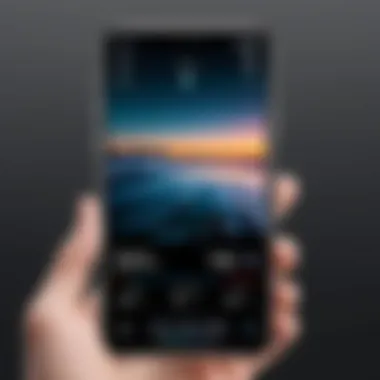

Ensuring iOS is Updated
Keeping your iPhone's operating system updated is another vital prerequisite for an optimal video cropping experience. Apple frequently releases updates that may enhance the functionality of the Photos app and improve overall device performance. To check for system updates:
- Open Settings again.
- Tap on General.
- Select Software Update.
If an update is available, you will have the option to download and install it. An up-to-date iOS not only ensures that you have the latest video editing features but also helps in maintaining security and stability. Using outdated software can lead to compatibility issues with apps, including those used for editing videos, potentially hindering the cropping process.
Accessing the Photos App
Accessing the Photos App on your iPhone 11 is a fundamental step in the process of cropping a video. This app is not just a storage space for your pictures and clips; it serves as a central hub for managing, editing, and sharing your media. By knowing how to navigate this app effectively, users can streamline their video editing experience and ensure they utilize its features to their full potential.
The Photos App allows for a seamless interaction with your video files. It provides an organized view of your media, making it easier to locate videos needing edits. Understanding how to access and utilize this app enhances the overall user experience, ensuring that tasks such as cropping become intuitive.
In addition to cropping, the Photos App includes various editing tools and features designed to improve video aesthetics, such as filters and adjustments. Engaging with this app effectively can result in better quality video presentations, aligning with specific creative goals you may have.
Opening Photos App on iPhone
To start cropping a video, the first step is opening the Photos App on your iPhone 11. This is done with a few simple taps. Locate the Photos icon, typically found on your home screen. The icon resembles a colorful flower. Tapping it will lead you to the main interface of the app.
Once the app is open, you will see various tabs: Photos, For You, Albums, and Search. These sections help organize your media. The Photos tab displays your media in chronological order, while the Albums tab categorizes content based on different parameters.
Navigating to the Desired Video
The next step involves locating the specific video you wish to crop. Within the Photos App, you can easily navigate through your media collection. Tap on the Photos tab to reveal the chronological view. Your videos will be intermixed with pictures, so take note of how they are labeled.
For a more efficient search, you may prefer to use the Albums tab. Here, tap on Videos. This action filters your content, displaying only video files. If you have a large library, this approach saves time and avoids frustration. Once you find the desired video, tap on it to open.
Once the video is selected, the editing options will be accessible, allowing for further steps in the video cropping process.
Steps to Crop a Video
Cropping a video is an essential skill for anyone looking to enhance their visual content. It can significantly improve the focus and storytelling aspect of your videos. Understanding how to execute this on your iPhone 11 allows for quick adjustments that can elevate the overall quality of your footage. This section details the steps involved in cropping a video, ensuring you can make precise edits with ease.
Selecting the Video for Editing
First, you need to identify the specific video you want to edit. Open the Photos app on your iPhone 11. Browse your library or use the search feature to find the video. Once located, tap on the video thumbnail. Selecting the correct video is vital to avoid unnecessary edits on footage you do not intend to change. Think about the final result you desire before starting the process.
Initiating the Edit Function
After selecting your video, look for the Edit button located at the upper right corner of the screen. This action opens the editing interface where you have multiple tools at your disposal for modifying the video. Initiating the edit function is straightforward; just tap on the Edit button, and you are directed to a screen where cropping and other editing options appear. Keep in mind that selecting the Edit button is your gateway to making crucial adjustments.
Utilizing the Crop Tool
With the editing interface open, you will see the Crop tool represented by a square icon. Tapping this icon allows access to cropping options. You can easily adjust the boundaries by dragging the corners of the crop frame. This frame represents the portion of the video that will remain after the cropping process. Be aware of the aspect ratio; maintaining this can ensure your video is visually appealing regardless of how you crop it.
Moreover, you can also rotate the video if needed, which adds further versatility to your editing process. The precision in utilizing the Crop tool can have a major impact on your final product. Cropping isn’t just about cutting; it’s about enhancing the visual narrative you want to tell.
Remember: The goal of cropping is not to simply remove unwanted elements, but to frame your subject in the most impactful way.
Each of these steps paves the way for a successful video cropping experience. Taking the time to carefully select and edit your footage ensures that the final outcome aligns with your creative vision.
Adjusting the Crop Area
Adjusting the crop area is a crucial step when cropping videos on the iPhone 11. It allows you to define the specific section of the video you want to keep while discarding the excess. A well-adjusted crop can significantly improve the visual appeal of the video and ensure that the focus remains on the key elements.
The importance of this step cannot be overstated. First, it enables viewers to engage more effectively with the content. By concentrating on important scenes, you can enhance the story you are trying to tell. Second, a precise crop minimizes distractions. Unwanted elements on the edges of the frame can draw attention away from the subject matter. Finally, adjusting the crop area helps in creating a visually cohesive piece. If the video's original framing is not ideal, you can reframe it according to your vision.
Manipulating Crop Guidelines
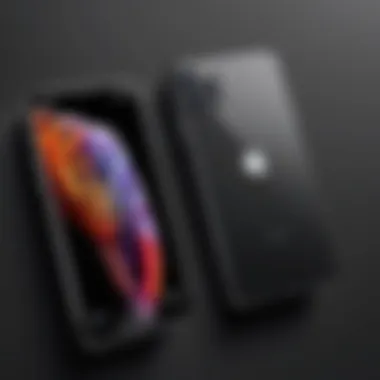
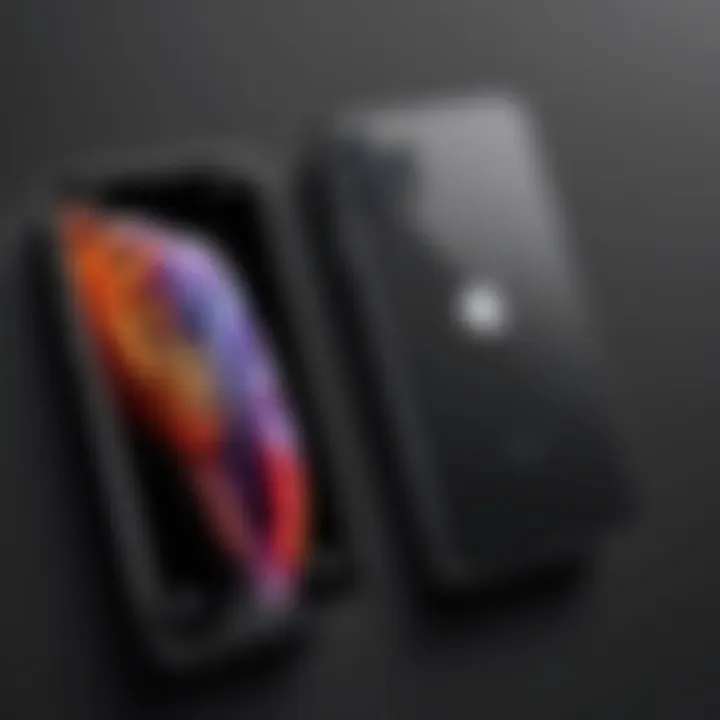
Manipulating crop guidelines on the iPhone 11 is easier than it may appear. Once you have the video loaded in the editing mode, you will see adjustable rectangular guides on the screen. These guidelines assist you in selecting the area you wish to keep. Some tips for effective manipulation include:
- Zoom functionality: Pinch to zoom in or out, offering a clearer view to make precise adjustments.
- Drag functionality: Click and drag the corners or sides of the crop area to tailor the frame according to your needs.
- Preview functionality: Make sure to preview your adjustments, allowing you to see how the final product will appear before saving changes.
Remember that improvising slightly can lead to better insights into how the video will ultimately look.
Maintaining Aspect Ratio
Maintaining the aspect ratio is essential during the cropping process. The aspect ratio determines the relationship between the width and height of the video. If you crop without maintaining this ratio, you risk distorting your video.
To keep the aspect ratio intact on iPhone 11:
- Use the preset ratios available in the crop settings, such as 16:9 or 4:3.
- Alternatively, you can hold down on the corner while dragging. This keeps the guide proportional.
Maintaining the correct aspect ratio ensures that the output video fits well on various platforms without stretching or compressing the visuals awkwardly. An aspect ratio that feels natural enhances the overall quality, making the video more enjoyable and professional.
Applying Crop Changes
Applying crop changes to a video is a crucial step in the editing process. It ensures that the final product aligns with the creator's vision, eliminating unwanted parts of the frame while emphasizing key elements. This process is not merely an act of resizing; it's about enhancing the visual story the video aims to convey. The precision with which you apply these crop changes can significantly affect the video’s overall aesthetic and appeal.
Saving Cropped Video
Once you are satisfied with your cropping adjustments, the next step involves saving the cropped video. On the iPhone 11, this is a straightforward process. It is necessary to tap on Done after you finish your adjustments. By doing so, you confirm and save the alterations made to the video. The application will update your original video with the new cropped version.
Keep in mind that after saving, the previous version will no longer be available unless you revert the changes. Therefore, if you want to keep the original video for any future needs, consider copying the video first. This way, you have both versions at your disposal.
Reviewing Final Output
After saving the cropped video, it is essential to review the final output. This step is often overlooked but can of great importance. Ensuring that the crop aligns with your initial intent and maintains a high standard of quality is vital.
Play the cropped video on your iPhone. Check for any unexpected cuts or mishaps in the framing. Is the subject clear? Is there harmony in the visuals? If anything feels out of place, you might want to repeat the cropping process. By engaging in a thorough review, you can assure that your creative decisions translate effectively to the audience.
"A well-edited video reflects clarity in thought and intention."
In summary, the act of applying crop changes extends beyond simple adjustment. It contributes to the narrative you wish to tell. Saving properly and reviewing your output helps ensure your video meets the desired goals.
Alternative Video Editing Apps
In today’s digital landscape, cropping a video using the built-in functionalities of your iPhone 11 can be a straightforward process. However, many users seek more robust solutions that meet specific needs. Alternative video editing apps offer a range of features that can enhance the simple cropping process. Many people might want to add special effects, adjust colors, or integrate audio in ways that Apple’s native tools might not allow. This section illuminates several important aspects of these third-party applications.
Overview of Third-Party Apps
Third-party video editing apps are designed to bring more flexibility and power to video editing on mobile devices. These applications cater to a wide variety of editing requirements. Popular options include iMovie, Adobe Premiere Rush, and InShot. Each of these apps serves a unique audience and offers distinctive editing capabilities.
- iMovie is often favored for its user-friendly interface and integration with other Apple products. It allows for intuitive editing, including cropping, trimming, and adding themes.
- Adobe Premiere Rush is designed for users who want a more professional-grade editing experience on their mobile devices. This app supports multi-track editing and higher resolution exports.
- InShot is very accessible for casual users. It offers an easy-to-navigate platform for quick edits such as cropping, adding text, and applying filters.
Comparing Features and Usability
When choosing an alternative video editing app, it’s crucial to assess the features and how easy they are to use. Here’s a brief comparison of the key features:
- iMovie:
- Adobe Premiere Rush:
- InShot:
- Features: Supports HD video editing, offers a wide choice of transitions and themes.
- Usability: Simple drag-and-drop interface makes it beginner-friendly.
- Features: Supports advanced editing options like color correction and audio fine-tuning.
- Usability: The learning curve is steeper, may require some time to fully explore all functionalities.
- Features: Quick editing, social media integrations, a large library of stickers and filters.
- Usability: Very intuitive. Great for rapid edits especially for platforms like Instagram or TikTok.
Choosing the right app often depends on your specific needs and editing style. It is worth exploring various apps to find the best fit.
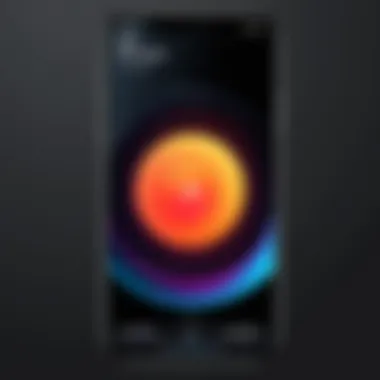
Best Practices for Video Cropping
When it comes to video cropping on the iPhone 11, adhering to best practices can significantly enhance the quality and effectiveness of your edits. Best practices are not mere recommendations, but essential strategies that can transform a basic video into a visually compelling story. These practices ensure that you maximize the potential of your video content while avoiding common pitfalls that can detract from its quality.
A crucial element in video cropping is understanding why you are cropping. Is it to remove unwanted elements? Or maybe to focus on a particular subject? Each decision you make should align with your desired outcome. This focus prevents haphazard editing and leads to more polished results. Moreover, knowing your audience can also guide your cropping choices. Whether it’s for social media or personal use, the end goal dictates the approach to cropping.
Benefits of following best practices include improved viewer engagement, clearer storytelling, and enhanced aesthetic appeal. These factors directly correlate with the retention and satisfaction of your audience. Hence, it is important to consider every aspect before making changes to your video.
Analyzing Desired Outcomes
Analyzing the desired outcomes before cropping can save time and ensure that the edited video meets your goals. Begin by identifying the main subject of your video. Are there distractions in the background that need removal? Defining the focal point will help determine how much of the video frame needs to be cut.
Consider the platform where you intend to share the video. Each platform has its specifications and audience preferences. For example, Instagram tends to favor square or portrait formats, while YouTube is better suited for landscape. Tailoring your crop to fit these formats can significantly increase visibility and impact.
In addition to content, review similar videos for inspiration. Look at what works in your niche, and analyze how cropping decisions support storytelling. This step can provide insight into effective techniques that resonate well with audiences.
Ensuring Video Quality Post-Cropping
After cropping, it is vital to ensure that the video quality remains high. One common issue with cropping is the loss of resolution. When you crop too much of the original frame, the details can become pixelated or blurry. To maintain quality, always use the highest resolution available before editing.
Another key aspect is checking the aspect ratio after cropping. The iPhone 11 allows for different ratios, such as 16:9 or 4:3, depending on your needs. Choose an aspect ratio that fits your platform and content style to avoid further quality issues during sharing.
Remember, poor-quality video can undermine even the best content. Always preview your final cropped video to observe how it looks on the intended platform.
Troubleshooting Common Issues
Video editing can sometimes present unexpected challenges, and iPhone users are not immune to these problems. Understanding how to troubleshoot common issues is crucial. It helps maintain a seamless editing experience and ensures that you do not lose valuable footage or time. Often, small technical issues can derail your creative process, but resolving them quickly can enhance your overall video editing skills.
Resolving Editing Failures
Editing failures can occur for various reasons. Sometimes, it may be a temporary glitch in the Photos app. Other times, issues might arise due to low storage space. If the app stops responding while you're editing a video, you can follow these steps to resolve the issue:
- Restart the Photos App: Close the app completely and reopen it. This often clears temporary glitches.
- Free Up Storage: Check your iPhone’s storage and delete unnecessary files or apps. Low storage can hinder app performance.
- Check for Updates: Make sure your iOS and all apps are updated. Manufacturers frequently release updates that fix bugs.
If these steps do not work, consider restarting your iPhone. This action can refresh the system and potentially correct underlying issues affecting the Photos app.
Handling App Crashes
App crashes can be frustrating and can happen unexpectedly, especially during video editing. Several factors could contribute to this, including software bugs or insufficient memory. Here are strategies to handle app crashes effectively:
- Force Quit the App: Swipe up on the app in the app switcher to force it to close. Then reopen it to see if the problem persists.
- Reboot Your Device: A simple restart can clear the cache and potentially fix many issues.
- Reset Settings: If crashes continue, you can reset all settings without deleting your data. Go to Settings > General > Transfer or Reset iPhone > Reset > Reset All Settings.
Remember, regular backup of your videos and data is crucial to prevent loss in case of crashes. Utilize iCloud or other storage methods to keep your content safe.
By addressing these common issues, you ensure that you can edit your videos smoothly on your iPhone 11. Learning to resolve such problems not only enhances your proficiency with the device but also builds your confidence in video editing.
Finale
In this article, we explored the essential techniques for cropping a video on the iPhone 11. Cropping is not just a trivial task; it can dramatically enhance the visual narrative of your footage. As we discussed, knowing how to crop effectively allows users to eliminate unnecessary details in a video while focusing the audience's attention on the primary subject. This can effectively improve story-telling and overall viewer engagement.
Several key considerations emerged throughout our discussion. First, always start by analyzing the aspect ratio you wish to maintain. Inconsistent ratios can lead to misaligned frames and awkward viewing experiences. Second, it is important to save a copy of your original video before making changes. This ensures that no valuable footage is permanently lost during the editing process. Finally, revisiting your cropped video post-editing is crucial for assessing the quality and visual appeal of the outcome. Doing so allows you to confirm that your adjustments align with your initial vision.
Utilizing the iPhone 11's built-in tools offers both convenience and accessibility for tech-savvy individuals, hobbyists, and even professionals who need to make quick adjustments. The steps provided in this article should serve as a foundational understanding for users looking to refine their skills in video editing.
Always remember: "A well-cropped video can elevate your storytelling by removing distractions, ensuring that your message is precisely conveyed."
Recap of Key Steps
- Select the Video: Open the Photos app and choose the appropriate video for editing.
- Initiate Editing: Tap the edit option to access cropping tools.
- Adjust Crop Area: Use the crop guidelines to focus on the desired content, taking care to maintain the correct aspect ratio.
- Apply Changes: Save the edited version and review the final output for quality assurance.
Following these steps will simplify the process of cropping videos on your iPhone 11, ensuring you create polished content ready for sharing.
Final Thoughts on Video Editing
Video editing is an art that blends technology with creativity. The ease of cropping videos directly on the iPhone 11 signifies a fantastic shift towards more accessible content creation. The functionalities offered by modern smartphones ensure that even those without extensive experience can produce high-quality edits.
As technology continues to evolve, so too will the tools available for video editing. Staying updated with new apps and features can further enhance your editing capabilities. Embrace the flexibility of mobile editing and never hesitate to experiment with different styles and techniques to improve your video outputs.







