Ultimate Guide to Setting Custom Ringtones on Android
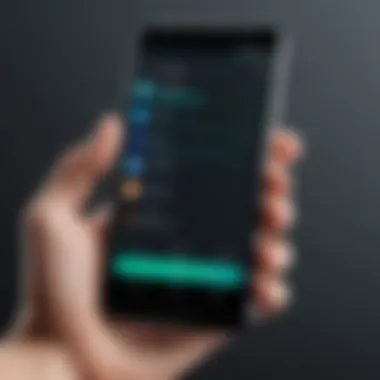
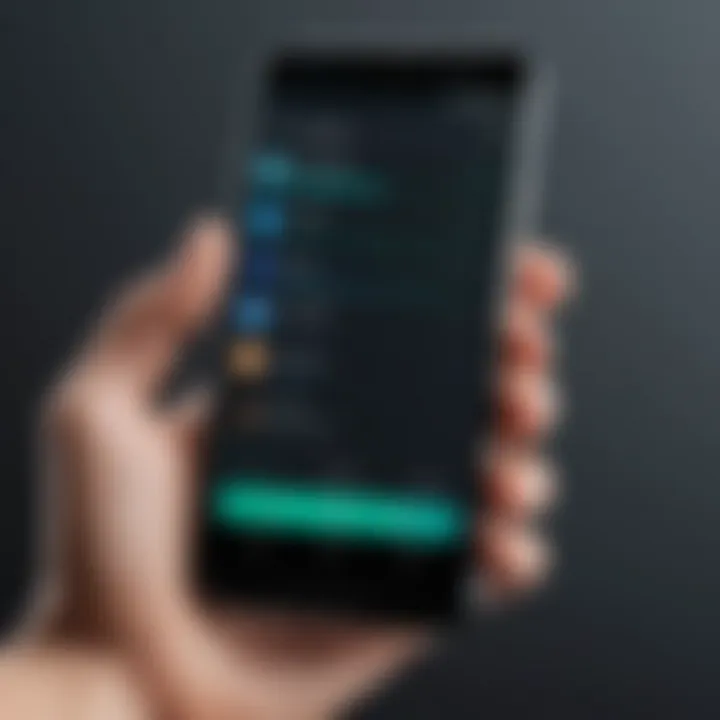
Intro
Acquiring custom ringtones for Android devices is a compelling way to personalize your smartphone experience. Many users find themselves wanting to break away from the standard sounds offered by their devices. This quest for uniqueness is what drives the exploration of built-in features and third-party applications that can aid in creating a tailored audio backdrop for notifications and calls.
With an increasing number of mobile applications and options available, customizing ringtones can cater to individual tastes and moods, offering a fresh take on the typical ringtone choices. This guide provides a detailed exploration of methods to set your custom ringtones, making it an essential resource for those seeking a more personalized auditory experience.
Understanding proper techniques and the right tools can empower users, making the task of setting custom ringtones less daunting and more enjoyable.
Foreword to Custom Ringtones
Custom ringtones are not just a way to personalize your device; they serve as a form of self-expression and identity. With the increasing reliance on mobile phones, the sounds we associate with our incoming calls and notifications play a significant role in our daily lives. They can enhance our mood or even make a mundane situation feel unique. This section delves into why customizing ringtones has become a popular choice for many Android users.
Why Customize Ringtones
Customizing ringtones allows users to break away from the monotony of default sounds. Android devices often come pre-loaded with a limited selection of tones that may not resonate with every user. By selecting a ringtone that reflects personal taste, a phone becomes an extension of who the user is.
Many people enjoy the novelty of different sounds for various contacts. For example, hearing a specific tune for a close friend can evoke pleasant memories. Furthermore, customizing ringtones can help in identifying who is calling without having to check the phone screen.
Benefits of Custom Ringtones:
- Personalization
- Enhanced identification of calls
- Mood enhancement
- Removing monotony
Understanding Ringtone Formats
To understand the mechanics of custom ringtones, one must familiarize themselves with the different formats available. The most common audio formats for ringtones include MP3, M4A, and WAV. Each format has its own attributes, affecting quality and compatibility with devices.
- MP3: This is the most widely used format due to its balance of sound quality and file size. Most Android devices support MP3 ringtones.
- M4A: Often used for songs purchased from online platforms, this format provides better quality but may have compatibility issues with some Android devices.
- WAV: This format offers high sound quality but results in larger file sizes, which might not be ideal for storage-constrained devices.
When creating custom ringtones, consider converting your desired audio to a supported format. Understanding these details will help ensure a smoother customization process.
Preparing Your Android Device
Before diving into the intricacies of setting custom ringtones on your Android device, it is essential to prepare the device adequately. Proper preparation can not only enhance your experience but also avoid potential technical pitfalls during the process. This section outlines the key steps involved in ensuring that your Android device is ready for personalization.
Checking Device Compatibility
First, you must determine if your Android device supports custom ringtones. Most modern Android smartphones provide this functionality, but it can differ based on the manufacturer and version of the operating system. Ensure your device is running a version that allows significant customization.
You can check this by going to Settings > About Phone. Here, you can find the model number and the Android version. A minimum of Android 5.0 Lollipop is recommended for easier ringtone management. Once you verify compatibility, you can explore various methods for ringtone installation without any major issues.
Freeing Up Storage Space
Another important step in preparing your device is ensuring that there is enough storage space available. Ringtones, especially those in high-quality formats, may take up a significant amount of space. It is advisable to have at least a few megabytes available for storing custom audio files.
To check your storage space:
- Navigate to Settings > Storage.
- Review the available space versus used space.
If you find that space is limited, consider removing unneeded apps, clearing cached data, or deleting unnecessary files.
- Delete unused apps: Go through your apps list and uninstall those you do not use.
- Clear cache: Apps can accumulate cache data over time. Under Settings > Apps, you can clear cache for individual apps.
- Delete old files: Check your music, photos, and downloads folders for files that are no longer needed.
By freeing up storage, you not only optimize your device's performance but also create room for new ringtones.
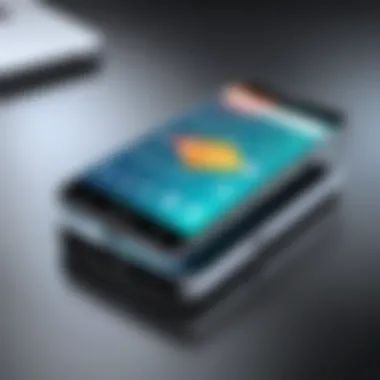

Preparing your Android device is a vital step that lays the groundwork for a smoother and more enjoyable ringtone customization process.
Using Built-in Android Features
Utilizing the built-in features of Android for custom ringtones serves as a straightforward method for personalizing your device. This aspect of customization not only enhances user experience but also allows for easier accessibility and management of audio files. The awareness of what default options exist plays a key role in personalizing alerts and notifications. By employing built-in features, you can avoid the hassle of third-party applications that might complicate the process or introduce unwanted advertisements.
Accessing Default Ringtones
Navigating through default ringtones in Android is simple and intuitive. You can find these sounds within the settings of your device. The variety of choices lets users tailor their ringtones to suit individual preferences without needing additional tools. Accessing default options allows users to sift through predefined audio selections quickly. This method is often preferred for its ease of use and immediacy.
Users typically discover these options by going to Settings, selecting Sound, and then tapping on Ringtone. Within this section, a list appears showcasing all available ringtones. The power of having built-in sounds means no extra download time is needed.
Setting a Custom Ringtone from Music Library
For those wanting something more personalized, setting a custom ringtone from the music library becomes a practical choice. This method taps into your existing music files, allowing for greater flexibility and individuality in choosing tones.
Selecting a Song
Selecting a specific song from your music library significantly impacts how your notifications sound. The key characteristic of this method is that it permits you to choose any piece of music you enjoy, making it a popular choice for many users. It reflects your personal style better than a standard ringtone.
A unique feature of selecting a song is the capacity to identify a particular moment within the track that resonates with you. This personal touch enhances your user experience and distinguishes your notifications from others around you. The downside, however, could be the probability of longer tracks not serving well as ringtones, especially if they contain lengthy intros or outros.
Trimming the Track
Trimming the track allows for precise selection of the audio segment you want as a ringtone. This functionality proves to be a beneficial choice as it helps in isolating catchy parts of a song that are memorable, thus making your notifications recognizable.
A key characteristic of trimming is its ability to facilitate customization. You get to cut out parts that may not serve the purpose of a ringtone. This leads to a cleaner and more effective sound when receiving calls or notifications. Nevertheless, trimming too short might eliminate the essence of the song, which is a point to consider carefully while using this feature.
Third-Party Applications for Ringtone Creation
The use of third-party applications for ringtone creation is significant in the customization of Android devices. While Android comes with built-in features that allow for some level of personalization, third-party apps significantly expand the possibilities. They offer specialized tools not found in standard settings, allowing users to create tailored ringtones that reflect their preferences. Furthermore, these applications often provide access to a wider range of sounds and formats, making it easier for users to find or create that perfect ringtone.
However, when selecting an app, one must consider various factors. These include compatibility with different audio formats, user interface ease, and potential costs involved. It’s crucial for the tech-savvy user to evaluate these elements carefully to find the app that best suits their ringing needs.
Evaluating Popular Ringtone Apps
When considering which third-party ringtone app to download, a few popular options stand out. Applications like Ringtone Maker, Zedge, and Audiko have a solid reputation for ease of use and functionality. Each offers unique features that cater to different user needs:
- Ringtone Maker: Known for its simple interface and the ability to trim and edit existing audio files from your library.
- Zedge: Not only provides ringtones, but also wallpapers and notification sounds, giving a full-fledged personalization package.
- Audiko: This app allows users to create ringtones from practically any audio file, also offering tools for editing and sound enhancement.
Downloading and Installing Ringtone Apps
Downloading and installing a ringtone app requires a few straightforward steps. Users typically start by visiting the Google Play Store. Here’s a simple process to follow:
- Open the Google Play Store on your Android device.
- In the search bar, type the name of the desired app, like Zedge or Ringtone Maker.
- Select the app from the search results.
- Tap on the 'Install' button to download it to your device.
- Once the app is installed, locate it in your app drawer and open it to start creating ringtones.
Make sure to read user reviews and check ratings to ensure that the app is reliable and meets your needs. Paying attention to updates can also provide insights into how well the app is maintained.
Creating Custom Ringtones with Apps
Creating custom ringtones using apps is not just a creative task but also a way to enhance personalization. It usually involves two prominent features: importing audio files and utilizing editing options.
Importing Audio Files
Importing audio files is a critical aspect when aiming to create custom ringtones. This process typically involves selecting songs from the device’s music library or utilizing audio files downloaded from various platforms. The key characteristic of importing audio files is its versatility. Users can transform any favorite piece of music into a ringtone of their choice.
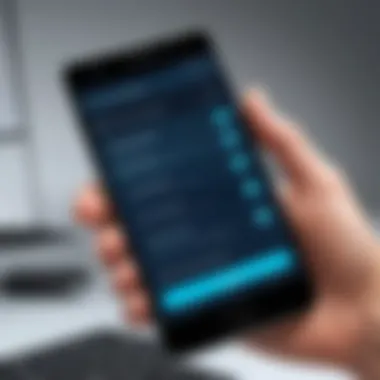
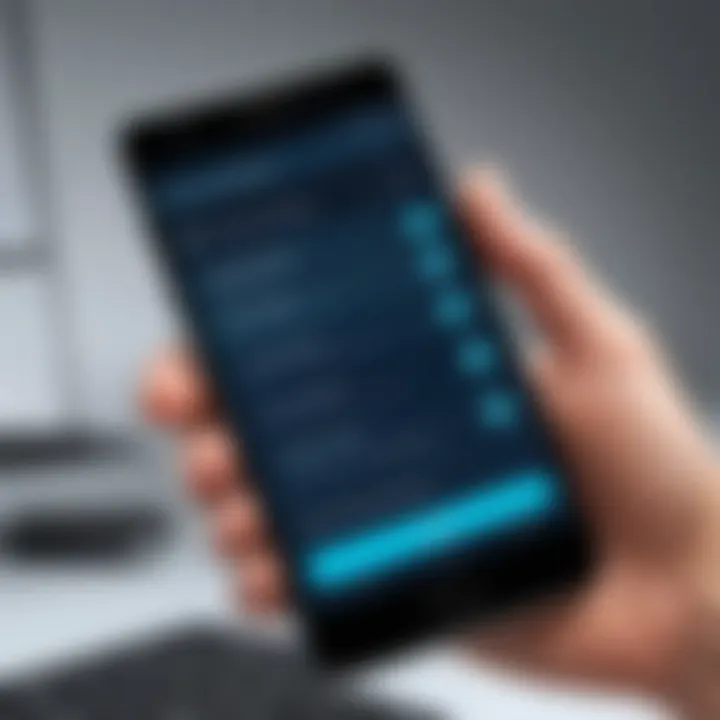
Importing files is a popular choice because it streamlines the process of ringtone creation. Many apps allow easy access to music libraries stored on the device, which simplifies the task. However, some potential disadvantages include the need for specific file formats; certain apps may only support MP3 or WAV formats, limiting options for users with different audio files.
Editing Options Available
Editing options available in these apps play a significant role in the customization journey. They typically offer features like trimming audio to select the best part of a song or adding effects to enhance sound quality. The primary advantage of editing options is the increased control over the final product. Users can make precise adjustments and fine-tune their ringtones to meet their preferences.
One unique feature of many editing tools is the ability to fade in or out audio tracks. This can provide a smoother transition when the ringtone starts playing. On the downside, some advanced editing capabilities may require a steeper learning curve for beginners, potentially creating a barrier to use. Yet, most users can quickly grasp the essentials through intuitive designs.
"The ability to create ringtones that express personal style is what makes third-party applications essential for anyone looking to customize their Android experience."
Transferring Ringtones via Computer
Transferring ringtones via a computer is a critical aspect of customizing your Android device. This process enables users to move audio files that are not available in their mobile equipment directly to their phone. The ability to add custom ringtones from a computer holds several benefits. First, it allows for more flexibility in the types of sounds you can use. For instance, a user can import unique sound clips, rare music tracks, or even voice recordings. Furthermore, managing files on a computer can often be more efficient. For those dealing with multiple audio files, sorting and organizing them can be significantly easier on a PC than on a mobile interface. Additionally, if you accidentally delete a file on your phone, having a backup on your computer means that your custom ringtone collection can be easily restored.
Connecting Android to PC
Connecting your Android device to a computer can be straightforward but may vary slightly based on the device and operating system. Start by using a compatible USB cable, ensuring it fits securely into both the computer and your Android device. After connecting, you may need to adjust settings on your phone. When prompted, select the option that allows file transfer, often labeled as "File Transfer" or "MTP" mode. This action enables the computer to access the files stored on your Android device. Ensure that any necessary drivers are installed on the computer, as this may be crucial for ensuring a successful connection. Depending on the operating system, a notification may pop up, indicating that your Android device is ready to be accessed.
Using File Transfer Protocols
Once your device is connected and recognized by your computer, the next step involves utilizing file transfer protocols effectively. One common method is to use the file explorer on your computer, where you can navigate to the Android device, often displayed as a separate drive. From here, you can manage files just as you would on your computer. This includes the ability to drag and drop audio files directly into the “Ringtones” folder, or any other desired folder, for custom sounds.
Alternatively, you can employ dedicated software like Android File Transfer for Mac users or the official Samsung SmartSwitch for Samsung devices. Those programs facilitate the access and transfer of files and tend to offer more advanced options for organizing data.
"Connecting your device to a computer opens up a new realm of ringtone possibilities, enhancing your mobile personalization experience."
In summary, the process of transferring ringtones via a computer not only provides a method to curate your sound library but also enhances your overall experience with your Android device, ensuring that your personal touches are always within reach.
Setting Custom Ringtones
In today's digital age, managing notifications and alerts on your Android device is essential. One of the most effective ways to personalize your experience is through custom ringtones. Setting custom ringtones not only adds a personal touch to incoming calls but also allows you to differentiate between various notifications. This section will guide you through the specific steps involved in setting custom ringtones as well as the options you have for notifications and alarms.
Steps to Set a Ringtone
Setting a custom ringtone on your Android device is straightforward. Here are the steps you need to follow:
- Open the Settings App: Begin by locating the Settings app on your device. This is often represented by a gear icon.
- Navigate to Sound: Scroll down to find the sound settings. Tap on it to open a new menu.
- Select Ringtone: Under the sound settings, look for the option labeled "Phone ringtone" or just "Ringtone". Tap it to enter the ringtone selection menu.
- Choose Custom Ringtone: You will see a list of available ringtones. To add a custom one, look for an option that says "Add" or "+". This option allows you to access your files where the custom audio is stored.
- Select Your File: Browse through your files to select the song or audio clip you want as your ringtone. If it is from a third-party app, ensure it is accessible in your file manager.
- Confirm Your Choice: After selecting the audio, you may have the option to trim it. If needed, save it and confirm your choice to set it as your ringtone.
By following these direct steps, you can easily customize the sound that signifies calls and messages on your device.
Options for Notifications and Alarms
Beyond just phone calls, customizing tones for notifications and alarms adds another layer of personalization to an Android device. Here are the additional options:
- Notification Sounds: Go to the same sound settings as before. Under notification sound, you can choose a separate tone specifically for app alerts. This helps you identify which app received the alert without unlocking your phone.
- Alarm Sounds: For alarms, you can navigate to the Clock app to set a distinct sound. This sound plays when you set an alarm, offering yet another customization level.
With these choices, you can ensure that your device not only reflects your style but also keeps you informed of various engagements effectively.
Remember to check the audio quality of your chosen ringtones. Poor quality sounds can detract from the experience.
Troubleshooting Common Issues
When customizing ringtones on an Android device, users may face various challenges. Understanding these common issues is crucial in ensuring a smooth experience. Troubleshooting helps identify the root of the problem and provides solutions. This section aims to outline frequent hurdles, why they occur, and ways to resolve them. Knowing how to diagnose and fix issues saves time and frustration.
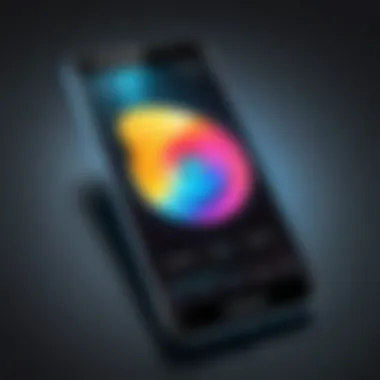
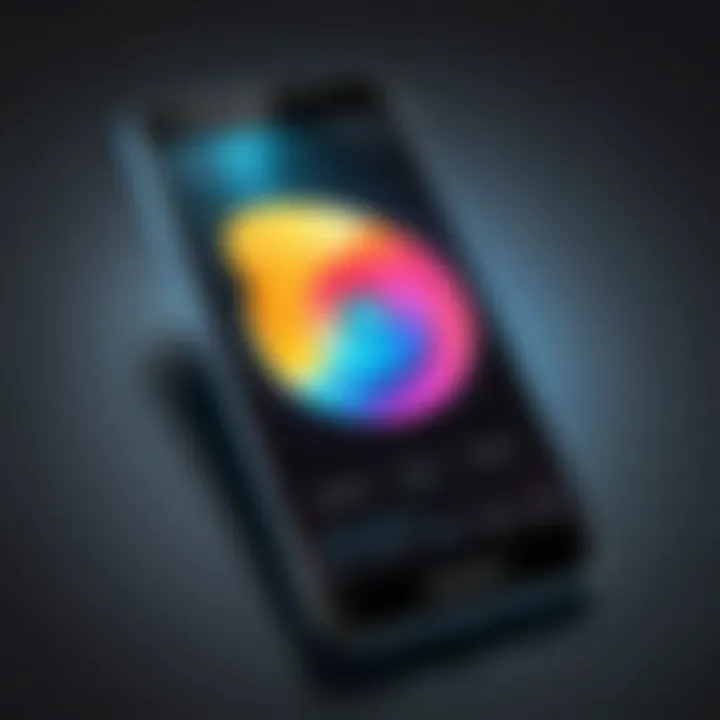
Why a Ringtone May Not Play
There are several reasons why a custom ringtone might not play. One common issue is a file format problem. Android devices typically support formats like MP3, WAV, and OGG. If your ringtone is in a different format, the device may not recognize it.
Another reason could be device settings. Sometimes, volume settings may be set too low or on silent mode. Users should also check if the ringtone is assigned correctly in settings.
Corrupted files may also cause problems. If the ringtone file was transferred incorrectly or got damaged, it might not play at all. Here are potential fixes to consider:
- Convert the ringtone to a supported format.
- Check volume settings.
- Reassign the ringtone.
- Redownload or retransfer the file.
Dealing with Compatibility Problems
Compatibility issues can arise when using third-party apps or transferring files from one device to another. For instance, a ringtone created on a specific app may not be compatible with all Android models. It’s essential to be aware of these limitations.
Software variations across Android versions can also create discrepancies. Certain features may work on newer devices but are unavailable on others. Keeping the device’s software updated is a smart practice. Here are some steps to tackle compatibility problems:
- Verify that the app used for creating ringtones is suitable for your Android version.
- Ensure that the device is running on the latest operating system.
- Consult the app’s information page for specific compatibility notes.
"Utilizing devices and software effectively requires patience and knowledge of their limitations."
In summary, troubleshooting common issues is key in achieving a personalized experience with custom ringtones. Knowing why ringtones may not play helps users fix problems efficiently, while addressing compatibility ensures ringtones work well across devices.
Maintaining a Library of Ringtones
Maintaining a library of ringtones is not just about having various sounds to choose from. It represents an organized and personalized approach to your mobile experience. As smartphones become integral to our daily lives, the significance of custom ringtones increases. They can reflect your mood, personality, or even the importance of a call. Thus, keeping these files organized and backed up can enhance your overall efficiency in using your device. It allows for easier access, and customization, and prevents accidental loss of precious tones.
Organizing your ringtones allows you quick access. When you have a large collection, it becomes cumbersome if not structured. Moreover, fitting tones into categories can simplify choices. For example, you may want to separate tones based on personal contacts, genres, or moods. This organization leads to less frustration and more satisfaction.
Organizing Your Ringtones
To begin with, start by creating a dedicated folder for your ringtones. You can do this on your Android device itself or on your computer if you are transferring files. Here are some practical steps to help you get organized:
- Create folders based on categories, such as "Contacts," "Movies," "Music," or "Alerts."
- Name your files in a clear manner. For example, use names like "John's Call" or "Birthday Alert" so that you can identify them easily.
- Remove duplicates. Sometimes, you may download the same tone more than once. Go through and delete any repeat files to keep your library streamlined.
- Regularly update your collection. This can involve adding new ringtones, removing old ones, or even changing the organization structure as needed.
By maintaining an organized library of ringtones, you can drastically improve your mobile experience and reduce the time spent searching for the right tone.
Backing Up Custom Ringtones
Backups are an essential aspect of maintaining your ringtone library. Accidental deletions, software updates, or even device crashes can result in data loss. To prevent this, you should establish a routine for backing up your custom ringtones. Here are some methods you might consider for a smooth backup process:
- Use Cloud Storage: Services like Google Drive, Dropbox, or OneDrive offer an easy way to back up your files. You only need to upload your ringtone folder to your preferred cloud service.
- Transfer to PC: Regularly connect your Android device to a computer and transfer your ringtone files. This way, they remain safe on your hard drive, separate from your device.
- Utilize Backup Apps: There are various backup solutions available on Android, such as Helium or Titanium Backup, which can help you in this process. These apps often allow you to back up app data and system settings alongside your ringtones.
In summary, maintaining a well-organized and backed-up ringtone library is essential. It provides efficiency and assurance that your custom tones are saved for future use. Devote a little time regularly to handle your ringtones, and your phone will reflect the effort you invest.
End
Custom ringtones represent a significant way for individuals to express their identity and personalize their Android devices. Understanding the methods to acquire and maintain your own ringtones serves various purposes. It not only enhances the user experience on a device, but can also increase efficiency in identifying callers. A unique ringtone makes it easier to discern personal calls from work or other notifications, helping usersstay organized and focused. Additionally, with technology's evolution, the means to access and set these ringtones have expanded. It's crucial to understand both built-in features and third-party applications for a streamlined process.
Reviewing Key Points
Throughout this guide, key elements have been discussed that aid users in setting custom ringtones effectively. Here's a summary of the major points:
- Importance of Customization: Personalization allows for greater satisfaction and individual expression through sound.
- Compatibility Check: Always ensure that your device supports specific ringtone formats.
- Using Available Resources: Both built-in features and third-party apps offer options for customizing ringtones.
- Troubleshooting Techniques: Knowledge of common issues helps resolve potential problems during the ringtone setup process.
- Organization: Maintaining a clear library of ringtones prevents clutter and makes accessing them easier.
These points act as a framework for anyone looking to tailor their ringtone experience.
Future of Ringtones in Android Technology
As technology progresses, the landscape of mobile devices continues to shift. This evolution includes how ringtones are created and utilized. Advancements in sound quality and formats allow for more nuanced tones—from high-definition audio to the integration of personalized voice messages. Furthermore, the growing use of artificial intelligence means the ability to craft customized sounds may become more user-friendly and accessible.
The future may also see ringtones evolve beyond simple sound files. Concepts like dynamic ringtones that adjust based on context, or those that leverage artificial intelligence to generate sounds tailored to user preferences, could become mainstream. As we explore these possibilities, users can expect a richer auditory experience on their devices, pushing the boundaries of personalization further than ever before.







