Create Custom Ringtones on Your iPhone: A Full Guide

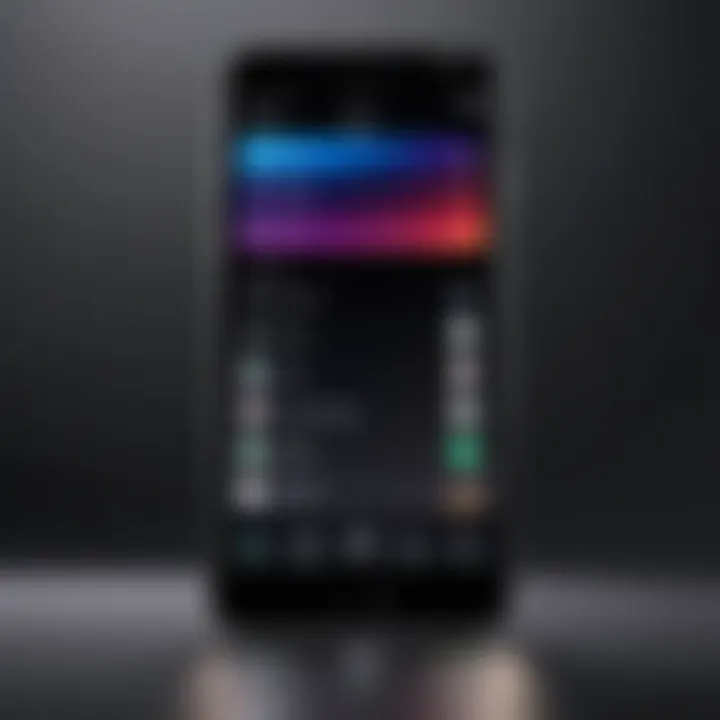
Intro
In the realm of smartphone personalization, setting a custom ringtone can be both an expression of identity and an opportunity to showcase one's creativity. In an age where devices have become an extension of our personalities, having a unique sound play when your phone rings holds significant importance. With the iPhone's popularity, many users may find themselves wondering how to take a slice of their favorite songs or sounds and turn them into distinctive ringtones. This guide, crafted for enthusiasts and casual users alike, aims to unravel the mystery behind easily creating custom ringtones on your iPhone, no matter your technical expertise.
An added facet of having custom ringtones is the joy that comes from hearing something you've selected personally. It's satisfying to hear a catchy tune or memorable sound byte play instead of the default options that many people have. This guide explores everything from selecting the right audio clips and editing them, to transferring the finished product onto your device seamlessly. Let’s dive into the world of ringtone creation and blend technology with personal flair.
Preamble
Creating custom ringtones for your iPhone is more than just a fun hobby; it’s a way to personalize your device in a world where everyone’s phone sounds the same. The right ringtone can reflect your personality, set a mood, or even serve as a little reminder of your favorite song or a cherished memory. Moreover, with advancements in technology, the process of crafting a unique ringtone has never been easier, which is something every iPhone user should consider.
Imagine stepping into a meeting, only to be greeted by the unmistakable sound of your favorite track rather than the standard ding of a notification. It can elicit a smile or spark curiosity among your peers. Custom ringtones allow not just for personalization but also enhance the user's connection to their device.
Understanding the Appeal of Custom Ringtones
Custom ringtones carry a certain charm that factory-set sounds simply can't replicate. They provide users with the ability to express themselves, breaking away from the monotony of generic alerts. Here are a few reasons why they are appealing:
- Emotional Resonance: Having a ringtone that resonates with you emotionally can make your day feel a bit brighter. Whether it's that old classic that reminds you of summer vacations or a catchy pop tune that gets stuck in your head, ringtones evoke feelings and memories.
- Identity and Uniqueness: In crowded places, everyone’s phone seems to chime at once. With a custom ringtone, you’d likely spot your device immediately, lending a sense of individuality amidst the noise.
- Functionality: Assigning different ringtones to different contacts can give you a heads-up without having to glance at your phone. Knowing who’s calling just by the sound can save you those awkward fumbling moments in public.
Custom ringtones not only elevate user experience but are also a testament to the creativity and personalization users can achieve with their devices. Creating them may seem daunting at first, yet this guide will walk you through each step, ensuring you can generate the ringtone that truly reflects your style and preferences.
Requirements for Creating Ringtones on iPhone
Creating custom ringtones on your iPhone is not just an exercise in self-expression; it also demands certain requirements. Understanding these elements can pave the way for a seamless ringtone creation experience. Having the right hardware and software in your Arsenal is crucial for ensuring everything works smoothly. The benefits are many, from enhancing your user experience to allowing personalized touches that reflect your personality.
Hardware Needed
When it comes to hardware, most are likely already equipped with what they need if they own an iPhone. Let's break down what's usually necessary.
- iPhone: Well, of course, you need one! Ensure your model is updated to the latest iOS version to avoid compatibility problems.
- Computer: Although not strictly necessary for all methods, using a laptop or desktop makes managing music files and software much easier. Windows PC or Mac will do nicely.
- USB Cable: If you're opting to use iTunes for transferring files, a reliable USB cable will save you a lot of hassle. Ensure it’s working correctly before you dive into your project.
Being aware of these basic hardware requirements can make a world of difference. You wouldn't want to be halfway through creating your custom masterpiece, only to find out your equipment isn't up to par!
Software Considerations
Now, onto the software side of the equation. Selecting the right applications and tools is just as important as having the physical gadgets in your hands. Here’s a look at what's essential:
- iTunes or Finder: Depending on your version of macOS, you'll use iTunes or Finder to manage your music library. If you'd rather keep things simple, stick with iTunes. It’s user-friendly and designed for this task.
- Audio Editing Software: While not mandatory, having audio editing software makes the process easier. Programs like GarageBand or Audacity can help you trim and edit your audio files without needing extensive knowledge. They’ll allow you to take your favorite parts of songs or sounds and turn them into ringtones.
- File Format Compatibility: Make sure the audio files you want to use are in a format that iTunes accepts, like MP3 or AAC. Sometimes, you might have to convert files to ensure there’s no hiccup when you’re ready to transfer your custom ringtone.
"The right tools don’t guarantee a masterpiece, but they sure help to smoothen the path to creativity."
Investing some attention in these hardware and software considerations not only prevents headaches down the line but also enhances your enjoyment throughout the ringtone creation process. After all, putting your own spin on your device through personalized tones can feel pretty gratifying.
Selecting Your Audio Source
Choosing the right audio source is like picking the finest ingredients for a recipe; it sets the foundation for the finished dish. When it comes to creating custom ringtones on your iPhone, the quality and relevance of your audio file can make or break your personalization effort. Whether it’s a catchy song, your favorite movie quote, or a sound thaty evokes a cherished memory, the source needs to resonate with you, literally and figuratively.
Using iTunes for Audio Files
iTunes, in its various forms, remains a go-to choice for many Apple users. It’s like the good ol' toolbox in your garage; familiar, reliable, and always there when you need it. To kick things off, you can easily find a plethora of audio options in your existing music library. It’s essential to make sure the files are in the right format, preferably M4A or MP3, as these formats play nicely with the iPhone's requirements.
- Importing Songs: First, you'll need to import the desired songs into iTunes. Simply drag the tracks from your files into the iTunes library, and you are one step closer.
- File Organization: Having an organized library not only smoothens this process but also saves you time later. Tagging songs correctly, or creating playlists specifically for ringtones, can help you easily locate files when the moment strikes.
"A well-organized library is like a well-organized mind; it lets creativity flow without barrier."
Exploring Third-Party Applications
Not everyone finds their musical muse within the confines of iTunes. In fact, there’s a world outside it filled with third-party apps that can simplify your life. Think of these apps like the fun cousin at a family reunion— they bring spontaneity into the mix.
A few applications that stand out include:
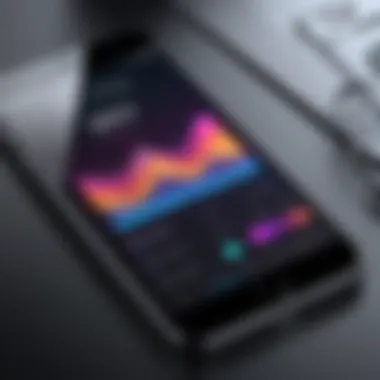
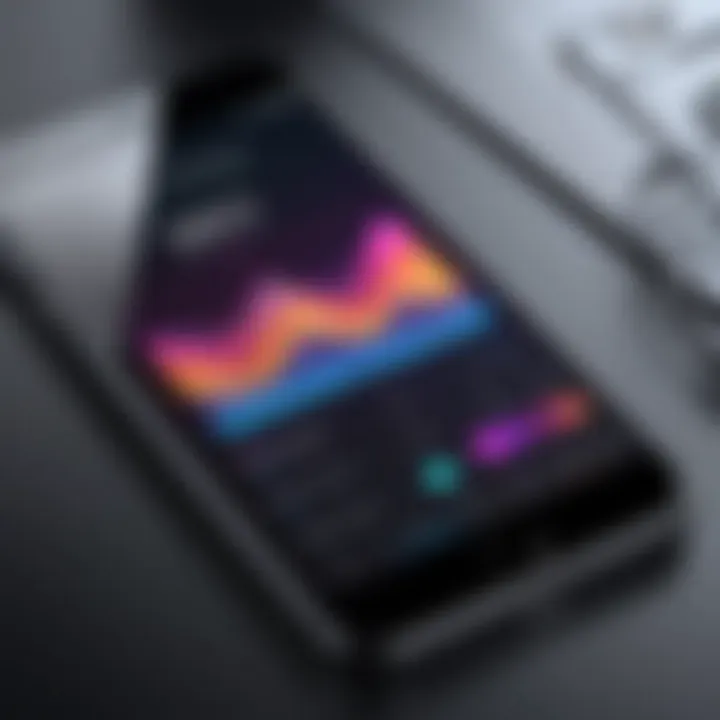
- GarageBand: Known for its comprehensive sound editing capabilities, GarageBand lets you create professional-sounding ringtones right from your iPhone. You can lay down tracks, play around with sound effects, and craft a ringtone that is uniquely yours.
- Ringtone Maker: With a user-friendly interface, this app is designed specifically for ringtone creation. You can import songs from your library, trim them down, and export directly to your device.
- Audacity: For those who are a bit tech-savvy, Audacity provides cutting-edge editing capabilities on a computer that can be utilized before transferring the file to your iPhone.
Considering these options carefully can open up new avenues for creativity and personalization. The key lies in ensuring the source audio you select fits well with your personality and the vibe you wish to convey with your ringtone.
Editing Audio Files for Ringtones
Editing audio files is a critical step in the process of making custom ringtones for your iPhone. This element is not just about snipping a portion of a song; it also involves fine-tuning the audible experience you want to create. A well-edited ringtone can turn heads when your phone rings, adding a personal touch that resonates with your identity. Moreover, depending on how you handle the editing, you could impact the overall quality and clarity of the audio once it’s played back on your device.
Trimming and Formatting Audio
When it comes to trimming and formatting audio files, the first question that often arises is, "What part of the song captures your attention?" Start by zeroing in on the segment that gets you tapping your foot or humming along. Whether it’s the catchy chorus or a memorable instrumental intro, the choices are plenty, but your goal is uniformity and resonance with your personal taste.
The standard method of trimming involves using various audio editing tools, which can be found in iTunes or other software. Start by dragging the audio file into your chosen application. From there, you'll want to employ the trim tool to clip away unnecessary portions. Make sure to listen to both edges of the selected length, ensuring it starts and ends on the right note, literally.
Remember: Editing should not compromise audio quality; aim for a clean cut that preserves the clarity of the sound. If the software allows it, export the file in a format that maintains high fidelity, like a WAV or AIFF.
Choosing the Right Length
Choosing the right length for your ringtone is akin to selecting the right outfit for a big event; it must both suit the occasion and represent your style. Apple allows iPhone ringtones to be up to 30 seconds long, which provides ample room to play around with your favorite tunes. The choice of duration should enhance the overall experience rather than detract from it.
Keep in mind, a great ringtone typically captures attention without dragging on. Too long and your callers might hang up before it’s even finished. A succinct, well-timed sound byte is much more effective in a pinch. Think about the ringtone logic: you want it short enough to hit the sweet spot but long enough to indicate who’s calling.
In summary, prioritize clarity and impact when making modifications to your audio files. Not only do these elements contribute to a more personalized experience, but they also ensure that your ringtone remains an enjoyable experience for both you and the people trying to reach you.
Creating a Ringtone through iTunes
Creating a ringtone through iTunes is a pivotal step in personalizing your iPhone experience. Beyond the mere novelty of having a unique sound for your notifications or calls, it provides a way to express individuality. Given the ubiquity of smartphones today, standing out with a personalized tone adds a personal touch to your device. Not just enjoyable, this process also allows for a deeper engagement with the device, turning a mundane action like answering a call into a delightful moment. In this section, we'll delve into how to import the audio files you want to use, as well as how to convert them into the appropriate format, making the process as seamless as possible.
Importing Your Selected Audio File
To kick off your ringtone creation, the first task is to bring the audio file into iTunes. This step is not just formalities; it sets the stage for everything that follows. iTunes works as a bridge between your audio creations and your iPhone. Here’s what you should flow through:
- Open iTunes (or Apple Music if you're using that on macOS).
- Go to the File menu and select Add to Library. Choose the audio file you wish to import.
- After selecting the file, ensure it’s the right version of your desired audio, as iTunes may only accept certain formats.
This import phase is straightforward, but do ensure your audio selection aligns with your vision. A less ideal audio file won’t serve well in the ringtone capacity, so pick wisely, as they say, "fire in the belly, not in the pocket!"
Converting to Ringtone Format
Once the audio file finds its way into your iTunes Library, it won’t yet be a ringtone. To make it applicable, you’ll need to convert it into the ringtone format. Here’s the legwork involved in this step:
- Select the Audio File: Locate the audio file you imported in your library. Right-click it to pull up options.
- Create AAC Version: From the menu, select Create AAC Version. If your audio file is in a format iTunes doesn’t support, it may not show this option, and then you may have to change the file format first.
- Adjust Settings: Make sure the file is trimmed and adjusted to a maximum of 40 seconds, as this is the limit for iPhone ringtones. You can do this in the song information settings.
- Locate the File: Once the AAC version is created, it will show up in your library. Right-click again, and select Show in Finder (or Show in Windows Explorer).
- Change the Extension: The new file will have a .m4a extension; you need to change this to .m4r to make it a ringtone.
Following these steps translates your chosen audio into something your iPhone can recognize as a ringtone. This process exemplifies the blend of creativity and technology, where a simple file morphs into a unique auditory signature for your calls.
"Creativity takes courage." - Henri Matisse
With these two main steps completed, you’re ready to move those ringtones onto your iPhone, opening up a world of personalization that’s both fun and engaging. It's the icing on the cake, going a step beyond the generic sounds into a realm that speaks to your unique tastes.
Transferring Ringtones to Your iPhone
Transferring ringtones to your iPhone is a critical step in personalizing your device. After spending time crafting the perfect sound, whether it's a catchy tune or a meaningful audio clip, the excitement of getting it onto your phone is palpable. That satisfaction of not just hearing your favorite song as a notification but having it perfectly tailor your identity at a single ring makes all the effort worthwhile. This section guides you through the various methods, highlighting the pros and cons of each, ensuring your customizations go off without a hitch.
Syncing with iTunes
Using iTunes to sync ringtones is one of the oldest methods in the book. It’s time-tested, straightforward, and ideally set up for users who are already embedded in the Apple ecosystem. One of the main benefits of syncing through iTunes is the structured environment it offers. You can manage your devices, music libraries, and ringtones in a single place. To get started, make sure you have the latest version of iTunes installed.
Here’s a brief rundown:
- Connect your iPhone to your computer with a USB cable.
- Open iTunes. You should see your device icon appear on the top left corner.
- Select your iPhone and navigate to the "Tones" section in the sidebar.
- Drag and drop your newly created ringtone file into this section. Ensure the file format is m4r, as that’s what iTunes accepts.
- Sync your device. This process transfers any new ringtones directly to your iPhone.
Keep in mind that older versions of iTunes may require you to manually select the option to include tones during the sync. Also, it can be a bit finicky; sometimes, the ringtones may not appear immediately. If this occurs, a quick restart of both iTunes and your iPhone usually does the trick.
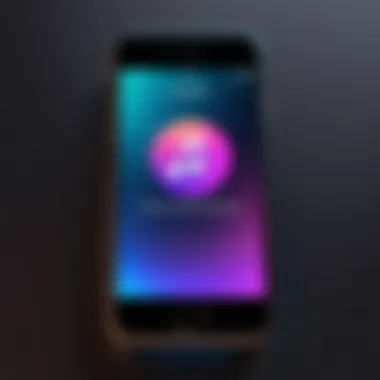
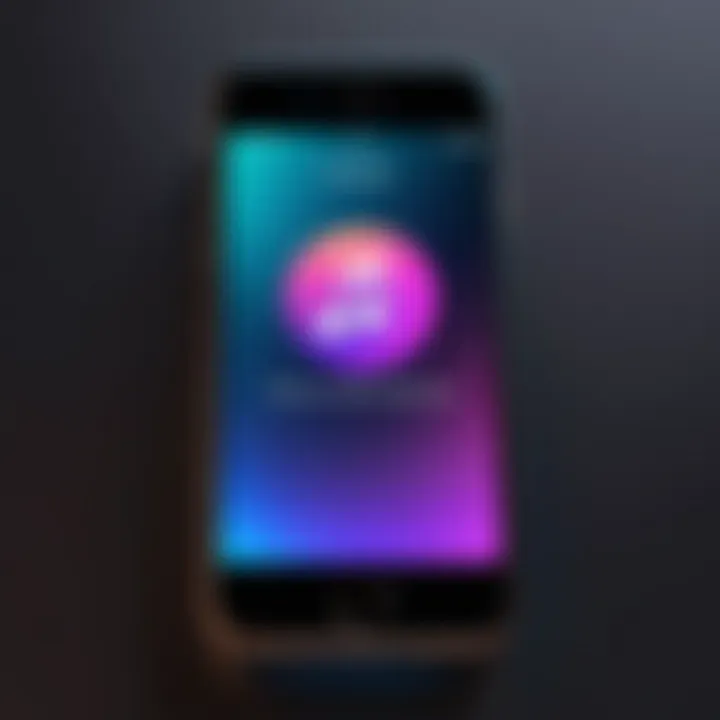
Using Alternatives: iCloud and Third-Party Tools
For those looking to bypass the iTunes route, several alternatives exist that serve the same purpose but potentially offer more flexibility. iCloud is a viable option, especially for individuals who value seamless integration across devices. By uploading your ringtone file to your iCloud Drive, you can access and download it onto your iPhone.
However, the process isn’t as intuitive as using iTunes:
- Upload the ringtone file to your iCloud Drive from a computer.
- Access the file on your iPhone via the Files app.
- Save the file to your iPhone.
Additionally, there are various third-party applications available that can facilitate ringtone transfers. Tools like iMazing or AnyTrans offer user-friendly interfaces and often provide faster transfer methods than iTunes. These applications might allow you to get ringtones on your device without the need for a cable, using Wi-Fi transfer instead. Just be sure to check the compatibility with your iPhone's iOS version first.
Ultimately, choosing the best transfer method comes down to personal preference and the level of ease you aim for. Each method has its nuances – what works for one might feel clunky for another.
"In personalizing their devices, users are expanding the boundaries of their technology, making it truly their own."
In the quest for your unique ringtone experience, don’t shy away from exploring all available tools. The right approach can turn a mundane notification into your own personal anthem.
Setting a Custom Ringtone on Your iPhone
Custom ringtones can bring a touch of personality to your device, giving you a distinct way to identify calls and notifications. This section dives into the practicalities of setting custom ringtones on your iPhone. Understanding this process not only personalizes your device but also enhances your user experience significantly.
Navigating iPhone Settings
To get rolling with setting a custom ringtone, first, you need to navigate through your iPhone's settings. Sometimes, it can be a bit of a maze, but it’s pretty straightforward once you know where to click.
- Open Settings: Start by tapping on the Settings icon, which looks like a gear.
- Sounds & Haptics: Scroll down and select Sounds & Haptics. This is where all the auditory magic begins.
- Ringtone Selection: Here, you will find Ringtone. Tap on it. Your list of available ringtones will pop up. To set your custom tone, look for the option that features your creation.
Feel free to dance your way through the various tones listed—your custom ringtone should appear here once transferred successfully. If it doesn't, revisit the transfer steps we covered earlier.
Assigning Ringtones to Contacts
Now that you have your custom ringtone in hand, assigning it to specific contacts adds a layer of flair. Knowing who is calling without even looking at your screen can be pretty handy, don’t you think? Here’s how to do it:
- Contacts App: Open your Contacts app and select the contact you’d like to personalize.
- Edit Contact: Tap on Edit at the top right corner. This opens up all the editable information related to that contact.
- Ringtone Option: Scroll down until you see the Ringtone option. Tap on it to see the list of available ringtones that you can assign.
- Choose Your Tone: Find and select the custom tone you’ve created. Tap Done to save the changes.
Now, whenever that person calls, your customized tune will start playing. It's not just about sound; it’s about making your device work for you, making your technology as personal as an old friend.
Custom ringtones are not just music; they are an expression of who you are.
Setting a custom ringtone can indeed be a fun process. Not only does it let you express your individuality, but it can also help you sort and prioritize your calls more effectively. Embrace this feature; after all, it’s not just about receiving calls – it’s about doing it on your terms.
Troubleshooting Common Issues
Creating custom ringtones can be a fun way to personalize your iPhone, but it’s not always smooth sailing. This section shines a light on common hiccups you might encounter. Knowing how to troubleshoot these issues is key to enjoying your custom audio experiences. The importance lies in ensuring a seamless process, one that keeps both your tech frustrations and moods in check.
Ringtone Not Appearing on iPhone
One of the more frustrating problems could be when your newly created ringtone doesn’t show up on your iPhone. First off, don’t lose your cool. There’s usually an easy fix.
Here’s what to check:
- Sync Issues: Often, if the ringtone didn’t sync properly via iTunes, it might just be sitting on your computer. Double-check that you’ve clicked the right options during sync. Make sure your device is connected and recognized in iTunes.
- File Format: Ringtones need to be in the right format. Make sure your audio file has been converted to a .m4r extension. If it’s not in that format, your iPhone will not recognize it.
- iTunes Settings: Sometimes it's just a settings issue. Ensure that the “Tones” checkbox is selected when you sync your iPhone in iTunes. A missed checkbox could mean trouble.
By running through this checklist, you can often find the missing link. Remember, a little patience goes a long way.
Audio Quality Concerns
Now, let’s talk about the soundtrack of your life; the audio quality of those ringtones. No one wants to hear a muffled or distorted sound while receiving calls. Here are some common issues and how to address them:
- Low-Quality Source: The sound quality of your ringtone hinges greatly on the original file. If you’re pulling from a low-bitrate MP3, that’s likely where the problem starts. Opt for higher-quality audio files whenever possible.
- Editing Errors: When trimming or editing files, improper handling can reduce sound quality. Use software that allows you to maintain audio fidelity, especially when converting.
- Device Settings: Sometimes, the problem isn’t with the ringtone at all, but with the settings on your iPhone. Ensure that volume levels are appropriate and that sound settings are correctly configured to optimize audio output.
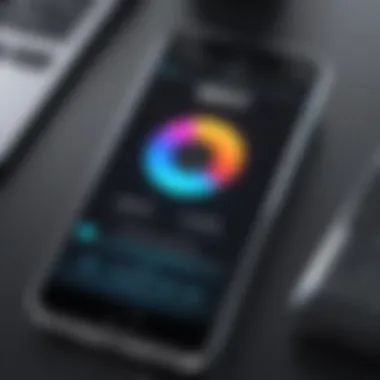
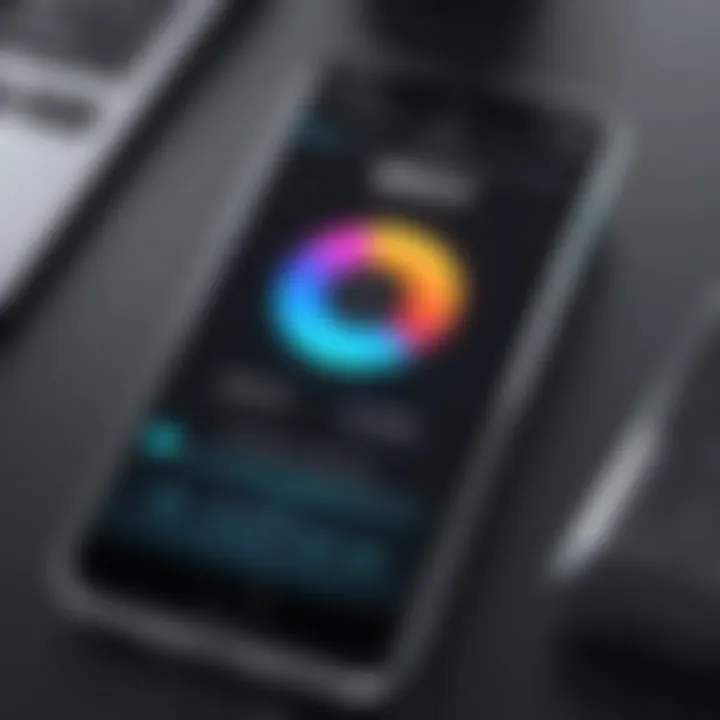
Always test your ringtones before settling on them. Play them loud and clear. It’s your phone’s calling card after all!
In summary, troubleshooting common issues is vital. Whether it’s ensuring the visibility of your custom ringtones or maintaining audio quality, being aware of potential pitfalls is half the battle. With these insights, you’re better equipped to refine your customization journey. You’ve got tech at your fingertips; so don’t let small bumps in the road derail your creativity.
Exploring Alternative Methods
As technology has advanced, so have the ways we create and personalize our ringtones. The traditional methods, while effective, can sometimes be limiting, leading many to explore alternative approaches. This section dives into two notable methods for ringtone creation that might appeal to tech-savvy individuals who seek more flexibility and creativity: using GarageBand and leveraging online ringtone makers.
Using GarageBand for Ringtone Creation
GarageBand is a powerful and versatile audio editing tool often overlooked by many iPhone users. On iOS devices, it allows for intricate tweaks and personal touches that aren't always possible with simpler apps or platforms. One distinct advantage of using GarageBand is its user interface, which is designed intuitively, ensuring that even novices feel comfortable navigating through its features.
Here’s how you can use GarageBand effectively for your ringtone projects:
- Open GarageBand: Start by creating a new project, selecting the "Empty" template.
- Import Audio: Drag and drop your cheerful tunes or favorite clips into the workspace.
- Editing Tools: Use the trimming tools. You can cut, loop, and adjust the audio tracks to your liking. This feature is pivotal if you want to add that special touch to your ringtone that represents you.
- Exporting: Once satisfied, share your creation as a ringtone, and voilà! Your custom ring tone is ready for use.
GarageBand not only provides depth and variety in audio, but it also allows you to get creative. You could add vocals, overlay sound effects, or mix tracks. For those with an ear for music, this can be a rather enjoyable experience.
Leveraging Online Ringtone Makers
For those who prefer simplicity and speed over complexity, online ringtone makers are a valuable option. These web-based tools offer straightforward interfaces that allow users to create ringtones quickly, without the need for downloads.
Some benefits include:
- No Installation Required: Just navigate to the site, and you’re good to go.
- Wide Selection of Tools: Many of these platforms provide additional functions like fade-in, fade-out, and normalization features that enhance audio quality.
- Compatibility: Most online tools support various audio formats, making them quite versatile for users with different audio sources.
A general workflow would look something like this:
- Upload Your Audio File: Choose your audio file from your device to upload.
- Editing: Use the on-screen tools to trim or edit your audio as necessary. This may involve adjusting the length or even looping parts of the song.
- Download Your Ringtone: After making all your desired edits, download the finished product straight to your device.
Online ringtone makers represent a quick solution that ensures accessibility with minimal fuss. They cater to a wide audience, regardless of technical expertise.
"With GarageBand's intuitive features and the immediate access provided by online ringtone makers, there's no shortage of ways to get creative with your iPhone ringtones."
The Future of Ringtones on Smartphones
The world of mobile personalization is constantly evolving. As we shift further into a digital age, the tools and methods for customizing our devices, including ringtones, are becoming more innovative and diverse. Understanding the future of ringtones on smartphones helps users anticipate changes that may affect how they interact with their devices. This section digs into what's on the horizon in terms of personalization and the role that sound plays in our everyday tech interactions.
Trends in Mobile Personalization
In the past, ringtones were simple, often pre-loaded sounds that left little room for creativity or personal expression. However, the rise of mobile personalization has dramatically changed that landscape. People are not just looking for sounds; they desire unique audio signatures that tell their story or represent their interests.
- User-Generated Content: One significant trend is the growing reliance on user-generated content. Many users are creating their own audio files to serve as ringtones, tapping into their favorite songs, speeches, or even ambient sounds from their lives. This shift towards personalized creations allows each individual to express their unique style and preferences.
- Diverse Audio Sources: With the rise of apps and platforms, users today have access to a plethora of audio sources. No longer confined to traditional music or sound libraries, they can pull from podcasts, audiobooks, and even viral snippets from social media. This change broadens the spectrum of what can be used as a ringtone.
- Artificial Intelligence: AI is starting to play a role in mobile personalization. Some applications can analyze a user’s music library and suggest potential ringtone segments based on their listening habits. This ability to match personal taste with sound snippets enhances the customization experience and makes it more intuitive.
Impact of Streaming Services
Streaming services have also deeply influenced the future of ringtones. As music consumption shifts from downloads to streaming, the way users approach ringtone creation is changing too. Platform giants like Spotify and Apple Music offer vast libraries, but they come with limitations compared to traditional music downloads.
- Limited Download Options: While accessing songs for on-demand playback is seamless, these services often do not allow users to export tracks for ringtones without additional steps. This limitation prompts users to look for alternative methods or tools to convert their favorite tracks into customizable ringtones.
- Integrating with Apps: Despite limitations, some developers are capitalizing on the popularity of these streaming services. New applications are emerging, allowing users to create ringtones directly from streaming platforms, making the process simpler and more straightforward.
- Royalty-Free Options: As a response to copyright issues surrounding popular music, there is a surge in royalty-free music platforms. Users who want to avoid legal complications are gravitating toward these sites, which encourage creativity without the fear of violating copyright laws.
"The best ringtone is one that resonates with your personality."
As users become more tech-savvy, the desire for unique personalization only intensifies, signaling a vibrant future for how sounds will enhance our mobile experiences.
Epilogue
Creating custom ringtones isn't just a whimsical endeavor; it plays an integral role in personalizing the smartphone experience. As we wrapped up the journey through ringtone customization, it’s essential to reflect on the key aspects discussed.
Recap of Key Points
- Understanding the Tools: The right setup—both hardware and software—is crucial for successful ringtone creation. You’ve seen how a mix of iTunes and other tools can really simplify this process, enabling you to craft ringtones that resonate with your personal style.
- Selecting and Editing Audio: Whether you’re pulling from your iTunes library or using a third-party app, knowing how to trim and format your audio is key. Remember to choose lengths that are not just suitable for a ringtone but also enjoyable when you receive a call.
- Transferring to Your iPhone: We covered various methods for transferring your newly created ringtones to your device. From syncing with iTunes to using iCloud, it’s valuable to know there are multiple avenues to achieve your goal.
- Setting Ringtones: Finally, assigning those ringtones made all your hard work worth it. Navigating the iPhone settings can be daunting, but it’s a fulfilling step that enhances your overall experience.
Encouragement for Exploration
As smartphones continue to evolve, so do the options for personalization. Dive into the world of ringtones and don’t shy away from experimenting. Explore different genres, lengths, and sounds that reflect your unique taste. Take the knowledge gained from this guide and think outside the box. Consider using apps or websites you’ve never tried before, or even creating ringtones from unconventional audio sources, such as your favorite movie quotes or ambient sounds.
By personalizing your device, you're not just upgrading your ringtone; you’re making your iPhone feel more like you. As technology advances, keep an eye on how new tools might streamline or enhance the ringtone creation process. Each discovery adds layers to your digital identity, making technology not just a tool, but a canvas for expression. Remember, the world of mobile personalization is vast, and your creativity is the limit.







