Customize Your Android: Set Your Own Ringtone
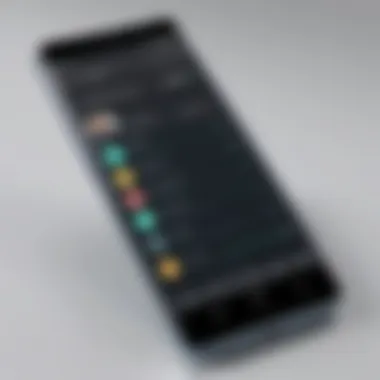
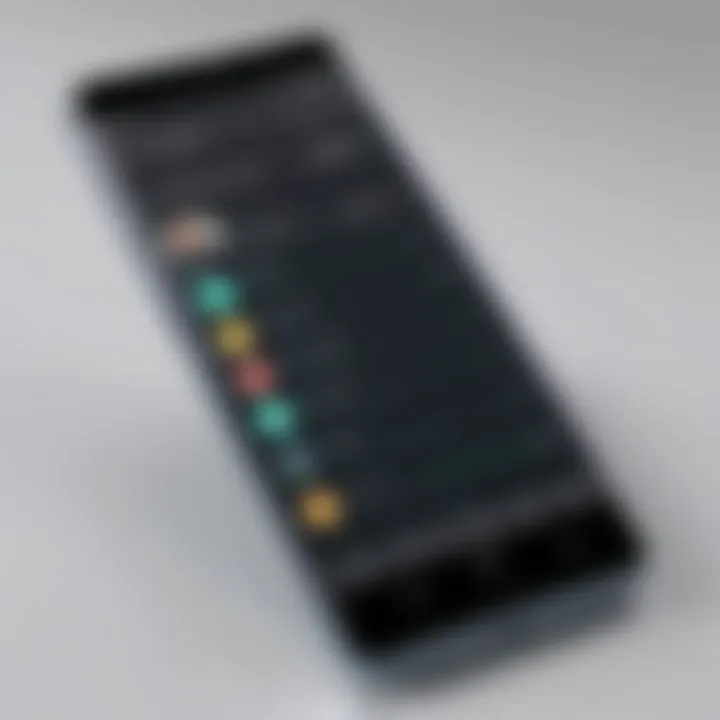
Intro
In a world where technology permeates our daily lives, personalizing our devices has become a form of self-expression. Setting your own music as a ringtone on an Android device offers not just a unique touch, but also allows for a hint of personality and flair. Whether it's that catchy tune from your favorite band or a nostalgic sound clip that tugs at your heartstrings, custom ringtones can enhance your overall phone experience.
So, why bother with a custom ringtone? For many, it’s a way to stand out in the crowd. You're not just another face in the sea of standard ringtone users. Instead, you can resonate with your individuality, establishing a sense of connection every time your phone buzzes.
In this guide, we’ll explore various methods to set your own music as a ringtone on Android, from the simplest apps that require a few taps to more complex file manipulation techniques. With that said, let's dive right into the nitty-gritty.
Foreword to Custom Ringtones
In the realm of personal technology, customization reigns supreme. One simple yet impactful way to assert your individuality is through your smartphone’s ringtone. As many folks know, a sound can evoke memories and feelings like no other. Having your favorite song play whenever someone calls can brighten your day in unexpected ways. Personalizing ringtones adds a unique flair to your device, making it distinctly yours among a sea of similar smartphones.
The Importance of Personalization
The need for personalization goes beyond mere aesthetics. It's about identity and expression. Every time your phone rings, you’ll know it’s uniquely connected to you. Instead of default tones that everyone else has, a custom ringtone can remind you of a cherished memory or a person you hold dear. Moreover, setting your own music as a ringtone also indicates a deeper level of comfort with your device. It's like putting your personal stamp on an otherwise generic piece of tech.
Additionally, personalization can enhance user experience with a sense of ownership over your technology. Instead of blending into the crowd, you enhance the interaction with your device, turning every call into a reminder of your tastes and preferences.
Understanding Ringtones in Android
Ringtones in Android are more than just sounds; they are an integral part of how your phone interacts with you. When a call comes through, your chosen ringtone serves as an alert, providing immediate recognition. Understanding the types of ringtones available, as well as the technical requirements associated with them, will arm you with critical knowledge for customizing your smartphone effectively.
Not all audio files suit the purpose of ringtones. For example, while MP3 is widely used, Android devices have their preferences for certain formats such as OGG or WAV. Understanding these nuances ensures that your custom tunes actually play when expected, eliminating frustrations that might arise from compatibility issues.
In addition, exploring the settings menu where ringtones are adjusted is equally critical. Many users overlook this, leading to confusion about why their favorite song isn’t available as an option. By grasping these fundamental concepts, you're not just setting a ringtone; you're paving the way for a more personalized and enjoyable mobile experience.
"A ringtone is not just a sound; it's a reminder of moments and memories that are important to us."
As we dive deeper into how to set your own music as a ringtone, keep these foundational ideas in mind. Every detail, from the types of files to settings navigation, plays a vital role in creating a customized audio experience.
Prerequisites for Setting Custom Ringtones
Before diving into the methods to set your own music as a ringtone on Android, it’s essential to understand the prerequisites that lay the groundwork for a smooth and hassle-free experience. These necessities not only streamline the process but also help in avoiding potential pitfalls that could otherwise lead to frustration. Knowing what you need prior to starting can save you time and headaches down the road, ensuring your journey into customization is enjoyable.
Compatible Android Versions
Android has evolved through various versions, each bringing enhancements and new features. The ability to set custom ringtones has generally been consistent, yet various mobile manufacturers may incorporate unique interfaces on top of the basic Android OS. So, it's important to keep in mind that:
- Android Versions: Most devices running Android version 5.0 (Lollipop) and later support custom ringtones. If your device is on an older version, you might want to consider updating it to access the necessary features.
- Manufacturer-Specific Features: Samsung, Huawei, Google Pixel, and other brands might handle ringtone settings differently. Familiarize yourself with your device’s settings and how they align with Android’s built-in functionalities.
In short, check your current Android version through Settings > About Phone. This ensures you’re not left in the dark when attempting to set your preferred tunes.
Audio File Formats Supported
The next piece of the puzzle revolves around the audio file formats you intend to use for your custom ringtone. Not all audio files are created equal, and understanding the types of formats that Android supports is crucial for a successful setup. Here’s a look at what’s widely accepted:
- MP3: The most commonly used format. Easy to find and widely compatible across numerous devices.
- OGG: This format might not be as mainstream as MP3, but many Android devices support it. It can provide better sound quality at lower bitrates.
- WAV: These files are lossless and maintain their quality, albeit at larger file sizes, which may impact device storage.
- M4A: This format can also work on Android but is often found in Apple's ecosystem. Ensure compatibility before using M4A files.
If you plan to convert your favorite track, software such as Audacity or online audio converters can help. Always double-check the file extension before trying to set it as your ringtone to avoid unnecessary trouble.
"It's better to check twice than to face a hurdle later on that could've been easily avoided."
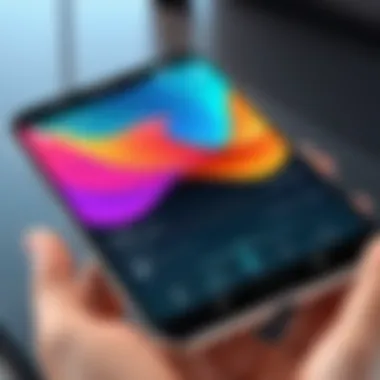
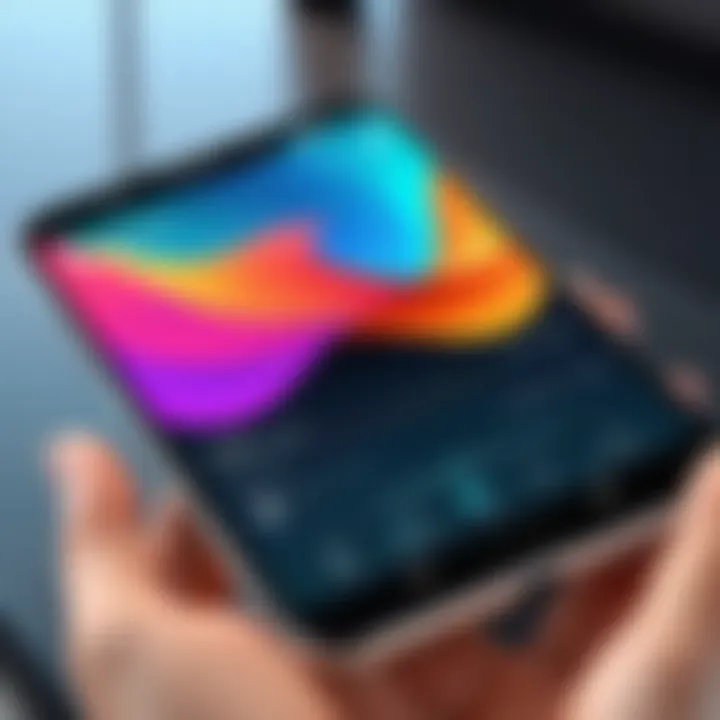
Epilogue
Understanding the prerequisites such as compatible Android versions and supported audio file formats lays a solid foundation for customizing your ringtone experience. By ensuring you're well-prepared, you can navigate the world of ringtones with confidence. So, as you step into this journey, you'll be equipped for success right from the get-go.
Methods to Set Music as Ringtone
Setting your favorite music as a ringtone can truly enhance your Android experience. It’s a bit like adding your own personal touch to a uniform canvas; it transforms a mundane notification into a reflection of your personality and tastes. There ain’t much more satisfying than being greeted by your favorite tune when your phone rings. But there are methods to do this that differ in complexity and outcome; whether you’re a novice wanting a straightforward option or a tech-savvy individual seeking to dive into the intricacies, there’s something here for everyone. Let’s break down the main ways you can accomplish this.
Utilizing the Built-in Ringtone Settings
Most Android devices come packed with built-in tools that allow you to set your music as a ringtone without extra fuss. Think of it as a one-stop shop for personalization. After downloading the audio file of your choice, follow these steps:
- Open the Settings app on your device.
- Navigate to Sound & vibration or Sound depending on your skin.
- Tap on Ringtone.
- From here, you should see an option to select a ringtone or add one.
- Choose the desired music file from your library. If it’s not showing up, try moving it to the Ringtones folder in your device storage.
This method is often the simplest, ideal for those not keen on complex procedures. Just remember that not all audio formats might be supported, so it’s good practice to stick with standard formats like MP3 or M4A.
Using File Manager for Manual Setting
For those who trot a more adventurous path, utilizing a file manager app opens a world of possibilities. This approach requires you to navigate the underbelly of your device’s storage, but it can be quite gratifying. Here’s how you can go about it:
- Install a file manager app if you don’t already have one; apps like ES File Explorer are handy for this.
- Locate your audio file on your device. If it’s in your downloads or music folder, that’s likely the right spot.
- Once found, long press the file, and select Move or Copy.
- Navigate to the Ringtones folder within your internal storage.
- Paste the audio file there.
- Now go back to the Settings app, head to Sound, and select the newly added ringtone from the list.
This means you can customize your ringtones almost to your heart’s content, as long as you got the right files saved in the right places.
Employing Third-party Applications
If the pre-installed options don’t quite scratch your itch, many third-party applications can spice things up considerably. These apps can assist in making ringtones from your songs or even let you compose new ones altogether. Some of the most popular choices in this department include Zedge, Ringtone Maker, and Audiko. Here’s a general way to use these applications:
- Download and install your chosen application from the Google Play Store.
- Open the app and find the option to create or choose a ringtone.
- Browse through your music library or create one from an existing song.
- Follow the prompts to cut and save as a ringtone. Most apps provide a simple interface for trimming the duration.
- Once created, you can set it directly from the app or add it to your ringtone settings manually.
Using these apps not only simplifies the process but gives you an edge, allowing you to play around with different clips and create unique notifications.
In Summary: There are diverse ways to set your music as a ringtone on Android. Whether using the built-in options, the more manual file manager route, or downloading an app, you can find a suitable method. Each has its advantages, so choose the one that aligns best with your comfort level to make your phone sing your favorite tunes!
Leveraging these methods not only brings joy to an otherwise simple task but also enriches the overall user experience with your Android.
Detailed Steps for Each Method
When it comes to customizing your Android device, the ability to set your own music as a ringtone is a game changer. It’s about more than just sound; it’s about expression. Having your favorite song as a ringtone can brighten up a mundane day and can reflect part of your personality. In this section, we will meticulously walk through the available methods for achieving this personalization. Having distinct steps prevents confusion and ensures you get the exact result you desire, regardless if you are a tech novice or a seasoned user.
Built-in Settings: Step-by-Step Guide
Using your Android's built-in settings is the most straightforward method to set a custom ringtone. Here’s how you can do it:
- Open the Settings App: Look for the gear icon, usually on your home screen or apps drawer.
- Navigate to Sound: Scroll down until you locate "Sound" or "Sound & Notification" settings.
- Choose Ringtone: Tap on "Phone ringtone" or similar. This will reveal the list of available ringtones on your device.
- Select Your Music: If your music file is saved in the appropriate location, it should appear here. If not, make sure your music file is in a recognized format like MP3 or AAC.
- Confirm Your Choice: Simply tap on the song you want, then press OK to apply.
This method is efficient because it utilizes the existing framework of your device. It allows you to easily switch back and forth between different tones without much hassle.
Using File Manager: Step-by-Step Guide
Setting a ringtone using the file manager takes a bit more finesse but can be very effective, especially if you prefer a certain directory structure. Here's a quick guide to get you started:
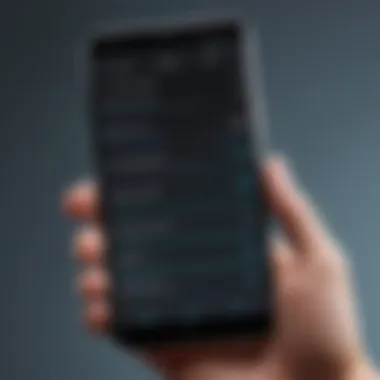
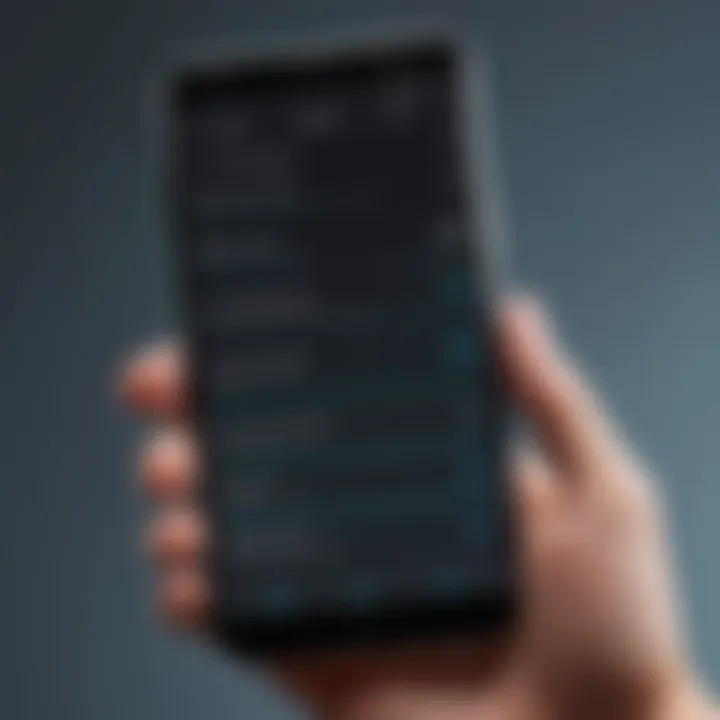
- Open Your File Manager: Look for an app called "Files," "My Files," or similar on your device.
- Locate Music File: Browse to the folder where your desired music track is stored (typically in Music or Downloads).
- Rename the File (Optional): It can be beneficial to rename your audio file to something simple and identifiable, like "Ringtone". This phase is optional, but it helps in identifying files easier later.
- Move File to Ringtones Folder: Select the audio file, choose the option to "Move" or "Copy," and navigate to the Ringtones directory (usually found under Internal Storage). In some phones, this folder may be called "Notifications" or "Alarms."
- Set the Ringtone: After moving, go back to your settings, just like in the built-in method, and select your newly moved file as your ringtone.
Using the file manager gives you finer control over your files. It’s practical if you have a large library and want to organize your audio clips better.
Third-Party Apps: Popular Options and Instructions
For those who want more options with a little extra flair, third-party apps can provide a depth of functionality. Here are a few popular applications and how to use them:
- Zedge: This app offers a massive library of tones.
- Ringtone Maker: A customizable approach to creating your own ringtones.
- Audacity (desktop option): If you’re looking to make personalized edits before transferring files to your Android, Audacity provides extensive audio editing options.
- Instructions:
- Download and open the Zedge app.
- Search for the ringtone you want or explore their categories.
- After finding your desired sound, tap on it and select the option to set it as a ringtone.
- Instructions:
- Install the Ringtone Maker app from the Play Store.
- Open it and select the audio file you wish to edit.
- Trim the clip as necessary, name it, and save it as a ringtone.
- Instructions:
- Edit your audio as you like on your PC.
- Save it in a compatible format.
- Transfer it to your phone using a cable or cloud service.
Third-party apps open an entire world of possibilities for ringtones. They simplify the process while offering unique sounds that the standard Android settings might lack. Having diverse options adds enjoyment and personalization.
In sum, whether you choose the built-in settings, file manager approach, or enhance your experience with third-party applications, you’re equipped to tailor your ringtones like a pro. Each method suits different users based on their needs and preferences, ensuring everyone can find their perfect sound.
Common Challenges and Troubleshooting
When diving into the world of custom ringtones on Android, users often encounter specific hurdles. Understanding these challenges is essential not just for a smooth transition to personalized ringtones, but for enhancing overall user satisfaction. Common challenges can range from technical glitches to limitations within the device’s software. By addressing these issues, you can save time and avoid frustration. This section sheds light on key troubles you might face, along with practical solutions to troubleshoot them.
Ringtone Not Appearing in Settings
One of the most frustrating issues is when a custom ringtone simply does not show up in the settings menu. There could be several reasons for this. First off, it’s crucial to remember that the ringtone must be placed in the correct folder on your device. If the audio file is not in the appropriate directory, Android might not recognize it.
Here are steps to tackle this:
- Verify the File Location: Ensure that your ringtone is stored in the folder on your Android device. You can use a file manager to check this.
- Reboot Your Device: Sometimes, a simple restart can refresh the system, making the newly added ringtones appear.
- Check Permissions: If you're using a third-party app to set your ringtone, make sure it has the necessary permissions to access your storage.
"Ringtones not appearing can be a right pain, but most of the time, it’s a simple fix!"
File Format Incompatibility Issues
Another common headache is dealing with incompatible audio file formats. Android supports specific formats, primarily MP3, WAV, and OGG. If you try to set a ringtone that's in a format that Android doesn't recognize, you’ll end up scratching your head.
To avoid these issues:
- Check the Format: Before transferring any audio file to your device, confirm its format. Tools like VLC Media Player can help you identify this.
- Convert Audio Files: If your file is in a less common format such as M4A or AAC, you can use conversion tools to switch it to MP3 or WAV. There are many free online converters, but be cautious about which ones you choose.
Volume and Quality Concerns
Finally, volume and quality can sometimes leave much to be desired. You may find that the ringtone sounds too quiet or not as crisp as the original track. This detracts from the experience and can be annoying when your phone’s ringing in a noisy environment.
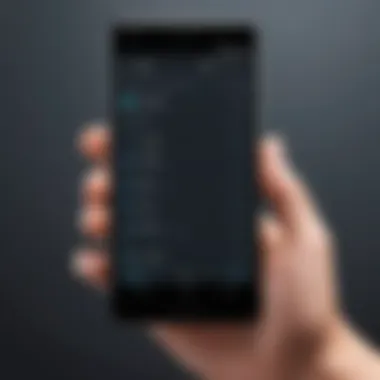
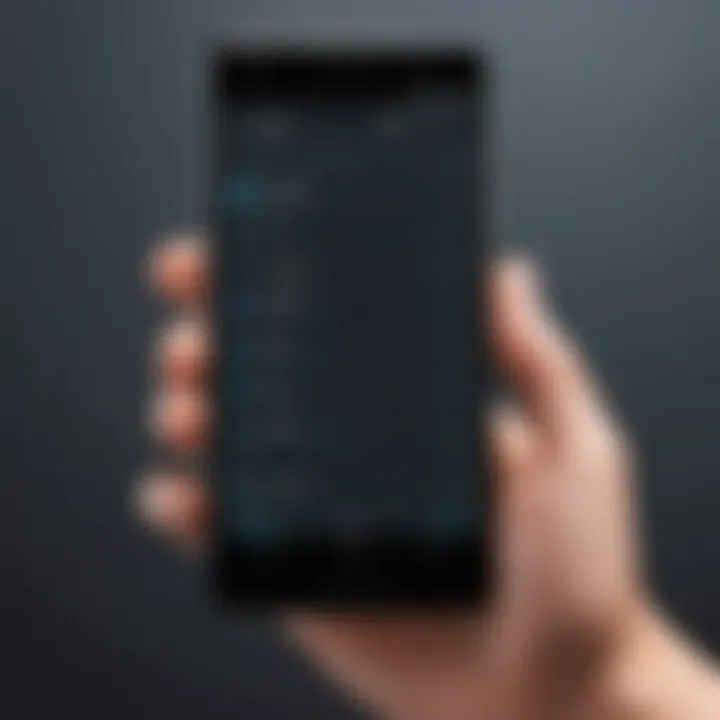
To improve this:
- Adjust Audio Levels: Before using a track, you might want to normalize its volume using audio editing software. This helps ensure it’s loud enough to hear clearly.
- Choose High-Quality Files: Always opt for high bitrate audio files. Lower quality files can sound tinny or muffled, especially when set as ringtones.
In summary, being aware of these common challenges is half the battle. With the right knowledge and a few troubleshooting methods, anyone can overcome these hurdles and enjoy customizing their Android experience with unique ringtones.
Further Customization Options
Customization doesn't stop at just setting a ringtone; there are multiple ways to elevate the personalization of your Android device. This section discusses how further customization can enhance user experience and offer a sense of ownership over one’s device. By exploring specific ringtones for contacts, tweaking notification tones, and even creating ringtones from videos, users can cater their devices to fit their lifestyle and preferences.
Setting Specific Ringtones for Contacts
One of the more significant perks of customizing ringtones is the ability to assign distinct sounds to specific contacts. This feature is invaluable for those who may have bustling lives or rely heavily on their phones for communication. Imagine your friend calls, and you instantly recognize their ringtone, allowing you to decide whether to pick up or let it ring. This tailored approach helps manage phone calls and provides a level of convenience that boosts everyday efficiency.
To set specific ringtones, follow these steps:
- Open the contacts app on your Android device.
- Select the contact you wish to customize.
- Tap on the 'Edit' option, usually represented by a pencil icon.
- Find the 'Ringtone' option and select it.
- Choose your desired tone from the list or browse your music library for a custom song.
- Save the changes, and you’re set!
Using Notification Tones
Notification tones play an equally crucial role in mobile customization. Every alert, whether for messaging apps or email, can be set to a specific tone that resonates with your style. Utilizing distinct notification tones can reduce confusion; for instance, knowing which sound corresponds to a text versus an email attaché can streamline your communication.
Here’s how to customize them:
- Access the 'Settings' menu on your Android.
- Look for 'Sound' or 'Sound & Vibration'.
- Select 'Notification Sound'.
- Choose from the available tones or upload your favorite audio clips to serve as alerts.
This simple tweak gives a personal touch to notifications and keeps you informed without being disruptive.
Creating a Ringtone from a Video or Other Sources
Did you ever hear a catchy tune in a video that stuck in your head? Rather than searching for an audio file online, why not create a ringtone from that clip? This option is more creative than it may initially appear and taps into the growing inclination towards media versatility.
To create ringtones from videos, you will need a dedicated app, such as Ringtone Maker or MP3 Cutter, which simplifies the process:
- Begin by downloading your desired video.
- Open the chosen app, and select the video you’d like to convert.
- Trim the video to the portion you want as a ringtone.
- Save the audio file, ensuring you select a compatible audio format (like MP3).
- Follow the standard process to set it as your ringtone on the device.
This process incorporates creativity into your ring settings, allowing users to curate sounds that reflect their uniqueness.
Personalizing your phone not only enhances your user experience but also makes your device a true reflection of your taste. There's a peace of mind that comes with knowing your sounds are entirely your own.
Through these further customization options, Android users can significantly influence how they interact with their devices daily. These adjustments don't just improve aesthetics; they can enhance functionality and improve response time, making busy lives just a little easier.
Epilogue
In this digital age, personalizing your device isn't just a luxury—it's practically a necessity. The exploration of custom ringtones on Android not only caters to individual taste but also empowers users by allowing them to express their identity through sound. Whether it’s a cherished song that brings back memories, or a unique sound byte that tickles your fancy, customizing your ringtone can make your Android experience far more enjoyable.
Recap of Key Points
To summarize our journey:
- Personalization: Selecting ringtones that reflect personal style can enhance emotional connections to our devices.
- Methods of Setting Ringtones: We outlined various approaches, such as utilizing built-in settings, file managers, or even third-party applications, providing a plethora of options for users at any comfort level.
- Troubleshooting: Overcoming common challenges ensures that frustration doesn’t overshadow the fun of customization. Whether it's dealing with file incompatibility or resolution problems, being aware of potential hurdles can simplify the process.
- Further Customization: The ability to assign specific ringtones to contacts and create ringtones from a variety of sources adds an extra layer of personalization, making every call or notification distinctly yours.
It should be clear that customizing your Android ringtone isn't just a technical step; it’s about making a statement.
Encouragement for Further Exploration
As you venture further into your Android customization journey, don’t hesitate to explore the multitude of other personalization features your device has to offer. This may include adjusting notification tones, setting wallpapers, or even experimenting with widgets and app organization for a greater sense of individuality. Diving deeper into community resources like Reddit or forums can also reveal untapped methods for customization that align with your lifestyle and preferences.
Remember, the realm of technology is ever-evolving, and keeping an eye out for new apps and tools is key. Challenge yourself to discover novel ways to express who you are through your device by continually experimenting and adapting. After all, it’s your tech, and it should resonate with your style.







