Customize Your Apple Watch Display: A How-To Guide
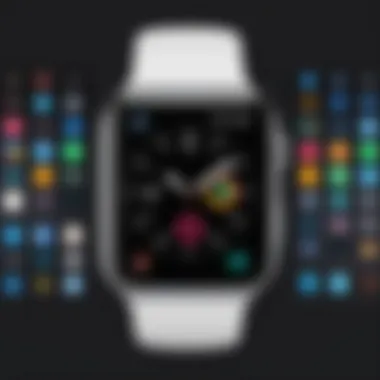
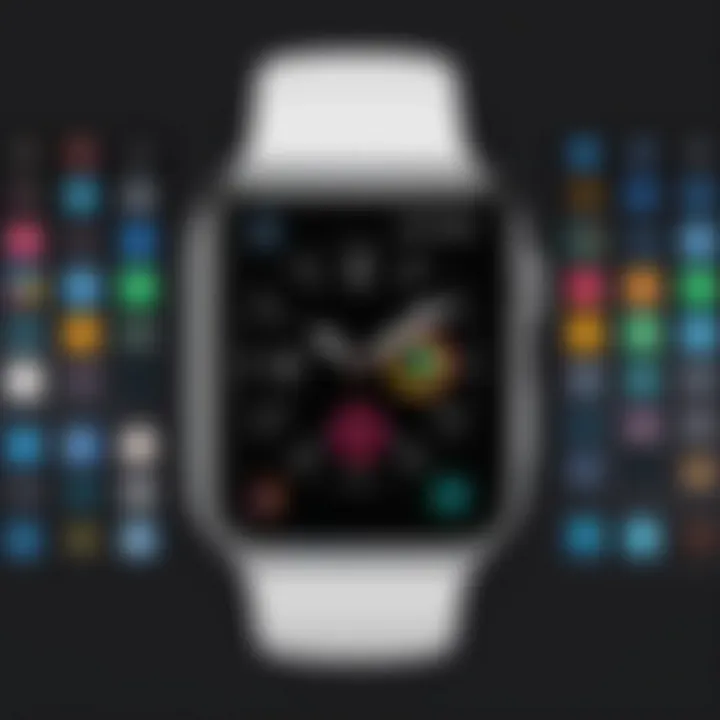
Intro
In today’s age of wearable technology, the Apple Watch stands out as a popular gadget that allows users to stay connected while keeping track of their daily activities. One of the undersung features of the Apple Watch is its ability to be customized—from choosing watch faces that reflect personal styles to adjusting the small details that can make the user experience feel uniquely yours. Understanding how to modify the display on your Apple Watch can lead to a more personalized interaction, enhancing not only functionality but also your overall engagement with the device.
This guide offers a comprehensive look at the methods to modify your Apple Watch display, tailored specifically for tech-savvy individuals eager to harness their gadget to its fullest potential.
Overview of the Technology
Key specifications
Apple's line of smartwatches features impressive technology packed into a compact design. Key specifications include a high-resolution Retina display that ensures visibility in various lighting conditions. The latest models also offer Series 8 processors that enhance performance and speed. Additionally, the always-on display allows users to glimpse essential information without lifting a finger.
Unique selling points
The Apple Watch differentiates itself from other smartwatches with unique features such as health monitoring capabilities—including heart rate tracking, blood oxygen measurement, and ECG functionality. Coupled with seamless integration into the Apple ecosystem, notifications and app management are a breeze, making it a favorite among iPhone users. The option to switch watch faces and modify display settings adds a layer of personalization that keeps the device feeling fresh.
Design and Build Quality
Material used
In terms of materials, the Apple Watch employs premium metals like aluminum, stainless steel, and even ceramic in higher-end models, ensuring a sturdy build. The watch bands come in a variety of materials—synthetic rubber, leather, and woven nylon—allowing for greater versatility in terms of style and comfort.
Ergonomics and usability
Another standout feature is the design's ergonomic qualities. It's lightweight and contours to the wrist, making it comfortable for prolonged wear. The innovative digital crown acts as a tactile interface, providing an easy navigation experience without cluttering the display with excessive buttons.
Navigating the display settings might feel a tad overwhelming at first, but once you dive into the options, you’ll discover a treasure trove of customization possibilities tailored to every taste.
"Customization is where the magic truly happens with your Apple Watch. The options you choose not only reflect your style but can also enhance functionality in ways you may not expect."
Dive into Customization
This leads us to the heart of personalizing your watch face:
- Select Watch Faces: The Apple Watch offers a vast catalog of watch faces. From modular designs that display activity metrics to artistic faces featuring famous artwork, the choices can cater to diverse inclinations.
- Utilize Complex Designs: Users can opt for faces that show numerous complications which present various features at a glance, such as weather forecasts, calendar events, and fitness stats.
- Apps for More Choices: Browsing through third-party applications not only expands your options but also presents unique designs and functionalities that native options may lack.
All in all, understanding how to modify your Apple Watch display not only personalizes your device but elevates your engagement, making it not just a timekeeper but an essential companion in daily life.
Understanding the Apple Watch Interface
In today’s tech-centric world, an Apple Watch is not just a timepiece; it’s a powerful tool packed with functionalities. To truly appreciate what your device can do, understanding its interface is paramount. The interface of the Apple Watch is designed not only for aesthetics but also for ease of use. Engaging with the interface often determines how effectively you can customize your display.
The layout is intuitive, allowing users to navigate between apps, notifications, and settings with relative ease. When you comprehend the fundamental components of the interface, it becomes second nature to modify your display to fit your personal style and preference.
One should consider the various aspects of the interface:
- Watch Faces: They’re not just a pretty face; each watch face provides unique information tailored to the user.
- Complications: These small widgets can display a plethora of info, from the weather to calendar events.
- Notifications: The way alerts are displayed can be crucial in making your watch experience efficient.
Each element serves as a gateway to further customization, making it not only a reflection of one’s personality but also a tool for enhancing productivity.
Basic Components of the Watch Face
Diving into the basic components can feel a bit like peeling layers off an onion. Each layer provides important insights about customizing your Apple Watch to suit your needs.
Elements of the Watch Face include:
- Background: The aesthetics start here. Choose from a variety of colors and themes that resonate with your style.
- Time Display: Most watch faces feature analog or digital time representations, providing both functionality and visuals.
- Complications: The cherry on top. Different watch faces allow for a variety and number of complications. This adds functionality such as quick glances at your messages, fitness stats, and more.
The beauty of these components lies in their blend of function and form. Want to consult your calendar while you admire the sunset? That’s possible with just the right customization.
Navigating the Touch Screen
Understanding the touch screen is like learning a new dance. Initially awkward perhaps, but with a little practice, it becomes fluid. The Apple Watch’s touch screen is designed for quick interactions. Here are some tips for mastering it:
- Tap: A light tap is often all that’s needed. Think of it as knocking on a door before entering.
- Swipe: Moving your finger across the screen opens new doors. This gesture helps navigate between different watch faces, apps, and notifications.
- Press and Hold: This action is akin to pulling the handle of a door you want to push. It enables deeper access to functions like customizing your watch face.
"A seamless interaction with the interface empowers users to tailor their Apple Watch experience, making it a true extension of themselves."
You see, each gesture tackles a specific challenge you may face while using the watch. Consider combining these gestures for a more nuanced approach in customizing your display, allowing you to navigate beautifully through the intricacies of your device.
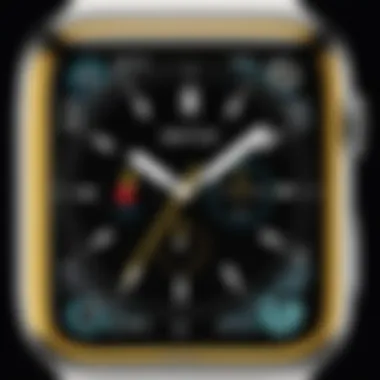
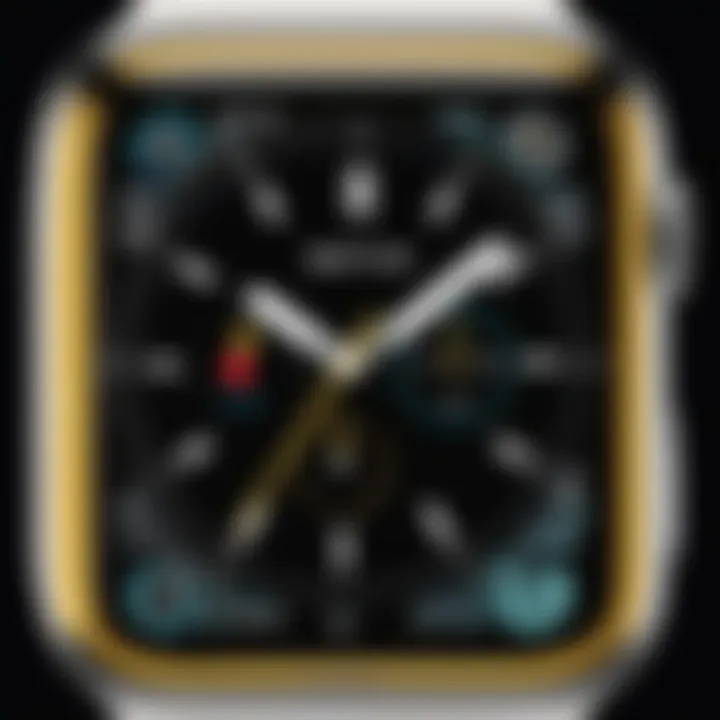
Exploring Built-in Watch Faces
When it comes to personalizing your Apple Watch, diving into the world of built-in watch faces can feel like unearthing a treasure chest. The variety of watch faces is not just about aesthetics; they serve functional purposes too. Each face brings its own unique design, catering to different lifestyles and preferences. Whether you are someone who values minimalism or one who thrives on complexity, there’s a watch face crafted just for you.
Benefits of Built-in Watch Faces
There’s more to choosing a watch face than meets the eye. Here are several key benefits:
- Diversity: With various styles available, from sporty to classic, you can switch up your watch face to match your outfit or your mood.
- Functionality: Certain watch faces offer specific features that can keep you updated on the go, turning your watch into a mini dashboard for health metrics or calendar alerts.
- Ease of Use: Customizing your watch face is straightforward. You don’t need to delve into complicated settings or third-party apps; it’s all integrated right into the user-friendly Apple Watch interface.
It’s crucial to consider your own needs when exploring these options.
Diverse Options Available
The selection of built-in watch faces stands out as a remarkable aspect of the Apple Watch experience. You’re not limited to a single style either; from bright and cheerful to muted and professional, there’s something for everyone. Here’s a glimpse into some popular types available:
- Modular: Perfect for gadget lovers, the modular face allows you to fill your display with data from various apps. Count steps, view weather updates, or read messages all in one glance.
- Activity: Tailored for those who hit the gym regularly, the activity face motivates you by displaying your rings and fitness progress right on the face.
- Photography: Allows users to display a favorite photograph as the backdrop. It’s a lovely way to personalize your watch with memories that matter to you.
- Chronograph: For those who appreciate a classic look combined with functionality, the chronograph offers a vintage-style stopwatch feature.
Choosing which face to display often depends on your daily activities, whether you’re headed for a workout, a meeting, or just out for coffee.
Choosing the Right Aesthetic
With such a vast selection, determining the right aesthetic for your watch face can be a journey in itself. Personal style plays a significant role here. Do you gravitate toward sleek and modern designs, or does whimsy best represent you?
To choose wisely:
- Consider Frequency of Use: If you rely on your watch for notifications, opt for watch faces that keep essential information front and center.
- Reflect Your Personality: Pick watch faces that resonate with your style. A bold graphic face may reflect a vibrant personality, while a simple digital face might suit someone who prefers understated elegance.
- Test Different Faces: Don’t shy away from switching things up regularly. Your watch can be a canvas that changes alongside you, depending on the season, occasion, or even just a whim.
The Process of Changing Your Watch Face
Changing the watch face on your Apple Watch goes beyond just aesthetics. It’s a matter of personal expression, allowing users to represent their style and needs in a way that fits their daily routines. While the Apple Watch comes with a handful of default faces, the ability to modify them can be a game changer in how you interact with the device. It ensures that the information that's most relevant to you is front and center, like a favorite tune being on repeat.
The process itself is straightforward but equally important. Knowing not just how to change the face, but also the nuances involved can significantly enhance your experience. You might think of the watch face as the doorway to your digital life; if it’s decorated to your liking, you're more likely to engage with it.
Basic Steps to Alter the Face
- Wake Your Watch: First things first, give your Apple Watch a gentle tap or press the side button to wake it up.
- Force Touch on the Face: With your watch alive and kicking, press firmly on the current watch face. This activates the customization mode.
- Swipe Left or Right: You can swipe left or right to scroll through the available options for watch faces. It's similar to flipping through pages in a book—it’s that simple!
- Select a New Face: Once you find one that catches your eye, just tap on it. This step is akin to picking out your outfit for the day; you want to feel good in what you wear.
- Confirm Your Choice: Hit the 'Set as Current Watch Face' option to finalize your decision. Your watch will now reflect your taste immediately.
By keeping these steps in mind, you can easily swap your watch face to suit your mood or activities—be it a lively get-together or a quiet day at home.
Using Force Touch to Customize
Force Touch is one of those nifty features that truly elevates the user experience on an Apple Watch. Instead of simple swipes, have you ever wished you could dive deeper into a face’s customization? Well, Force Touch allows you to do just that. Here’s how you can use it:
- Access Detailed Options: When you apply pressure on the watch face, a menu pops up with various customization options—fonts, colors, and even complications if you want to add extra info.
- Choose Complications: If you're the kind of person who loves to streamline info, adding complications is your best friend. These are little widgets that show data from apps on the watch face, like weather updates, calendar reminders, or activity tracking.
- Personal Touch: Each watch face comes with its own set of customizable components. Want a blue hue instead of the default bright white? Or maybe you prefer the day and date to be front and center? Force Touch lets you tailor those preferences effortlessly.
"Every little detail counts. Customizing your watch face is like adding sprinkles on your cake; it makes a difference!"
Through this feature, you reshape not only the look of your watch but also how you interact with time and information daily. It’s a bit like fine-tuning a guitar; a few adjustments can lead to a perfectly harmonized experience.
Utilizing Third-Party Applications
Overview of Available Apps
Diving into the pool of available apps, you'll quickly notice a kaleidoscope of options. From watch faces that show off art to those focused on fitness metrics, the diversity is generous. Here are a few notable app categories:
- Artistic Faces: Apps like Facer and Watch Maker allow you to create stunning art-oriented watch faces. You can incorporate galleries of artwork or even your own photos.
- Fitness Tracking: Third-party fitness apps such as Strava and MyFitnessPal offer watch faces that track activities, suggest workouts, and display critical data at a glance.
- Widgets and Utilities: Applications like Pillow or CARROT Weather can give your watch face vital information like sleep quality or hyper-local weather forecasts.
Integrating these apps adds layers of personalization, ensuring that your Apple Watch doesn’t just look good but serves a practical purpose that resonates with you.
Installation and Management
Getting these apps onto your Apple Watch involves a few straightforward steps. First up, you’ll want to browse the App Store to find your desired apps. Once you’ve found something that tickles your fancy, you need to install it to your iPhone first. Here’s a simple process to follow:
- Open the App Store on your iPhone.
- Search for the desired third-party app (like WatchMaker).
- Tap on the app and select Get to download.
- Once installed, make sure it’s enabled for your Apple Watch through the Apple Watch app on your iPhone.
After installation, managing these apps is also quite simple. You can adjust settings, toggle notifications, and choose which features are displayed directly from your watch or the iPhone app. Don't forget that keeping your apps updated is crucial for optimal performance and new features. Just like any other software, updates can bring fixes and enhancements, making sure your watch stays fresh and dynamic.
A little tip: Not all apps are created equal. Some might hog battery life or slow down your watch if you’re not careful, so always read user reviews before diving into downloading.
Customizing Watch Face Complications


Customizing the display of your Apple Watch is more than just changing the face; it’s about making the device work for you. One of the most overlooked aspects of this customization is the watch face complications. These small widgets add a layer of personalization that not only infuses style but also enhances functionality. Each complication offers quick access to a multitude of information, be it the weather, fitness stats, or even your calendar events. This article section delves into the importance of understanding and customizing these complications for a more tailored watch experience.
Understanding Complications
When we talk about complications, we’re essentially referring to the tiny, yet mighty features that you can insert into your watch face. Each complication serves as a shortcut, allowing you to quickly glance at essential details without needing to delve deeper into your device. In many ways, they bring the information directly to your wrist.
Some key elements of complications include:
- Functionality: They allow for real-time data. You could have the current weather, your battery status, or even your heart rate displayed.
- Personalization: Complications enable you to tailor your watch face to fit your lifestyle. For instance, if you prioritize fitness, you might want the activity tracker prominent on your display.
- Variety: Apple Watch supports a range of complications from built-in apps or even third-party applications, which means the options are potentially endless.
By understanding complications, you can truly make your Apple Watch personal and relevant to your day-to-day activities, leading to a more intuitive experience.
How to Change and Set Complications
Changing and setting complications may seem daunting at first, but it’s quite a straightforward process once you grasp the basic steps.
- Select the Watch Face:Begin by firmly pressing the watch face to enter the selection mode. As you do this, you'll notice the current face shrink, revealing a carousel of available faces.
- Choose a Face with Complications: Examples such as Modular, Infograph, and Utility are particularly rich in complications. When you select a face, tap “Customize.”
- Adjust Complications: You’ll see sections where each complication can be customized. Simply tap on the desired section and scroll through the available options. A tap confirms your choice.
- Save Your Changes: Once you’ve set everything to your liking, press the Digital Crown to lock in your customizations and exit.
Good to keep in mind, each watch face allows for different complications in various slots, so make sure to understand which slots are available on each face you experiment with.
"Complications might be small, but they pack a punch! Get a tailored view of your world, right on your wrist."
In summary, customizing your watch face complications not only enhances aesthetic appeal but also maximizes the efficiency of your Apple Watch by keeping you informed at a glance. So, roll your sleeves up and start personalizing that watch face—because every detail counts.
Using Siri for Customization
Siri has become more than just a voice assistant; it’s like having a personal assistant right on your wrist. When it comes to customizing your Apple Watch display, using Siri can be a game changer. Not only does it make the process smoother, but it also adds a layer of convenience that taps into the core of what wearables are meant to do. With some swift voice commands, you can switch watch faces, change complications, and much more without needing to fumble through various menus.
Choosing to use Siri for customization embraces the hands-free experience that many users crave. Think about it: when you’re out for a jog or busy cooking, using voice commands allows you to adjust your watch face in an instant, rather than stopping everything just to tap and swipe. However, while the advantages are clear, there are a few intricacies to understand.
Siri can sometimes misinterpret commands, typical of voice recognition. Also, your surroundings might create noise that could hinder effective functioning. Always remember, though, that the beauty of Siri is in its adaptability; the more you use it, the better it tends to get.
When you consider these factors, it becomes evident that integrating Siri into your customization routine makes sense, especially for tech enthusiasts keen on maximizing their device’s performance.
Voice Commands Overview
Using voice commands with Siri is relatively straightforward. Still, knowing the right phrases is essential to ensure you get the desired result. Here’s a quick rundown of how voice commands work for watch customization:
- Wake Siri: You can either raise your wrist and say "Hey Siri" or press and hold the Digital Crown.
- Command Structure: Keeping your commands direct and concise often yields the best response.
- Feedback: Siri provides verbal feedback which can guide you on what action it took.
Familiarizing yourself with some of the common commands can significantly enhance your experience. For instance, saying "Change my watch face to Modular" or "Set my workout complications" can save you precious time.
Effective Commands to Change Faces
If you want to become a pro at using Siri for customization, knowing effective commands is crucial. Here are some key commands that can help:
- "Change my watch face." This is a great starting point; Siri will typically cycle through your existing faces.
- "Switch to [specific watch face name]." Be direct about which face you want. For example, "Switch to Activity".
- "Set the time ahead by 5 minutes." This can be handy if you’re always running late and need a reminder.
- "Give me the date on my watch face." This command helps you customize complications for how you want to see the date.
- "Change to a more colorful face!" Sometimes you just want to change the entire vibe of your watch face quickly.
By embedding these commands into your routine, you’ll find switching things up can be done in a flash without needing to delve deep into settings.
"Siri not only showcases the potential of voice technology but also ensures that users can embrace the full experience of their devices without the hassle of traditional navigation methods."
Employing these tactics with Siri allows for a more tailored and enjoyable Apple Watch experience. Whether you’re out and about or just want a quick change while sitting at your desk, relying on Siri turns the once time-consuming task into a seamless interaction.
Syncing Watch Faces with iPhone
Synchronizing watch faces with your iPhone is a notable step in enhancing your Apple Watch experience. It makes managing your watch considerably simpler and ensures that your preferred settings are seamlessly transferred between devices. With this feature, it becomes easier to maintain a consistent look or make quick changes when you feel like switching things up.
Not only does this provide convenience, but it also ensures that the latest updates and styles are available to your watch without the need for repetitive manual input. This section dives into the specifics of this synchronization process, highlighting both its necessity and ease for tech-savvy users.
Linking Through the Apple Watch App
To link your watch with your iPhone, the first thing you want to do is ensure you've got the Apple Watch app installed on your iPhone. This app acts as the hub for most interactions between the two devices. When you open the app, you’ll find a straightforward layout that allows you to customize various facets of your watch.
- Open the Apple Watch app on your iPhone.
- Select the My Watch tab at the bottom of the screen.
- Here you will see a list of installed apps and watch faces.
By tapping on Face Gallery, you can browse and select different watch faces to sync. Additionally, once you’ve configured a watch face to your liking, you can save it directly to your watch. Just make sure both devices are connected via Bluetooth and have Wi-Fi enabled.
Automatically Syncing Changes
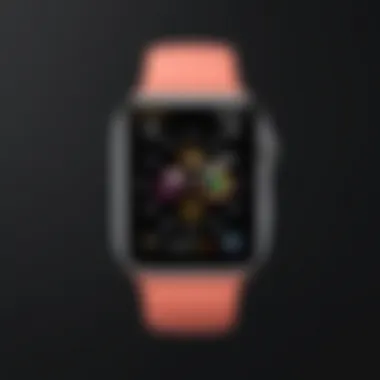
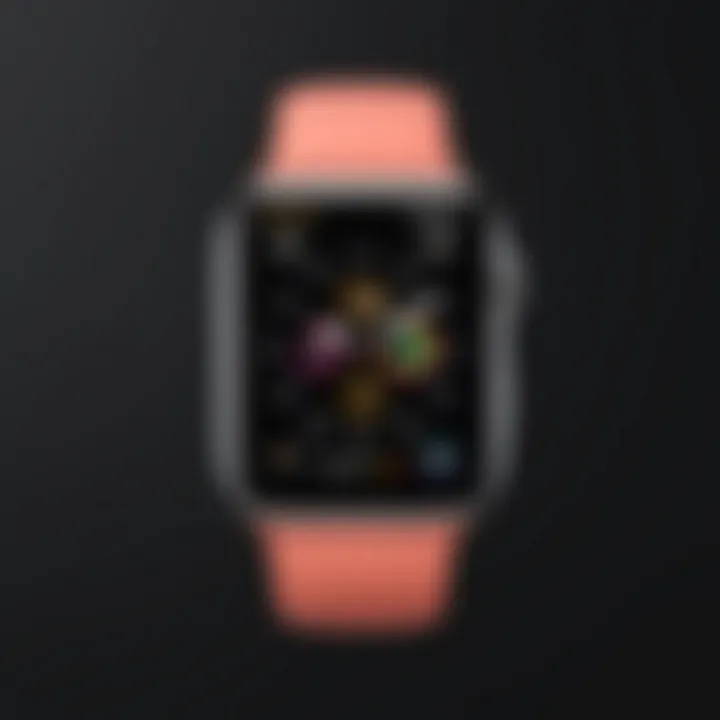
Once you've established that connection, the process of automatic syncing becomes a breeze. When you customize a watch face or make changes through the Apple Watch app, these updates should reflect on your watch without any additional input.
- To ensure auto-sync is functional, confirm that both devices are connected to the same Apple ID.
- Go to the General settings within the Apple Watch app to check for any options related to syncing.
Key Considerations:
- If changes don’t seem to sync, sometimes a simple restart of both devices can do the trick.
- Always check for software updates; keeping your iOS and watchOS current often resolves syncing issues.
Personalizing with Photos
Personalizing your Apple Watch with photos not only adds a unique touch to your device but can also evoke powerful memories and emotions. Instead of sticking with standard watch faces, showcasing images that hold significance to you—like a favorite vacation spot or a beloved pet—can transform your watch into a more meaningful accessory. This form of customization enables you to blend tech with personal narratives, allowing your watch to reflect your life and interests.
Benefits of Using Your Own Images
- Emotional Connection: Seeing familiar faces or places on your watch can brighten your day.
- Unique Expression: Every person has their own story. Personalizing your watch face with your images gives you a chance to showcase yours.
- Conversation Starter: People are often curious about personalized items; your watch could lead to an interesting conversation.
However, while pictures can enhance your Apple Watch experience, there are useful considerations to keep in mind. The images chosen should be high-quality to ensure they look good on the small display. Moreover, it’s important to be mindful of how frequently you update these images to keep your watch face feeling fresh.
How to Use Your Own Images
Using your own images on your Apple Watch isn’t as complicated as some might think. To start, you'll generally follow these steps:
- Open the Photos App: On your iPhone, head to the Photos app, which is quite handy when the time comes for selection.
- Select the Image: Browse through your photos and tap on the one you want to set as your watch face.
- Share the Image: After you’ve chosen the right picture, look for the share icon (it usually looks like a square with an arrow) and tap on it.
- Select "Create Watch Face": In the options that pop up, you’ll find the option to create a new watch face. Hit that option to proceed.
- Adjust Settings as Needed: Once the watch face is created, you may want to tweak it—adjust its color, or add any additional complications that might be useful for you.
- Set as Active Watch Face: Finally, set this new creation as your active watch face, and you’re ready to sport your personal style on your wrist.
Optimizing Photo Quality
To truly make the most of your personalized watch face, ensuring that your images are high-quality is crucial. Below are several tips to help you optimize photo quality:
- Resolution Matters: Aim for images that are at least 368 by 448 pixels. Higher resolutions will display better, offering more crisp details.
- Brightness and Contrast: Ensure the photo is well-lit. Dark or poorly lit images tend to lose details and can make it hard to see on the watch.
- Crisp Edges: Edited photos should retain sharp edges to avoid looking blurry on the watch screen.
- Appropriate Cropping: Consider how the photo will be displayed. Cropping can help emphasize the subject of the photo and ensure it's front and center.
"Choosing the right images for your Apple Watch is akin to curating an exhibit of your personal life—only the best stories should be on display."
Managing Watch Face Settings
When it comes to an Apple Watch, the user experience often hinges upon personalization. The ability to modify your watch face settings plays a crucial role in tailoring the device to meet both aesthetic and functional needs. You don't just pick a face; you curate an experience that reflects your lifestyle, keeps you organized, and matches the occasions you find yourself in. Managing watch face settings is about finding that sweet spot between utility and style, ensuring that your device works as seamlessly as possible for you.
Accessing Settings Menu
To access the watch face settings menu, you'll find the process straightforward yet critical. Follow these steps to jump right into the customization realm:
- Start by waking up the watch; a simple flick of your wrist should do it.
- Press the Digital Crown to see all your favorite apps. You need to find the settings icon, often represented by a gear symbol.
- Tap on the Settings icon. Once you're in, navigate to the ‘Face Gallery’ or ‘Watch Face’ section, depending on your watch model.
- Select your desired watch face from the display—this is where the fun really begins.
With that, you can delve into various options. Remember, Apple Watches come pre-loaded with a variety of watch faces, and navigation is generally intuitive. It's not only about finding the right look but also making sure you configure elements like complications to keep your most-used apps and info just a glance away.
Troubleshooting Common Issues
Even the sleekest devices can hit bumps on the road. Managing watch face settings also includes knowing how to troubleshoot typical problems that might arise. Here are some of the common issues and how to resolve them:
- Watch Face Won’t Change: If you're trying to switch faces and nothing is happening, make sure your watch is updated to the latest software version. Sometimes, a simple restart can do wonders.
- Complications Not Displaying Correctly: If complications appear blank or don’t function as expected, re-check the settings of each complication. You might need to re-link them to the respective apps or data sources.
- Missing Faces After Update: If certain watch faces seem to vanish following an update, try resetting the watch face settings. This can often bring back your preferred designs.
- Sync Issues with iPhone: If your watch isn’t syncing correctly with your iPhone when changing watch faces, ensure both devices are connected via Bluetooth and that the settings for syncing watch faces in the Apple Watch app on your iPhone are turned on.
Troubleshooting can feel daunting, but most issues have simple solutions. Familiarize yourself with the device and keep your software updated, and many problems might become a thing of the past.
By understanding how to manage your watch face settings effectively, you can not only enhance your watch’s functionality but also its aesthetic appeal. It’s an indispensable skill for any Apple Watch user who wants to make the most of their device. The depth of customization can lead to a truly unique experience, aligning perfectly with your daily tasks and personal taste.
Future Updates and Their Impact
In the fast-paced world of technology, staying abreast of updates is crucial, especially when it comes to devices as versatile as the Apple Watch. The release of new features in watchOS not only enhances user experience but also opens the door to fresh customization options. Integrating updates can directly impact how you personalize your watch display, making it more functional and appealing.
To understand why future updates matter, consider that each new version of watchOS can bring a suite of tools aimed at improving interactivity, accessibility, and charm. These updates are like a breath of fresh air, invigorating your device with capabilities that weren’t previously available. It's not just about snazzy new watch faces; it’s also about enriching how you interact with the watch and what information you can glance at on-the-go.
As configurations and features evolve, the means through which users customize their watch display become more sophisticated. The larger picture here is clear: staying updated ensures you're not left behind in a world where every second counts.
Upcoming Features in WatchOS
Recent updates in watchOS bring notable features aimed at enhancing user interface and experience. Each release provides enhancements that bridge the gap between functionality and aesthetic appeal. Some highlights include:
- New watch faces: Expect a handful of trendy watch faces that fit various lifestyles. From minimalist designs to dynamic, animated options, the possibilities expand with each iteration.
- Widgets and complications: Adaptive, intuitive widgets allow for more personalized setups. It’s like crafting a mini-dashboard on your wrist.
- Improved Siri integration: Increased intelligence and options for voice commands mean you don't even have to lift a finger to modify your display.
- Health monitoring features: New metrics and tracking capabilities contribute to customized health displays that matter the most to you.
These updates serve not just as aesthetic upgrades but as vital tools that match the fast pace of modern life. They encourage users to rethink how they configure their watch faces and utilize their devices in a way that aligns with their personal preferences.
Impact on Customization Options
With every watchOS update, the realm of customization options grows richer, allowing for a tailor-made approach to using your Apple Watch. Here’s how it shakes out:
- Enhanced Customization: Users can expect even deeper customization for their watch face settings. As features expand, so do the possibilities for tailoring them exactly to one’s liking.
- Accessibility: Updates often yield improvements in accessibility settings, making it simpler for everyone to modify how they see information on their device. Someone who enjoys a certain aesthetics might find new options more seamlessly integrated.
- Community Feedback Incorporation: With the Apple community thriving on platforms like Reddit and others, user feedback plays a substantial role. Updates often include features requested or highlighted by users, translating their desires into practical options.
- Experimentation: The availability of new designs allows users to experiment with their watch face, encouraging less conservative approaches. It's an opportunity to try something new or freshen up a stale display.
In summary, each update is more than just a patch; it’s a chance to rejuvenate your relationship with your Apple Watch. By navigating through these developments, you ensure that you’re making the most out of your device, refining how it represents your style and needs on a daily basis.







