Mastering Document Scanning with Your iPhone
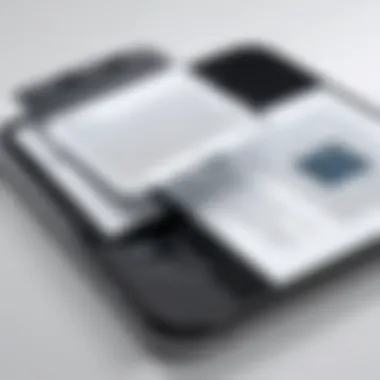

Intro
The ability to scan documents with an iPhone has become a popular feature among users looking to transition to digital documentation. With the rise of remote work and the need for organized filing systems, scanning has gained importance as an essential skill. This guide aims to provide a detailed examination of how to effectively use your iPhone for scanning documents.
As more and more people prefer to store files digitally, understanding the technology behind scanning can help streamline document management practices. Readers will learn about built-in features and third-party applications that enhance the scanning experience. Practical tips for organizing scanned files will also be covered, ensuring a holistic approach to the subject.
By the end of this article, readers will possess a comprehensive understanding of scanning documents with their iPhone, which can improve both personal and professional productivity.
Prelude to Document Scanning on iPhone
In today's fast-paced digital world, the ability to scan documents with an iPhone has become increasingly essential. This technology serves a variety of purposes, from simplifying organization to enhancing accessibility. Scanning documents allows users to digitize important papers, ensuring they are preserved for future reference and easily sharable. No longer do people need to rely solely on traditional scanners; the iPhone provides a powerful alternative, integrating seamlessly into daily life.
Digital scanning addresses the growing need for efficient documentation methods. As remote work and online communication become the norm, having digital versions of important papers is crucial. The convenience of scanning documents on a mobile device means that users can manage their paperwork on the go, regardless of location. This capability promotes a clutter-free environment as well, freeing up physical space once dominated by stacks of papers.
The iPhone's scanning capabilities have evolved significantly over the years. With built-in features in applications such as Notes and high-quality third-party scanning apps, users have various options to choose from. Understanding these capabilities is vital for anyone looking to modernize their document management practices. Studies suggest that digitizing important documents not only boosts efficiency but also enhances information security. By making a conscious effort to scan and store records digitally, individuals and businesses alike can mitigate risks associated with loss or damage of physical files.
As we delve into the specifics of how to scan documents with an iPhone, it is important to grasp the foundational aspects of this technology. Whether you need to send a contract, save receipts, or organize notes, the iPhone functions as a versatile tool. Understanding the nuances of this process will empower users to take full advantage of the scanning features available to them.
Using the Notes App for Scanning
Utilizing the Notes app for scanning documents plays a significant role in maximizing the capabilities of the iPhone. This built-in feature simplifies the document management process for users who seek to digitize their paperwork. One of the primary advantages of using the Notes app is its accessibility. Since the Notes app comes pre-installed on all iPhones, users do not need to download any additional software. This direct approach allows for immediate scanning without the need for third-party applications, which can save time and storage.
Additionally, the interface is user-friendly. Even those with minimal technical skills will find it easy to navigate through the scanning process. The Notes app also integrates seamlessly with other Apple features, making it possible to easily store and share scanned files. Therefore, it stands out as a practical choice for anyone looking to manage their documents effectively.
Step-by-Step Guide to Scanning in Notes
Scanning documents in the Notes app is a straightforward process. To begin, first, open the Notes app on your iPhone. Then, follow these steps:
- Create a New Note: Tap the compose button to start a new note.
- Access the Camera: Tap the camera icon at the bottom of the screen. A menu will appear with options.
- Select Scan Documents: Choose "Scan Documents" from the menu.
- Position Your Document: Hold your iPhone over the document you want to scan. The app will automatically detect the edges of the paper.
- Capture the Scan: Once the document is detected, you can either wait for it to capture automatically or tap the shutter button.
- Adjust the Scan: After capturing, you can adjust the corners if necessary.
- Save the Document: Tap "Keep Scan" to save it. You can scan more pages or done if you are finished.
By following this simple guide, users can quickly scan and save important documents ready for future use.
Editing and Saving Scanned Documents
After scanning, it’s essential to ensure that the scanned documents meet your specific needs. The Notes app allows various editing options:
- Cropping and Rotating: Adjust the document's orientation or crop out any unnecessary parts.
- Filters: Apply filters if you want to enhance the document's visibility. This can improve readability for scanned text.
- Annotate: Users can add notes or highlight sections directly within the app, which makes it practical for referencing important information later.
Once you finish editing the document, it is crucial to save it appropriately. Tapping the "Save" option retains the document in your note. You may also opt to move it into a specific folder for better organization.
Sharing Scanned Files via Notes
After scanning and editing your documents, you might need to share them. The Notes app provides an efficient way to do this. Here are the methods available for sharing:
- Email: You can send the scanned document directly via email.
- Messaging Apps: Share through apps like iMessage or WhatsApp, ensuring that recipients receive a digital copy promptly.
- Airdrop: This feature enables instant sharing with nearby Apple devices, allowing for quick transfers without needing an internet connection.
To initiate sharing, tap the share icon located at the top of the note. Select your preferred method, and follow the prompts to send the document.
This functionality makes the Notes app a versatile tool for those managing multiple documents.
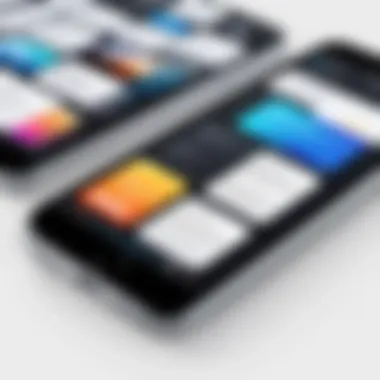

Alternative Scanning Applications for iPhone
In the realm of document scanning, iPhone users have a variety of options beyond the built-in Notes app. These alternative scanning applications offer distinct features that can enhance the user experience. They can cater to different needs, from basic scanning to advanced functionalities such as cloud integration and Optical Character Recognition (OCR). This section delves into popular third-party scanning apps and their unique contributions to effective document management.
Popular Third-Party Scanning Apps
Adobe Scan
Adobe Scan is one of the leading scanning apps available on iOS. It transforms your iPhone into a powerful scanner. The notable aspect of Adobe Scan is its seamless integration with Adobe's ecosystem. That means you can easily sync your scanned documents across various devices using Adobe Document Cloud.
One of its key characteristics is the automatic detection of document edges. This feature saves time, as it reduces the need for manual adjustments. Moreover, Adobe Scan employs advanced OCR technology, allowing users to convert scanned images into high-quality PDF files with searchable text. However, this advantage can sometimes lead to complex navigation for new users, as they might encounter a learning curve with the app's extensive features.
CamScanner
CamScanner provides a user-friendly interface and a host of features, making it a widely-adopted option among iPhone users. Its contribution lies in its ability to offer various document formats, including PDF and JPEG, along with editing options. A standout feature is its option for collaborative sharing, where users can allow others to view or edit scans, enhancing teamwork.
The key characteristic is its cloud storage options, enabling seamless access to documents across devices. Additionally, CamScanner incorporates OCR for text recognition, just like Adobe Scan. Nevertheless, users should be aware of ads that may disrupt experience unless they opt for a premium subscription.
Scanbot
Scanbot is designed for efficiency and simplicity. It aims to deliver quick scanning without compromising quality. A specific aspect of Scanbot is its focus on speed, allowing users to capture multiple pages quickly. One of its key characteristics is the integration of barcode scanning, which can be particularly useful for inventory management or organizing receipts.
A unique feature of Scanbot is its automatic upload feature to various cloud services, including Google Drive and Dropbox. This capability provides flexibility in document storage and management. However, while Scanbot is effective in speed, some users find fewer editing features compared to Adobe Scan and CamScanner, which may limit its use for more complex scanning tasks.
Comparative Analysis of Scanning Apps
When considering which scanning app to choose, factors such as ease of use, features, and document management capabilities come into play. Here’s a brief comparative analysis:
- Adobe Scan: Strong PDF creation and cloud integration; may be complex for beginners.
- CamScanner: User-friendly with collaborative features; ads present in the free version.
- Scanbot: Fast and efficient; fewer editing tools available.
Each application serves different user needs, making it imperative to evaluate based on individual preferences. Understanding these alternatives can significantly enhance the document scanning experience on iPhone.
Advantages of Digitizing Documents
The concept of digitizing documents transcends mere technological convenience; it represents a paradigm shift in how we interact with information. Embracing digital scanning offers numerous advantages, enhancing personal productivity and organizational efficiency. In this section, we will delve into critical elements such as accessibility, organization, reducing physical clutter, and the environmental impact of our choices.
Enhancing Accessibility and Organization
Digitizing documents significantly improves accessibility. Scanned documents can be stored on devices and in cloud services, permitting immediate access from anywhere. This is especially crucial for individuals who travel frequently or work in remote setups. Searching for files becomes straightforward, as digital documents can be organized in folders, labeled, and even indexed through metadata. This organizational prowess ensures that important documents are at your fingertips without the burden of rummaging through physical piles.
Moreover, utilizing digital options allows for better collaboration. Sharing a scanned document via email or file-sharing platforms such as Google Drive or Dropbox enables seamless communication among teams. Quick modifications are often only a click away, facilitating a more cooperative work environment.
Reducing Physical Clutter
A clear benefit of digitizing documents is the reduction of physical clutter. Paper-based archives can occupy substantial space, leading to disorganization and potentially lost documents. By transitioning to digital formats, the need for physical storage diminishes. Scanned documents can exist in a streamlined, organized manner within your device or chosen cloud storage. This approach not only fosters a cleaner workspace but also provides peace of mind; knowing that crucial documents are safely stored in multiple backups.
Additionally, the ability to dispose of physical copies reduces the environmental toll incurred by maintaining paper products. An organized digital archive can replace bulky filing cabinets, creating a visually appealing workspace.
Environmental Considerations
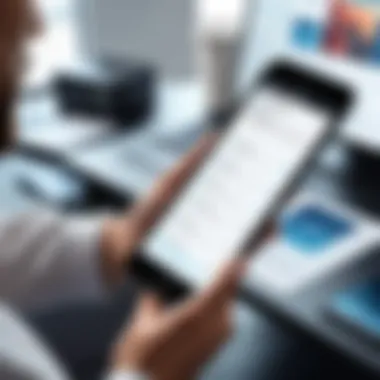
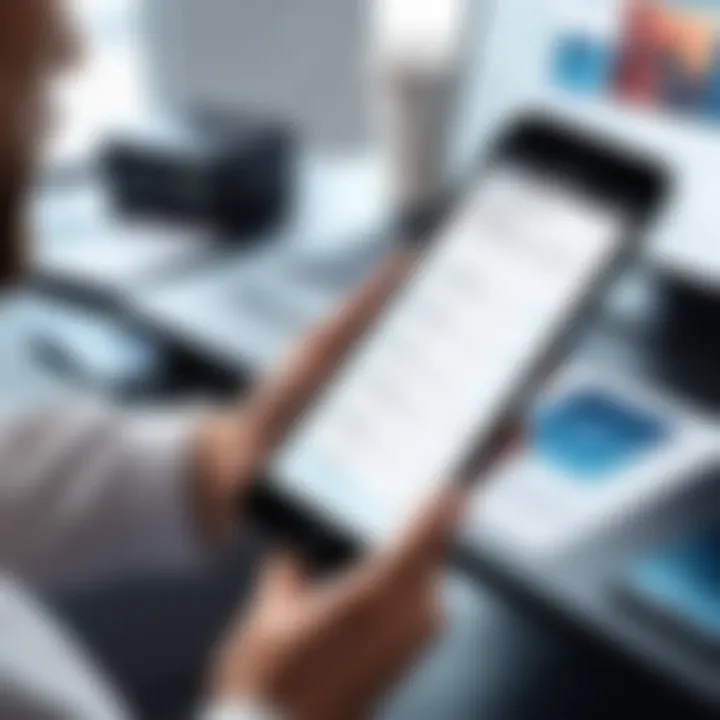
The transition to digital documentation also has significant implications for the environment. The production and disposal of paper contribute to deforestation, energy consumption, and waste. By embracing digital alternatives, users can play a part in mitigating these impacts. When fewer resources are consumed for paper, the environment benefits.
Some statistics reveal that digitizing just a single paper document reduces carbon footprint during its life cycle. Furthermore, there is potential for decreased energy use involved in manufacturing paper products. The more individuals and organizations choose digital scanning over physical documentation, the greater the positive environmental impact.
In essence, the advantages of digitizing documents extend beyond personal convenience. They facilitate enhanced accessibility, organizational efficiency, and significant environmental benefits. Embracing these changes signals a necessary shift towards more sustainable practices in our increasingly digital world.
"Digitization is not just a technological upgrade; it is a commitment to a more organized, efficient, and sustainable future."
By acknowledging these advantages, readers can better understand the relevance of document scanning as a critical tool in modern document management.
Best Practices for Scanning Documents
Scanning documents effectively requires attention to several best practices. Understanding these practices will enhance the quality of images captured and simplify document management. When documents are scanned correctly, they become more accessible and organized, making it easier to retrieve information in the future. Moreover, following best practices helps minimize errors and ensure that the scanned files maintain a high level of clarity and usability.
Optimal Lighting and Setup Considerations
Lighting plays a crucial role in document scanning. Poor lighting can cause shadows and glare, making the content difficult to read. Optimal lighting can be achieved by placing the document in a well-lit area, preferably using natural light whenever possible. Avoid direct sunlight as it may create harsh shadows. Position the document flat on a surface. If using a desk or table, ensure that the background is uncluttered and free from distractions. Using a colored or patterned background can also negatively impact the clarity of the scan. If you are using the iPhone, hold it directly above the document to maintain focus and improve the final image quality.
Maintaining Quality and Clarity in Scans
Quality is essential when scanning documents, especially if they contain fine print or detailed images. Make sure to adjust the camera settings such as focus before capturing the image. In the case of the Notes app, utilize the built-in enhancements that automatically correct and crop the scan. Scanning the document in a higher resolution allows for better text readability. It is also recommended to scan in black and white for primarily textual documents. If the document contains diagrams or color images, scanning in color will preserve necessary details. Regularly check the scanned files to confirm legibility, adjusting technique if necessary.
Securely Storing Scanned Documents
Once documents are scanned, proper storage is necessary to ensure their longevity and accessibility. Using cloud services such as iCloud, Google Drive, or Dropbox provides an easy way to store and manage these files. Ensure that you organize the documents into folders for better management. Also, consider password protecting sensitive information, especially if the document contains confidential data. Regularly backing up files is critical so that important documents are not lost due to device failure or accidental deletion.
"Proper storage is not just about keeping your documents safe; it's about making them usable and retrievable when needed."
Utilize tags or labels for easier searchability. This practice can save time and help locate specific documents quickly. Taking these steps will ensure that your scanned files are easy to find, secure from unauthorized access, and protected against data loss.
Integrating Scanned Documents with Cloud Services
Integrating scanned documents with cloud services has become a vital practice for anyone looking to optimize their document management. This integration ensures that your files are not only digitally stored but also backed up safely, accessible from various devices, and easily shareable. The benefits of utilizing cloud services are multi-fold, especially for tech-savvy individuals who appreciate efficiency and organization in their workflows.
One of the primary elements to consider when integrating scanned documents with cloud services is accessibility. Cloud storage makes it possible to access your documents anytime and from anywhere, provided there is internet connectivity. Whether you are working remotely, traveling, or simply at home, being able to retrieve important files with ease is invaluable.
Additionally, security becomes a significant consideration. Most cloud services encrypt data both during transmission and when stored. This adds a layer of protection against unauthorized access, safeguarding sensitive documents.
Moreover, cloud integration facilitates collaboration. Multiple users can access the same document simultaneously, making it simpler to work with teams. You can easily share scanned files via links or by granting specific permissions, enabling seamless cooperation on projects.
Using iCloud for Storage
iCloud is Apple's native cloud service, providing a familiar interface for iPhone users. It integrates smoothly with the built-in scanning features of the device. When a document is scanned using the Notes or Files app, you can instantly save it to iCloud. This ensures that your scans are automatically uploaded and available across all devices associated with your Apple ID.
Using iCloud comes with various advantages.
- User-Friendly: The simplicity of iCloud means that setting up and managing storage is straightforward.
- Automatic Backups: iCloud automatically backs up your scans, reducing the risk of loss due to device failure.
- Cross-Device Synchronization: Any changes made to files are updated in real time across all your devices.
However, users should keep in mind that iCloud offers a limited amount of free storage. For those with extensive scanning needs, upgrading to a paid plan may be necessary.


Alternatives: Google Drive, Dropbox, OneDrive
While iCloud is an excellent option for many, other cloud storage solutions also deserve consideration. Google Drive, Dropbox, and OneDrive each provide distinct features that may better suit certain needs.
- Google Drive: This service integrates well with other Google applications. Users can easily convert scanned documents into Google Docs, leveraging OCR capabilities for editing and text extraction.
- Dropbox: Renowned for its simple interface and effective file-sharing options, Dropbox allows users to create shared folders, making it ideal for collaborative projects.
- OneDrive: This Microsoft service integrates seamlessly with Windows devices. It offers features like automatic photo upload from iPhones and easy sharing functionalities.
When selecting a cloud service, consider storage limits, ease of use, and compatibility with existing applications. Each platform has its strengths and weaknesses, which can affect your overall document management experience.
"In today’s digital age, integrating cloud services for document management is not just an option; it is essential for efficiency and security."
By understanding and effectively utilizing cloud services, you can enhance the way you manage and store your scanned documents, making them accessible and secure.
Troubleshooting Common Scanning Issues
In the realm of document scanning, especially with mobile devices such as an iPhone, users may encounter various challenges. Troubleshooting common scanning issues is crucial to ensure that the digitalization process is smooth and effective. Understanding these problems and how to resolve them not only enhances the user experience but also optimizes the way documents are managed. This section will delve into two primary concerns: poor quality scans and app crashes or freezes.
Dealing with Poor Quality Scans
Poor quality scans can undermine the entire effort of digitizing documents. Factors such as lighting, camera focus, and the angle of the iPhone can all contribute to subpar results. Here are some critical points to consider when faced with this issue:
- Lighting: Ensure that the document is in a well-lit area. Natural light is preferable, but avoid direct sunlight which can cause glare.
- Stability: Hold the iPhone steady while capturing the image. If possible, use a tripod or rest your hand on a stable surface to minimize movement.
- Automatic Features: Take advantage of the iPhone's built-in features that enhance scan quality. Options like auto-capture or enhancing the contrast can significantly improve the final output.
- Rescanning: If the initial scan is unsatisfactory, don’t hesitate to rescan using the above considerations. Sometimes, a second attempt can yield vastly improved results.
"Attention to detail in the scanning process greatly influences the clarity and usability of the digital files produced."
Resolving App Crashes or Freezes
App crashes or freezes can be frustrating, particularly when you need to scan important documents quickly. It is necessary to address these issues to maintain workflow efficiency. Here are some strategies:
- Check for Updates: Ensure that the scanning app is up-to-date. Software updates often resolve bugs and improve performance.
- Restart the App: Close the app entirely and reopen it. This simple step can clear temporary glitches that may lead to crashes.
- Device Storage: Make sure there is enough space on your iPhone. Insufficient storage can cause applications to behave unpredictably.
- Reboot Your Device: A restart can fix underlying issues with the iPhone's operating system and enhance app performance.
- Contact Support: If issues persist, consider reaching out to the app's customer support for further assistance. They may have specific troubleshooting steps or updates available.
By understanding how to deal with these common scanning issues, users can ensure more efficient document management using their iPhones. This knowledge not only saves time but also enhances the overall experience of digital documentation.
Future Trends in Document Scanning Technology
The landscape of document scanning is evolving at an impressive pace. This section highlights future trends in document scanning technology that are shaping the ways individuals and professionals handle documentation. The focus is on innovative features and functionalities that enhance the scanning process on devices like the iPhone.
Digitalization is becoming more significant as remote work and paperless environments gain traction. Understanding these trends can help users optimize their document management processes and leverage technology effectively.
Advancements in Optical Character Recognition (OCR)
Optical Character Recognition, or OCR, is a pivotal technology that converts different types of documents into editable and searchable data. Recent advancements in OCR technology greatly improve accuracy and speed, making digitization more seamless for users.
Some key points about OCR advancements include:
- Increased Accuracy: Recent algorithms utilize machine learning, which reduces errors caused by poor-quality images, varying fonts, or unusual formatting.
- Multilingual Support: Modern OCR systems can recognize text in multiple languages, thus catering to a global audience.
- Integration with Cloud Services: Enhanced OCR features often come integrated with cloud services, enabling easy access and sharing options for scanned documents.
"The future of OCR is poised to redefine how we interact with digital text, making document scanning an even more essential tool in our daily lives."
AI Integration in Scanning Apps
The integration of Artificial Intelligence (AI) in scanning applications represents a significant leap forward in the document scanning experience. AI enhances scanning through various features, such as automatic cropping, image adjustment, and smart organization of files. These functionalities are crucial for users who wish to streamline their workflows.
Key benefits of AI integration include:
- Smart Processing: AI can recognize and enhance important sections of documents, allowing for better visibility of key information.
- Auto-Tagging and Organization: Scanning apps can automatically categorize and tag documents based on content, making retrieval easier and faster.
- User Customization: Advanced AI systems learn from user behaviors, thus allowing for tailored scanning options based on individual preferences.
As scanning continues to integrate with AI, the potential for more intuitive and user-friendly scanning experiences emerges. Users are likely to witness applications that not only scan but also learn and adapt to their document management habits.







