Download Fortnite on Your Chromebook: A Complete Guide
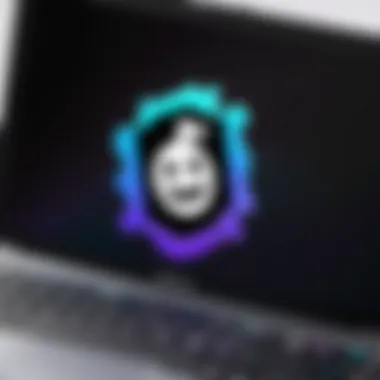
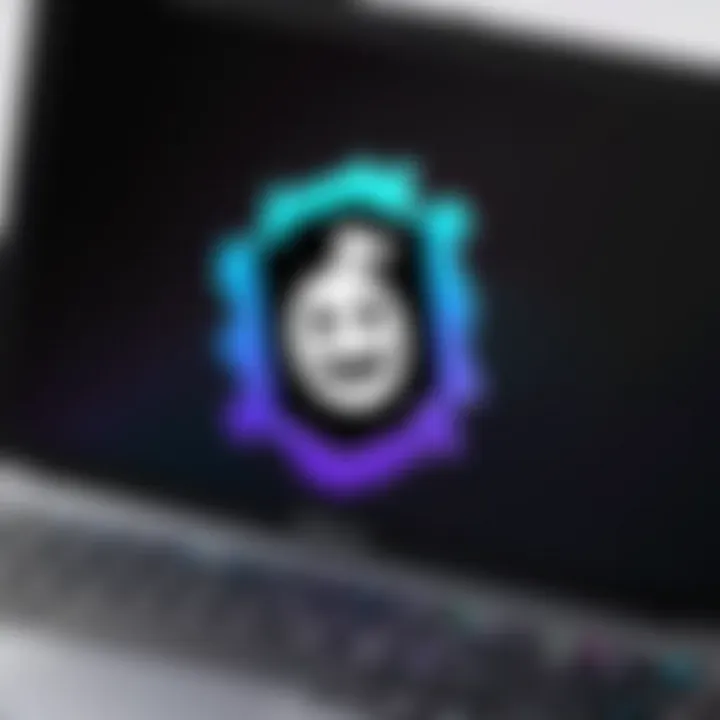
Intro
As more individuals turn to Chromebooks for their everyday computing needs, a question arises: can these laptops handle gaming experiences, particularly one as popular as Fortnite? This article explores how users can download Fortnite on a Chromebook, discussing the compatibility, installation, and performance optimizing practices that contribute to an enjoyable gaming experience.
We begin by addressing the technology behind Chromebooks. Understanding the specifications is essential to know whether Fortnite can run effectively on these devices. Next, we'll outline the step-by-step methods to download and install the game. Challenges often accompany such processes; thus, we'll offer troubleshooting advice and tips for enhancing performance. This guide aims to empower tech-savvy individuals with the knowledge they need to enjoy Fortnite on their Chromebooks.
Prelims to Fortnite on Chromebook
The rise of cloud gaming and integration of diverse operating systems has opened up new horizons for gamers. Fortnite, a well-known battle royale game, draws millions of players globally. Yet, many users find it challenging to download and run this game on a Chromebook. Understanding how to navigate this process is essential. In this section, we will explore why it’s significant to understand Fortnite's functionality on Chromebook, and the compatibility aspects that matter.
Understanding Fortnite
Fortnite is not simply a game—it's an ecosystem that blends creativity, competition, and community. Players can build structures, engage in fast-paced battles, and partake in numerous creative modes. Originally released for Windows, macOS, and consoles, Fortnite has expanded its reach across various platforms, although it demands specific hardware and software capabilities to enable smooth gameplay. Gamers using Chromebook devices often face obstacles due to Chrome OS's limitations. The key is awareness of these limitations and potential workarounds.
Game Compatibility with Chrome OS
Chrome OS, known for its lightweight operating structure, may not have been designed with gaming in mind. Despite this, Fortnite's potential availability on Chromebooks relies on several factors. First, not all Chromebook models support powerful applications, which can impact gameplay experience. To play Fortnite efficiently, users should check for specific hardware specifications and consider methods such as Android app compatibility and cloud-based services.
Only certain Chromebooks can handle graphics and processing power needed for a game like Fortnite. Just as importantly, maintaining updated software provides better opportunities for the installation of complex applications. Understanding these elements leads users towards a clearer pathway to enjoying Fortnite on their devices.
In summary, recognizing Fortnite's unique features and compatibility requirements with Chrome OS empowers users to strategize their gaming experience effectively.
The journey doesn't end here; further sections will delve into prerequisites like hardware and software requirements, various methods of download, and troubleshooting steps to enhance your Fortnite gameplay.
Requirements for Downloading Fortnite
When it comes to playing Fortnite on a Chromebook, understanding the requirements that must be met is crucial. This section discusses the essential elements one needs to focus on, including hardware specifications, software updates, and a reliable internet connection. Without these prerequisites, the gaming experience may become frustrating or even impossible. Thus, it is vital to comprehend what is necessary before attempting to download the game.
Hardware Specifications
To begin with, the hardware specifications of your Chromebook play a primary role in determining whether you can run Fortnite effectively. Epic Games recommends certain baseline hardware configurations that ensure a smooth experience. Ideally, you should have:
- A minimum of 8GB of RAM to handle the game's requirements.
- An Intel Core i3 processor or better. More powerful processors such as Intel Core i5 or i7 can enhance performance.
- At least 4GB of storage space free for required files and updates.
These specifications help in minimizing lag and improving overall game stability. Some Chromebooks may not meet these requirements, particularly lower-end models. Therefore, checking your device specifications before proceeding is wise. You can typically find this information in the settings menu or by searching the specifications online.
Software Updates
Keeping your software updated is another critical factor. Chrome OS regularly releases updates that improve performance, security, and compatibility with applications like Fortnite. An up-to-date operating system ensures that you benefit from the latest features and fixes. Here are steps to check for updates on your Chromebook:
- Click on the time in the bottom right corner of your screen.
- Go to Settings.
- In the left panel, click on About Chrome OS.
- Select Check for updates.
Updating your Chromebook is essential not just for downloading the game but also for running it smoothly. You want to avoid performance issues that can arise from outdated software.
Internet Connection
Finally, a stable internet connection is vital for playing Fortnite. Since the game is primarily online, having a slow or unreliable connection can lead to significant issues during gameplay. Ideally, a broadband connection with at least 10 Mbps is recommended. To ensure consistent connectivity:
- Use a wired connection if possible. This offers the most stability.
- If using Wi-Fi, make sure you are close to your router or consider upgrading your router.
- Conduct a speed test to confirm your current internet speed.
In summary, ensuring that your Chromebook meets these requirements is not just a suggestion; it is a necessity for an enjoyable gaming experience. Pay attention to hardware specifications, keep your software updated, and ensure your internet connection is reliable. By following these guidelines, you can set yourself up for success before hitting download.
Methods to Download Fortnite
Downloading Fortnite on a Chromebook involves a few strategic approaches. Each method has its own benefits, considerations, and potential challenges. Understanding these can help you choose the right option that suits your situation. Here, we explore how to utilize the Android App Store, cloud gaming services, and Linux (Beta) for accessing Fortnite on Chrome OS.
Using the Android App Store
The Android App Store is one of the most straightforward methods to download Fortnite on your Chromebook. Many modern Chromebooks are designed to run Android applications, making it relatively simple. First, you have to ensure your device supports the Android version of Fortnite. To start:
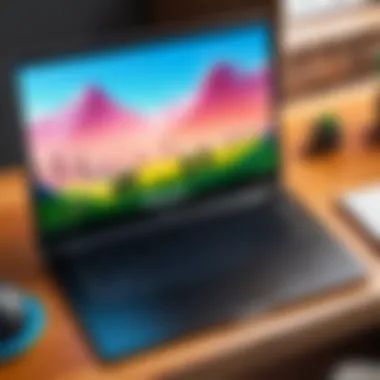

- Open Google Play Store: Navigate to the Google Play Store through your Chromebook.
- Search for Fortnite: Use the search bar to find the Fortnite application.
- Install the App: Click on the install button and wait for the process to complete. Once done, you can open the game and log in.
This method is user-friendly but may have limitations depending on your hardware specs. Some users report that performance can be hindered on lower-end Chromebooks.
Utilizing Cloud Gaming Services
Cloud gaming services are becoming increasingly popular. They allow gamers to access high-performance games without the need for robust hardware. This is particularly useful for Chromebook users, as it sidesteps compatibility issues entirely. Here are key points about this method:
- No Installation Required: Since the game runs on external servers, you do not need to download Fortnite directly onto your device.
- Examples Include: Platforms like NVIDIA GeForce Now and Xbox Cloud Gaming. These services let you stream Fortnite smoothly if you have a strong internet connection.
- Consider your Internet Speed: A stable and fast internet connection is crucial for reducing latency and ensuring a smooth gaming experience.
In summary, cloud gaming can offer a great alternative to direct downloads, especially if your Chromebook is hardware-constrained.
Installing via Linux (Beta)
For those looking for a more advanced option, installing Fortnite through Linux (Beta) can be a viable route. This method requires some technical setup but allows for a more customized experience on your Chromebook. Here’s how to approach this:
- Enable Linux (Beta): In your settings, enable the Linux feature if you haven't done so already. This will allow you to run Linux applications.
- Download Fortnite Launcher: You can download the Epic Games Launcher for Linux from their official website. Note that you need to configure some dependencies before you can run the launcher effectively.
- Terminal Commands: Use the terminal for installation. Knowledge of Linux commands will be essential here.
Economic considerations apply, as this method can demand more from your Chromebook's resources than the previous methods. Using Linux gives you more control over the installation process but also requires a higher level of technical knowledge.
"Choosing the right method depends on your Chromebook's specifications and your gaming preferences."
By exploring these methods, you can effectively download and play Fortnite on your Chromebook. Each has its own set of advantages and can cater to different types of users. Assess what works best for you and enjoy gaming!
Step-by-Step Guide to Download Fortnite
In this section, we will explore the step-by-step process for downloading Fortnite on a Chromebook. This guide is crucial as it outlines the specific actions needed for successful installation. Many users find the process daunting due to the differences between Chrome OS and traditional gaming platforms. By breaking down each method into clear steps, readers gain confidence and clarity.
Downloading through Android Emulators
Using an Android emulator is one of the most popular methods for installing Fortnite on a Chromebook. These emulators create a virtual environment within your Chrome OS that mimics an Android device, allowing you to download and run Android apps, including Fortnite.
- Choosing an Emulator: Options like BlueStacks or NoxPlayer are widely used due to their user-friendly interfaces and rich features.
- Installation Process:
- Accessing the Play Store: Once inside the emulator, navigate to the Google Play Store. You will need to sign in with your Google account if prompted.
- Downloading Fortnite: Search for Fortnite in the Play Store and click on the Install button. Once installed, the game will be available in the emulator’s app drawer, allowing you to start playing.
- Optimization Tips: Adjust the emulator settings to optimize performance. Allocate more RAM and CPU resources if necessary to ensure smoother gameplay.
- Visit the emulator's official website.
- Download the emulator package and follow the installation prompts.
- Once installed, launch the emulator.
Setting Up Cloud Gaming Applications
Cloud gaming is an emerging trend that allows you to play high-demand games like Fortnite without needing substantial local resources. This method is helpful for Chromebook users with limitations on hardware specifications.
- Choosing a Cloud Gaming Service: Services like NVIDIA GeForce NOW or Xbox Game Pass are recommended. They stream the game from powerful servers to your device.
- Account Setup: Create an account on the chosen cloud gaming platform. Some services may offer free trials, allowing you to test the experience.
- Accessing Fortnite: Once logged in, locate Fortnite within the service’s catalog.
- Playing the Game: Click on Play, and the game will start streaming directly to your Chromebook. All controls will be managed using your local inputs.
Configuring Linux for Fortnite Installation
Chromebooks have a Linux (Beta) feature that opens a whole new range of possibilities, including running Fortnite. This method is more technical but can yield a direct installation of the game.
- Enabling Linux on Your Chromebook: Go to Settings > Advanced > Developers and turn on the Linux feature.
- Installing Wine: Wine is a compatibility layer that allows you to run Windows applications. Update the Linux package list and install Wine using commands in the terminal:
- Downloading Fortnite Installer: Find the Fortnite installer from a reliable source and download it using the Linux terminal or browser.
- Running the Installer: Navigate to the downloaded file and run the installer using Wine. Follow the on-screen instructions to complete the installation.
- Final Configuration: Adjust settings within Wine as necessary for optimal game performance.
This step-by-step guide simplifies the complex process of downloading Fortnite on a Chromebook, ensuring users have a path forward regardless of their preferred method.
Each method has its own set of advantages and considerations, depending on your Chromebook's specifications and personal preferences. Whether you opt for an emulator, cloud gaming, or Linux installation, the goal is to create a smooth gaming experience.
Performance Optimization for Fortnite
Performance optimization is crucial for enjoying Fortnite on a Chromebook. Unlike traditional gaming systems, Chromebooks may have limitations in processing power and graphics capabilities. Therefore, enhancing performance can significantly impact the gaming experience. It allows for smoother gameplay, reduced lag, and an overall better experience, vital for competitive scenarios.
Adjusting Graphics Settings


Adjusting the graphics settings in Fortnite can lead to a more enjoyable experience. For users on a Chromebook, lowering the graphics quality can free up resources and lead to improved frame rates. Here are some settings to consider:
- Resolution: Lower the resolution to lessen the strain on the Chromebook’s hardware.
- Textures: Set the textures to medium or low, depending on your device’s performance.
- Effects: Reducing effects such as shadows can also help.
To change these settings, access the game's main menu and navigate to . Consider testing different configurations to find the right balance of visuals and performance.
Enhancing Internet Speed
Internet speed is another critical factor impacting gameplay. Fortnite demands a stable connection, especially during online matches. There are several strategies to improve your internet speed:
- Use a Wired Connection: If possible, connect your Chromebook directly to the router using an Ethernet cable.
- Limit Bandwidth Usage: Close any unnecessary applications or devices using the internet.
- Router Placement: Ensure your router is positioned optimally for better signal strength.
Improving your internet connection can reduce lag and enhance responsiveness, which is essential when playing a fast-paced game like Fortnite.
Resource Management on Chromebook
Efficient resource management is vital for maximizing performance on a Chromebook. This involves monitoring system usage and optimizing the device's capabilities:
- Background Applications: Regularly check and close applications running in the background. Open the Task Manager to identify resource-hungry programs.
- Storage Space: Ensure there is adequate storage available. Clear unnecessary files to allow the game to run smoothly.
- Update Your Device: Keeping your Chromebook updated can resolve performance issues and improve stability.
"Optimizing your device’s resources is not just about making Fortnite playable; it’s about ensuring the best possible gaming experience overall."
Troubleshooting Common Issues
Troubleshooting common issues is a critical step in ensuring a smooth gaming experience when downloading Fortnite on a Chromebook. Despite the advancements in technology, users may encounter various challenges. Recognizing what these issues are and how to address them can drastically improve gameplay satisfaction and overall user experience.
Download Failures
Download failures can occur for various reasons. A common cause is insufficient storage space. Fortnite requires a significant amount of space to install properly. Users should check their storage settings and clear unused files if necessary.
Another point to consider is the compatibility of the version being downloaded. Not all Chromebooks support every version of Fortnite. Ensure that the Chromebook meets the requirements outlined earlier in the article. Sometimes, network issues also contribute. A weak Wi-Fi connection can disrupt the download process. In such cases, switching to a more stable connection, or restarting the router can help.
If the download does not resume, users should try clearing caches of the browser or app through which the download is attempted. For instance, in the Google Play Store, users can go into Settings and then Apps to clear the cache for smoother functionality.
Performance Lags and Bugs
Performance lags and bugs are often frustrating aspects of any gaming experience. In Fortnite, this issue can manifest as frequent stuttering or sudden frame drops. The first step in addressing this problem is optimizing the game’s graphics settings. Lowering the graphics quality can free up system resources, leading to a more enjoyable gameplay.
It is also beneficial to close any unneeded applications running in the background. Chromebooks have limited resources compared to powerful gaming rigs. Thus, closing tabs in the browser or any extra applications not related to gaming can enhance performance.
Additionally, keeping the Chromebook updated ensures that users benefit from system optimizations and bug fixes rolled out by developers. Updating to the latest version of Chrome OS can sometimes resolve performance issues.
Connectivity Problems
Connectivity problems can seriously hinder online gaming experiences. If players face issues connecting to Fortnite servers, it can be due to several factors. Begin by checking the internet connection speed and stability. Using tools like Speedtest can help users determine their internet health.
A common fix is to restart the Chromebook as well as the router. This action can refresh the connection and address minor glitches. If the problem persists, consider switching from Wi-Fi to an Ethernet connection, if possible, which is generally more stable.
Lastly, checking the status of Fortnite servers can reveal if broader issues are impacting gameplay. Websites like Reddit often have real-time updates on server status from other users, allowing players to keep track of any systemic problems affecting gameplay.
"Regularly troubleshooting issues not only enhances your gaming experience but also helps you understand your device better."
By keeping an eye on these common problems and remedies, players can cultivate a smooth gaming experience, ensuring that downloading and playing Fortnite on a Chromebook is as seamless as possible.
Alternatives to Fortnite on Chromebook
The topic of alternatives to Fortnite on Chromebook is significant. While Fortnite is a popular choice among gamers, its compatibility and performance on Chromebooks can often be less than ideal. Therefore, it is vital for users to consider other gaming options that can be executed seamlessly on their devices. This section discusses several alternative games available for Chromebook users. It focuses on the benefits of these alternatives and provides guidance on how to access them effectively.
Similar Games Available


If Fortnite does not meet your gaming needs on a Chromebook, there are several similar games that can be just as engaging. Some noteworthy titles include:
- Apex Legends: This is a competitive battle royale game that has attracted a large player base. Its fast-paced gameplay and team mechanics are appealing to many users.
- Call of Duty: Warzone: Known for its high-quality graphics, this game combines battle royale elements with Call of Duty’s signature gameplay. It is also available on various platforms, making it very versatile.
- Roblox: This platform not only provides games but also allows users to create their own games. It is highly popular among younger audiences and easily accessible on Chromebooks.
- Among Us: This is a multiplayer social deduction game that gained immense popularity. It works well on less powerful devices and promotes social interaction.
- Brawlhalla: A free-to-play fighting game that is easy to pick up. It supports cross-play across platforms, ensuring a sizeable community.
These games provide a range of genres similar to Fortnite, ensuring that users can enjoy engaging gameplay without technical issues.
Cross-Platform Gaming Options
The rise of cross-platform gaming allows users to enjoy games with friends across different devices. Here are a few notable games that offer cross-play:
- Minecraft: This sandbox game is persistent in popularity. Players can interact with others regardless of the device they use, whether it is a console or a PC.
- Destiny 2: A team-based shooter that allows players to compete or cooperate in various missions. It supports multiple platforms and is a favorite among gamers.
- Rocket League: Combining soccer with rocket-powered vehicles, this game remains competitive among players from different platforms. Its user base spans a variety of devices, making it accessible.
Cross-platform gaming opens avenues for gamers to engage with friends, reducing the barriers posed by device limitations.
To conclude, while Fortnite may be a favored choice, there exist compelling alternatives for Chromebook users. Exploring similar games and cross-platform options can enhance the overall gaming experience, providing new avenues for entertainment.
User Experience and Feedback
Understanding user experience is crucial when it comes to gaming on a Chromebook. Players expect seamless gameplay, intuitive controls, and responsive performance. Feedback from users directly impacts how developers approach the game on different platforms. For Fortnite, this feedback consists of insights on installation pathways, performance on various hardware, and the overall enjoyment of the gaming experience. Analyzing this user feedback helps identify common issues and desired features that cater to the unique needs of Chromebook users.
Key Elements to Consider:
- Simplicity of Installation: Chromebook users appreciate straightforward setups. Positive experiences highlight the need for easy-to-follow guides and workaround methods that are effective.
- Performance Expectations: The online community often shares performance feedback. Users discussing frame rates, graphics quality, and system reliability can set benchmarks for what new players can expect.
- Community Support: Platforms like Reddit allow users to share their experiences. This communal exchange contributes to an understanding of how different configurations impact gameplay.
Benefits of User Feedback:
- It guides future updates to Fortnite. Developers use this data to refine and enhance gameplay experience, making adjustments based on what players find satisfactory or lacking.
- Creating Informed Players: Access to user reviews allows potential players to make educated decisions about installation methods and expectations.
- Encouraging Innovation: Constructive criticism fosters innovation. As users voice their needs or frustrations, the gaming industry can adapt, leading to improved gaming technologies and user-centric updates.
User feedback is not just about complaints; it's a source of insight that shapes the future of gaming, guiding developers to better meet the needs of their audience.
Reviews from Chromebook Users
Many Chromebook users have expressed their thoughts on the performance of Fortnite through personal reviews. A majority of users mention that while the gameplay experience may differ from traditional gaming consoles, it remains enjoyable when using the right methods to play. Users note varying experiences depending on the model of Chromebook, especially regarding RAM and processing power.
Common points include:
- Visual Quality: Users often report that Fortnite on Chromebooks might lack some blurriness compared to higher-end devices, yet most find it acceptable for casual play.
- Gameplay Fluidity: Response times are a popular topic, and many users mention smooth controls when utilizing cloud gaming options.
- Workarounds Efficiency: Those using Android apps or Linux commend the ability to play effectively, albeit with certain challenges.
Comparative Analysis with Other Platforms
When comparing Fortnite on a Chromebook to other platforms like the PlayStation or Xbox, several differences emerge. One main distinction is performance. Consoles generally have optimized hardware, allowing Fortnite to operate with higher frame rates and superior graphics.
Considerations in Comparison:
- Control Options: Consoles and PCs usually offer more fluid control options, which many Chromebook users feel is a limitation compared to dedicated gaming hardware.
- Game Updates and Support: Traditional platforms often receive quicker support and updates. On the Chromebook, players may experience delays due to the complexity of running games from an unsupported OS.
- Social Networking Features: Console users benefit from integrated social features, while Chromebook players may find these capabilities more fragmented.
The End on Downloading Fortnite
The conclusion of this article encapsulates the vital aspects of downloading Fortnite on a Chromebook. In an age where mobile and cloud-based gaming is growing rapidly, understanding how to bring Fortnite to a Chromebook offers significant insights for users who want to enjoy gaming without being limited to traditional consoles or gaming PCs. This guide covers the compatibility of Fortnite with Chrome OS, the necessary hardware and software requirements, as well as detailed methods for installation.
With the rise of cloud services and Android apps, users have multiple avenues for accessing Fortnite, enabling them to play seamlessly on a Chromebook. Users can troubleshoot common issues, optimize performance, and explore alternative gaming solutions if they encounter obstacles during the download process.
Final Thoughts on Compatibility
Fortnite's compatibility with Chromebook hinges on a few key factors. First, the hardware specifications should meet or exceed the minimum requirements set by Epic Games, ensuring a smooth gaming experience. Additionally, keeping the Chromebook's operating system updated is critical for accessing the latest features and optimal performance. As the technology evolves, the compatibility landscape may shift, making it essential for users to stay informed about updates from both Epic Games and Chromebook manufacturers.
Fortnite on a Chromebook might not replicate the exact experience found on more powerful systems, but it provides a unique opportunity for adaptable and flexible gaming. Users can play Fortnite wherever they wish, as long as they have a reliable internet connection, thus making the game accessible to a broader audience.
Embracing Alternative Solutions
While Fortnite provides an exhilarating gaming experience, not every Chromebook will run it flawlessly. Exploring alternatives can significantly enhance user experience. Various games similar to Fortnite are available within the ecosystem, providing comparable action and excitement. Titles like PUBG Mobile and Call of Duty: Mobile can serve as excellent substitutes.
Moreover, understanding cross-platform gaming options might open doors to new social interactions as players from different devices can engage with one another. Solutions like Stadia and GeForce Now allow users to stream games, lifting the burden off their local hardware and enabling gameplay even on less powerful devices.
Ultimately, embracing these alternative solutions enriches the gaming journey. Gamers should not be confined to one title or platform but should explore diverse offerings that keep the experience fresh and engaging.







