Top Drawing Apps for Chromebook: A Comprehensive Guide


Intro
Exploring the world of digital artistry has never been easier, especially with the availability of drawing apps tailored for Chromebook devices. As technology continues evolving, artists—whether seasoned professionals or casual hobbyists—seek tools that provide functionality, compatibility, and ease of use. This article delves into the various drawing applications accessible on Chromebooks, examining their features and how they can meet diverse creative needs. It will analyze both free and paid options, allowing users to discern the most suitable choices according to their artistic endeavors. By the end, readers will gain a well-rounded understanding of what these apps can offer.
Overview of the Technology
Chromebooks have emerged as a popular choice for users who value simplicity and portability. Understanding their capabilities is essential when considering drawing apps. The key specifications offer insight into their potential for artistic creativity.
Key specifications
Chromebooks generally come with solid performance specifications, such as:
- Intel or AMD processors, which provide adequate power for most drawing apps.
- Varying RAM capacities, typically ranging from 4GB to 16GB, affecting multitasking efficiency.
- Solid State Drives (SSD) contributing to faster load times and improved application response.
These features make Chromebooks suitable for running numerous applications simultaneously, ensuring a smooth experience while drawing.
Unique selling points
One unique aspect of Chromebooks is their operating system, Chrome OS, which is optimized for web-based applications. This minimizes the need for heavy installations traditionally associated with desktop environments. Additionally, these devices often have access to the Google Play store, expanding the selection of drawing applications available, including popular options like Infinite Painter, Concepts, and ArtFlow.
Design and Build Quality
The construction of a Chromebook can significantly impact its appeal to artists. Design aspects can affect usability and comfort during extended periods of creative work.
Material used
Most Chromebooks are crafted from lightweight materials, aiming for portability. Aluminum chassis options combine durability with aesthetic appeal, often enhancing the overall user experience.
Ergonomics and usability
The design focuses on providing comfortable usage, often featuring:
- Responsive touchscreens, which are particularly useful when using drawing apps.
- Stylus support on select models, enabling fine control over designs and sketches.
The combination of these factors ensures that users can draw efficiently and comfortably, whether at a desk or on the go.
"The right tools can greatly enhance the creative process, enabling artists to express themselves more freely and effectively."
Foreword to Drawing on Chromebooks
The rise of Chromebooks has transformed how we approach computing and creativity. These devices, known for their simplicity and efficiency, have become increasingly popular among various users, from students to professionals. Drawing apps on Chromebooks specifically cater to a broad spectrum of artistic needs. Whether you’re drafting a quick sketch or creating intricate digital art, the available tools can significantly enhance your workflow and artistic expression.
One key advantage of using drawing apps on a Chromebook is accessibility. Many applications are either web-based or optimized for Chrome OS, enabling users to create art without needing powerful hardware. This opens avenues for those who may not have access to traditional drawing tablets or high-end software. Moreover, the integration of stylus support in many newer Chromebook models further improves the user experience, providing artists with a more natural drawing feel.
Consideration must also be given to the learning curve associated with transitioning to a new platform. While accustomed to other operating systems, such as Windows or macOS, users may initially find the Chrome environment different. However, the intuitive user interfaces of most drawing apps available brightly shine as a key feature, easing this transition. With focus on usability and enhanced interaction, even novice artists can quickly develop their skills.
Additionally, the cloud-based nature of many Chromebook drawing apps ensures that artworks are easily saved and accessible from multiple devices. This is particularly advantageous for artists who work across different platforms. The potential for collaboration is also heightened, as sharing work with peers or clients becomes seamless.
In summary, the world of drawing on Chromebooks presents unique opportunities that appeal to both aspiring and established artists. The mix of accessibility, usability, and collaborative potential makes it worthwhile to explore the many applications available in this realm.
The Importance of Drawing Apps
Digital art has gained significant traction in recent years, which highlights the vital role of drawing apps. These applications are not merely tools; they serve as gateways to creativity, especially for users utilizing Chromebooks.
The democratization of art through technology is one of the key reasons drawing apps are essential. Anyone can express themselves artistically with access to the right software, even without traditional skills. This accessibility encourages experimentation and innovation.
Furthermore, drawing apps provide a range of features that enhance the creative process. With tools for sketching, painting, and editing, these applications allow users to explore various styles and techniques. Many apps also include layers, brushes, and effects that mimic traditional media, making it easier for artists to achieve desired results without the physical mess.
Considerations When Choosing Drawing Apps
When selecting a drawing app, the importance of certain factors cannot be overstated. Here are some key elements to keep in mind:
- User-Friendliness: The interface must be intuitive. If an app is too complex, it could deter artists from utilizing its full potential.
- Performance: The app should run smoothly on a Chromebook. Lagging or crashing can be incredibly frustrating during the creative process.
- Compatibility: Many artists prefer to work with styluses. An app that supports various stylus brands can significantly enhance the user experience.


Benefits of Using Drawing Apps
- Cost-effective: Many drawing apps are free or offer affordable options, removing the barrier to entry for budding artists.
- Portability: Chromebooks are lightweight and often have decent battery life. This mobility allows artists to create wherever inspiration strikes.
- Community: Several drawing apps enable sharing artwork within their platform or across social media. This fosters community engagement and feedback, which are beneficial for growth.
"Drawing apps empower individuals to explore their artistic potential, offering flexibility and innovation that traditional methods may lack."
In summary, drawing apps on Chromebooks are invaluable for modern artists and enthusiasts alike. They not only enhance artistic skills but also make the creative process more enjoyable and accessible.
Key Features to Consider in Drawing Apps
When evaluating drawing apps for Chromebooks, several key features can significantly impact user experience and overall functionality. Understanding these elements helps users make informed decisions based on their artistic needs.
User Interface and Usability
The user interface is one of the most critical features of any drawing app. A well-designed interface allows users to access tools and features efficiently. The layout should be intuitive, minimizing the learning curve for new users while still providing advanced options for seasoned artists. Common UI elements like toolbars, colors, and layers need to be easily accessible.
Usability encompasses how these features come together to offer a seamless experience. Apps that provide customizable shortcuts can enhance productivity by allowing artists to work in a way that feels natural to them. Additionally, responsive touch controls and gesture support, particularly on responsive devices, contribute significantly to the ease of use.
Stability and Performance
Stability in drawing apps is crucial for ensuring that work is not lost during sessions. Apps should run smoothly, without frequent crashes or significant lag, which can disrupt the creative process. Performance is directly linked to how well the app can handle complex projects with detailed layers and high-resolution files.
Optimized code and efficient memory management are key for delivering a stable experience. Users should consider their Chromebook’s specifications, as performance can vary significantly based on hardware capabilities. A reliable drawing app will also consistently perform even when multitasking, which is common among artists who work with additional software.
Compatibility with Styluses
As digital drawing increasingly incorporates stylus technology, compatibility with styluses must not be overlooked. Drawing apps should support a range of stylus types, from simple capacitive models to advanced pressure-sensitive options like the Wacom Bamboo or Google Pixelbook Pen. The sensitivity and response of the stylus can greatly influence the drawing experience, impacting everything from line thickness to brush responsiveness.
Many artists prefer apps that include settings for pressure sensitivity and tilt functions, providing more control over their strokes. Testing these features before fully committing to an app can help users identify which options best satisfy their artistic requirements.
"The right tools empower an artist's vision and enhance their creative flow, making app features significant in their selection process."
Popular Free Drawing Apps
With the rise of digital creativity, the availability of quality drawing applications has tremendously expanded. Chromebook users, especially students and hobbyists, often seek cost-effective solutions. Free drawing apps not only provide essential tools for artistic expression but also allow users to experiment without financial constraints. This accessibility fosters a wider engagement with art, enabling more individuals to discover and cultivate their creative talents.
Moreover, free apps often have basic functionalities sufficient for casual users, while still offering surprising depth for those willing to dive deeper. Understanding the best free options is crucial for anyone wanting to enhance their digital art experience.
Krita: A Versatile Open Source Solution
Krita stands out as a robust open-source drawing application specifically designed for artists. Its interface is customizable, allowing users to adapt the workspace to their preferences. This is especially useful for those who work with multiple types of media. Krita supports a variety of brush engines and offers advanced features such as layer management, scripting, and animation capabilities.
The app is known for its impressive paint engine, which provides realistic brush effects. This makes it appealing for digital painters and illustrators. Furthermore, because it is free, users can explore premium features without any risks. Many users report it as a powerful tool comparable to paid software, enhancing its reputation widely.
Sketchnote: Ideal for Quick Sketching
Sketchnote has carved out a niche for itself with its focus on simplicity and speed. It aims to facilitate quick sketching and note-taking. The app provides a straightforward canvas, making it easy for users to jot down ideas and visualize thoughts rapidly. This makes it a favored choice for students in classrooms or professionals in meetings.
One of the strengths of Sketchnote is its intuitiveness. Users can easily switch between pen tools and colors, giving them the freedom to express themselves without over-complicating the process. The export functionality also allows for straightforward sharing of sketches and notes.
Google Drawings: Simplistic yet Efficient
Google Drawings may not be the most feature-rich option, but its integration within the Google ecosystem makes it a worthy contender. Users can access it easily through their Google Drive accounts. Its main appeal lies in its simplicity, enabling quick and uncomplicated designs. This is particularly helpful for individuals who only need basic shapes and diagrams.
The app allows integration with other Google services, such as Google Docs, enhancing collaborative work. This makes it particularly beneficial for team projects or educational environments. Users can share their drawings seamlessly, and since it is cloud-based, accessibility is straightforward across any device.
"The best tools are often the simplest ones, enabling creativity instead of hindering it with complexity."
In summary, free drawing apps offer a gateway to digital art for Chromebook users. Options like Krita, Sketchnote, and Google Drawings cater to varied artistic needs, from professional-quality illustrations to quick sketches and simple designs. Understanding these applications can significantly enhance the creative process, allowing users of all skill levels to explore their artistic potential.
Notable Paid Drawing Apps
In the landscape of drawing applications for Chromebooks, notable paid options stand out for their advanced features, professional quality, and usability. These apps cater specifically to artists who are seeking to elevate their craft beyond what free alternatives can typically offer. Investing in a paid application often means gaining access to a more robust set of tools, better customer support, and regular updates that keep the software in line with the latest trends in digital art.
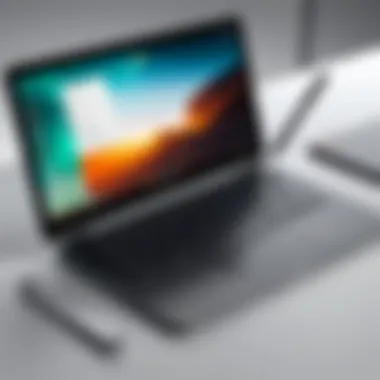

Paid drawing apps frequently provide a more polished user interface, ensuring that artists can work without unnecessary distractions. The benefits of such applications include sophisticated brush engines, customizable canvases, and expanded library access to assets like textures and patterns.
Additionally, these applications often integrate smoothly with external devices, such as styluses and graphics tablets, delivering an optimal drawing experience. For tech-savvy individuals looking to fully unleash their creativity, paid drawing apps represent a worthy investment.
Clip Studio Paint: Professional Quality
Clip Studio Paint is recognized for its exceptional drawing capabilities. Many professional artists who work on comics and illustrations choose this app due to its unique features tailored for artists. With Clip Studio Paint, users benefit from a multitude of brushes, including natural media designs like watercolors, inks, and markers.
Customization is a key aspect of Clip Studio Paint. Artists can tailor brushes to their specific styles, enhancing their workflow significantly. Furthermore, the software supports vector layers, allowing for precise editing without loss of quality. The application also excels in managing large projects, a crucial aspect for professionals handling complex designs and multiple elements.
In addition to its design-focused features, Clip Studio Paint offers a 2D animation option, allowing users to animate their illustrations seamlessly. This is particularly appealing for creators who wish to produce animated content without switching between multiple applications.
Adobe Fresco: Integrating Photos and Drawings
Adobe Fresco stands out by combining photo editing capabilities with drawing tools. This unique feature allows users to import photographs and overlay drawings, facilitating a seamless blending of styles. Artists can achieve a mix of realism and digital artwork, providing flexibility in expression.
Adobe Fresco offers an extensive range of live brushes that mimic the behavior of real-life paints. This feature is incredibly appealing for artists who prefer traditional painting techniques but wish to work in a digital environment. The app also supports cloud integration, making artwork easily accessible across devices. For those already embedded in the Adobe ecosystem with other products like Photoshop, Adobe Fresco offers a harmonious experience in their creative process.
ArtFlow: Focusing on the Artistic Process
ArtFlow is tailored for artists who value simplicity without sacrificing functionality. The app is lightweight and provides a fluid drawing experience that feels natural. One of its standout features is the ability to create artworks directly on the device without lag, making it suitable for sketching ideas quickly.
A range of brushes and advanced layering options allows artists to play with their creativity. ArtFlow supports high-resolution canvases, an important aspect for professional artists who need sharp, clear images for printing or online display. The app also includes features like quick export options, making it easier to share artwork on social media or through email.
For those engaged in serious artistic endeavors but who prefer a more straightforward interface, ArtFlow offers the tools necessary to support their process, encouraging creativity without complications.
"Investing in a paid drawing app often translates to superior performance, more features, and dedicated user support, making them essential for serious artists."
By examining notable paid drawing apps, users can unlock a wealth of creative potential on their Chromebooks, paving the way for deeper exploration and artistry.
Performance of Drawing Apps on Chromebook
Understanding the performance of drawing apps on Chromebooks is essential for anyone looking to engage in digital artistry. Performance encompasses how well these apps run, their responsiveness, and how they handle artistic tasks. Factors influencing performance include hardware capabilities and the operating system itself, which can significantly impact the user experience.
Optimal performance is about creating a seamless environment where artists can express their creativity without frustrating interruptions. The more efficient an app is, the smoother the workflow, allowing creators to focus on their art rather than on technical limitations.
Hardware Considerations
The hardware of a Chromebook plays a crucial role in determining how effective a drawing app can be. Chromebooks often feature lower-end processors and limited RAM compared to traditional laptops. For instance, an Intel Celeron processor is common among budget models. While such hardware can run basic applications, complex drawing programs may struggle.
Users considering drawing apps should assess their device specifications:
- Processor: A higher-end processor, like an Intel i3 or better, can enhance performance in demanding applications.
- RAM: At least 4GB of RAM is crucial for smooth multitasking, especially when using resource-intensive tools.
- Graphics Capability: Look for Chromebooks with integrated graphics to improve visual performance.
- Storage Space: Sufficient storage is necessary for saving artwork and running applications effectively.
Upgrading to a device with more robust specs can greatly improve the experience when working with advanced drawing software, enabling a more fluid and responsive interaction.
Running Apps in Chrome OS
Running drawing apps in the Chrome OS environment can present unique challenges and advantages. Chrome OS is optimized for web applications, and while many drawing apps are available online, some may lack the features of traditional software. Therefore, understanding how these apps run within Chrome OS is vital.
- Android App Support: Many Chromebooks now support Android apps, broadening the selection of drawing applications available. This allows for access to popular tools directly through the Google Play Store, optimizing user experience.
- Web-Based Applications: Apps like Google Drawings function smoothly in Chrome OS, offering basic functionality without needing heavy hardware. However, complex features may be limited.
- Linux Applications: Advanced users can install Linux distributions on their Chromebooks, enabling more powerful applications that may not be natively available. This can provide access to industry-standard software that runs smoothly in a Linux environment.
"The effectiveness of drawing apps often ties back to how well they integrate with Chromebook hardware and its OS capabilities."
Integration with Other Tools
Drawing apps on Chromebooks excel not only in their standalone functionality but also in how they integrate with other tools. This integration enhances user experience, enabling smoother workflows and fostering creative expression. Understanding how these apps synergize with file-sharing platforms, cloud storage, and other creative tools is crucial for artists and tech enthusiasts alike.
File Transfer and Sharing
The ability to transfer files and share artwork is a vital feature for any drawing application. Most drawing apps on Chromebook offer integration with popular cloud services like Google Drive and Dropbox. This allows users to easily save and access their projects from any device, ensuring continuity in their creative processes.
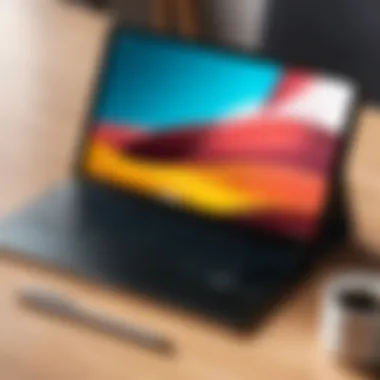

Additionally, many drawing applications support direct uploads to social media platforms such as Instagram or Facebook. Artists can share their work with a wider audience without the need for additional steps. This streamlining of sharing not only saves time, but also encourages immediate feedback and interaction with other creatives.
Consider the following benefits of strong file transfer and sharing features:
- Seamless Collaboration: Artists can collaborate on projects by sharing files effortlessly with peers or clients.
- Backup and Access: Critical for preserving work; users can back up their creative files to secure locations and access them from different devices.
- Social Media Engagement: Immediate sharing options help in building a presence in the artistic community.
Exporting Artwork
Exporting artwork is another significant aspect of working with drawing apps on Chromebooks. Flexibility in file formats is essential. Users should be able to export their creations in various formats, including PNG, JPEG, and PSD. This flexibility caters to different needs; for example, designers may prefer PSD format for more advanced editing in software like Adobe Photoshop.
Moreover, the quality of the exported artwork should not diminish with the transfer process. High-resolution exports are critical for professional work. Users should check if the app supports exporting at different resolution settings.
It's also worth noting that many drawing apps allow users to create templates or preset dimensions. This is handy for artists who often work with specific project dimensions, saving time and ensuring consistency in their work.
In summary, the integration of drawing apps with other tools on Chromebooks significantly enhances the workflow of artists. This functionality, which includes efficient file transfer, sharing capabilities, and diverse export options, empowers users to focus on their creativity without getting bogged down by technical limitations.
User Experience and Feedback
User experience is a critical element in determining the success and usability of drawing apps on Chromebook devices. It encompasses how users interact with the software, the intuitiveness of its functions, and the overall satisfaction derived from the application. Feedback from users and professionals provides valuable insights into app performance, features, and potential areas for improvement. Understanding these aspects aids new users in selecting a platform that matches their creative needs.
A positive user experience often leads to increased productivity and creativity. If an application has a streamlined interface, users can focus more on their work rather than becoming frustrated with navigation. Furthermore, feedback mechanisms allow users to share their experiences, enabling developers to make necessary adjustments and updates to optimize the app. This iterative process is vital for maintaining the relevance of drawing apps in a rapidly evolving digital art landscape.
"User feedback is a goldmine for developers. Listening to your audience can transform a decent app into something outstanding."
Case Studies from Users
Insights from actual users present a clearer understanding of how well drawing apps perform on Chromebooks. Case studies reveal not only the strengths of various applications but also the challenges faced by artists in their creative processes. For example, a user might detail their experience with Krita, highlighting its powerful brush engine and rich options for customization. This testimony can help potential users grasp the kind of output they can expect.
In contrast, another user may report frustrations with the performance of certain apps during complex projects. For instance, drawings may lag or take longer to render with limited hardware. Such case studies illuminate specific areas in which apps excel or fall short, allowing future users to make informed decisions based on real-world applications.
Feedback from Professional Artists
Professional artists often have high expectations when it comes to drawing apps. Their feedback is particularly important, as these individuals frequently rely on such tools for their work. They require apps that not only perform well but also integrate seamlessly into their workflows. Reviews from professionals can examine aspects like precision, versatility, and compatibility with styluses.
For instance, feedback from artists using Adobe Fresco might commend its photo integration capabilities, while also noting limitations in layer functionality. These nuanced evaluations provide a wealth of knowledge for emerging artists seeking to enhance their skills and productivity.
Conclusively, listening to both general users and professionals allows developers to fine-tune their applications, thereby enriching the user base's experience. Focusing on user experience and feedback ensures that each drawing app remains relevant and powerful, catering to the broad spectrum of digital artistry.
The Future of Drawing Apps on Chromebooks
The future of drawing apps on Chromebooks is increasingly relevant as technology continues to evolve, creating new opportunities for creativity. Chromebooks have become a popular choice for education and personal use due to their affordability and ease of use. As their capabilities expand, artists and designers are looking for more sophisticated drawing applications that can match their creative needs while operating efficiently within Chrome OS.
Emerging Trends in Digital Art
As the digital art landscape adapts, several emerging trends are shaping the future of drawing apps. One significant trend is the rise of collaborative features, which allow multiple users to work on a piece of artwork simultaneously. This is particularly beneficial for classrooms and remote work environments. Another trend is the integration of artificial intelligence into drawing applications. AI can enhance user experience by offering suggestions for color palettes, composition, and even generating art based on user input.
Moreover, the accessibility of augmented reality tools is increasing. Apps that allow users to visualize their designs in real-life environments are gaining traction. This not only aids creativity but also assists in presenting ideas to clients and peers with greater impact.
Potential Innovations in Technology
Technological innovations will undoubtedly play a crucial role in the future development of drawing apps on Chromebooks. One area of focus is the improvement of stylus technology. Enhanced pressure sensitivity and palm rejection will lead to a more natural drawing experience.
Cloud computing also promises to revolutionize how art is created and accessed. With cloud-based solutions, artists can store their work online and use it on various devices, ensuring continuity in their creative workflows. This approach minimizes the risk of losing work and allows seamless collaboration across platforms.
In addition, we may see advancements in hardware that complement these applications. Greater processing power and improved graphics capabilities will support more complex functionalities in drawing apps without compromising performance.
As these trends unfold, it will be essential for developers to prioritize user feedback and usability. Ultimately, the integration of these innovations will lead to a more intuitive and engaging experience for artists using Chromebooks.
The ongoing evolution of drawing applications paired with enhancements in Chromebook hardware creates an exciting environment for digital artists.
Ending
The conclusion solidifies the relevance of drawing apps on Chromebooks, reinforcing their value in fostering creative expression among users. This article presents an in-depth examination of various applications, detailing both free and paid options. Such a comprehensive approach ensures that potential users can evaluate which tools align with their artistic goals and technical requirements.
In selecting drawing apps, one should consider performance, compatibility, and integration with devices such as styluses. As discussed, each app brings unique features to the table, catering to different skill levels and artistic preferences.
The growing community around digital art highlights the need for reliable tools that are accessible on Chromebooks. Users benefit from current trends and innovations that continue to develop in this space. With this knowledge, artists can make informed decisions that enhance their artistic productivity.
Ultimately, this article encourages readers to explore and experiment with various drawing apps, embracing the potential of their Chromebooks for creative endeavors. By understanding the nuances of each application and its capabilities, users are better prepared to unleash their creativity in the digital realm.







