Comprehensive Guide to Dropbox File Transfer
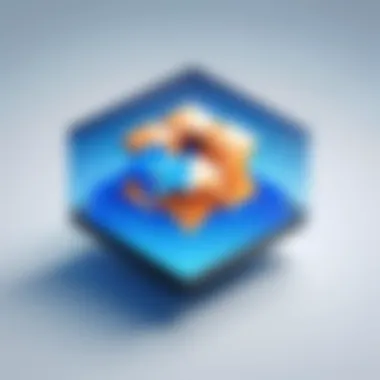
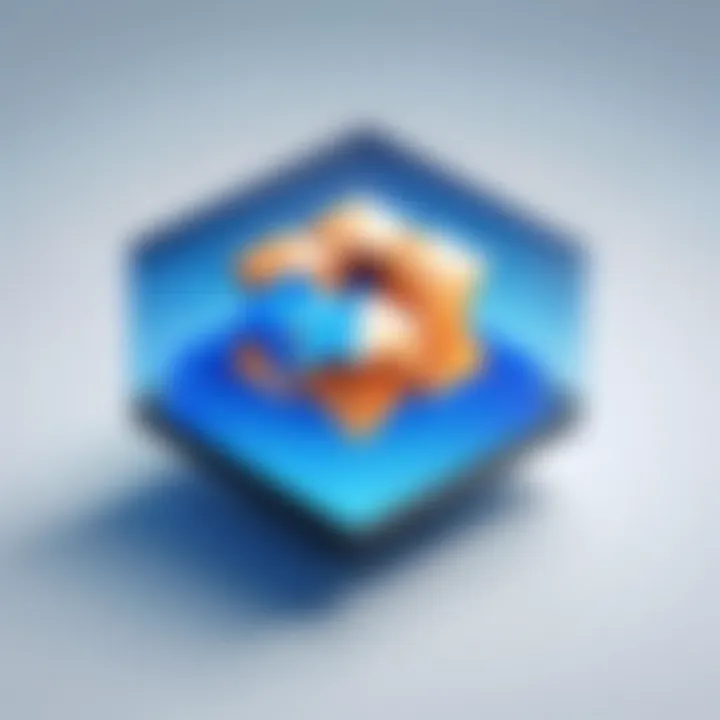
Intro
As we navigate through a world dominated by digital communication, the methods we use for transferring files have become increasingly critical. Familiarity with various file transfer mechanisms can enhance efficiency and productivity in both personal and professional contexts. Among these, Dropbox stands out as a robust platform known for its ease of use and diverse features. This guide explores the intricacies of file transfer within Dropbox, focusing on its technology, unique benefits, best practices, and even alternative solutions that serve similar purposes. By delving into these areas, this article aims to empower tech-savvy readers with a detailed understanding of Dropbox's capabilities.
The subsequent sections will unpack the underlying technology of Dropbox, examine its design, and provide insights into optimizing user experience. Whether you are a seasoned professional or just beginning your journey with Dropbox, this guide is designed to equip you with knowledge and tools tailored to your needs.
Understanding Dropbox as a Platform
Dropbox has established itself as a fundamental player in the realm of cloud storage and file transfer services since its inception. Understanding Dropbox as a platform is key for users who want to leverage its various functionalities effectively. This section explores how Dropbox has transformed file management and sharing through its unique offerings.
Dropbox allows users to store files in the cloud and access them from any device with internet connectivity. This accessibility is especially valuable for professionals and teams who need to work collaboratively, regardless of their physical location. Users benefit from an intuitive interface, making it accessible even for those who are not tech-savvy. Furthermore, Dropbox emphasizes security and privacy, allowing users to manage their information confidently.
History and Evolution of Dropbox
Dropbox was founded in 2007 by Drew Houston and Arash Ferdowsi. The initial concept arose from Houston's frustration with carrying USB drives. The platform quickly gained popularity due to its simplicity and the effective synchronization of files across multiple devices. Over the years, Dropbox has evolved, introducing features like file sharing, collaboration tools, and advanced security measures. This evolution reflects the growing need for efficient file management solutions in diverse usage scenarios, ranging from personal projects to corporate environments.
Key Features of Dropbox
Dropbox boasts a concentrated suite of features designed to enhance user experience and facilitate efficient file handling. These amenities fall into three main categories:
File Sharing
File sharing is a cornerstone of Dropbox's functionality. This feature allows users to send files or folders to others seamlessly, disregarding size limitations imposed by traditional email services. One significant characteristic of Dropbox's file sharing is the creation of a shareable link, which users can send to anyone, even if they do not have a Dropbox account. This accessibility is a significant advantage, encouraging collaboration without barriers. However, users should be aware of the need for careful management of these links to prevent unauthorized access or unintentional sharing.
Collaboration Tools
Collaboration tools in Dropbox are strategically developed to foster teamwork. These tools include the ability to comment on files, assign tasks, and track changes made by collaborators. The key characteristic of these tools is real-time editing capabilities, which allow multiple users to interact with the same document simultaneously. This feature enhances productivity and minimizes the latency often associated with sending files back and forth. However, users may find that managing permissions for collaborators can become complex as team size increases, which requires vigilance and clarity in access settings.
Synchronization
Synchronization serves as a foundational element of Dropbox's infrastructure. This feature ensures that files remain current across all devices where the user accesses their Dropbox account. The primary benefit here is that users can start a project on one device and continue working on it from another without losing any data. A unique aspect of Dropbox's synchronization is its ability to roll back to previous versions of files. This version history is invaluable when users need to recover older content. Nonetheless, heavy users might experience issues related to bandwidth, especially when syncing large files or numerous changes at once.
Dropbox's blend of usability, collaboration, and synchronization makes it a top choice for file management in both personal and professional contexts.
Setting Up Dropbox for File Transfer
Setting up Dropbox is essential for efficient file transfer and collaboration. A well-established account enables users to seamlessly share, store, and manage data across various devices. Having Dropbox integrated into your routine allows smoother workflows, especially in professional settings where time is of the essence. The setup process is straightforward but critical to unlocking the full potential of the platform.
Creating an Account
To begin using Dropbox, you must first create an account. The process is simple and quick. Head to the Dropbox website and look for the sign-up option. You can register using an email address or link it to your Google account. This flexibility caters to different user preferences. Once your account is set, you can take advantage of both free and paid plans, depending on your storage needs.
Downloading and Installing the App
Once your account is active, the next step is to download the Dropbox app. The application is compatible with various operating systems, including Windows, Mac, and mobile platforms. Downloading the app is usually as simple as clicking a button on their website. After opening the downloaded file, follow the installation prompts. With the app installed, you can easily drag and drop files into your Dropbox folder, streamlining the upload process.
Integrating Dropbox with Other Tools
Integrating Dropbox with other tools enhances your experience and productivity. This connection can be achieved through various platforms that facilitate collaboration and ease of access.
Office Suites
Office suites like Microsoft Office or Google Workspace are popular choices when integrating with Dropbox. These applications allow users to create and edit documents directly from Dropbox without needing to leave the platform. The integration provides a seamless work environment, reducing reliance on email attachments. A significant characteristic of these office suites is real-time collaboration. Multiple users can work on the same document, making it especially beneficial for team projects. However, a potential drawback is that some features may be limited compared to standalone applications.
Web Browsers
Web browsers also play a vital role in Dropbox integration. The Dropbox website offers an intuitive interface for accessing files online. Users can upload, download, and share documents without needing to install any additional software. This characteristic makes it a convenient choice for those who prefer minimal setup. One unique feature is the ability to generate shareable links directly from the web interface. However, heavy reliance on the browser may lead to slower performance with larger files, which is something to consider for users frequently handling substantial data transfers.
Important Note: Effective integration not only augments functionality but also fosters better collaboration among teams, making Dropbox a valuable ally in today’s digital workspace.
File Transfer Mechanisms in Dropbox
File transfer is a core function of Dropbox, making it essential to understand how this feature operates. Effective file transfer mechanisms ensure users can easily upload, share, and manage their data efficiently. Familiarity with these processes can lead to increased productivity in both personal and professional contexts.
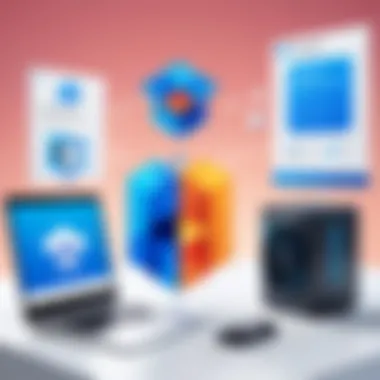

Uploading Files to Dropbox
Uploading files to Dropbox is a straightforward process that empowers users to store and access their documents anywhere, anytime. This feature allows individuals to back up important data securely. Users can upload files directly through the web interface or by using the Dropbox application on their desktop or mobile devices. The process is typically seamless, with options to drag and drop files or browse your system for specific documents. Here are some key benefits of uploading files to Dropbox:
- Accessibility: Files stored in Dropbox can be accessed from any internet-connected device.
- Backup: Regular uploads can serve as a solid backup method for crucial files.
- Version History: Dropbox keeps a history of file versions, which allows users to revert to previous editions if necessary.
Sharing Files with Others
Sharing files is another critical operation in Dropbox, facilitating collaboration among users. There are two primary methods for sharing: link sharing and inviting collaborators. Each has its unique features and benefits.
Link Sharing
Link sharing is a widely used method that allows users to generate a shared link for specific files or folders. This functionality supports effortless distribution of files without requiring direct access to the sender’s Dropbox account. The main characteristic of link sharing is its convenience; anyone with the link can access the shared content.
Advantages of link sharing include:
- Simplicity: Creating a shareable link is easy and quick, requiring minimal effort.
- Control: Users can set permissions, such as view-only or edit rights, adding a layer of security.
However, there are some considerations:
- Security Risks: If the link is shared publicly, unauthorized individuals might gain access.
- Limited Collaboration: This method does not facilitate real-time collaboration, which could hinder ongoing projects.
Inviting Collaborators
Inviting collaborators is a more personal approach to file sharing. This method requires users to send invitations to specific Dropbox accounts, allowing for detailed collaboration on documents or projects. It enhances teamwork, particularly for projects requiring constant communication and file updates.
The key characteristic of this method is its focus on collaboration:
- Real-time Edits: Multiple users can edit the same document simultaneously, allowing for dynamic project management.
- Notifications: Users receive updates about changes, fostering better communication.
But there are drawbacks to be aware of:
- Access Management: Managing user permissions can become complex with larger teams.
- Dependency on Accounts: All collaborators must have Dropbox accounts, which could limit sharing.
Overall, understanding the mechanisms of uploading and sharing files in Dropbox provides users with ample tools for effective data management and collaboration. This knowledge promotes optimal utilization of Dropbox's capabilities for file transfer.
Best Practices for Using Dropbox
Utilizing Dropbox effectively is essential for optimal file management and collaboration. Best practices for using Dropbox ensure that users maximize the benefits of the platform, enhance their workflow, and minimize potential issues. In this section, we will explore three main practices: organizing files and folders, managing access permissions, and utilizing comments and annotations.
Organizing Files and Folders
The structure of your files and folders plays a significant role in maintaining order. A well-organized system allows for quick access to important documents and improves efficiency.
- Use Descriptive Names: Choose clear and descriptive names for files and folders. This helps in identifying their content at a glance.
- Create Subfolders: Instead of keeping everything in one folder, create subfolders. For example, if you are managing project documents, consider separate subfolders for drafts, final versions, and references.
- Implement a Consistent Naming Convention: Consistency is key. Establish a standard for naming files, including dates or version numbers, which helps in tracking changes over time.
By organizing your Dropbox into a logical hierarchy, you will save time searching for files and foster a more seamless collaboration experience.
Managing Access Permissions
Access control is crucial for data security and collaboration. Dropbox offers various options to manage who can view or edit files.
- Set Access Levels: You can provide different permissions for team members. For example, some users can edit files while others can only view them.
- Regularly Review Permissions: Periodically check who has access to your files. Remove access for those who no longer need it to ensure privacy and security.
- Invite Collaborators Wisely: When sharing files, consider whether collaborators need full edit access or just viewing permissions. This reduces the risk of unintentional modifications.
Well-managed access permissions protect sensitive information while promoting effective teamwork.
Utilizing Comments and Annotations
Dropbox facilitates real-time collaboration through comments and annotations. This feature is particularly valuable for teams working on shared documents.
- Engage in Discussions Directly: Instead of separate email threads, use the comments feature to discuss specific parts of the document. This keeps all relevant conversations in one place.
- Provide Clear Feedback: Use annotations to give constructive feedback. Highlight sections of documents and add specific notes to clarify your points.
- Track Changes Over Time: Comments are time-stamped, allowing you to see discussions in chronological order. This can be especially useful for understanding the evolution of a project.
Utilizing comments and annotations enhances communication and collaboration, thus making the file transfer process smoother.
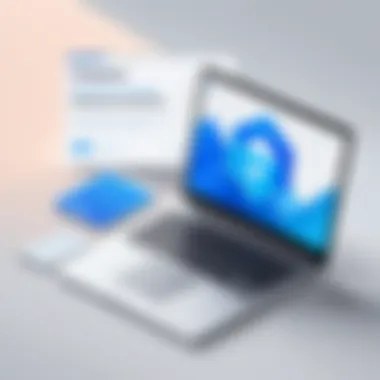
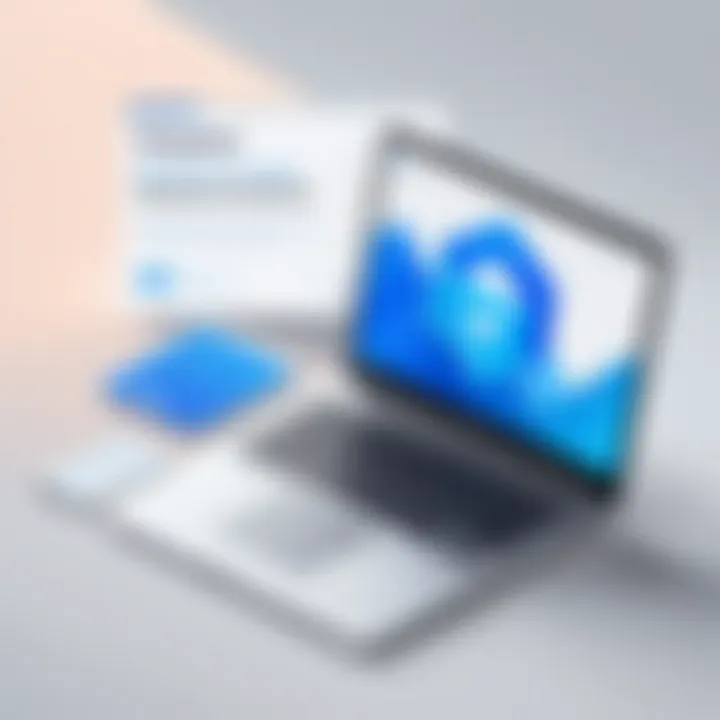
Best practices for using Dropbox not only enhance individual productivity but also strengthen team communication.
Implementing these practices will help you harness the full potential of Dropbox, leading to more efficient workflows and better organized information.
Common Issues and Troubleshooting
File transfer is a critical part of using Dropbox. However, users often encounter problems that can hinder their experience. This section focuses on common issues and troubleshooting techniques to resolve them. Understanding these problems is essential for maintaining productivity and ensuring that file transfers happen smoothly. It allows users to quickly identify issues and take corrective actions, thus optimizing their usage of Dropbox.
Upload Failures
Upload failures can be frustrating. They prevent users from accessing essential files and can disrupt workflows. Several factors cause upload failures in Dropbox:
- Internet Connectivity: A weak or unstable internet connection often leads to upload interruptions.
- File Size Limitations: Dropbox has a maximum file size limit for uploads. If users try to upload files larger than the specified limit, failures will occur.
- Browser Issues: Sometimes, the web browser can cause problems. Extensions or outdated versions may interfere with the upload process.
To troubleshoot upload failures:
- Check the internet connection for stability.
- Ensure that the file size is within permissible limits. For individual files, the limit is 50 GB when using the desktop app or mobile apps.
- Try using a different browser or updating the current one.
File Sync Problems
File synchronization issues often frustrate users by preventing changes made in Dropbox from reflecting across devices. Several reasons lead to these problems.
- Device Compatibility: Older devices or incompatible operating systems can hinder effective syncing.
- App Version: Running outdated versions of the Dropbox app can lead to performance issues.
- Selective Sync Settings: Users may inadvertently select which files to sync, leading to incomplete file availability across devices.
To resolve file sync problems:
- Ensure that all devices have the latest versions of the Dropbox app installed.
- Review and adjust selective sync settings if needed.
- Check whether the device storage is full, as this may prevent new files from syncing.
Access Denied Notifications
Access denied notifications can obstruct workflow when users attempt to open or edit shared files. These notifications can arise from various scenarios:
- Permission Settings: The owner of the file may have set restrictive permissions that do not allow others to access the content.
- Expired Links: Shared links may expire after a certain period, leading to access denial.
- Account Restrictions: If a user’s account has limitations due to billing issues or violations of usage policies, this may prompt access denial.
To troubleshoot access denied notifications:
- Contact the file owner to request permission changes.
- Verify whether the link is active, and ask for a new link if it has expired.
- Confirm your account status to ensure there are no restrictions preventing access.
Security Considerations in File Transfer
In an increasingly digital world, the security of file transfers cannot be overlooked. Dropbox, a widely used cloud storage and file-sharing tool, employs various security measures, but users must also understand their role in safeguarding their data. Ensuring secure file transfer practices is critical for protecting sensitive information from unauthorized access, data breaches, and other cyber threats. Ultimately, a comprehensive grasp of security features within Dropbox can enhance user confidence and promote safe usage in personal and professional contexts.
Understanding Encryption Methods
Encryption serves as a cornerstone for securing data during transfer. Dropbox utilizes both AES (Advanced Encryption Standard) for data at rest and SSL/TLS (Secure Socket Layer/Transport Layer Security) for data in transit. This dual-layer encryption ensures that files are protected while uploaded to the cloud and remain secure during the transfer process between devices.
- Data at Rest: Files stored in Dropbox are subject to AES encryption. This means they are scrambled, making them unreadable to anyone without the correct decryption key.
- Data in Transit: SSL/TLS encrypts the data moving between the user's device and Dropbox's servers, thus protecting against eavesdropping during file uploads or downloads.
By understanding these encryption methods, users can appreciate the technical schemes that support Dropbox's security framework, allowing them to feel more secure about their file transfers.
Data Protection Practices
Beyond encryption, several data protection practices can enhance security when using Dropbox for file transfer. Implementing these methods creates a more robust defense against potential vulnerabilities.
- Regular Password Updates: Users should regularly update their passwords to deter unauthorized access. Strong and unique passwords significantly enhance protection.
- Two-Factor Authentication: Enabling two-factor authentication is essential. This adds an additional verification layer during login, making it much harder for attackers to gain access.
- Folder Sharing Permissions: Carefully managing who has access to shared folders can reduce risk. Users can set permissions to view or edit, limiting exposure to sensitive data.
- Monitor Account Activity: Dropbox provides activity logs where users can track account access and shared file interactions. Reviewing these logs can alert users to any suspicious activities.
"Security is more than a technology problem—it's a mindset that starts with how you send, share, and store your files."
Alternatives to Dropbox for File Transfer
In today's digital landscape, reliance on a single platform for file transfer can limit both functionality and flexibility. Alternatives to Dropbox provide users with unique features, varied pricing structures, and differentiated services that can cater to specific needs. Exploring these alternatives is essential for individuals and businesses that prioritize efficiency and security in their file management systems. By understanding the strengths and weaknesses of available options, users can make informed decisions that enhance their workflow.
Comparative Analysis of Cloud Storage Services


Several cloud storage services offer file transfer capabilities similar to Dropbox. Some of the notable alternatives include Google Drive, Microsoft OneDrive, Box, and iCloud. Each of these platforms presents distinct characteristics:
- Google Drive: Provides seamless integration with the Google ecosystem. Its collaboration features and generous free storage capacity make it a preferred choice for many users. However, its dependency on internet connectivity can be a disadvantage.
- Microsoft OneDrive: Deeply integrated with Windows and Microsoft Office, expanding its appeal among users who rely heavily on those tools. Its pricing is competitive, yet users may face limitations on bandwidth for large files.
- Box: Focused heavily on enterprise solutions, Box offers enhanced security features and file sharing options tailored for business needs. The interface can be less intuitive for individual users.
- iCloud: Best suited for users entrenched in the Apple ecosystem. While excellent for those using Apple devices, interoperability with Windows is not as smooth as other options.
Each platform presents valuable traits, making it essential to consider personal or organizational needs before settling on a specific service.
Pros and Cons of Each Alternative
When weighing options, it is important to evaluate the pros and cons of each alternative file transfer service:
- Google Drive
Pros: - Microsoft OneDrive
Pros: - Box
Pros: - iCloud
Pros:
- Generous free storage (15 GB)
- Strong collaboration features
- User-friendly interface
Cons: - Privacy concerns over content scanning
- Requires internet for full functionality
- Best for Microsoft Office users
- Competitive pricing scales
Cons: - Limited functionality on free tier
- Syncing issues with large files
- High-level security measures
- Excellent for team collaboration and sharing
Cons: - Subscription costs may deter individual users
- User experience may be complex for beginners
- Seamless integration across Apple devices
- Easy sharing within the Apple ecosystem
Cons: - Limits on cross-platform sharing capabilities
- Initial free storage is relatively small (5 GB)
By carefully considering these aspects, users can identify which alternative best aligns with their file transfer and storage ambitions, paving the way for strategic choices that improve both personal and professional data management.
Future of Dropbox and File Transfer Technologies
The exploration of the future of Dropbox and file transfer technologies is crucial for understanding how individuals and organizations will navigate their data management needs. As digital files become increasingly integral to personal and professional operations, advancements in cloud storage solutions like Dropbox are essential. Enhancements in file transfer technology not only influence efficiency but also enhance user experience and security.
Emerging Trends in Cloud Storage
Recently, several trends have emerged in the realm of cloud storage, directly impacting file transfer capabilities. One significant trend is the growing emphasis on collaborative features. Users are seeking platforms that allow real-time collaboration on documents, which Dropbox has continually improved through integrations with tools like Google Docs and Zoom. This shift focuses on creating seamless teamwork environments, especially in remote work scenarios.
Additionally, increased automation is becoming prominent. Workflow automation helps simplify file management by employing features like smart suggestions and automated sorting. This not only saves time but enhances productivity by reducing manual tasks. Furthermore, providers are investing in AI and machine learning to better understand user behavior and predict storage needs. These technologies will likely enhance personalizations, making recommendations tailored to each user’s habits.
Another trend involves the rise of edge computing. Incorporating this technology improves file access speeds by transferring data processing closer to the user, minimizing latency. As more users demand prompt access to files, this development will be crucial. According to experts, up to 70% of data generation will occur outside centralized data centers by 2025. Thus, technologies that can efficiently manage local data processing will define the future landscape of file transfer.
Predicted Developments for Dropbox
Looking ahead, Dropbox is expected to continuously innovate its services to meet user needs. There are predictions that Dropbox will enhance its security protocols. As data breaches remain a serious concern, robust encryption and additional layers of security, such as AI-driven anomaly detection, may become standard. This focus on security will be pivotal in gaining user trust and reassurance.
Moreover, anticipating user demand for integrative platforms, Dropbox might explore partnerships with further third-party applications. Such collaborations can expand functionality, making Dropbox a more comprehensive resource for file sharing and project management.
Another expected development is the implementation of greater flexibility in pricing models. As more companies seek cost-effective solutions, Dropbox may introduce tiered services based on user needs. This approach diversifies user access to features while accommodating varying budgets.
The ability to seamlessly accommodate both individual and team needs will be crucial for maintaining relevancy. Understanding these future trends and developments allows users to prepare for a more streamlined and efficient file transfer experience.
"As Dropbox evolves, it will likely prioritize both user experience and security, positioning itself as a leader in the future of file transfer technology."
In summary, the future of Dropbox and file transfer technologies is likely to be shaped by emerging trends like edge computing, AI, and collaborative features. Anticipated developments will focus on security enhancement, integrations, and flexible pricing. These elements combined will foster a more organized, secure, and user-friendly environment for personal and professional file transfers.
Finale on Dropbox File Transfer
In summation, the topic of Dropbox file transfer is vital to comprehend for users seeking effective methods of sharing files in both personal and professional arenas. With a robust infrastructure, Dropbox has established itself as a leading platform in cloud storage and file transfer technologies. Its range of features, including collaboration tools and accessibility across devices, enhances the user experience, making it an ideal choice for many.
Recognizing the strengths of Dropbox also involves acknowledging certain considerations. Users often face challenges along the way, including upload issues or permissions management. Addressing these problems proactively not only optimizes the transfer process but also secures data integrity during operations.
As cloud storage continues evolving, Dropbox remains at the forefront, adapting to meet emerging demands. Being aware of these trends and their implications can help users make informed choices about how to utilize Dropbox effectively. Understanding the various aspects of file transfer through Dropbox is essential for leveraging its full potential in any open environment or workflow.
Summarizing Key Takeaways
- Feature-Rich Platform: Dropbox offers file sharing, synchronization, and collaboration capabilities that are user-friendly and effective.
- Addressing Issues: Awareness of common challenges—like upload failures and access permissions—enables users to manage their experiences better.
- Security and Best Practices: Utilizing encryption methods and implementing data protection practices are crucial for safety during file transfers.
- Alternatives Exist: While Dropbox is effective, users should explore other cloud storage options for their unique needs.
Encouraging Informed Usage
Being informed allows users to maximize their use of Dropbox effectively while mitigating potential pitfalls. Such knowledge includes:
- Exploring All Features: Take the time to learn about all the features Dropbox provides. Not all users leverage its collaborative tools or advanced sharing settings.
- Regularly Reviewing Settings: Managing access permissions and sync preferences that best match your work environment is crucial. Regular adjustments can prevent confusion.
- Staying Updated: As Dropbox updates its features and security protocols, keeping oneself informed about these changes is advantageous for all users.
By following these guidelines, users can enhance their proficiency with Dropbox, leading to improved file transfer success and collaboration.
"Having knowledge is not enough. Applying that knowledge effectively is the key to successful file transfer management in Dropbox."
Investing time in understanding and applying Dropbox's comprehensive features will pay off in terms of efficiency and security.





