Effective Methods for Extracting Compressed Files
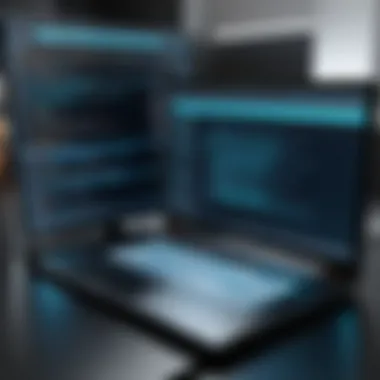

Intro
In a world increasingly dominated by digital files, mastering the skill of handling zipped files is essential for any tech-savvy individual. Whether you're a gadget lover, a professional wanting to streamline your workflow, or simply someone looking to manage digital files efficiently, understanding how to effectively unzip files is crucial.
Zipping files compresses data, saving storage space and making file transfer faster. Yet, unzipping them requires the right tools and knowledge. This guide aims to illuminate the various techniques and applications for unzipping files, ensuring you stay ahead in the digital game.
Overview of the Technology
File compression technology has revolutionized how we handle data. At its core, this process minimizes file sizes by encoding information more efficiently. Different formats, like .zip, .rar, and .tar, are used to compress files, offering various features suitable for specific needs.
Key specifications
- Compression Algorithms: Technologies like DEFLATE and LZ77 are common in zip files. Each has its own efficiency and performance metrics, making them suitable for varying situations.
- Supported Formats: Modern unzipping tools support a range of formats beyond .zip, ensuring flexibility in managing compressed files.
- Speed and Performance: Different tools vary in how quickly they can extract files, which is essential in settings demanding efficiency.
Unique selling points
- User Interface: High-quality unzipping tools often come with intuitive user interfaces, facilitating ease of use, even for non-tech-savvy individuals.
- Batch Processing: The ability to simultaneously unzip multiple files saves valuable time, especially for individuals handling large volumes of data daily.
- Security Features: Advanced tools offer encryption and password protection for sensitive files, essential for personal and business use alike.
Choosing the Right Tools
Navigating the sea of file unzipping applications can be overwhelming. Here are a few standout options:
- WinRAR: Known for its versatility, this software handles various formats while also offering robust features like file repair and password protection.
- 7-Zip: An open-source alternative famous for its high compression ratio, 7-Zip is a powerful tool that can handle .zip, .rar, and others.
- The Unarchiver: This is a popular choice for Mac users, known for its simplicity and ability to handle a multitude of formats.
Troubleshooting Common Issues
Sometimes, unzipping files isn’t smooth sailing. Here are common hurdles and their solutions:
- Corrupted ZIP Files: If a zip file won't open, it may be corrupted. Software like WinRAR offers tools to attempt repairs.
- Unsupported Formats: Ensure you're using up-to-date software since many tools regularly update to support new formats.
- Insufficient Storage: Always check that you have enough space on your device before unzipping large files. Running out of space can lead to unplanned headaches.
"Managing zipped files effectively can save you time and enhance your productivity. Always keep your tools updated."
Best Practices in File Management
Effective file management transcends just unzipping files. Consider these tips:
- Organize Regularly: Keep a consistent folder structure so you can locate files easily.
- Backup Important Files: Regular backups ensure you don’t lose critical zipped files.
- Delete Unused Zips: Over time, files accumulate. Periodically reviewing and cleaning out old zipped files will free up space.
In sum, understanding the ins and outs of unzipping files can not only enhance your efficiency but also empower you to better manage your digital assets. This guide sets the groundwork, but ongoing practice and exploration will further sharpen your skills.
Understanding File Compression
File compression is a crucial element in the digital landscape, impacting everything from data storage to sharing information seamlessly. With the exponential growth of data being created and exchanged, understanding file compression has become indispensable for anyone who frequents technology, whether you're a casual user or a tech aficionado. It allows you to maximize storage, improve transmission speeds, and conserve bandwidth, making it a fundamental aspect of modern computing that shouldn't be overlooked.
As digital files continue to swell in size, the need for effective file compression has escalated. Individuals and businesses alike seek efficient ways to transfer large files without bogging down their systems. This is where zipping files comes into play, providing users with a method to condense data into manageable sizes while preserving quality. Moreover, becoming proficient in file compression techniques allows for greater control over digital assets and serves as a safeguard against potential data loss, which is all too common in the digital realm.
What is File Compression?
At its core, file compression is the process of reducing the size of a file or group of files. It’s a bit like vacuum-sealing food; by removing the non-essential components of the data, the overall size shrinks. Compression can be either lossless or lossy. Lossless compression retains all original data, hence allowing the original file to be perfectly reconstructed. Think of ZIP or RAR files; they’re perfect examples where no information is sacrificed in the process. Lossy compression, on the other hand, eliminates some data for further size reduction, often used in images and audio files, as seen with JPEG or MP3 formats, where a slight loss of quality is acceptable in exchange for a more compact file.
Purpose of Zipping Files
Zipping files serves multiple purposes, and understanding them can enhance your digital experience. Here are a few key reasons:
- Space Efficiency: Reducing file size helps save valuable storage space, which is particularly important on devices with limited capacity.
- Faster Transfers: Smaller files take less time to upload or download, making zipping an offensive strategy for those who regularly exchange large documents or media.
- Organization: Grouping related files into a single zipped folder simplifies organization and makes sending files less cumbersome.
- Data Integrity: Compression tools often include error-checking features that can detect discrepancies, providing an extra layer of security during data transfer.
Common Compression Formats
In the world of file compression, various formats exist, each with its unique advantages. Familiarizing yourself with them can aid in selecting the right approach for your needs:
- ZIP: Probably the most common form, usable across different platforms and easy to work with. No special software is usually needed to extract files.
- RAR: Known for its higher compression ratios compared to ZIP but often requires specific software like WinRAR for manipulation.
- TAR: A format widely used in Unix and Linux systems, generally combined with gzip for compression, resulting in .tar.gz or .tgz files.
- 7Z: Associated with 7-Zip software, this format supports many compression methods, offering an excellent balance between compression level and speed.
Understanding these fundamentals not only equips you with the knowledge needed to manage files effectively but also fosters a smoother, more organized digital interaction. Compression is more than just a tech wizard's tool; it’s essential for daily tasks in this data-driven age.
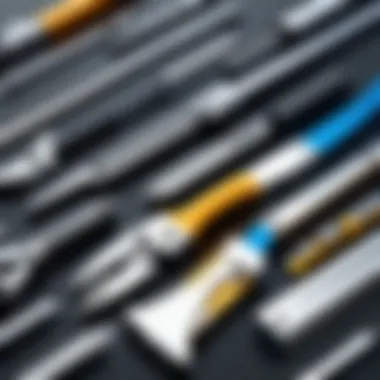
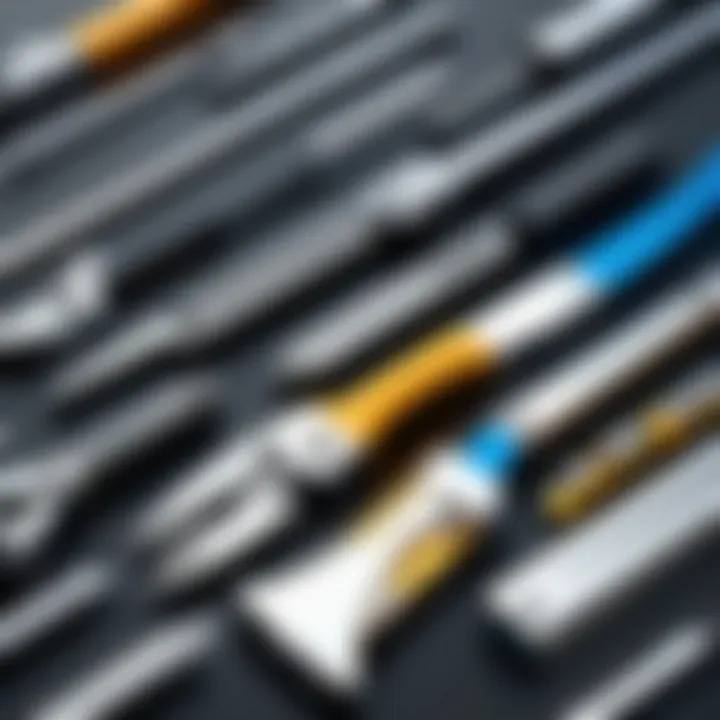
Application Selection Criteria
Choosing the right application for unzipping files is crucial, as it can significantly influence your overall efficiency and productivity. In a world where time is of the essence and a multitude of file types exist, understanding the fundamental selection criteria can help streamline your workflow. This section delves into the essential elements one should consider when selecting an unzipping tool, ensuring you have the means to tackle any compressed file that comes your way.
Usability and Interface Design
When evaluating unzipping applications, usability can make or break the user experience. A well-designed interface can drastically reduce the time spent navigating through options. Ideally, the application should be intuitive, allowing even the less tech-savvy individual to plunge right in without a steep learning curve.
Consider an application like WinRAR, which presents a clear structure, enabling users to find buttons and features with ease. 7-Zip, on the other hand, has a simple, no-frills layout that may appeal to those who prefer minimal distractions. The interface contributes to how quickly one can grasp its functions.
A powerful tool might be rendered useless if the interface resembles a tangled ball of string. So, always keep in mind: a clean and user-friendly design can enhance not only interaction but satisfaction with the application.
Supported Formats
One of the critical elements is format compatibility. Compression formats vary—be it ZIP, RAR, 7z, or TAR. If your chosen application doesn't support specific formats, you might as well be trying to open a safe with the wrong key.
For instance, if you're working with a lot of archives from colleagues using different software, select an app like 7-Zip. It boasts a broad range of supported formats, ensuring you won’t find yourself stymied by a file type that your application doesn’t recognize. Similarly, The Unarchiver for Mac users covers a considerable variety of formats.
Always glance at a tool's format support page (or user documentation) before making a decision, as overlooking this detail can lead to headaches down the line.
Performance and Efficiency
Application performance directly affects your time and effort spent in unzipping tasks. If the software struggles or crawls through a large file, it’s likely wasting your time. Look for programs that consistently demonstrate speed and reliability when decompressing files.
Some performance metrics to watch include:
- Extraction Speed: This is crucial. The quicker, the better!
- Resource Usage: Does the software hog memory or CPU cycles? Performance should be efficient without dragging down your system's entire operation.
- Batch Processing: For those handling numerous files, applications like WinZip allow multiple files to be unzipped simultaneously, enhancing efficiency immensely.
Investing some time researching benchmarks or user reviews can provide insight into an application’s real-world performance.
Cost Considerations
While there's an array of unzipping programs available, their costs can vary significantly—some come free, while others might require a one-time purchase or a subscription.
- Free Options: Programs such as 7-Zip and The Unarchiver are free, making them attractive for users on a tight budget.
- Paid Solutions: Meanwhile, WinRAR and WinZip can be appealing due to extra features and support, but it's essential to evaluate whether those justify their price tags for your needs.
Before settling on an application, consider how often you'll use it, what features you truly need, and whether free options can deliver satisfaction without the wallet pinch. Remember, investing in the right tool can save a world of hassle down the line.
Always weigh your options against your needs; sometimes, free tools deliver fantastic value and performance.
Popular Applications for Unzipping Files
In the realm of digital file management, recognizing the right tools to unzip files effectively can make a world of difference. Popular applications for unzipping files not only simplify the process of unpacking various compressed formats but also enhance overall efficiency and productivity. With several options available in the market, the importance of selecting the right application can't be overstated.
When you think about it, choosing the appropriate software is akin to selecting the right tool for a job. Each application comes with its unique set of features, advantages, and even quirks. By delving into the specifics of these popular tools, users can maximize their productivity, streamline their workflow, and effectively handle compressed file formats that they encounter in their daily digital interactions.
This guide will focus on some notable applications including WinRAR, 7-Zip, WinZip, and The Unarchiver specifically designed for Mac users. Each of these tools serves as a cornerstone for file management tasks, offering distinctive capabilities that cater to different user needs.
WinRAR
Whether you're dealing with large volumes of files or simply want a reliable application, WinRAR should be on your radar. This software has garnered a solid following over the years due to its robust capabilities in handling various formats, especially the proprietary RAR format. Coupled with an intuitive user interface, WinRAR enables users to compress and decompress files effortlessly.
One standout feature of WinRAR is its ability to split archives into smaller chunks. This is particularly useful when you're trying to email large files or store them on a smaller drive. Moreover, it offers strong encryption options to safeguard your data, which is something that tech-savvy users particularly appreciate.
7-Zip
If you're looking for a free and open-source option, 7-Zip fits the bill perfectly. This powerful tool not only supports a broad spectrum of compression formats but also provides particularly high compression ratios, making it a favorite for users with limited storage space.
7-Zip’s unique selling point lies in its ability to create compressed files in its proprietary 7z format, which outshines many other applications in terms of compression efficiency. Furthermore, its user-friendly interface makes it accessible for both newcomers and experienced individuals alike.
Users often praise 7-Zip for its speed during extraction, even with large files, making it a go-to choice for those who prioritize performance.
WinZip


WinZip is arguably the most recognized name in the realm of file compression. With a polished user interface and a plethora of features, it simplifies the process of unzipping files while providing additional tools for file management. For example, users can easily share zipped files directly via email or other integrated services.
Moreover, WinZip places a strong emphasis on security, offering robust encryption methods to protect sensitive data. Whether you're a business professional requiring secure transfer of files or a casual user managing personal data, WinZip has you covered. It’s worth noting, however, that while the application is feature-rich, its cost might be a consideration for some users.
The Unarchiver (for Mac)
For Mac enthusiasts, The Unarchiver is a superb option that embraces the philosophy of simplicity. It stands out by supporting a vast range of formats which may not be natively supported by macOS. The Unarchiver integrates seamlessly into Finder, allowing users to decompress files with just a double-click, streamlining the user experience significantly.
With features like automatic file renaming for better organization and customizable preferences for handling specific file types, it's a favorite among Mac users. While it may not come packed with the bells and whistles of some other applications, its dedication to handling archived files efficiently makes it an essential tool.
"Choosing the right application to manage your zipped files can prevent unnecessary headaches and enhance your overall workflow."
Step-by-Step Guide to Unzipping Files
Unzipping files may seem like a straightforward task, but it involves nuances and considerations that can significantly impact your experience. Getting these details right saves not just time but muscle when managing your digital files. This section aims to break down the unzipping process into digestible steps, ensuring you understand the significance and best practices involved.
Choosing the Right Application
When it comes to selecting an application for unzipping files, the type of software you use can make all the difference. Various options exist, each with their own unique features and functionalities. Keep in mind factors like usability, supported formats, and performance.
- Consider the Operating System: Make sure the application is compatible with your OS—Windows, macOS, or Linux.
- Look at User Reviews: Checking feedback from other users can point you in the right direction.
- Try Free Versions: Many software offer free trials. Testing them out gives a feel for the interface and capabilities.
A well-chosen application will streamline not just the unzipping process but also provide additional functionalities, like file management, which can enhance your digital workflow.
Installation Procedure
Getting your chosen application up and running is critical for a seamless experience. The installation process can vary significantly between software, but here are some general tips to keep in mind:
- Download from Official Sources: Always grab the installer directly from the developer’s website to avoid malware and complications.
- Follow the Prompts: A straightforward installer will usually guide you through necessary configurations. Pay special attention to options about additional software or toolbars.
- Check System Requirements: Make sure your system’s specs meet the requirements. Otherwise, there’s a chance that it won't work efficiently—or at all.
A careful installation lays the groundwork for a smooth unzipping process. If you skip this step, you might be in for disappointment later.
Navigating the Interface
Once the application is installed, taking a moment to familiarize yourself with its interface can save headaches later on. Most modern unzipping tools feature user-friendly navigation. Here’s what to pay attention to:
- Main Dashboard: Look for an easy access area to perform tasks like file extraction and management.
- Settings or Preferences: Adjust these according to your needs—options for default extraction folders, compression options, etc., will save time.
- Help Function: Many applications include support features. Don't hesitate to leverage these if you run into any complications.
Understanding the layout and options of your software will ensure efficient navigation when it’s time to extract files.
Extracting Files
The real moment of truth comes when you actually try to unzip a file. Depending on the application, the extraction process can be simple or it might require some additional steps:
- Locate the Zipped File: Use the application’s ‘Open’ function to find the target file.
- Select the Destination Path: Often, you’ll be prompted to choose where the extracted files should go. Make sure to select a folder that’s easy to find later.
- Start Extraction: Click the appropriate button—usually marked "Extract" or similar. The progress bar will keep you posted as the files are being unzipped.
Tip: If you find that some files aren't extracting correctly, don’t panic. Check for any error messages, as they often provide clues on how to resolve the issue.
Having a clear understanding of these steps not only simplifies the process but reduces the likelihood of encountering common roadblocks. Once you’ve grasped them, unzipping files transforms from a mere task into something you manage with confidence.
Troubleshooting Common Issues
When navigating the world of file unzipping, encountering issues is almost par for the course. This section emphasizes the significance of troubleshooting common problems associated with file extraction. Knowing how to address these hiccups not only saves time but also protects the integrity of your files and enhances your overall user experience. It’s essential for anyone dealing with zipped files—especially those among the tech-savvy crowd—to understand these issues and their solutions. By doing so, one can avoid potential losses and maintain a smoother digital workflow.
File Corruption
File corruption can strike at any moment, often turning what was once a simple extraction into a nightmare. A file can become corrupted due to various reasons: incomplete downloads, improper shutdowns during file transfer, or even hardware malfunctions. This is especially true for larger files where even a minor discrepancy could render the entire file unusable.
Here’s how to handle this issue:
- Check the Source: If you downloaded the file online, confirm its integrity. Look for hashes or checksums provided by the uploader. If the file doesn’t match, it might be best to try downloading it again.
- Repair Tools: Some applications, like WinRAR, offer built-in repair tools that can salvage corrupted archives. Don’t write off your files just yet—give these tools a whirl.
- Duplicate Versions: Always consider maintaining a backup of essential files. In case of corruption, you’ll have another version to fall back on.
Understanding and addressing file corruption is crucial for preserving your data. Knowing the signs and taking proactive measures can significantly diminish headaches down the line.


Unsupported Format Errors
Encountering an unsupported format error can make one feel like hitting a brick wall. This happens when the application you’re using doesn’t recognize the compression format of the zipped file. It's a common occurrence, especially in a tech world that continually updates and introduces new formats.
To navigate this situation:
- Identify the Format: Make sure you know the compression type. Formats like .zip, .rar, and .7z are the most widely used, but others like .tar.gz exist too.
- Try Alternative Software: The tool you’re using might not support certain formats. For example, 7-Zip is known for its extensive format support and might help where others fail.
- Search for Updates: Sometimes, simply updating your current unzipping software can solve compatibility issues. Newer versions often come with additional format support.
If you understand which formats your tools can handle, you can avoid getting stuck and keep that digital momentum going.
Performance Lag During Extraction
There's nothing quite as frustrating as watching that progress bar crawl at a snail's pace. Performance lag during extraction can stem from several factors, including system performance, the size of the files, or the complexity of the compression. Even for the best tools, lengthy extraction is an all-too-common annoyance.
Here’s how to mend it:
- System Resources: Check if your computer is running multiple heavy applications concurrently. Close unnecessary applications to free up resources.
- File Size and Composition: Complex archives with many nested folders or files might take longer to extract. If you find yourself dealing with behemoth files frequently, consider segmenting them into smaller, more manageable parts.
- Choose Faster Software: Some extraction tools are optimized for speed. For instance, if you’re frequently dealing with large files, WinRAR’s properties allow for faster processing than others.
Keeping an eye on these aspects can significantly reduce lag times and improve your overall experience in managing zipped files.
Remember, troubleshooting is as much about foresight and knowledge as it is about reaction. A little preparation goes a long way.
Best Practices for Managing Zipped Files
Managing zipped files is a critical skill that not only maximizes the efficiency of digital storage but also ensures that you can retrieve important data swiftly when needed. Every tech-savvy individual understands the importance of keeping files organized, especially as digital clutter can worsen over time.
Keeping things tidy can save headaches down the line—nobody wants to spend an hour hunting through a sea of compressed files. Furthermore, having a robust system in place increases your productivity and keeps your workspace streamlined.
Organizing Files Efficiently
When it comes to organizing zipped files, a well-structured hierarchy is your best friend. Start by creating folders dedicated to specific projects, topics, or file types. Once you've zipped a collection of files, place the resultant zip file into the respective folder rather than leaving it adrift on your desktop.
- Use descriptive names: Instead of default names like "archive.zip," opt for something descriptive, like "2023_Project_X_Files.zip." This will make it easier to locate files later.
- Implement version control: If you tend to edit files frequently, consider versioning your zip files. Label them chronologically ( e.g., "Project_X_V1.zip," "Project_X_V2.zip") to keep track of changes over time.
- Categorize based on usage: Put your frequently accessed archives in one folder, while older, less critical files can go into another. This setup greatly reduces the time spent locating files when you need them.
Regular Maintenance and Cleanup
Like any workspace, your digital environment requires regular upkeep. Set a schedule for periodic reviews of your zipped files. Aim to perform a cleanup every few months; this will help weed out files you no longer need.
- Delete outdated zips: Zipped files that are no longer relevant should be removed. Keeping them only clutters your digital landscape.
- Reassess storage solutions: As your collection of zipped files grows, it may be beneficial to explore cloud storage options. Convert necessary zip files into a format supported by services like Dropbox or Google Drive for added accessibility.
- Check for duplicates: Use tools that help identify duplicate archives, as these often consume unnecessary space and complicate your organization system.
Backup Strategies
Another cornerstone of managing zipped files efficiently is having a solid backup strategy. Losing access to compressed files can be devastating, especially if they're tied to important projects.
- Utilize cloud backups: Services like Amazon S3 or Microsoft OneDrive provide reliable solutions to store your zipped files safely, ensuring access from anywhere with internet.
- Keep local copies: Having local storage (an external hard drive, for example) as a backup is wise. This protects you from accidental deletions or data corruption.
- Schedule regular backups: Automating backups can prevent lapses. Many tools allow you to set frequencies for automatic syncing of new or altered zip files.
Investing time in establishing best practices for managing zipped files is crucial. Not only does it foster optimal organization, but it also significantly reduces the possibility of data loss.
By implementing these strategies, tech enthusiasts can enhance their workflow and ensure that their zipped files remain just as convenient as they are meant to be. The effort invested in proper management translates into smoother operations in the long run.
The End
In wrapping up this comprehensive guide, it becomes clear that efficient file unzipping is not merely a trivial task but an essential skill in today’s digital age. The ability to manage compressed files strategically can lead to improved productivity, better data organization, and lower chances of file errors. As we have discussed, understanding the techniques and tools available makes this process smoother and more effective for all users, regardless of their technical expertise.
Summary of Key Points
Throughout this article, we’ve touched on several crucial elements that underline the art of unzipping files:
- Understanding File Compression: Grasping the notion of compression forms the backbone of managing zipped files. It’s imperative to recognize how and why we compress data to appreciate the unzipping process better.
- Choosing the Right Application: Not all unzipping tools are created equal. Selecting an application based on usability, supported formats, and performance is a key takeaway.
- Best Practices for File Management: Regular organization, maintenance, and backup strategies not only enhance workflow but also protect against data loss, making them fundamental practices to adopt.
In summary, an informed approach to unzipping files sets a solid foundation for a more efficient digital environment.
Final Recommendations
In light of all these considerations, here are some actionable recommendations to optimize your file unzipping endeavors:
- Invest Time in Learning: Familiarize yourself with the features of your preferred unzipping tool. The better you know it, the more efficiently you can use it.
- Regularly Update Your Tools: Keeping your software up to date ensures you benefit from the latest enhancements and security protocols.
- Create a Structured File System: Develop a systematic approach to file storage. Label directories clearly and maintain an organized hierarchy to ease access.
- Practice Regular Backups: Always backup compressed files in multiple locations. This habit protects your data from unexpected failures.
- Participate in Online Communities: Engage with forums on sites like Reddit or Facebook for support and to share tips with fellow tech enthusiasts.
By internalizing these recommendations, you can significantly enhance your approach to file management and ensure a seamless experience when unzipping files.







