Understanding the Ethernet Port in Laptops


Intro
As technology finds its way deeper into our daily lives, the need for reliable and fast connectivity remains paramount. Laptops, as versatile gadgets we depend on, often come equipped with a variety of ports. Among these, the Ethernet port stands out for its capability to provide a stable internet connection. In this article, we will dive into the nuances of the Ethernet port in laptops, looking closely at its function, significance, and the emerging alternatives that challenge it in a wireless-dominated world.
Overview of the Technology
The Ethernet port, an integral feature on many laptops, has its roots deep in networking technology. Since its inception, it has evolved to accommodate an expanding array of standards. In this segment, we lay out some key specifications and unique selling points of Ethernet connectivity that keep it relevant even today.
Key Specifications
- Speed: Modern Ethernet ports typically support standards like Fast Ethernet (100 Mbps) or Gigabit Ethernet (1000 Mbps), which offer substantial bandwidth suitable for heavy applications such as streaming and gaming.
- Physical Connector: The most common type, RJ45, resembles a standard telephone connector but is slightly wider, designed to accommodate multiple wires for data transmission.
- Cabling: It often uses twisted pair cables (Cat5e, Cat6) and fiber optics for higher bandwidth needs, making sure the data travels fast and efficiently.
Unique Selling Points
Nothing beats a wired connection in terms of reliability. Here are some advantages that set Ethernet ports apart from alternatives:
- Stability and Reliability: Unlike Wi-Fi, Ethernet connections are less prone to interference and signal loss, ensuring that your data flows smoothly.
- Lower Latency: Ethernet provides quicker response times, which is critical for gamers or professionals relying on real-time data.
- Security: A wired connection reduces the risk of unauthorized access compared to wireless networks, a critical factor for sensitive data handling.
“In an age where every second counts, having a dependable connection is worth its weight in gold.”
Design and Build Quality
The design and construction of the Ethernet port may seem trivial, but it plays a vital role in user experience. This segment explores the materials and ergonomic aspects.
Material Used
Most Ethernet ports in laptops are made with durable plastics and metal components. This helps prevent wear and tear from frequent use, keeping it functional over time. High-quality connectors maintain a tight grip, ensuring a snug fit for the RJ45 plug, reducing the chance of accidental disconnections.
Ergonomics and Usability
The ergonomic design of the port facilitates easy insertion and removal of connectors. Laptops equipped with Ethernet ports are often designed with strategically placed ports to enhance user experience. This ensures that users can connect their devices without hassle.
Laptops evolve, and so do user needs and preferences. With increased reliance on wireless technology, some argue that the Ethernet port is becoming obsolete. However, understanding its fundamental advantages helps us appreciate why it still holds its ground as a reliable option for many users.
The Ethernet Port: An Prolusion
The Ethernet port in laptops is more than just a simple connection point; it serves as a gateway to stability and speed in today’s ever-connected world. While many surfing the net find themselves solely relying on Wi-Fi, understanding the Ethernet port is essential for anyone serious about their online experience. This section sets the stage for why Ethernet remains a linchpin of network connectivity, even in the era of wireless solutions.
Definition and Basic Functionality
At its core, the Ethernet port is a crucial element in wired network connections. It facilitates the transfer of data packets between a laptop and a network, such as a router or a modem. The standard connector used is called an RJ-45. When you plug in an Ethernet cable, you're essentially establishing a direct line for data transfer, which can lead to more consistent performance compared to its wireless counterparts.
In practical terms, this means faster download speeds and reduced packet loss. Unlike Wi-Fi, where signal strength can waver based on distance and obstructions (walls, furniture, or even a baby crying), an Ethernet connection typically offers a stable, solid link. To put it plainly, it’s like comparing a steady hand when you’re painting a masterpiece to the erratic strokes of an artist who’s balancing on a seesaw.
Historical Context and Evolution
The journey of the Ethernet port reflects the broader evolution of networking technology. Ethernet was conceived in the 1970s by Robert Metcalfe and his team at Xerox, primarily to connect computers in a Local Area Network (LAN). What started as a basic coaxial cable setup has grown and morphed into what we recognize today. From the early days of 10BASE5 – think of it as a clunky old hearse – to modern standards like Gigabit Ethernet that use twisted-pair cables for improved speed and reliability, each iteration has been a response to the need for faster and more reliable data transfer.
The advent of technologies like Power over Ethernet (PoE) allows devices to receive power through the same cable used for data. This advancement paves the way for a multitude of devices like IP cameras and VoIP phones to operate without needing separate power sources.
Ethernet's resilience through decades of rapid technological change showcases its vital role in both home and enterprise networking. It’s often said that Ethernet is to networking what grain is to bread; it's the foundational ingredient that holds the complex structure together.
"As networking technology has evolved, the Ethernet port has remained a constant, adapting to meet the growing demands of speed and reliability."
Understanding this foundational technology is integral for anyone who plays the digital game seriously. Without it, navigating today’s fast-paced cyber world can feel akin to sailing a ship without a compass.
Technical Specifications of Ethernet Ports
When it comes to the functionality of Ethernet ports in laptops, diving into the technical specifications is like peeling back the layers of an onion. Each detail offers insight into how these ports operate and the advantages they bring. Understanding these technical aspects is crucial as it influences both performance and user experience.
Standards and Protocols
Ethernet technology has come a long way since its inception in the 1970s. Various standards and protocols govern the performance and capabilities of Ethernet ports today. The most widely adopted are the IEEE 802.3 standards, which detail everything from physical connections to data transfer protocols.
- Fast Ethernet (IEEE 802.3u): This is often regarded as the simplest upgrade to traditional Ethernet. Operating at 100 Mbps, it offers a notable boost but comes with limitations in performance under heavy loads.
- Gigabit Ethernet (IEEE 802.3ab): This standard marked a significant leap, achieving data rates up to 1 Gbps. It's the go-to for most modern laptops, ensuring a quick and efficient data transfer suitable for high-bandwidth applications.
- 10 Gigabit Ethernet (IEEE 802.3ae): While primarily found in data centers and enterprise environments, some high-end laptops support this standard, allowing for astounding speeds that all but eliminate latency.
Each of these standards has its own set of protocols that detail error handling and how data packets are managed over the network. This range of specifications allows users to choose a laptop that best fits their connectivity needs, be it for casual browsing or demanding tasks like gaming or content creation.
Speed and Performance Metrics
The speed of an Ethernet connection is often seen as a key performance metric, but it’s not just a numbers game. To fully appreciate the speed and performance metrics of Ethernet ports, one must consider several factors that play a pivotal role in determining actual user experience.
- Bandwidth: This generally refers to the maximum data transfer rate of the connection. For example, a Gigabit Ethernet can theoretically offer speeds of 1 Gbps. However, real-world performance often varies due to several external conditions such as network traffic and cable quality.
- Latency: This factor measures the time it takes for data to travel from sender to receiver. Lower latency is crucial for tasks like online gaming. While Ethernet connections usually offer lower latency than Wi-Fi, various factors can still impact it, including network congestion and the quality of the hardware.
- Packet Loss: The rate at which data packets are lost during transmission. The aim is always to minimize packet loss for better performance. Ethernet is known for its reliability; hence, packet loss is often far less of an issue compared to wireless connections.
- Jitter: This refers to the variability in packet arrival times. For applications requiring real-time data transfer, such as video conferencing, having low jitter is critical. Ethernet can help maintain consistency in data transmission.
Understanding these metrics not only enhances the user’s ability to choose the right laptop but also helps in setting it up for optimal performance. When making choices based on technical specifications, aims to align these elements with the desired outcome – whether it’s for streaming, gaming, or professional work.
"A well-informed choice about Ethernet ports can make the difference between smooth sailing and turbulent waters in your online experience."
In essence, diving deep into the technical specifications of Ethernet ports equips users with knowledge essential for selecting their laptop wisely. By comprehending the standards and performance metrics discussed, tech enthusiasts can confidently navigate the maze of connectivity options available to them.
Benefits of Using Ethernet Over Wi-Fi
When it comes to staying connected in today's fast-paced digital environment, the debate between using Ethernet and Wi-Fi often heats up. While Wi-Fi offers convenience, Ethernet presents some compelling advantages that cannot be ignored. The essence of this section is to delve into the importance of using Ethernet over Wi-Fi, highlighting specific benefits that cater to the needs of tech-savvy users who prioritize performance, stability, and reliability.
Stability and Reliability
One of the hallmark features of Ethernet connectivity is its unwavering stability. Unlike Wi-Fi, which can falter due to interference from walls, appliances, or neighboring networks, Ethernet provides a direct, wired connection that is less susceptible to disruption. Think of it like having a solid, straightforward road for your data, as opposed to a winding, bumpy one filled with obstacles.
- Consistent Connection: With Ethernet, users experience fewer dropouts. This is crucial for users engaged in activities requiring a steady connection, such as online gaming or video conferencing.
- Less Interference: Wi-Fi operates on radio waves that can be interrupted by various factors, whereas the wired nature of Ethernet minimizes these interferences.
"A wired connection like Ethernet is to stability what an anchor is to a ship—keeping it firmly in place against challenging conditions."
The reliability of Ethernet extends to its role in creating a dependable network environment, particularly in office settings. Consequently, whether it's for large data transfers or simply streaming content without interruptions, Ethernet often showcases its strength and preference among users needing a consistent performance.
Speed Advantages
Speed is often top-of-mind for individuals needing seamless connectivity. Ethernet triumphs in this area, typically outperforming Wi-Fi connections. While the actual speed can vary based on several factors, Ethernet cables can effectively handle significantly higher bandwidth compared to most Wi-Fi standards.
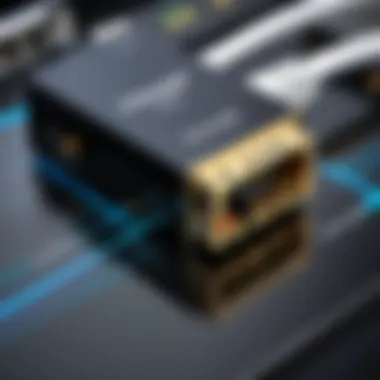
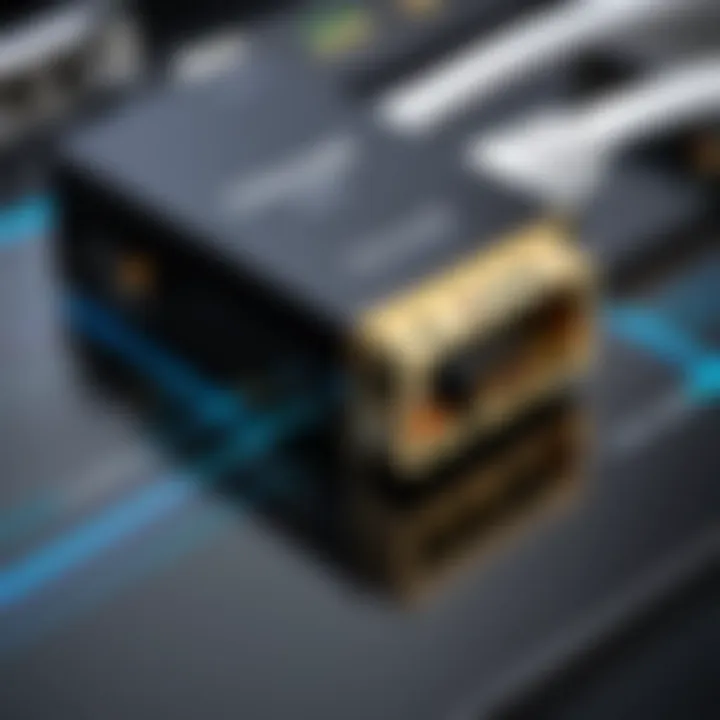
- High Bandwidth: Standard Ethernet connections can easily achieve speeds of up to 1 Gbps (or even higher with advanced cabling), which is a stark contrast to common Wi-Fi speeds that often vary dramatically.
- Direct Data Transfer: Using Ethernet avoids the potential slowdowns experienced in wireless environments due to multiple connection demands. If five laptops are surging through a Wi-Fi network to reach a single router, each device could experience throttled speeds. Ethernet sidesteps this problem with its point-to-point nature, allowing users to access full bandwidth when connected directly to the network.
Reduced Latency
Latency refers to the delay before data begins transferring. For those immersed in real-time applications, like virtual meetings or gaming, latency can be a real deal-breaker. Ethernet's architecture significantly minimizes latency due to the direct link between the device and the router.
- Immediate Response: Since Ethernet connections do not face the same contention issues as Wi-Fi, they yield quicker responses. This makes tasks like online gaming much more enjoyable, as lag times are drastically reduced.
- Improved Performance: For applications requiring low-latency communication (think VoIP or video calls), the advantages of Ethernet become even more pronounced. A wired connection can help maintain high performance and lower response times, which is especially vital for professional setups.
Identifying an Ethernet Port on Your Laptop
Understanding how to identify an Ethernet port on your laptop is crucial for anyone looking to maximize their connectivity options. The importance of this topic lies in the varied needs of users. Some prefer a wired connection for stability, while others might lean towards wireless options. By knowing whether your laptop has an Ethernet port, you can make informed decisions regarding your internet setup.
Physical Characteristics
When it comes to the physical characteristics of Ethernet ports, a few telltale signs can help you spot it easily. Typically, an Ethernet port resembles a larger phone jack, featuring a rectangular shape. If you get up close, the port will showcase eight small metal pins aligned inside, which correspond with the eight wires in an Ethernet cable. Here’s what to look for:
- Shape: Rectangular, wider than a phone jack.
- Color: Usually a shade of black or gray, though it can vary.
- Symbols: Sometimes, you may catch a depiction resembling a network diagram next to the port.
- Placement: Often found on the sides or the back of laptops, sometimes tucked away near other ports like HDMI or USB.
"Identifying an Ethernet port can open up new avenues for connectivity, especially in crowded wireless environments."
Notably, if your laptop is slim or modern, there’s a chance it might not include an Ethernet port at all. In that case, you might need to consider a USB to Ethernet adapter.
Common Laptop Models with Ethernet Ports
Many laptop models still come with built-in Ethernet ports, although this feature is increasingly becoming rare in ultra-thin devices. Here’s a shortlist of some models that you can expect to find Ethernet ports on:
- Dell XPS 15: Known for its performance, this laptop often comes equipped with a port, making it a favorite among professionals.
- HP EliteBook 840: This model caters to business users and tends to include an Ethernet port for reliable connectivity.
- Lenovo ThinkPad T14: ThinkPads are widely recognized for durability, and most models maintain a traditional Ethernet port.
- ASUS ROG Zephyrus G14: While mainly a gaming laptop, it features an Ethernet port for an impressive online gaming experience.
In summary, identifying whether your laptop has an Ethernet port can pave the way for enhanced connectivity and network stability. Knowing the physical characteristics and recognizing common models can save you from frustration and help you leverage your laptop's full potential.
Cable Types and Compatibility
When diving into the realm of Ethernet, paying attention to the types of cables available becomes paramount. Cable types dictate not only the connectivity experience but also the speed, reliability, and overall performance of your network. Getting it right from the get-go can save you frustration down the road.
Comparing Cat5, Cat6, and Cat7
In the world of networking, cables are often categorized based on their specifications and capabilities. Here’s a closer look:
- Cat5 (Category 5): This cable, developed in the 1990s, supports data rates of up to 100 Mbps with a frequency of 100 MHz. Although it was sufficient for basic internet browsing back in the day, it’s gradually become outdated as technology advances. A Cat5 cable is likely fine for simple tasks, but not ideal for heavy data usage.
- Cat6 (Category 6): Emerging in the early 2000s, Cat6 cables can handle up to 10 Gbps at a frequency of 250 MHz. This remarkable leap makes Cat6 a robust choice for households that stream content, play online games, or handle large file transfers regularly. Plus, with its backward compatibility, you can use it with older network equipment without a hitch.
- Cat7 (Category 7): As the latest in the series, Cat7 cables take things up a notch, offering bandwidths of up to 600 MHz and supporting speeds of 10 Gbps for longer distances, up to 100 meters. Its good shielding makes it more resistant to interference, which is critical in environments with lots of electronic devices.
In essence, while Cat5 is becoming a relic of the past, Cat6 and Cat7 provide a glimpse into the future of networking durability. Each cable has its strengths and weaknesses, so determining which one fits your needs is vital.
Determining the Right Cable for Your Needs
Choosing the correct Ethernet cable can feel like picking the right tool from a well-stocked toolbox. Here are some considerations to keep in mind:
- Purpose of Use: If you’re using your laptop for light web browsing, a Cat5 might just work. However, if you have multiple devices streaming videos simultaneously or need to download large files regularly, investing in a Cat6 or even Cat7 can be beneficial.
- Future-Proofing: As internet speeds increase and technologies evolve, think about not just what you need now but also what you might need later. Opting for higher-category cables can offer peace of mind.
- Length and Area: Take stock of your space. If your setup requires longer runs of cable, Cat7 cables shine due to their lower crosstalk and interference over longer distances.
- Budget: Cost can be a deciding factor. While it may be tempting to go for the cheapest option, consider the long-term reliability and performance of your network. Higher-category cables typically come with better construction quality, which translates into durability and efficiency.
By considering these elements, you can navigate the waters of Ethernet cables and ensure that your laptop’s connection stays fast and stable no matter how the digital landscape shifts.
"Choosing the right cabling isn’t just a technical decision; it reflects your foresight and readiness for future technological demands."
When it comes to the intersection of speed and stability, understanding cable types ensures you keep your digital world connected seamlessly.
Setting Up an Ethernet Connection
Setting up an Ethernet connection can seem like a challenging task for some, but the advantages far outweigh the initial hurdles. Connecting via Ethernet is often the simplest way to ensure a stable and fast internet connection. This is especially crucial for tasks that require high bandwidth, such as streaming video in high definition or gaming. In less than a few minutes, a laptop can be transformed into a robust workstation capable of handling various digital tasks without a hitch.
Connecting to a Router
Connecting your laptop to a router via an Ethernet cable might seem trivial, but there are some key points to keep in mind. First off, it's vital to ensure you have a suitable Ethernet cable. You generally want to use at least a Cat5e cable, but for optimal performance, a Cat6 or Cat7 would be better.
Here’s how to connect to your router:
- Locate the Ethernet port on your laptop. It's usually rectangular and quite distinct from other ports.
- Grab your Ethernet cable and plug one end into the router and the other end into your laptop's Ethernet port.
- Power on your devices if they’re not already running. Most routers will automatically detect a device once connected, but it never hurts to check.
"A wired connection is like having a direct line to the internet, while Wi-Fi is more like catching up through a crowded room."
After physically connecting, you can almost immediately start to experience a faster and more stable connection compared to Wi-Fi. Just remember, the longer the cable, the more potential for signal degradation, so try to keep lengths manageable.
Configuring Network Settings
After the physical connection, configuring your network settings is the next step. Though often automatic, sometimes manual settings are required. Knowing how to adjust these settings can be crucial for optimal performance.
Here’s a basic guide on how to check and configure your settings:
- Open Network Settings: On a Windows laptop, right-click on the network icon in the system tray and select "Network & Internet settings". For a Mac, go to the Apple menu, then "System Preferences" and click on "Network".
- Check Connection Status: Ensure that the Ethernet connection is recognized. It should indicate that you've connected to a network.
- Obtain IP Address Automatically (DHCP): Most home networks use DHCP to assign IP addresses to devices automatically. Ensure that this option is checked. In many situations, if you don’t know the specifics, leaving things on automatic settings works a charm.
- Take note of DNS Settings: If your connection feels sluggish, check the DNS settings. Google Public DNS (8.8.8.8 and 8.8.4.4) can sometimes provide faster response times.
Once you adjust the necessary settings, don’t forget to save your changes and perform a quick test by browsing the internet or conducting a speed test. If all goes well, you should notice a significant bump in your connection speed and stability, all courtesy of your Ethernet setup.
Troubleshooting Ethernet Connection Issues
When it comes to using Ethernet connections, things don’t always flow as smooth as a jazz tune. Troubleshooting issues with these connections is not only important, it’s often necessary, especially for those reliant on a stable network for work or play. In this section, we’ll dive into some of the common hiccups folks run into and how to tackle them.
Common Problems
Whether you’re trying to stream that new series or conduct a video conference, Ethernet connections can sometimes feel like a game of whack-a-mole. Here are some of the most frequent problems users encounter:
- No Connection: The dreaded "limited access" notification pops up, leaving users scratching their heads. This often happens due to issues with the router, the cables, or the laptop settings.
- Slow Speeds: One might think they have all the bells and whistles, only to realize that their Ethernet connection is crawling like a snail in molasses. This could be caused by outdated drivers or internal network congestion.
- Intermittent Connectivity: Connection that drops in and out can be maddening, especially during critical tasks. This is often tied to loose cables or issues within the network hardware.
If users can pinpoint the problem quickly, they can get back on track without too much fuss.
Diagnostic Tools and Solutions
So, how does one go about nailing these troublesome issues? Enter diagnostic tools—essentially your trusty toolkit. Here’s an arsenal of strategies and tools that can help you sift through the mess:
- Network Troubleshooter: Most laptops, whether they run Windows or macOS, come equipped with built-in troubleshooting tools. Running this usually helps identify common misconfigurations.
- Cable Tester: If you’re suspecting that a cable is the rogue here, a cable tester is your best mate. It can help determine if there's a physical defect in the Ethernet cables you’re using.
- Ping Command: For a quick check on your connection, open a command prompt (or terminal) and try the ping command—. If it returns replies, the connection is alive and stomped.
- Router Management Interface: Logging into the router’s management page can provide insight into connected devices, potential conflicts, and network health. This is usually done via typing the router's IP address into a web browser.
- Keep an Eye on Firmware: An often overlooked yet crucial step is to ensure your laptop’s network drivers and router firmware are up to date. Updates tend to fix glitches, boost performance, and enhance compatibility.


- For Windows, go to Settings > Network & Internet > Status, then select Network troubleshooter.
- On a Mac, visit System Preferences > Network and look for the Assist Me option—a friendly nudge to fix common issues.
In a nutshell, being proactive in troubleshooting helps keep those Ethernet lines running as smoothly as a well-oiled machine. In the world of connectivity, knowledge is indeed power.
Comparing Ethernet and Wi-Fi Technologies
In today’s digital age, understanding the difference between Ethernet and Wi-Fi is crucial for anyone navigating the vast waters of connectivity. Both technologies are vital, each boasting unique advantages and weaknesses. This section explores the core elements that define Ethernet and Wi-Fi, helping you figure out which option might suit your needs best.
Pros and Cons of Each
When considering the choice between Ethernet and Wi-Fi, it’s important to weigh the pros and cons of each technology. Below, I break down some key elements:
Ethernet Pros:
- Stability: Ethernet connections usually provide a solid, stable connection which is less prone to interference compared to wireless signals.
- Speed: Generally, wired connections can deliver faster speeds, especially when using high-end cables and setups.
- Lower Latency: This is a significant factor in gaming or real-time applications where every millisecond counts.
Ethernet Cons:
- Mobility: Ethernet cables can limit your movement, tying you down to a specific location where the port is available.
- Setup Complexity: Connecting multiple devices can be a bit of a hassle, needing extra switches and cables.
Wi-Fi Pros:
- Flexibility: With Wi-Fi, you can move about freely within the range, using your laptop in different areas of a home or office.
- Simplicity: Setting up a wireless connection is often as simple as entering a password and connecting.
- Device Compatibility: Almost all modern devices come with Wi-Fi capabilities, including smartphones, tablets, and more.
Wi-Fi Cons:
- Interference: Wi-Fi signals can suffer from interference from microwaves, walls, or even other networks sharing the same frequency.
- Speed Variability: Speeds can fluctuate due to the distance from the router and the number of connected devices.
- Higher Latency: While typically not noticeable for casual browsing, latency can affect high-performance tasks.
"Choosing the right network is like picking the perfect wine; it depends on your meal, mood, and milieu."
Choosing the Right Network for Your Needs
Deciding which technology to use ultimately comes down to your specific needs and use case scenarios. Here are some factors to consider:
- Usage Type: If you’re a gamer or a content creator who needs reliability and speed, Ethernet might be your best bet. Conversely, if you prioritize mobility and ease of use, Wi-Fi stands out.
- Environment: In a bustling household with lots of devices, you may find Wi-Fi more appealing despite its limitations. However, in a professional setting involving sensitive data exchanges, a wired connection often takes precedence.
- Future-Proofing: With advancements in wireless tech, like Wi-Fi 6, some users might lean more towards improving their Wi-Fi setups. Yet, don’t underestimate Ethernet, considering it’s consistently evolving to meet modern demands.
- Cost: While many people might already rely on routers without realizing it, setting up Ethernet may require investments in quality cables and equipment.
Ultimately, understanding the nuances of both options can lead you to a well-informed decision, ensuring your connectivity aligns with your lifestyle. With a careful examination of your unique needs and environment, you can create a network setup that serves not just today, but well into the future.
Future Trends in Networking Technology
The landscape of networking technology is evolving at breakneck speed, and Ethernet is no exception. As we delve into the role Ethernet plays in future tech innovations, it’s pivotal to grasp how it will adapt to ongoing advancements, especially as more devices seek reliable connections. The upcoming trends highlight enhancements in data transfer, infrastructure developments, and integration of new protocols that keep Ethernet relevant in an increasingly wireless world.
The Rise of Wi-Fi
Wi-Fi 6, or 802.11ax, represents a significant leap in wireless technology. This new standard boosts speed and efficiency and offers numerous advantages over its predecessors. With reduced congestion and improved performance in dense environments, it’s particularly appealing for homes and workplaces loaded with devices.
- Higher Throughput: Wi-Fi 6 supports more data streams simultaneously. This means users can enjoy faster downloads, streaming, and gaming.
- Improved Battery Life: Devices can consume less power when connected, thanks to a feature called Target Wake Time (TWT), extending battery life for gadgets like smartphones and laptops.
- Enhanced Security: With the new WPA3 protocol being part of Wi-Fi 6, there’s a push toward securing connections further, a welcomed shift as data breaches become more frequent.
Yet, the rise of Wi-Fi 6 does not undermine Ethernet’s value. While wireless solutions are gaining ground, Ethernet remains the king of reliability, especially for tasks requiring uninterrupted, high-speed connections. The coexistence of Wi-Fi 6 with Ethernet means users can choose what suits their needs best, blending the best of both technologies.
Potential for Ethernet Innovations
As more devices get fitted with Ethernet ports or adapt through USB-C connections, even the Ethernet tech itself is ripe for improvements. One emerging area sees Ethernet adapting to support higher bandwidths and new usage scenarios, especially with the growing Internet of Things (IoT).
- 10GBASE-T Technology: This is pushing Ethernet towards 10 Gigabit speeds over twisted-pair cables, which is crucial as data-heavy applications continue to expand.
- Power over Ethernet (PoE): This allows for powering devices like IP cameras and VoIP phones over the same cables used for data. It reduces the clutter and need for extra wiring.
- Integration with Edge Computing: As data processing pushes towards local networks, Ethernet will need to evolve to handle increased traffic and lower latency, moving closer to the end-users and devices it serves.
"Both Wi-Fi 6 and Ethernet upgrades will shape the future of connectivity, offering users the flexibility to choose their preferred method without sacrificing performance."
The Role of Ethernet in IoT Devices
In recent years, the Internet of Things (IoT) has gained considerable momentum, interconnecting myriad devices and enhancing our everyday lives. Ethernet ports, often overlooked in the age of wireless technology, play a crucial role in this connectivity landscape. For those who might be thinking, "What’s the big deal? It’s just a cable," let’s dive into why Ethernet is a cornerstone for IoT devices.
Integration with Smart Home Technologies
Smart home devices like thermostats, lights, and security cameras have become ubiquitous in today’s tech-savvy households. These devices often rely on a stable and fast connection to function optimally. Ethernet provides a solid ground. With hard-wired connections, users experience fewer disruptions compared to wireless options.
Furthermore, devices such as the Philips Hue Bridge or Nest Thermostat benefit immensely from Ethernet integration. Not only does it enhance communication speed, it also dramatically reduces the annoyance of signal drops.
Keep in mind that not every IoT device has an Ethernet port. However, those that do—like the Amazon Echo Plus—significantly leverage this wired connection for improved performance. By guaranteeing a reliable link, users can enjoy smooth interaction between devices, enabling seamless control through apps or voice commands.
Impact on Device Performance
Now, let’s consider how Ethernet influences overall device performance. In the world of smart devices, every millisecond counts. When data travels through wireless networks, it can experience interference—think crowded Wi-Fi channels, other electronics chatting on the same frequency, or even physical obstructions like walls.
In contrast, an Ethernet connection is more direct and can handle larger data packets. This leads to:
- Reduced Latency: Wired connections have lower latency, which is extremely valuable for real-time applications, such as security camera feeds or smart locks.
- Higher Speeds: Depending on the Ethernet standard—like Cat6 or Cat7—users can enjoy speeds that often surpass what Wi-Fi can offer.
- Security Advantages: An Ethernet connection is less susceptible to hacking compared to wireless options, where others can easily intercept signals.
In short, when considering whether to integrate IoT devices into a home ecosystem, it's worth remembering the importance of a wired connection. It ensures functionality, longevity, and reliability, setting the stage for an efficient smart device experience.
"Ethernet ports might seem like a relic of the past, but in the realm of IoT, they are still cutting-edge in providing a robust network backbone."
Overall, the role of Ethernet in IoT devices emphasizes not just connectivity but also performance enhancement, security, and reliability. As these smart technologies continue to evolve, understanding the significance of Ethernet could very well inspire the making of informed choices in your tech investments.
Security Considerations for Ethernet Connections
When it comes to network connectivity, the Ethernet port offers significant advantages, but with these strengths also come vulnerabilities that need attention. Understanding security considerations for Ethernet connections is crucial for tech enthusiasts who rely on consistent and reliable network access. Laptops equipped with Ethernet ports can be more vulnerable to certain threats, making it essential to be proactive in safeguarding your devices.
Network Vulnerabilities
Ethernet connections are often perceived as secure due to their physical nature and the inherent protections found in wired networks. However, several vulnerabilities can compromise this security.
- Physical Access Risks: Unlike wireless networks, wired connections require physical access to the network. If an unauthorized user can plug into your network via an unguarded Ethernet port, they could potentially gain access to sensitive data.
- Man-in-the-Middle Attacks: This occurs when an attacker intercepts communications between the laptop and the network. They might not even need sophisticated tools; something as simple as a rogue Ethernet switch can do the job.
- Insufficient Configuration: Many users may overlook the importance of configuring their network properly, leaving default settings in place. Failure to change factory defaults can lead to easy exploitation by attackers who can guess passwords or access administrative interfaces without much hassle.
So, vigilance is key. Regular audits of physical access points and ensuring that only trusted individuals can connect are good starts.
Best Practices for Securing Your Network


To stay ahead of potential threats, implementing basic security measures for your Ethernet connections is a must. Here are several best practices:
- Physical Security: Ensure that all Ethernet ports on laptops and within the network infrastructure are safeguarded. This includes using locks for workspaces and routinely restricting access to sensitive areas within the office or home.
- Network Segmentation: Divide your network into segments to limit access to sensitive resources. This practice can prevent an intruder from moving freely through your entire network.
- Strong Passwords: Just like with wireless connections, using unique and robust passwords for network devices and Ethernet-connected hardware is crucial. Make sure to regularly update these passwords as well.
- Regular Software Updates: Keeping your operating system, drivers, and any connected hardware up to date helps protect against exploitation of known vulnerabilities. Create a routine for checking and applying updates to eliminate these risks effectively.
- Use VPN Services: By encrypting your data traffic through a VPN service, you can add an additional layer of protection, especially when accessing public Ethernet ports.
- Monitoring Network Traffic: Employ tools like Wireshark or network monitoring solutions to analyze traffic for unusual activity which might indicate a security breach. This practice helps you identify issues before they escalate.
Important Note: Failing to secure Ethernet connections can lead to data breaches and significant loss. Addressing these vulnerabilities proactively is vital for maintaining the integrity of your network.
By staying informed and implementing these practices, you can significantly enhance the security of Ethernet connections on your laptops and protect sensitive data from unwarranted access.
Comparative Analysis of Alternative Connectivity Options
When delving into the realm of laptop connectivity, the Ethernet port stands out as a reliable option. However, it's crucial to evaluate other possibilities that exist alongside it. This analysis provides a closer look at USB-C and Thunderbolt technologies as well as various wireless options. Each of these connectivity methods offers unique advantages and considerations, making understanding them vital for tech-savvy individuals.
USB-C and Thunderbolt Innovations
USB-C has quickly become a favorite in the tech community for its versatility and efficiency. Unlike traditional USB connections, USB-C can transfer data at much faster speeds. For instance, the Thunderbolt 3 protocol, which utilizes the USB-C connector, can reach data transfer rates up to 40 Gbps. This denotes a significant leap over Ethernet for certain scenarios, especially when working with large files.
However, it's worth pointing out a downside: USB-C ports often lack the robust stability and low-latency performance that an Ethernet connection can provide, especially in bandwidth-heavy applications like gaming or streaming. Additionally, many laptops still come with only one or two USB-C ports, limiting connectivity options when needing to plug in multiple devices.
"While Ethernet is the steadfast stalwart of wired connections, USB-C and Thunderbolt bring a fresh modern twist. However, the old guard still holds its ground when it comes to reliable connectivity needs."
Some potential benefits of USB-C and Thunderbolt include:
- Compact Design: USB-C connectors are smaller and reversible, making them user-friendly.
- Multi-Purpose Functionality: They can carry power along with data, potentially reducing cable clutter.
Yet, their usage isn't without considerations. Laptops equipped only with USB-C ports might require additional adapters for Ethernet connections, which can frustrate users who prefer direct connectivity. In a pinch, the need for an adapter could derail productivity for those on tight schedules.
Wireless Technologies: Benefits and Downsides
Switching gears to wireless technologies, they present a more flexible, albeit sometimes less dependable, alternative to Ethernet. Wi-Fi, particularly with advancements like Wi-Fi 6, offers impressive speed and wider coverage than its predecessors.
Though wireless does shine in mobility, there are notable downsides. For instance, Wi-Fi connections are often subject to external interference. Physical barriers, like walls or metal objects, can weaken signals, leading to dropped connections and inconsistent performance. Moreover, while Wi-Fi can offer competitive speeds, it usually can't compete with the steady stability that Ethernet provides for tasks requiring reliable connectivity.
Key points regarding wireless technologies include:
- Convenience: No cables means more flexibility and easier setups in spaces where running wires would be difficult.
- Accessibility: Most modern devices come with built-in Wi-Fi capabilities.
However, to mitigate the downsides, one can take several steps:
- Positioning: Placing the router in a central location can maximize signal strength.
- Using a Mesh Network: This technology can help extend Wi-Fi coverage in larger spaces.
User Preferences: Laptops with and without Ethernet Ports
In the realm of laptops, user preferences play a decisive role, particularly when it comes to whether to opt for a device featuring an Ethernet port or one that relies solely on wireless connectivity. The significance of this section lies not just in providing information, but in diving into the mindset of users who are navigating the modern tech landscape where options abound.
Trends among Tech Enthusiasts
When you look at tech-savvy individuals, a noticeable trend emerges. More and more enthusiasts are leaning towards laptops with Ethernet ports. The reasons are quite varied, but they generally boil down to a few key points:
- Performance Driven: For those who prioritize speed and stability, nothing beats the option of plugging into a wired connection. Gamers and content creators often find that Ethernet provides a more reliable experience, especially in demanding situations.
- Old-School Charm: Some users simply prefer the tangible nature of a wired connection, harkening back to earlier computing days. There’s a level of certainty and control that comes from knowing you have a direct connection, as opposed to the sometimes frustrating instability of Wi-Fi.
- Future-Proofing: Even amid growing reliance on wireless technology, the trend of using Ethernet continues. Enthusiasts are aware of the potential advancements that can come with wired connections, positioning themselves to take advantage of future innovations.
These preferences paint a broader picture of users who are not just passive consumers. They’re active participants in the ongoing evolution of technology, making choices that align with their values and needs.
Impact on Purchasing Decisions
User preferences inevitably shape purchasing decisions when it comes to laptops. Here’s how:
- Feature Evaluation: Users increasingly compare models based on whether they include an Ethernet port. For many, that single feature can tip the scales significantly. A laptop without this port can set off alarm bells, prompting buyers to consider alternatives that meet their connectivity needs.
- Price Considerations: There’s a perception that laptops with Ethernet ports represent better value for money. Even if the price tag is slightly higher, users often justify the expense by factoring in the connectivity advantages and peace of mind they bring. In today's market, it’s not just about specs—it’s about the total experience.
- Community Recommendations: Informal channels like forums on Reddit or Facebook groups are ripe with discussions that influence decisions. The emphasis on networking capabilities within the tech community inevitably reflects in purchases; when enthusiasts champion a particular model for its Ethernet port, others take note.
- Long-Term Usability: Many users consider their long-term environment. For students or professionals in institutions where wired connections are the norm, a laptop with an Ethernet port becomes more appealing. The expectation of consistent access to the internet shapes one’s choice significantly.
In summation, the discussion around Ethernet ports in laptops is far more than a binary choice of "with or without." It encompasses a range of user experiences, historical influences, and future anticipations that weave into the decision-making fabric of today’s tech aficionados. The backdrop of these preferences influences manufacturers, driving them to consider what features ultimately matter to the end-user.
Investing in a laptop isn’t just about the present—it’s an investment in future experiences.
Maintaining Your Ethernet Connection
In the realm of network connectivity, ensuring that your Ethernet connection remains robust is of paramount importance. A stable and well-maintained connection can greatly affect your productivity and online experience. Regular maintenance not only extends the life of your hardware but also guarantees optimal performance during crucial tasks such as gaming, video conferencing, or large data transfers.
Regular Testing and Updates
Regular testing of your Ethernet connection can make a world of difference. It’s kind of like checking the oil in your car; if you neglect it, the performance starts to suffer. Here are a few practical steps to keep your Ethernet running smoothly:
- Speed Tests: Periodically conduct speed tests to ensure you are getting the speeds that your ISP promises. Websites like Ookla's Speedtest (https://www.speedtest.net) can help you gauge your current connection speed.
- Ping Tests: Running a ping test is helpful for determining latency issues. If you notice significant delays, it might indicate that there's a problem in the connection that needs addressing.
- Driver Updates: Keeping your network drivers up to date is critical. Outdated drivers can often lead to connectivity issues and slower speeds. You can check for updates through the device manager on your laptop or the manufacturer’s website.
"An ounce of prevention is worth a pound of cure." - Benjamin Franklin
This phrase rings true in tech maintenance as well. By proactively testing and updating your system, you can avoid the headaches of troubleshooting unexpected issues.
Physical Maintenance of Ports and Cables
Physical components of your Ethernet setup deserve just as much attention as the software sides. Think of it as pruning a tree; removing dead branches not only looks better, but it allows the tree to thrive. Here’s how to maintain the physical aspects of your Ethernet connection:
- Inspect Ethernet Cables: Check for visible wear and tear. Exposure to extreme temperatures can crack or fray cables, so keep them away from heat sources or areas where they could get pinched.
- Clean Connectors and Ports: Dust and debris can accumulate, leading to connectivity issues. A simple cleaning with compressed air can do wonders for your ports. Ensure that there’s no dirt obstructing the connections.
- Rearrange Your Setup: If your laptop’s Ethernet port is frequently disconnected, consider how the cables are arranged. Avoid creating tension on the connectors, which can lead to damage over time.
By adopting these practices, you cultivate a more reliable and efficient network environment. You want smooth sailing, not a bumpy ride every time you connect your laptop to the network.
Culmination: The Relevance of Ethernet Ports in Modern Laptops
In today's fast-paced digital world, the Ethernet port on laptops holds an essential position, often overlooked in favor of more flashy wireless technologies. Yet, its presence can significantly enhance user experiences, particularly for those who prioritize stability and speed. As we conclude this exploration of Ethernet ports, it’s vital to highlight a few key factors that affirm their ongoing relevance.
Firstly, Ethernet connections offer unparalleled stability. Unlike Wi-Fi, which can be subject to interference from various sources - be it walls, electronic devices, or even neighbors - a wired connection provides a consistent link to the internet. For professionals engaged in video conferencing, online gaming, or streaming high-quality content, this can mean the difference between smooth operation and frustrating disruptions.
Secondly, we can't ignore the performance advantages. The addition of Ethernet to a laptop ensures lower latency and higher speeds, particularly essential when transferring large files or engaging in bandwidth-intensive activities. While wireless options continuously improve, they still trail behind the pure data transfer ability of a wired connection.
Furthermore, as IoT devices proliferate, the role of Ethernet will evolve. Smart home systems, reliant on stable connectivity, will benefit from direct Ethernet lines, enabling faster communication among devices. This growing trend suggests that even as technology advances, Ethernet ports will continue to serve as vital links in connectivity chains.
"Ethernet ports may seem old school, but their reliability keeps them at the forefront of many tech enthusiasts' minds."
Evaluating Current and Future Use Cases
As we move forward, current use cases for Ethernet ports are primarily seen in professional settings. Many businesses invest in laptops equipped with these ports to guarantee steady and secure connections for employees. This trend persists in various sectors—from finance to media production—where performance is paramount.
In the future, we expect Ethernet ports to complement the growing adoption of Wi-Fi technologies, such as Wi-Fi 6, rather than compete against them. By combining both wired and wireless connections, users can enjoy a hybrid approach to networking. Such configurations could harness the benefits of each, ensuring that work-from-home setups, office environments, and even educational platforms can function efficiently.
Final Thoughts on Connectivity Choices
Ultimately, the choice between Ethernet and wireless connectivity boils down to specific needs and preferred use scenarios. While the allure of wireless freedom is hard to resist, one has to consider scenarios where reliability and speed are critical. Selecting a laptop with an Ethernet port might be more than just nostalgia for older tech; it can be a strategic move for those aiming for peak performance.







