Explore the Filmora App on iPhone: Complete Guide
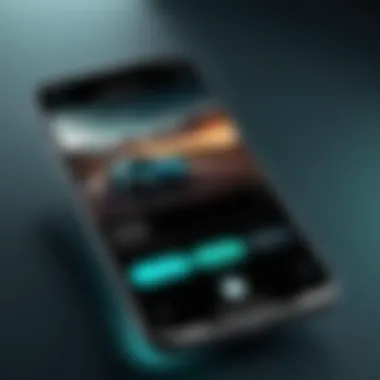
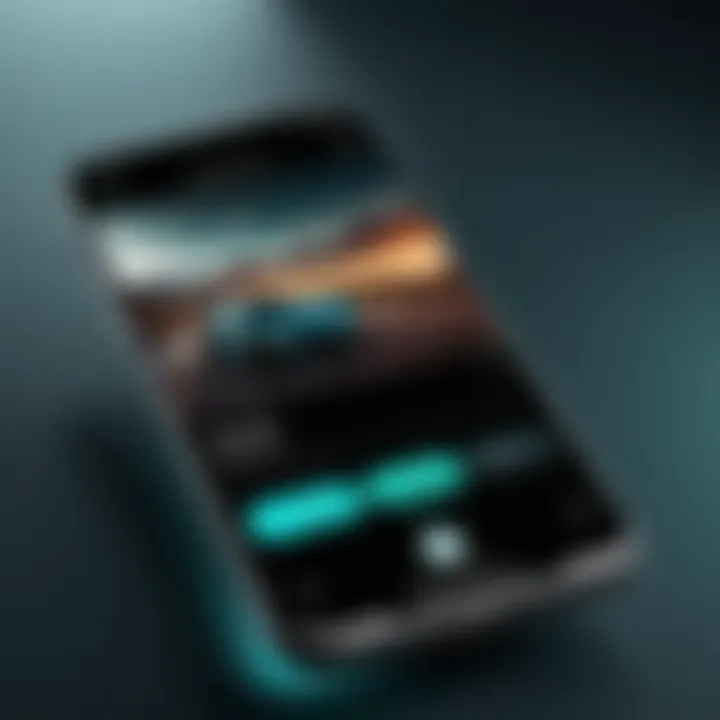
Intro
In today's fast-paced digital landscape, mobile video editing is becoming a necessity for many. Whether you're a budding filmmaker, a social media enthusiast, or simply want to create eye-catching family videos, having the right tools at your fingertips is crucial. The Filmora app on iPhone emerges as a solid contender in the mobile editing sphere. With its user-friendly interface, it caters to both novices learning the ropes and seasoned editors who need a robust editing suite on the go.
This guide will take you through various facets of the Filmora app, highlighting its features, usability, and how it stacks up against other options in the market. If you’re looking to elevate your video content, understanding the dynamic capabilities of Filmora could very well be your first leap into crafting impressive visual stories.
Overview of the Technology
Filmora, designed to run seamlessly on iPhone devices, showcases a blend of powerful features and accessibility. Its technological foundation, built on advanced algorithms, allows users to manipulate videos easily, making it suitable for casual use as well as more serious projects.
Key Specifications
- Operating System: iOS 13 or later
- Compatibility: Optimized for various iPhone models, ensuring a smooth experience across different screen sizes
- File Formats Supported: MP4, MOV, and more, catering to a wide range of video inputs
Unique Selling Points
Filmora stands out due to several aspects that appeal to its users:
- Intuitive Interface: The layout is designed for simplicity. Drag-and-drop functions and accessible menus allow users to edit with ease.
- Wide Range of Features: From basic trimming and merging to advanced offerings like motion tracking and green screen effects, Filmora covers a broad spectrum of editing needs.
- Timeline Editing: Users can work on multiple video tracks simultaneously, which is ideal for creating rich, layered content.
- Export Options: Share completed projects directly to platforms like Facebook and Reddit, or save them locally in various resolutions.
The technological prowess of Filmora, combined with its intuitive design, makes it an optimal choice for video editing enthusiasts seeking quality results right from their iPhone.
Design and Build Quality
Aside from its impressive features, the design and usability of the Filmora app provide an enjoyable editing experience. Thoughtfully crafted, the app capitalizes on the strengths of the iPhone's hardware.
Material Used
While the app itself is software, it is crucial to note how well it integrates with the iPhone's capabilities. The app is designed with clean visuals and smooth transitions, making it not just functional but visually appealing as well.
Ergonomics and Usability
Filmora’s layout enhances user experience significantly. Here are some aspects worth noting:
- Navigational Ease: Widgets and icons are placed intuitively, minimizing the learning curve for new users.
- Touch Gestures: The app utilizes gestures like pinch-to-zoom and swipe functionalities, which feel natural on iPhone screens.
- Accessibility of Tools: All editing tools are accessible without needing to dive deep into settings, allowing fast and effective editing.
With such thoughtful attention to design and a seamless interface, Filmora ensures that both beginners and experienced users can craft content efficiently and effectively.
Intro to Filmora
When you hear about video editing apps, especially on the iPhone, Filmora stands out. It's more than just another tool; it's a gateway for users to express creativity through video. This introduction aims to set the stage for understanding what Filmora is, how it has evolved, and why it is worth exploring in detail.
In today’s fast-paced digital world, the ability to edit videos easily and efficiently has become crucial. Whether you are a content creator, a professional filmmaker, or simply someone who enjoys capturing moments on their phone, having a user-friendly editing app can make all the difference. Filmora doesn't just provide the basic features, it offers an array of tools designed to meet the diverse needs of its users.
What is Filmora?
Filmora is a video editing software that caters primarily to users looking for a balance between simplicity and robust functionality. It fits right into the pockets of those who use iPhones, allowing edits on the go. With its intuitive design, one doesn’t have to be a professional to create stunning videos. The app has garnered attention not just for its ease of use but also for its powerful editing capabilities.
Filmora comes packed with various tools that can transform a simple home video into a cinematic masterpiece. Features such as drag-and-drop editing, text overlays, and transition options allow users to create tailored content suited for various platforms, be it social media or personal archives.
History and Development
Since its inception, Filmora has undergone significant transformations that reflect both technological advancements and user feedback. Initially launched under the name Wondershare Filmora in the early 2010s, its developers aimed to democratize video editing, making it accessible for anyone from novices to seasoned professionals.
The app has seen several iterations, with enhancements introduced regularly. Each version consistently brings in more features while maintaining that essential user-friendly interface. This evolution shows a dedication to user experience, alongside a commitment to integrating the latest editing trends and technologies.
As demand for mobile video editing has risen, Filmora’s adaptability has been vital. The developers have tailored updates to not only improve functionality but also to stay relevant against competitors like iMovie and Adobe Premiere Rush. This foresight places Filmora not just as a tool but as an evolving platform that grows with its user base.
"In a world where content is king, Filmora empowers creators to rule their realms with unmatched editing tools and accessibility."
In essence, understanding Filmora's roots and what it’s evolved into enriches our grasp of the app’s capabilities. It is built for the modern user, who requires flexibility, ease, and robust features to create and edit videos anywhere at any time.
Key Features of Filmora App
When diving into the world of video editing, the first thing that grabs anyone’s attention is the features offered by the app. Filmora, specifically designed for mobile users, packs a plethora of tools that can seemingly transform a simple video into a work of art. While anyone can slice and dice clips on their iPhone, it's the unique features that set Filmora apart from the rest of the crowd. Let’s dissect these key features that have made the app a go-to choice for both pros and hobbyists.
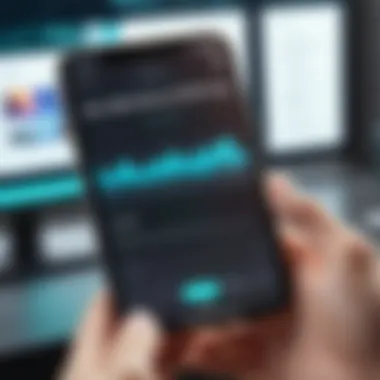
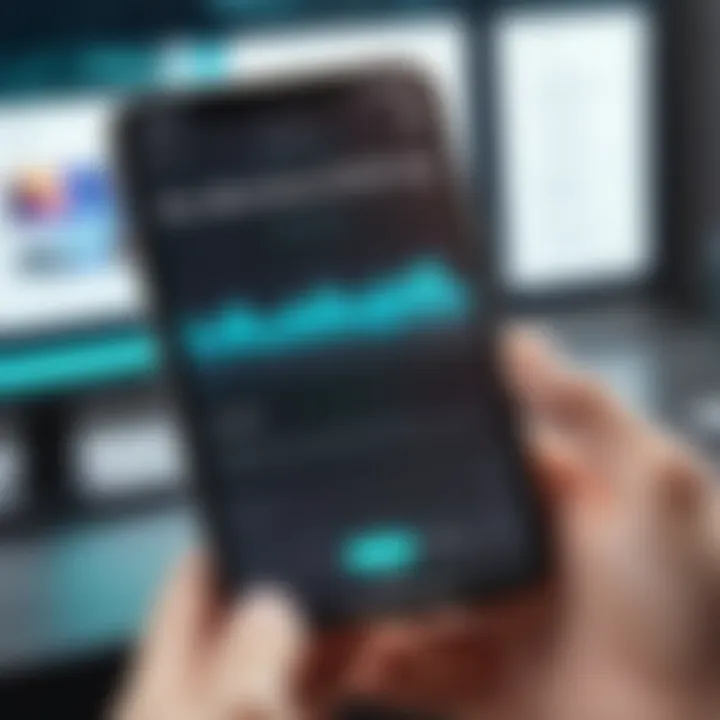
User-Friendly Interface
One of the standout aspects of Filmora is its user-friendly interface. The moment you fire up the app, you’ll notice how approachable everything feels. Icons are intuitive, and menus are straightforward—no need to sift through labyrinthine settings just to find that one button that actually does what you need.
It’s designed so even those with zero editing experience can jump right in and start crafting videos. The layout is clean, avoiding visual clutter that can be overwhelming. Not everyone has the patience to navigate through endless options on a cramped smartphone screen.
- Touch Gestures: Want to trim a clip? Just swipe! Need to adjust the volume? Pinch to zoom in! These gestures make the editing process fluid and natural, emulating the types of interactions users are accustomed to on mobile devices.
- Preview Window: The large preview display allows users to see changes in real-time, making the editing experience much more interactive.
Editing Tools Overview
Filmora showcases a broad range of editing tools that offer flexibility to the user. Whether it's basic cuts or more advanced techniques, there’s something here for everyone. The tools include:
- Trimming and Cutting: Easily remove unwanted sections—be it a long intro or that awkward pause.
- Text and Titles: Add flair with built-in templates for titles, captions, and credits. This simple feature lifts the overall presentation of any video, giving it a polished touch.
- Speed Control: Ever wanted to highlight epic moments? Slow-mo or fast-forward options make this a breeze, allowing you to play with the pacing of your footage.
The beauty of these editing tools lies in their simplicity. Unlike some other applications that can overwhelm with complexity, Filmora allows creativity to flourish without unnecessary headaches.
Audio Editing Capabilities
Audio often takes a backseat during video creation, but Filmora ensures that sound design is just as easy as visual editing. Users can layer audio tracks over videos and fine-tune aspects without any hassle. Key features include:
- Background Music Library: Choose from an extensive library of royalty-free music, ensuring your videos are always accompanied by the right tune without copyright concerns.
- Voiceovers: Need to add a personal touch? Filmora lets you record and edit voiceovers directly within the app, avoiding the need for external software.
- Audio Equalizer: This feature enables users to customize sound settings, ensuring clarity and balance—because no one wants to watch a video that sounds like it was recorded in a wind tunnel!
Special Effects and Filters
Now, what good would a video editing app be without a smorgasbord of effects and filters? Filmora includes:
- Visual Effects: From glitch effects to popular filters that emulate film types, these effects can easily transform the mood of your video.
- Transitions: Smoothly transition from one scene to another with a wide array of options, such as fades, slides, and zooms.
- Text Animations: Adding animated text is a cinch, helping emphasize key points or enhancing storytelling.
With these layers of creativity, you can elevate any mundane video to a level that holds viewers’ attention.
"With Filmora, what you can imagine, you can create. That’s the beauty of it."
In essence, the key features of Filmora encapsulate a blend of simplicity and powerful capabilities. Every tool is placed thoughtfully, ensuring that users can produce quality video content without losing their minds in the process. For anyone looking to elevate their video creation game, these features secure Filmora’s place as a top contender in mobile editing.
Getting Started with Filmora on iPhone
Getting to grips with Filmora on your iPhone is like finding the right key to unlock a treasure trove of video editing capabilities. Understanding how to effectively start using the app is paramount, regardless if you are a novice or someone taking their first steps into the realm of mobile editing. A good foundation significantly enhances your overall experience and ensures that creative ideas flow seamlessly into polished video projects.
Whenever you're about to embark on an editing journey, grasping the basics is crucial. This section focuses on the installation process and initial setup. We’ll dig into each of these elements, looking at the steps necessary to get Filmora up and running, while paying close attention to settings that can tailor the app to your individual preferences.
Installation Process
The first step to mastering the Filmora app is to get it on your device, which may sound simple. However, ensuring the installation is done properly can prevent a host of headaches down the line. You can install Filmora from the App Store:
- Open the App Store on your iPhone.
- In the search bar, type in "Filmora" and tap on the search button.
- Select the app (look for the developer's name to ensure it’s the correct one).
- Tap on "Get" or the download icon. You may need to enter your Apple ID password or use Face ID.
- Wait for the app to download and install. Once finished, you’ll see it on your home screen.
After you have completed the installation, opening the app for the first time marks the beginning of your editing experience. The welcoming interface is curated to make newcomers feel right at home while exciting seasoned editors with its plethora of tools.
Initial Setup and Configuration
Once you fire up Filmora, you’ll be greeted by an intuitive interface that invites exploration. However, the initial configuration can significantly impact your editing flow. Here’s how to set it up in a way that's conducive to your needs:
- User Account: You may want to sign up or log in if you haven’t already. This will allow you to sync projects across devices, a handy feature if you work on multiple platforms.
- Permissions: When prompted, grant the app access to your camera and photo library. This is essential for importing your video clips and images directly into the app.
- Custom Settings: Go to the settings menu (typically represented by a gear icon). Here, you can tweak preferences such as:
- Default resolution for your projects. Higher resolution means better quality but larger file sizes.
- Language options, if necessary, for easier navigation.
Efficient initial setup can save you time and prevent complications later on.
- Explore Tutorials: Spend a few minutes looking through any introductory tutorials that may pop up. These can provide useful tips, especially if this is your first rodeo with a video editing app.
- Familiarize Yourself with the Interface: Take some time to explore the different tools and options available. A little exploration can train your eye on where everything lives, making your editing workflow much smoother when it comes time to craft your masterpiece.
As you proceed through these initial steps, remember that patience is key. Every minute spent becoming intimately acquainted with Filmora from the outset will pay off as you move into more advanced editing capabilities later.
Advanced Editing Techniques
In the realm of video editing, mastering advanced techniques can set your content apart from the crowd. With Filmora on iPhone, users are equipped with a toolkit that allows for precise and creative editing. This section will delve into some of the more sophisticated aspects of using Filmora, including layering clips, keyframing, and color grading. Each of these techniques provides unique benefits, allowing creators to infuse their personality into the projects and achieve a more polished final product.
Layering Clips
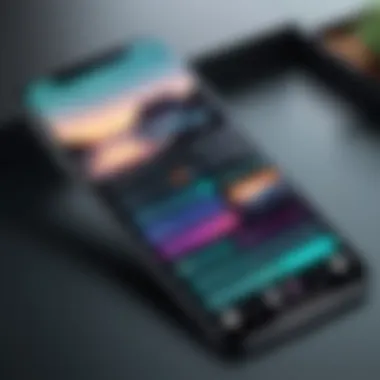
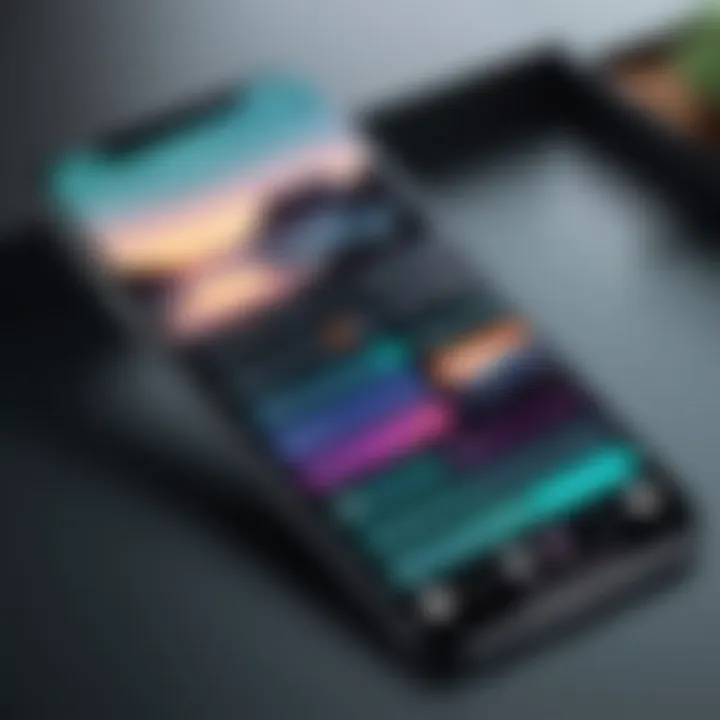
Layering clips is a powerful feature that Filmora offers, enabling editors to create visually engaging narratives. By stacking multiple video layers, you can achieve effects that are otherwise hard to pull off with single-layer editing. For example, imagine stacking a video of yourself speaking over a scenic background. This adds visual depth, capturing viewers' attention right away.
To begin layering clips in Filmora, you simply have to drag your video to the timeline. Once there, you can overlay another video or an image on top of your base video. This is not just about aesthetics; it allows for creative storytelling. You can create a "picture-in-picture" effect, providing supplementary visuals while maintaining focus on the primary video content. Adjusting the opacity and position of the overlay can also help you achieve a seamless transitions, generating a more professional feel to your work.
Using Keyframes
Keyframes are akin to magic in the editing world. They allow you to control every aspect of your video’s transition. In Filmora, using keyframes can seem daunting initially, but once you grasp the basics, the creative possibilities are endless.
With keyframes, you instruct Filmora to change parameters at specific points in time. For instance, if you're creating a zoom effect on a video clip, you can set the start position with one keyframe and the end position with another. The software then calculates the motion in between. This technique is widely used for creating smooth transitions, panning in or out of a scene, or even adjusting the scale of an object over time.
Using keyframes can greatly enhance the storytelling in your videos. It gives a dynamic feel, keeping viewers' eyes glued to the screen.
Color Grading Strategies
Color grading is more than just tweaking brightness and contrast; it's about creating mood and atmosphere in your video. In Filmora, color grading can be done in a few simple steps, but its impact is profound. While it may seem simple, good color grading can elevate the entire quality of your project.
First off, familiarize yourself with the color correction tools available in Filmora. Adjusting the hue, saturation, and luminance (HSL) can enhance the visual storytelling. For instance, if your footage portrays a cheerful day, warm colors — reds, oranges, and yellows — can amplify that sentiment. Conversely, cooler colors can add to a moody or somber aesthetic, ideal for dramatic narratives.
Additionally, creating a consistent color palette across your clips is vital. It provides uniformity and cohesion to your project. You can use Filmora's built-in presets or customize your own settings to maintain this consistency.
"Color grading is not just a step in the editing process; it shapes how viewers perceive your story."
By incorporating these advanced techniques, Filmora lets you refine your videos like a pro. Mastery of layering clips, using keyframes, and implementing color grading will not only improve your editing skills but also impress your audience. Dedication to practicing these elements can make a notable difference in your video content, distinguishing your creative voice in a saturated digital landscape.
Exporting Your Project
When it comes to video editing, the moment of exportation feels a bit like sending your child off to school for the first time. It's your last chance to ensure that everything is just right. Exporting is not just a button you hit at the end; it shapes how your audience percieves your work. With Filmora on iPhone, how you export your project can make or break the viewer's experience. Whether you're uploading to social media or preparing for a grand presentation, understanding this process is key.
Choosing the Right Format
Picking the right format is essential for maximizing the reach and quality of your video. Filmora provides several export formats, each tailored for different platforms and purposes. The main ones include MP4, MOV, and AVI. If you're aiming to share your work on Facebook or Instagram, MP4 is usually the safest bet due to its compatibility and relatively smaller file size. On the flip side, MOV can offer higher quality, but at a cost of larger file size and some compatibility hiccups with certain devices.
It's worth noting that exporting in the wrong format might lead to a dismal playback experience. For instance, if you're toying with an AVI file, you've got to ensure the receiver has the proper software to play it back. When you export, double-check where your video will end up. Here’s a quick guide:
- For Social Media: MP4 (H.264) is generally your best friend.
- For Professional Use: MOV works nicely for high-quality needs.
- For General Use: AVI is available, but consider its compatibility.
Settings for Quality Output
Getting the settings right can be akin to fine-tuning a musical instrument; one small adjustment can significantly affect the final sound. In Filmora, the export settings include resolution, frame rate, and bit rate. For instance, if you want sharp visuals, aim for a higher resolution like 1080p, but keep in mind that it’ll increase the file size.
Choosing an appropriate frame rate is essential, too. Standard is 30 frames per second, which is suitable for most cases, but if your video contains a lot of motion, bumping it up to 60 frames might offer smoother results.
Here are a few pointers to consider when tinkering with export settings:
- Resolution: Opt for higher settings if the final output requires clarity, like a detailed presentation. 4K can be overkill for social media.
- Frame Rate: Stick to 30 fps for regular uploads, and consider 60 fps for sports or high-action videos.
- Bit Rate: This impacts quality as well. Higher bit rates yield better quality but at the cost of larger files.
"Quality over quantity is a mantra that rings especially true when exporting your final project. Take your time, and make those settings count."
By paying attention to these details in Filmora, you can ensure that your videos not only reach their intended audience but do so in the best possible quality, showcasing the hard work you've put into editing.
Comparison with Other Video Editing Apps
When choosing a video editing app, users often find themselves comparing different software to identify which best fits their needs. The Filmora app is frequently weighed against competitors such as iMovie and Adobe Premiere Rush, two noteworthy names in the market. Understanding these comparisons helps users make informed decisions based on their editing styles and requirements.
Filmora vs. iMovie
Filmora and iMovie are both strong contenders, but they cater to slightly different audiences and purposes. iMovie is known for its simplicity and is mainly geared towards Mac and iOS users. It offers a fantastic option for those just starting out with video editing, focusing primarily on basic functions like cutting clips, adding titles, and simple effects. Many users appreciate its ease of use, but it comes at the cost of advanced features that experienced editors might take for granted.
On the other hand, Filmora provides a more robust editing suite with slightly more complexity. It has a larger variety of special effects and filters, making it an enticing choice for users wanting to inject creativity into their projects. The learning curve may be steeper than iMovie, but Filmora's features like green screen, motion tracking, and advanced audio editing make it worth the initial investment of time.
"Filmora stands out for users who are serious about creating engaging content, while iMovie is perfect if you want a light, quick edit without bells and whistles."
Additionally, Filmora supports a wider range of video formats compared to iMovie, allowing for greater flexibility—an essential factor for content creators dealing with various media.
Filmora vs. Adobe Premiere Rush
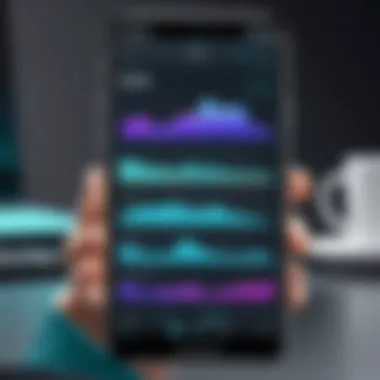
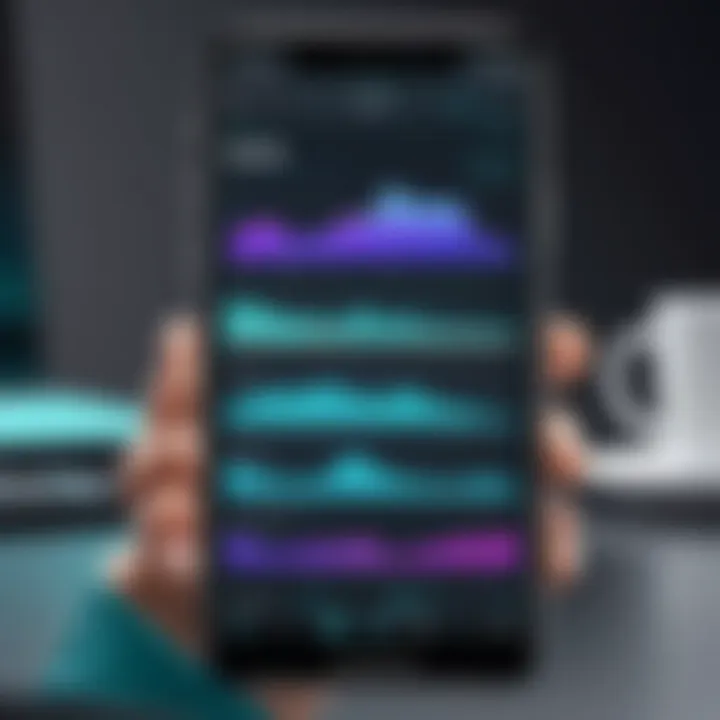
Now, let’s turn our lenses towards Adobe Premiere Rush, an app designed for users who are often on the go. Like Filmora, this app aims to be user-friendly and suitable for mobile editing, but there are distinctive aspects that set them apart.
Adobe Premiere Rush offers a more streamlined interface, which is appealing to users looking for quick edits. However, this simplicity might lead to limitations for more experienced editors. In contrast, Filmora shines in its rich set of editing tools. The array of effects, transitions, and audio controls that Filmora provides, can truly enhance the storytelling aspect of the videos.
One crucial aspect to consider is pricing. While Premiere Rush operates on a subscription model, which could accumulate costs over time, Filmora offers a more straightforward pricing structure, allowing users to make a one-time purchase for lifetime access, making it more budget-friendly in the long run.
In summary, while both Adobe Premiere Rush and Filmora offer unique advantages, the choice between them boils down to whether you need a rapid solution for everyday editing or a comprehensive tool for crafting intricate video projects. The Filmora app caters especially to those who want to dive deeper into creativity and details.
Tips for Maximizing Filmora's Potential
Navigating the Filmora app effectively can significantly enhance your video editing journey. This section goes beyond mere usage, aiming to highlight strategies that will allow you to tap into the full potential of this vibrant tool. By employing these techniques, you can refine your editing process, making it not only more efficient but also more enjoyable.
Keyboard Shortcuts
Understanding and utilizing keyboard shortcuts is a game changer. It’s like finding the secret sauce that takes your editing from pedestrian to pro. Whether you're trimming clips or adjusting audio, shortcuts can help you avoid repetitive tasks and keep your hands on the keyboard instead of reaching for that mouse all the time. Here are a few noteworthy shortcuts:
- Cmd + Z: Undo your last action, because let’s face it, we all make mistakes.
- Cmd + C and Cmd + V: Copy and paste clips; it’s the simplest yet most effective way to duplicate your work.
- Spacebar: Play or stop your project, a quick way to check your edits without reaching for the play button.
Utilizing shortcuts not only speeds up your workflow but also lets you get lost in the creative aspect without the constant interruption of clicking buttons. It's especially handy in tight editing timelines where every second counts.
Utilizing Online Resources
The online realm is a treasure trove for Filmora users. The app itself is packed with features, but sometimes, the answers to your tricky problems or the inspiration you need might lie beyond its confines. Here’s how to tap into online resources effectively:
- YouTube Tutorials: Many experienced editors share their expertise through video tutorials. Looking at how others tackle similar tasks can give you new perspectives. Just search for "Filmora tips" on YouTube and you’ll find a plethora of content—some real gems in there.
- Reddit Communities: Joining threads on platforms like Reddit can be an excellent way to connect with other Filmora users. Ask questions, share experiences, or discover new techniques. You'd be surprised at how much you can learn from peer feedback. Check out threads on Reddit to engage with the community.
- Official Filmora Blog: The Filmora site itself frequently publishes articles, tutorials, and tips. Keeping abreast of updates, new features, or creative editing ideas posted on their blog can keep your skills sharp and your content fresh.
"The best tools can't make great contentgreat content comes from a combination of skill, creativity, and knowledge."
Getting acquainted with these resources not only broadens your skill set but also connects you with a broader community of editors who share your struggles and triumphs. It opens doors to endless possibilities, making the editing process not just a task, but an evolving art.
Common Issues and Troubleshooting
When diving into video editing, encountering hiccups now and then is part of the game. For users of Filmora on iPhone, knowing how to tackle common problems can significantly enhance the editing journey. This section sheds light on frequently faced issues and offers practical solutions, ensuring a smoother workflow.
Installation Problems
Installing the Filmora app should be a walk in the park, but sometimes things can get a bit sticky. This could stem from several aspects. Some users might experience issues due to insufficient storage on their devices. Filmora requires a bit of space for itself and the projects you'll be working on. If you find yourself greeted with a stubborn error message during installation, be sure to check your storage first. Clear out some unused apps or old videos that you don't need anymore.
Another common problem arises from app compatibility. Ensure that your iPhone is running on a supported iOS version. Sometimes, updates aren’t as automatic as they should be. If your app is outdated, it might not function properly. Updating the device’s software can clear up many potential issues. If problems persist, consider uninstalling and reinstalling the application to refresh everything.
Setting permissions can also be a key aspect. Filmora might need access to your photos, videos, and microphone to run effectively. If access isn't granted, the app might not perform as expected. Check your settings to verify that Filmora has all necessary permissions.
Exporting Errors
Upon crafting your masterpiece, the export phase should be smooth sailing. However, exporting errors can pop up, throwing a wrench in your plans. One major source of these issues is the file format. Filmora offers various formats for export, and selecting a non-compatible format could lead to failure. Double-check the format and choose one that aligns with your needs. Popular formats like MP4 are generally a safe bet for most users.
File size could also be a sticking point. Large files take time to process, and exporting them could fail if your network connection drops halfway. If working on a project that’s heavy on video resolutions and effects, consider exporting smaller segments or lower quality for quicker tests, adjusting to your needs later.
Lastly, connectivity issues can cause exporting errors when using cloud services to save or share your projects. Ensure a stable internet connection if using a cloud option. If all else fails, restarting the app or your device can often resolve glitches that might be causing the problem.
Remember, troubleshooting is part and parcel of the creative process. Don’t let technical issues derail your ideas; rather, approach them as challenges to overcome.
Culmination and Future Prospects
Concluding our exploration of the Filmora application for iPhone, it is imperative to recognize the profound impact this powerful tool can have on video editing endeavors. The features and functionalities encompass not just the essentials of cutting and joining clips but dive deep into sophisticated editing techniques that cater to both novices and seasoned professionals alike. Whether one is a budding content creator looking to capture their everyday adventures or a professional seeking a polished product, Filmora stands out as a dependable companion in this journey.
In this section, we will cover the key aspects and what the future might hold for users of Filmora, especially in the ever-evolving landscape of mobile editing.
Summary of Key Insights
The findings show that Filmora on the iPhone is characterized by its user-friendly interface and a suite of robust editing tools that simplify the editing process. Here are the main insights:
- Intuitive Design: Users can navigate through the app with relative ease, making it less overwhelming, especially for beginners.
- Diverse Editing Options: From basic clip edits to advanced features like keyframe animation, the app offers a broad range of tools that allow for creativity.
- Exceptional Audio Control: The audio editing capabilities are impressive, allowing users to fine-tune their projects accurately and seamlessly.
- Special Effects and Filters: The numerous effects and filters available add an extra layer of flair to videos, making them more engaging.
This summary serves not only to reinforce the merits of Filmora as an editing tool but also to highlight how it adapts to the needs of different user demographics.
The Future of Filmora in Mobile Editing
Looking into the horizon of mobile video editing, Filmora's future appears promising and innovative. As technology advances, so too does the potential for richer features and enhanced functionality in editing apps. Key factors to consider include:
- Integration with Emerging Technologies: With the rise of artificial intelligence and augmented reality, it is likely that Filmora will incorporate these elements to offer even more creative options to users.
- Community and Resource Expansion: The development of an online community for Filmora users can foster a culture of sharing tips and techniques, which could enhance user experience and inspire creativity.
- Cross-Platform Features: As mobile and desktop capabilities continue to merge, offering seamless transitions between devices will become increasingly important. This can keep Filmora competitive against other platforms.
"The future of video editing lies in integration; as we harness technology, our creativity can only expand."







