Exploring the Chromebook Desktop Environment in Depth
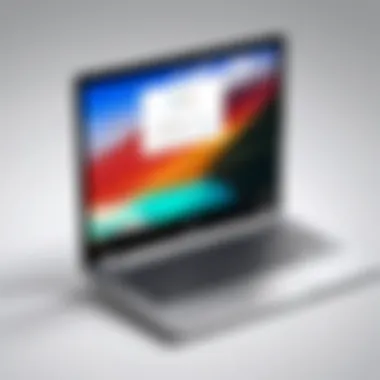

Intro
The digital landscape has evolved ushering in a new class of devices designed for simplicity, efficiency, and flexibility. Chromebooks have carved out a unique space within this domain. The Chromebook desktop environment offers an array of features, innovatively structured to cater to both casual users and tech enthusiasts. In this article, we will explore its functionality, usability, and the integration of various elements that contribute to its overarching appeal.
Overview of the Technology
Chromebooks operate primarily on Chrome OS, a lightweight and cloud-centric operating system developed by Google. The emphasis here is on speed and efficiency, presenting a platform that is simple yet powerful.
Key specifications
- Processor Options: Many Chromebooks come with Intel or ARM processors, allowing for varied performance levels.
- Display Types: Ranging from HD to Full HD and now even 4K, the screen quality can enhance user experience.
- Storage Capacity: Typically found with minimal local storage, relying on cloud solutions like Google Drive, making them ideal for users who favor online applications.
Unique selling points
- The simplicity of the operating system allows for rapid boot times, often under ten seconds.
- Synchronized with Google services, ensuring users have their data available wherever they go.
- Regular security updates and built-in protections, reducing the risk of malware and threats compared to traditional desktops.
Design and Build Quality
A Chromebook typically presents a sleek, minimalist design. This aligns well with its primary audience—people who appreciate efficiency paired with style.
Material used
- Many models incorporate aluminum or high-quality plastic for durability, balancing weight and sturdiness.
- Full HD touchscreens are prevalent, offering ease of use and interaction.
Ergonomics and usability
- Keyboards are designed for comfortable typing, often backlit for usability in low-light situations.
- Trackpads are responsive and support multi-touch gestures, contributing to an overall better user experience.
"Chromebooks redefine how people interact with technology through seamless integration of applications and tools designed for cloud computing."
In summary, this exploration of the Chromebook desktop reveals its myriad of features and advantages, positioning it as a competitive option in the tech market. By understanding its technology, features, and design, users can truly appreciate what Chromebooks have to offer, paving the way for informed purchases and effective utilization in everyday tasks.
Prologue to Chromebook Desktop
Understanding the Chromebook desktop is essential for anyone looking to maximize their experience with these devices. This section serves not only to introduce the key aspects of the Chromebook desktop but also to set a foundational understanding of its functionality. It provides clear insight into how users interact with Chrome OS, emphasizing usability and integration within the ever-evolving landscape of consumer technology.
Understanding Chromebook Basics
Chromebooks are tailored for simplicity and efficiency. They primarily run on Chrome OS, an operating system developed by Google. This OS is heavily cloud-oriented, focusing on web applications and online workflows. The reliance on the cloud means that storage and computing power are primarily offloaded to remote servers, enabling quick boot times and seamless updates. Users can access myriad applications through Google Play Store or through the web, making it an attractive choice for individuals who require straightforward, task-focused computing.
Some key characteristics to note include:
- Speed: Chromebooks boot up in seconds and are ready for use almost immediately.
- Security: Chrome OS is designed with multiple layers of security, making it less susceptible to viruses and malware.
- Battery Life: Most Chromebooks offer impressive battery life, allowing users to work longer without interruptions.
This basic understanding helps to highlight why many users gravitate towards Chromebooks for education, work, or general use.
The Evolution of Chrome OS
The journey of Chrome OS began in 2011, and it has transformed significantly since its launch. Initially designed to operate mostly through an Internet connection, Chrome OS has integrated various features to enhance user experience. The operating system has evolved to support Android apps, allowing for a robust app ecosystem. Additionally, offline capabilities have improved, enabling users to work without constant internet access.
Notable milestones in this evolution include:
- Android App Compatibility: This feature allows users to download thousands of applications directly from the Google Play Store, significantly broadening functionality.
- Linux Application Support: Recent updates have introduced the ability to run Linux applications, appealing to developers and tech-savvy users.
- Frequent Updates: Google continuously rolls out updates, ensuring users have access to the latest features and security patches.
This evolution has positioned Chrome OS as a flexible and powerful option among operating systems, catering to various user needs and preferences.
Components of the Chromebook Desktop
The Components of the Chromebook Desktop are crucial for understanding how this operating system operates. They together form the backbone of user experience, influencing usability, functionality, and performance. Distinguishing these components can greatly enhance the intuitive navigation and performance optimization for users. While many users focus on hardware specifications, it is the software elements that define the day-to-day user experience.
The User Interface Explained
The user interface (UI) of Chromebook is designed to be user-friendly. It simplifies navigation and accessibility. A clear taskbar at the bottom serves as a central hub for apps and notifications. Users can organize their frequently used applications for better efficiency. The interface uses a clean aesthetic which minimizes distractions. Important functions like settings can be accessed quickly, making it easier for users to configure their devices.
Chromebook also features a shelf which allows pinning of applications. This way, users can access their specific tools with a single click. The search feature, integrated within the UI, facilitates quick access to files, apps, and web searches seamlessly. Altogether, the interface supports a straightforward learning curve which is appealing to new users, while offering depth for more experienced users.
Applications and Extensions
Applications and extensions are vital components of the Chromebook environment. Users can choose from a wide variety of apps available on the Google Play Store. This allows customizations tailored to individual needs. For productivity, apps like Google Docs and Microsoft Office Online mesh well with the Chromebook workflow. Their integration allows seamless operation without requiring extensive installations.


Extensions further enhance functionality. Users can find tools for blocking ads, managing passwords, or even selecting themes. Chrome extensions help customize web browsing experiences, providing tailored capabilities based on user preferences. This flexibility in adding features distinguishes Chromebooks from more traditional operating systems, fostering adaptability in how users work and access information.
File Management System
The file management system on Chromebook is comparatively simplified. It is based largely around Google Drive, promoting cloud storage and accessibility. Users can upload, organize, and share files easily through their Google Account. This integration encourages efficient collaboration with others, making real-time document editing a common practice.
The Files app facilitates local and cloud-based storage management, allowing users to navigate files intuitively. Though traditional file paths exist, the dependence on cloud storage prioritizes accessibility. For those with larger file needs, external storage options are also supported. However, managing files with local options may not be as robust as on traditional operating systems, which could be a consideration for some users.
"The design and layout of the Chrome OS desktop make it different from traditional operating systems, focusing heavily on web-integrated solutions."
In summary, the Components of the Chromebook Desktop play a central role in its usability and efficiency. Each element contributes to the overall functionality of the system, allowing users to tailor their experiences as needed.
Setting Up Your Chromebook Desktop
Setting up your Chromebook desktop is a crucial step that establishes the foundation of your computing experience. The significance of this process cannot be overstated, as it impacts how effectively you can utilize your device for both personal and professional tasks. This section will unravel key components of the setup process, detailing essential elements, benefits, and considerations that can streamline your journey into the Chromebook environment.
Initial Configuration Process
The initial configuration of your Chromebook follows a straightforward yet systematic approach. First, power on the device. This action prompts the operating system to launch, leading you to the welcome screen. You will need to connect to a Wi-Fi network. This is vital for many functions, including updates and access to online resources.
Once connected, sign in using your Google account. This step is important because it aligns your Chromebook with your online services. By doing so, you gain access to Google Drive, Gmail, and the Chrome Web Store. You may also want to enable Google Sync. This will help unify your bookmarks, history, and saved passwords across all your devices.
From here, the system often guides you through simple security setups, such as creating or enhancing your password. Setting up two-factor authentication is also advisable. This brings additional layers of security for your personal information.
The system may present options to personalize your desktop environment. Users can choose a background, adjust display settings and even modify magnification settings to suit their preferences. Completing these steps successfully ensures that the Chromebook is user-ready, optimizing it for your needs right from the start.
Customizing Desktop Settings
Once the basic setup is complete, further customization of your desktop settings can enhance your user experience significantly. Each feature can be tailored according to user preferences, which can lead to increased productivity.
To start customizing, navigate to the Settings menu, accessible through the bottom right corner of the screen. Here, users can modify various options:
- Appearance: Change the wallpaper, font size, and theme colors to create a comfortable visual environment. This can be as simple or elaborate as you prefer.
- Shelf customizations: The shelf is the bar at the bottom of the screen. Users can pin their favorite apps and handle which icons are displayed at all times. A streamlined shelf can significantly reduce clutter and improve work efficiency.
- Touchpad and keyboard settings: Adjust sensitivity settings for the touchpad or remap keys on the keyboard. These tweaks can lead to a more intuitive interaction with your device.
Another important aspect is adjusting privacy options, especially regarding location settings and app permissions. Assess what permissions are necessary for each application to ensure you are not compromising personal data unnecessarily.
Through these customization techniques, you can mold the Chromebook desktop to match your specific requirements and preferences. This tailored approach leads to a more seamless computing experience, promoting both comfort and efficiency in your day-to-day activities.
"Effective setup and customization pave the way for a productive and enjoyable interaction with technology."
In summary, setting up your Chromebook desktop involves several intentional steps that accommodate individual preferences and requirements. Understanding and implementing these configurations lays the groundwork for a successful and rewarding use of the Chromebook.
Performance Capabilities
The performance capabilities of a Chromebook desktop are pivotal in determining its overall user experience. It essentially dictates how smoothly applications run, how quickly tasks are completed, and how well the system handles intensive processes. For tech-savvy individuals and early adopters of technology, understanding these capabilities is crucial. Users expect a device that can keep up with their workflow without delays or interruptions.
System Specifications Overview
A solid understanding of the system specifications is essential when evaluating a Chromebook’s performance. The core specifications typically include the processor, RAM, storage type, and screen resolution.
- Processor: Chromebooks often use Intel or ARM processors. Models with Intel Core i5 or i7 tend to offer better performance for more demanding tasks.
- RAM: While 4GB of RAM may suffice for basic tasks such as web browsing and document editing, opting for 8GB or more can improve multitasking capabilities significantly.
- Storage: Most Chromebooks use eMMC storage, but solid-state drives (SSDs) are becoming more common. SSDs are faster, leading to quicker boot times and less latency in accessing applications.
- Display: Resolution can affect user experience. While 1366x768 is standard, a Full HD 1920x1080 display offers improved clarity.
Considerations: Users should align their choices based on their specific needs. For instance, casual users might not require high-end specs but those working on programming, video editing or graphic design should definitely consider higher specifications.
Optimizing Performance
To ensure a Chromebook performs at its best, certain optimization techniques can be applied. These methods can extend the life and efficiency of the device, enabling users to achieve their intended outcomes effectively.
- Regular Updates: Keeping Chrome OS updated ensures users benefit from the latest features and security improvements. Automatic updates make this process seamless.
- Managing Applications: Limit the number of active tabs and apps. This helps in reducing memory usage, preventing slowdowns. Users can close unused applications to free up resources.
- Using Lightweight Applications: Opt for web apps and extensions that are known to be resource-friendly. Consider alternatives if an app is sluggish or consumes too much power.
- Storage Management: Regularly check available storage. Utilizing Google Drive for cloud storage can alleviate local storage pressure.
- Resetting the Device: Occasionally, resetting the Chromebook can resolve performance issues. A reset clears lingering problems that may accumulate over time.
Maintaining optimal performance is an ongoing process that can significantly enhance the Chromebook experience.
By focusing on these performance capabilities, users can maximize the potential of their Chromebook. Understanding system specifications and applying practical optimization strategies will ultimately result in a smoother, more efficient user experience.
App Ecosystem on Chromebook
The app ecosystem is a critical component that enhances the overall experience of using a Chromebook. With its unique operating system, Chrome OS enables users to access a diverse array of applications designed to maximize productivity and entertainment. The integration of various types of apps, including Android and web applications, lays the groundwork for a versatile working and leisure environment. This section explains the capabilities and implications of this ecosystem, underscoring its importance for users.
Compatibility with Android Apps
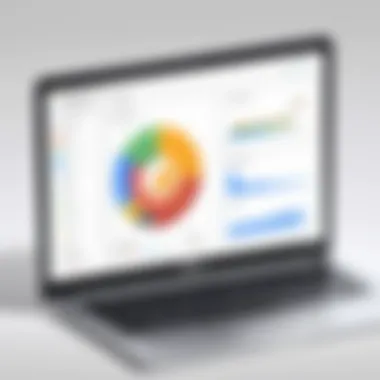
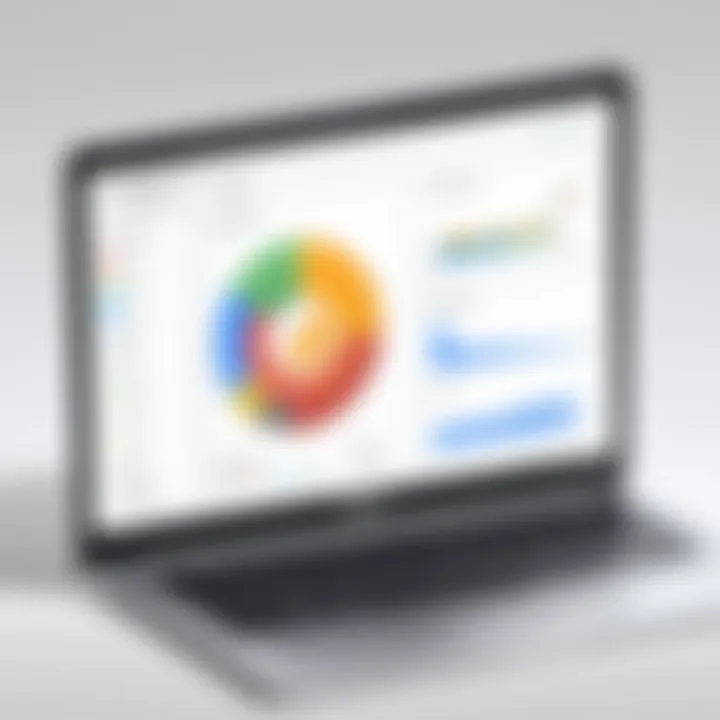
One of the standout features of the Chromebook is its ability to run Android applications. This compatibility significantly expands the range of available software beyond traditional Chrome OS offerings. Users can download and install Android apps from the Google Play Store directly onto their devices. The benefits of this integration include a vast selection of productivity tools and entertainment apps, providing users with opportunities to enhance their workflow and leisure experiences.
Many popular applications, such as Microsoft Office, Adobe Lightroom, and various social media platforms, function smoothly on a Chromebook. Users who are accustomed to Android devices will find a seamless transition when they switch to a Chromebook.
It's important to note, however, that not all Android apps are optimized for the larger screen of a Chromebook. Elements such as interfaces and controls may not always be user-friendly without adjustments. Nevertheless, the ability to run Android applications remains an attractive feature, allowing users to create a tailored and functional desktop experience based on their specific needs.
Web Apps and Their Role
Web applications also play a pivotal role in the Chromebook ecosystem. Unlike traditional desktop systems that rely heavily on native applications, Chromebooks emphasize web-based solutions. This shift can be seen as aligning with the growing trend towards cloud computing and remote access solutions.
Web apps, such as Google Workspace, offer powerful tools that cover various tasks from document creation to project management. These applications are accessible from any device with internet connectivity. Their cloud-based nature means updates are instantaneous and user data is protected against hardware failures.
Furthermore, web apps reduce the need for extensive local storage. As most processing occurs online, users can enjoy efficient performance without needing high-end hardware specifications, which fits perfectly within the Chromebook's design philosophy of simplicity and efficiency.
Security Features of Chromebook Desktop
Security is a fundamental aspect of the Chromebook desktop environment, distinguishing it from traditional operating systems. Given the increasing prevalence of cyber threats, emphasis on security not only enhances user trust but also preserves the integrity of data. Chromebooks are designed with multiple layers of security protocols integrated at both hardware and software levels, making them an appealing choice for users concerned about vulnerabilities.
Built-in Security Measures
Chromebooks come equipped with robust built-in security measures that minimize risks right out of the box. Some of the key features include:
- Sandboxing: Each application runs in its own isolated environment, known as a sandbox. This separation ensures that if one app is compromised, it does not affect the entire system, thereby protecting user files and data.
- Verified Boot: This feature verifies the integrity of the operating system every time the device starts up. If any unauthorized changes are detected, the system restores itself to an earlier secure state.
- Automatic Updates: Chrome OS automatically updates in the background, reducing the risk of known vulnerabilities being exploited. Users benefit from the latest security patches without needing to perform manual installations.
- Data Encryption: All data stored on the device is encrypted, which is essential for protecting sensitive information against unauthorized access.
Security measures deployed in Chromebook desktops are not just add-ons; they are core functionalities designed to enhance the security experience of the user.
Best Practices for User Security
While built-in security features significantly bolster protection, individual users also play a critical role in maintaining the security of their devices. Adopting best practices can greatly enhance overall safety. Here are some recommendations:
- Regularly Change Passwords: Use strong, unique passwords for accounts associated with your Chromebook. Avoid reusing passwords across different platforms.
- Enable Two-Factor Authentication: Where possible, enable two-factor authentication for additional security on both your Google account and other online services.
- Be Mindful of Extensions: Carefully evaluate the necessity and trustworthiness of extensions before installation. This tool can sometimes introduce vulnerabilities if they are poorly designed or malicious.
- Keep Backup: Regularly back up important files to Google Drive or another cloud service. This ensures data can be restored in case of an unforeseen issue.
- Stay Informed: Follow tech news sources and forums to keep abreast of any potential security threats that may affect Chrome OS or specific applications.
By taking these proactive steps, users can further secure their Chromebook and ensure that their digital experiences stay private and protected.
Advantages of Using Chromebook Desktop
Exploring the advantages of Chromebook desktop is crucial in understanding why many users prefer this platform for their computing needs. The Chromebook has become a compelling choice for diverse users, from students to professionals. Two prominent elements here are its portability and flexibility, as well as its cost-effectiveness. These factors not only contribute to a positive user experience but also influence decision-making when it comes to technology investments.
Portability and Flexibility
Chromebooks are designed with portability in mind. Their lightweight and compact nature makes them easy to transport. This characteristic is crucial for students who need to carry their devices to classes or for professionals who work remotely. A Chromebook can be slipped into a bag without adding significant weight or bulk.
Moreover, the battery life of Chromebooks is typically impressive. Many models can last a whole day on a single charge. This durability enables users to work or study without worrying about finding an outlet during the day. Therefore, its flexibility is essential for multitasking in various environments, be it a coffee shop, library, or lecture hall.
Another aspect of portability is the ability to access applications and files via the cloud. Services like Google Drive allow seamless access to documents and resources from any internet-enabled location. This feature means that work is never confined to a single location.
Cost-Effectiveness
One significant advantage of Chromebook desktops is their affordability compared to traditional laptops. Typically, they are priced lower, making them an appealing choice for those on a budget. For families with students, the financial savings can be substantial.
Since Chromebooks run on Chrome OS, they require less powerful hardware than many Windows or macOS devices. This efficiency not only reduces costs but also translates into optimal battery performance and minimal maintenance issues. Users do not have to deal with constant software updates, which can add to the total cost of ownership for traditional desktops.
In addition, the web-based ecosystem encourages a reliance on free web applications and services. Many programs traditionally requiring fees are available for free or at lower costs in the cloud. This dynamic enables users to achieve greater productivity without significant financial outlay.
"Cost-effectiveness and portability are key reasons users gravitate towards Chromebooks. They provide practical solutions without compromising the essential functions needed for modern computing."
The combination of portability, flexibility, and cost-effectiveness makes the Chromebook desktop a strong contender in the current technology landscape. Understanding these advantages helps potential users appreciate what Chromebooks can uniquely offer in their daily lives.
Comparative Analysis with Traditional Desktops
A comparative analysis between Chromebook desktops and traditional desktops provides significant insights into how these two systems operate in distinct yet converging domains. Understanding the strengths and weaknesses inherent in each option allows consumers to make informed tech choices tailored to their specific needs. As computing continues to evolve in both personal and professional environments, it is crucial to examine performance metrics and user experiences that illuminate the differences and similarities between these platforms.
Performance Comparison
Chromebooks usually leverage cloud-based resources, which affects performance dynamics when compared to traditional desktops. Traditional desktops commonly run powerful processors, such as Intel i7 and i9, and high-capacity RAM options, which enhance their capability to execute demanding tasks seamlessly. In contrast, most Chromebooks rely on processors like the Intel Celeron or ARM-based chips, which are optimized for handling lightweight applications primarily accessed through the web. Although Chromebooks are sufficient for basic tasks such as browsing the internet and streaming, they may struggle under intensive workloads like in-depth video editing or complex data analysis.
"Chromebooks excel in simplicity and speed for everyday tasks, but they do face limitations in performance-intensive scenarios that traditional desktops manage with greater ease."
Additionally, storage options differ substantially. Traditional desktops often utilize HDDs or SSDs with significantly larger capacity for storing large files and applications. Chromebooks, however, emphasize cloud storage, prompting users to rely on Google Drive or similar services. This reliance on connectivity introduces vulnerability, as users may find their experience hindered during internet outages or slow connections.


In summary, for routine tasks, the performance of a Chromebook can be sufficient. However, for users requiring high performance for complex tasks, traditional desktops prevail due to their robust hardware and increased storage capabilities, affirming the need for users to assess their work requirements before selecting an appropriate device.
User Experience Differences
User experience is another key differentiating factor. Chromebooks are often praised for their streamlined interface, emphasizing efficiency and ease of use. Google’s Chrome OS offers a straightforward environment that is less prone to issues that plague traditional desktop systems, like software conflicts and viruses. Frequent updates ensure that the operating system remains secure, while the simplicity of the interface aids in user adaptability.
Conversely, traditional desktops provide a more customizable user experience. Operating systems such as Windows or macOS support a broad spectrum of software applications, enabling a more versatile environment for professionals with varying needs. Users can install applications that fit their unique workflows, enhancing capabilities for those engaged in specialized fields such as graphic design or software development.
Moreover, multitasking on traditional desktops typically feels smoother, as they can handle multiple resource-hungry applications without significant slowdowns. Chromebooks, in many instances, have limitations when executing more demanding applications simultaneously, as they can struggle with resource allocation under certain conditions.
In essence, while Chromebooks may deliver an efficient and user-friendly experience for general tasks, traditional desktops excel for users seeking versatility, advanced capabilities, and customization in their computing experience.
Challenges and Limitations
The Chromebook desktop offers numerous advantages, but it is also crucial to understand its challenges and limitations. Awareness of these factors can lead to more informed decisions for users who might consider adding a Chromebook to their technology arsenal. By analyzing these challenges, users can better navigate their experiences and utilize the device to its fullest potential.
App Limitations
One significant challenge associated with Chromebooks is related to app availability. While many web applications are accessible and useful, not all traditional software can run on Chrome OS. This limitation primarily affects users who depend on specific desktop applications that are not optimized for or compatible with this operating system.
For example, professional software suites like Adobe Creative Cloud or certain engineering tools like AutoCAD, typically run better on Windows or macOS. Users seeking to execute complex tasks might find themselves resorting to alternative applications that may lack the advanced features they require.
In addition, although Chrome OS supports Android apps and web apps, it does not provide the same vast selection as other operating systems. Therefore, potential users should assess their app needs carefully before investing in a Chromebook.
"Before choosing a Chromebook, consider the applications critical to your workflow and check their compatibility."
Hardware Constraints
Another area where users may encounter challenges is hardware limitations. Generally, Chromebooks are designed to be lightweight and affordable, yet these attributes come with trade-offs in terms of performance. Many Chromebooks use less powerful processors compared to traditional laptops. This can impact their ability to handle resource-intensive applications or multitasking.
Additionally, the hardware variability among Chromebook models can lead to inconsistent experiences. Some devices may have limited RAM or storage capacity, restricting their performance during demanding tasks. The average Chromebook might come with 4GB of RAM, which is adequate for basic tasks but may struggle when users attempt to run multiple applications simultaneously.
Finally, while many Chromebooks are built with portability in mind, their construction might not be as robust as some traditional laptop designs. Users looking for a dependable device for rugged environments should consider these aspects when making a choice.
Future of the Chromebook Desktop
The future of the Chromebook desktop is a significant focal point in our exploration of its capabilities and evolution. As technology evolves, so too does the demand for more versatile and efficient computing solutions. Chromebooks, originally perceived as basic devices for web browsing, have evolved to address a variety of user needs. Understanding the trends and potential innovations in Chromebook development is essential for users and manufacturers alike as they adapt to changing market landscapes.
Trends in Chromebook Development
The trajectory of Chromebook development highlights several influential trends. First, manufacturers are increasingly focused on improving hardware specifications. Devices are gaining faster processors, increased RAM, and enhanced storage options. For instance, Chromebook models now frequently feature Intel i5 or i7 processors, allowing for smoother multitasking and better performance for demanding applications.
Another key trend is the rise of hybrid models. These devices offer flexibility, functioning both as laptops and tablets. Users can enjoy touchscreens and detachable keyboards, enhancing functionality for various tasks such as video conferencing or casual browsing. The integration of a stylus has also gained momentum, appealing to creative users who require precision in design applications.
Moreover, cloud integration continues to play a pivotal role in Chromebook development. The ability to store and process data in the cloud not only streamlines operations but also enhances collaboration among users. Services like Google Drive and various productivity tools are now seamlessly incorporated into the OS, facilitating teamwork remotely.
The trend toward enhanced app ecosystems is unmistakable as well. With the advent of Android app compatibility, Chromebook users can access a broader range of applications. This development has opened doors for gaming, graphic design, and specialized productivity tools that were previously restricted on Chromebook systems.
Potential Innovations
Looking ahead, several potential innovations promise to shape the future of the Chromebook desktop. One significant area is artificial intelligence. Manufacturers could implement AI features to optimize performance and personalize user experiences. For example, predictive text and learning algorithms can streamline routine tasks, making interactions more intuitive and efficient.
Furthermore, advancements in battery technology could lead to longer-lasting devices. Users often prioritize portability, and innovations that extend battery life without increasing size would be greatly welcomed, especially among mobile professionals who rely on their devices on the go.
Enhanced security features will likely emerge as a response to growing concerns about data privacy. With cybersecurity attacks becoming more prevalent, Chromebooks could evolve to incorporate advanced biometric authentication methods, further safeguarding personal information and enhancing ease of access.
Lastly, the rise of 5G connectivity could fundamentally alter how users interact with their devices. Faster internet speeds and more reliable connections would enhance the functionality of Chromebooks, positioning them even more as essential tools for remote work and online productivity.
"As the future unfolds, Chromebooks are set to redefine how we perceive portable computing, integrating both power and versatility that caters to the modern user's demands."
The End
The topic of this section is essential in understanding the comprehensive nature of the Chromebook desktop. It encapsulates many elements that are vital for any user considering this technology. The conclusion serves not only to summarize the entire discussion but also to highlight the significance of the various features discussed throughout the article. By presenting a synthesized view, it offers the readers the necessary insights to make informed decisions about their use of Chromebook desktops.
In this article, we examined important considerations such as the capabilities of the Chrome OS, the integration of applications, and the overall performance of these devices. Users can appreciate how the Chromebook desktop fits into their routines, especially in an era where remote work and online learning are prevalent. It becomes apparent that choosing a Chromebook can yield several benefits, including portability, efficiency, and security, which are crucial in today's fast-paced digital environment.
Choosing the right device is not just about specifications but how it aligns with individual needs and workflows. Potential buyers can weigh the advantages and challenges presented to determine the best use for them. Ultimately, the importance of this conclusion cannot be overstated; it synthesizes all relevant knowledge regarding the Chromebook desktop, offering a clear path forward.
Key Takeaways
- Chromebook desktops are designed for efficiency, combining performance with user-friendly interfaces.
- The OS provides seamless integration with Android apps and web applications, boosting versatility.
- Security features are robust, making them suitable for users concerned with data protection.
- Cost-effectiveness and portability make Chromebooks attractive options in the technology market.
Final Reflections on Chromebook Desktop
In reflecting on the Chromebook desktop, it’s clear that its design and functionality create a compelling choice for many users. This technology provides a streamlined experience that caters to both casual and professional needs. From initial setup to daily use, there is a clear intent for ease and simplicity. The enhancements in app support and security further establish Chromebooks as capable competitors in the world of computing. What remains is the user's role in navigating their tech choices, ensuring they select a system that best serves their individual context. The Chromebook desktop offers a promising future for those willing to explore its capabilities.







