A Comprehensive Guide to Dropbox File Transfer
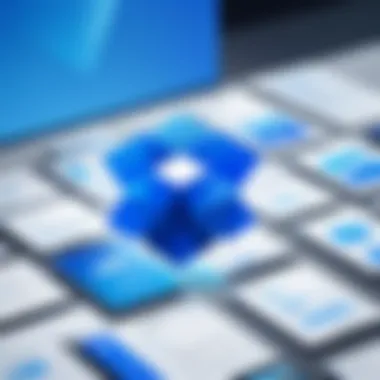
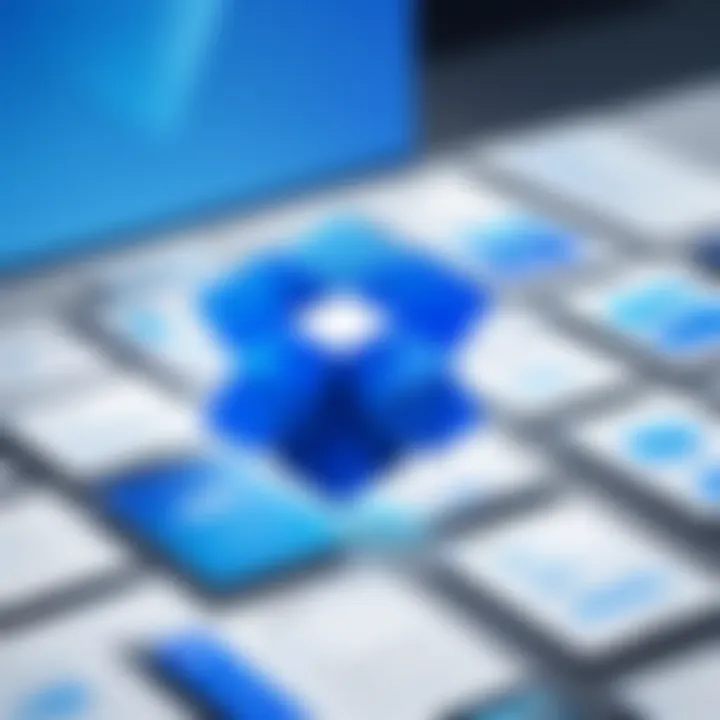
Intro
Dropbox has emerged as a pivotal tool in the realm of digital file transfer and storage. As remote work and online collaboration have gained prominence, understanding its functionalities becomes increasingly important. This guide aims to elucidate the nuances of Dropbox file transfers, providing insights that enhance both personal and professional use. The service boasts a blend of user-friendly interfaces and robust security measures. This makes it a preferred choice for many individuals and organizations alike.
In this article, readers will find a thorough exploration of Dropbox's features, from its technological framework to practical tips for effective use. By delving deeper into security measures and collaboration capabilities, the guide equips users with the knowledge needed to navigate Dropbox proficiently.
Overview of the Technology
Key specifications
Dropbox operates on a cloud-based structure that enables users to store, share, and collaborate on files in real-time. Its technology hinges on a reliable syncing mechanism, ensuring that updates in files are immediately reflected across devices. This file transfer system supports various formats, accommodating everything from text documents to multimedia content.
Unique selling points
One of the standout features of Dropbox is its seamless integration with numerous third-party applications. This compatibility allows users to enhance their workflow by connecting tools like Slack, Zoom, and Trello directly with their Dropbox accounts. Moreover, the platform offers versatile sharing options, from sending links to granting permission levels for different users. Such measures make collaboration not only simpler but also secure, catering to diverse user requirements.
"Dropbox is more than just storage; it’s a collaborative ecosystem that empowers teams and individuals to work efficiently."
Additionally, Dropbox's focus on user experience is notable. The intuitive interface allows even those less versed in technology to navigate effortlessly, while still providing advanced options for power users. In a world where information exchange is paramount, Dropbox stands out as a reliable option to facilitate file transfers, ensuring users can share without complication or concern.
Design and Build Quality
While Dropbox primarily exists as a digital service, its design philosophy should not be overlooked. The user interface is crafted for efficiency, embodying clean lines and organized layouts. This design enhances usability, allowing users to locate their files quickly, which is crucial when managing large volumes of documents.
Material used
As a software solution, Dropbox doesn’t utilize physical materials in conventional terms, but the backbone of its service relies on robust server infrastructure. This ensures that the application is consistently operational, providing a reliable experience for all users.
Ergonomics and usability
Usability is a critical aspect of Dropbox's success. The application is designed to minimize steps required to perform tasks such as file uploads or sharing. Features like drag-and-drop functionality streamline file transfer, reducing friction and allowing users to focus on content rather than the mechanics of the platform.
Preface to Dropbox File Transfer
The concept of file transfer is integral to modern communication. With the rise of remote work and digital collaboration, reliable and efficient file transfer solutions are crucial in both personal and professional domains. Dropbox, as a cloud storage and file sharing service, addresses this need. This section explores Dropbox's capabilities, focusing on its importance in the digital landscape.
Understanding Dropbox
Dropbox is designed for ease of use. It provides a seamless way to store and share files. Users can upload documents, photos, and other data, making it accessible from various devices. The user interface is intuitive, allowing quick navigation even for those who are not tech savvy.
Additionally, Dropbox offers synchronization across devices. This means changes made to a file on one device automatically update on others. This feature ensures that files remain current, eliminating version control issues. Furthermore, Dropbox integrates with numerous applications, enhancing its utility in diverse workflows.
The Importance of File Transfer Solutions
Effective file transfer solutions facilitate productivity. In a world dominated by digital communication, the ability to quickly and securely share information has a significant impact. Without proper tools, sharing large files can be cumbersome. Email often has limitations on file sizes, causing frustration.
Moreover, security is a paramount concern. Dropbox employs encryption, safeguarding files in transit and at rest. This is vital for businesses handling sensitive information. A robust file transfer solution like Dropbox not only streamlines sharing but also ensures that data integrity and confidentiality are maintained.
"In today's fast-paced environment, the choice of a file transfer solution can determine the success of collaboration efforts."
Considering these factors, Dropbox stands out as a preferred choice for many users. Its comprehensive features, combined with a focus on security, make it an essential tool for efficient file transfers.
Setting Up Your Dropbox Account
Setting up a Dropbox account is a critical first step for anyone looking to utilize its file transfer capabilities. The ease of creating an account facilitates quick access to cloud storage needs, offering users the ability to manage documents effectively from any device. Understanding how to create and navigate Dropbox helps users maximize its features. This section explores the foundational actions necessary for getting started with Dropbox, ensuring that users can efficiently navigate the platform and leverage its various functionalities.
Creating a Dropbox Account
To create a Dropbox account, individuals need to visit the Dropbox website or download the mobile app from Google Play or Apple App Store. The process is straightforward. Users should click on the "Sign Up" button and provide an email address along with a password. Alternatively, a Google account can be used for registration, which streamlines the process even further.
Upon successful registration, users can opt for either the Basic or Pro plan. The Basic plan is free and offers limited storage, while the Pro plan provides increased storage capacity alongside additional features. Once an account is created, users receive a confirmation email to verify their email address, ensuring secure access to the platform.
Important Tip: Always choose a strong, unique password to enhance security and prevent unauthorized access to your account.
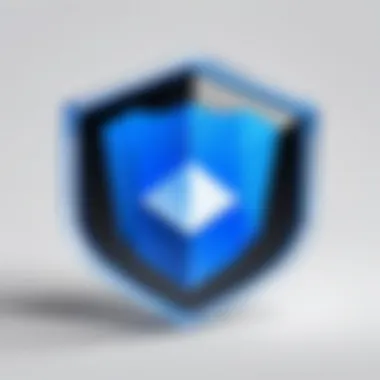
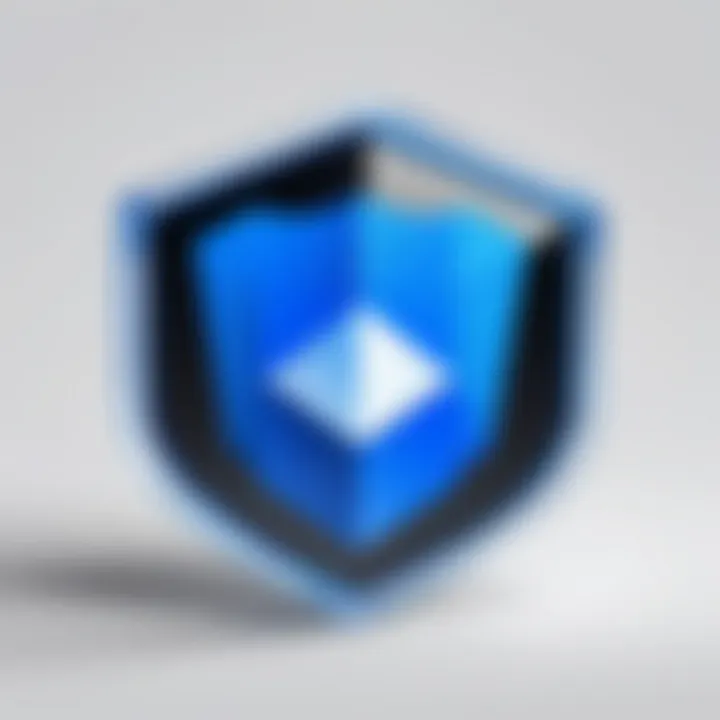
Navigating the Interface
After account setup, familiarization with the Dropbox interface is essential. The user interface is designed for ease of use, allowing individuals to quickly locate files and navigate through folders. Upon logging in, users will see a clean layout displaying their files and folders. The main dashboard includes several key elements:
- File Upload Button: This prominent feature enables users to upload new files directly.
- Search Bar: Quickly find files, providing an efficient means of locating documents without scrolling through directories.
- Shared Files Section: Here, users can manage shared files and views, ensuring collaborative projects are easily trackable.
In addition, users can view their recent activity, check notifications for shared files, and manage account settings through the menu. This intuitive layout simplifies accessing various features, enhancing the overall experience.
By understanding both how to create an account and navigate the interface, users ensure they can launch their file transfer activities swiftly and with confidence. Taking these steps effectively lays a solid groundwork for utilizing the advanced features of Dropbox in future sections.
File Transfer Basics
Understanding the fundamentals of file transfer is crucial in today�’s digital landscape. File transfer systems, especially ones like Dropbox, facilitate the movement of data within personal and professional contexts. They enable users to store, share, and access files quickly and securely, making collaboration seamless.
Dropbox not only serves as a cloud storage solution but also excels in its file transfer capabilities. The ease of uploading and sharing files is a primary advantage. Users can transmit large files without the usual limitations found in email attachments. Ease of access contributes to improved productivity in both team settings and individual tasks.
Uploading Files to Dropbox
Uploading files to Dropbox is straightforward. To begin, log in to your account. From the homepage, you’ll see a prominent upload button that allows you to select files or folders directly from your computer.
- Click on Upload.
- Choose Files or Folder based on your needs.
- Select the desired files from your device.
After uploading, files automatically sync across all devices connected to that account. This functionality ensures you can always access the latest versions of your files, no matter where you are.
"The automatic synchronization feature of Dropbox saves time, allowing users to focus on more meaningful tasks instead of worrying about version control."
Sharing Files with Others
Sharing files with others is just as intuitive. Once you upload a file, you can generate a shareable link. This link can be sent to anyone, making it an efficient method for collaboration. Here’s how to share files through Dropbox:
- Right-click on the file you wish to share.
- Select Share.
- Enter the email addresses of the individuals you want to share with or copy the link to send via your preferred communication method.
Adjustment of permissions is also possible. You can set links to be view-only or allow others to edit. This flexibility is vital in cooperative environments where feedback and contributions are encouraged.
Security in Dropbox File Transfer
In the realm of digital communication, security is paramount. The significance of maintaining confidentiality and safety during file transfers cannot be overstated. Dropbox, as a widely-used cloud storage solution, takes the matter of security seriously. It offers various features to safeguard user data. This section will delve into two crucial aspects of security in Dropbox file transfer: understanding encryption and managing permissions.
Understanding Encryption
Encryption acts as a shield for data both at rest and during transfer. When a user uploads a file to Dropbox, the data is automatically encrypted before it leaves their device. Dropbox uses 256-bit AES encryption, which is a robust standard favored by many security professionals. This encryption ensures that even if data is intercepted during transfer, it cannot be read without the proper decryption keys.
Additionally, Dropbox employs SSL/TLS protocols for data in transit. This means that files are securely transmitted over the internet, making it very difficult for unauthorized parties to access them. For users handling sensitive information, such as financial documents or personal data, this level of encryption provides peace of mind.
"The encryption standards employed by Dropbox are designed to meet the needs of both everyday users and organizations requiring high levels of security."
However, encryption does not eliminate all risks. Users must also understand that their passwords should be strong and unique to prevent unauthorized access. Implementing two-factor authentication adds an extra layer of security, raising the bar for potential attackers.
Managing Permissions
Managing permissions is vital in ensuring that file access is controlled properly. Dropbox allows users to define who can view or edit shared files. This is essential in collaborative environments. Mismanaging permissions can lead to unauthorized access to sensitive information, causing privacy breaches.
Users can set permissions when sharing files or folders by selecting "Can edit" or "Can view." This simple yet effective options lets one curtail access to only those who need it. Additionally, Dropbox offers the ability to create links that can expire or require passwords for access. Such controls are beneficial when sharing files externally or working with clients.
It is also important to regularly review who has access to shared files. Over time, changes in team composition or project needs may render certain accesses irrelevant. Removing outdated permissions can help mitigate risks associated with unwanted file access.
In summary, understanding and implementing strong encryption practices is essential for data security with Dropbox. Alongside this, proper management of shared file permissions fortifies the overall security framework in Dropbox file transfers. By being vigilant about these aspects, users can protect their sensitive information effectively.
Collaborative Features of Dropbox
The collaborative features of Dropbox are integral to its functionality, particularly for teams and organizations that rely on seamless cooperation. In a world increasingly defined by remote work and digital interaction, the need for effective collaboration tools has never been more pressing. Dropbox stands out by offering a suite of features that not only facilitate file sharing but also enhance teamwork through real-time collaboration and user engagement.
Dropbox Paper for Team Collaboration
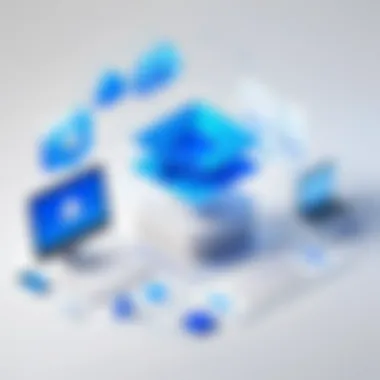
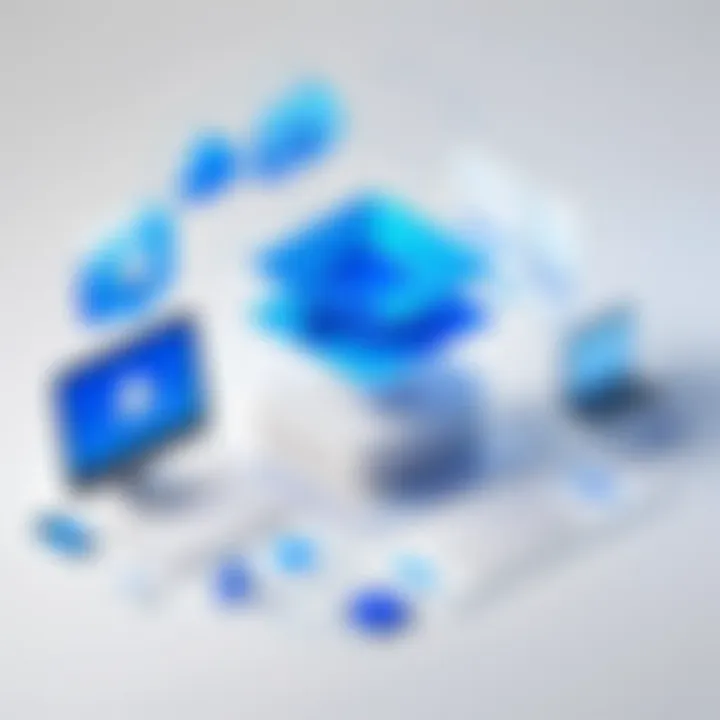
Dropbox Paper represents a unique offering that combines traditional document editing with collaborative capabilities. It serves as a versatile workspace, allowing multiple users to work on the same document simultaneously. This real-time editing experience is vital for teams that need to brainstorm ideas, plan projects, or draft reports together. The ability to embed media, such as images and videos, makes the document engaging and informative.
Benefits of Dropbox Paper:
- Real-time Collaboration: Multiple users can edit and comment on documents, fostering dynamic discussion and instant feedback.
- Integration with Other Tools: Dropbox Paper can integrate with task management tools, allowing for a streamlined workflow that keeps all relevant information in one place.
- Accessibility: Because it is cloud-based, Dropbox Paper can be accessed on various devices, ensuring that teamwork is not hindered by geographical barriers.
Commenting and Feedback in Shared Files
The commenting feature in Dropbox enhances collaboration further by allowing team members to provide feedback directly on shared documents. This eliminates the need for lengthy email threads and disjointed conversations that can derail productivity. Users can leave comments next to specific sections of a document, making it clear what part of the content needs attention or further discussion.
"The ability to comment is crucial for effective collaboration, as it turns static documents into dynamic discussion tools."
Considerations for Using Comments:
- Clarity: When leaving feedback, it’s important to be specific to avoid misunderstandings.
- Notifications: Users can set up notifications for comments to stay informed about updates relevant to their contributions.
- Revision Notes: Comments can serve as informal revision notes to track changes or decisions made during the collaboration.
By employing these collaborative features, Dropbox not only enhances productivity but also fosters a culture of teamwork and transparency. The platform is evolving to meet the needs of users who seek to work together, regardless of their physical locations.
Optimizing File Transfers
In today’s fast-paced digital world, optimizing file transfers is paramount. It enables users to enhance productivity and efficiency while avoiding delays and frustrations. Dropbox, as a popular file transfer solution, offers several features that can significantly improve the speed and reliability of transferring files.
Using Dropbox Transfer for Large Files
Dropbox Transfer is a tailored feature specifically designed to simplify the process of sending large files. Unlike the standard method of uploading files to shared folders, Dropbox Transfer allows users to send files directly without requiring the recipient to have a Dropbox account. This is particularly beneficial in professional settings where quick delivery is essential.
Here are some of the key advantages of using Dropbox Transfer:
- Ease of Use: The interface is straightforward, making the process user-friendly even for those who may not be tech-savvy.
- No Account Needed for Recipients: Your recipients can receive files without needing to register for a Dropbox account.
- Expiration Dates: You can set availability for files. This means files can be automatically deleted after a set time, enhancing security.
- Track Engagement: It's possible to track when files have been viewed or downloaded. This feature is crucial for ensuring that your intended audience has received and accessed the files you sent.
Users should note that while Dropbox Transfer makes sending large files easier, it is essential to adhere to Dropbox's file size limits, which can vary based on account type.
File Size Limitations and Recommendations
When sending files using Dropbox, understanding file size limitations is crucial for a smoother transfer experience. Here are the current limitations to consider:
- Basic Plan Users: Users with a basic Dropbox plan can transfer files up to 2 GB in a single transfer using Dropbox Transfer.
- Plus and Family Plans: Users on these plans can transfer files up to 2 GB as well but have additional storage for other files.
- Professional and Business Plans: These plans allow users to send larger files, up to 100 GB depending on the specifics of your account.
To optimize file transfers, keep these recommendations in mind:
- Compress Files: Use file compression tools such as WinRAR or 7-Zip before uploading.
- Split Large Files: If a file exceeds the limit, consider breaking it into smaller segments for easy transfer.
- Check Your Internet Connection: Ensure a stable and fast internet connection to avoid interruptions during the transfer process.
"Optimizing your file transfer process can lead to considerable time savings and improved collaboration efficiency."
By adhering to these practices and understanding the limitations, users will enjoy a more seamless and efficient file transfer experience with Dropbox.
Troubleshooting Common Issues
Troubleshooting common issues is an essential aspect of using Dropbox effectively. Users may encounter various problems that hinder their file transfer experience. Understanding how to identify and resolve these issues can significantly enhance productivity and decrease frustration. Addressing these concerns not only ensures smooth operations but also facilitates a better understanding of Dropbox’s functionality. By honing troubleshooting skills, users can become more self-sufficient in managing their file transfers.
Error Messages and Their Solutions
Error messages can be daunting, especially when they appear unexpectedly. Identifying the nature of the error is the first step in addressing it. Common error messages in Dropbox often relate to upload failures, syncing issues, or file size restrictions.
- Upload Failed: This error may arise due to network issues or when files exceed the size limitations set by Dropbox. Checking your internet connection and ensuring files meet the size criteria can often resolve the problem.
- File Not Found: This occurs when a file is deleted or moved. Users should verify the file location in their Dropbox account.
- Sync Conflicts: When two users edit the same file simultaneously, Dropbox can create a conflict. Reviewing the changes and merging them accordingly is advisable.
Additionally, it is useful to consult Dropbox’s help centre for a comprehensive list of error codes and solutions.
Connectivity and Syncing Problems
Connectivity issues can disrupt the syncing process and affect file transfers. Users may experience slow uploads or failure to sync entirely. A few common problems and recommendations include:
- Wi-Fi Issues: An unstable Wi-Fi connection can lead to interrupted transfers. Restarting the router may help.
- App Settings: Ensuring Dropbox is set to sync files on both mobile and desktop apps is crucial. Sometimes, users accidentally disable syncing.
- Storage Limitations: Dropbox accounts have storage limits. If the account is full, files cannot sync. Review storage usage and upgrade if necessary.
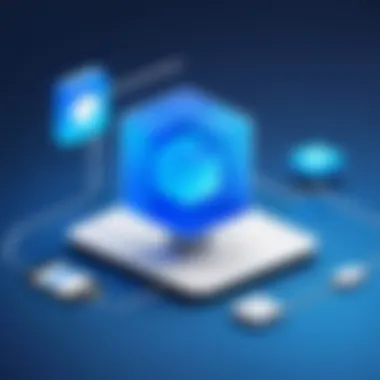
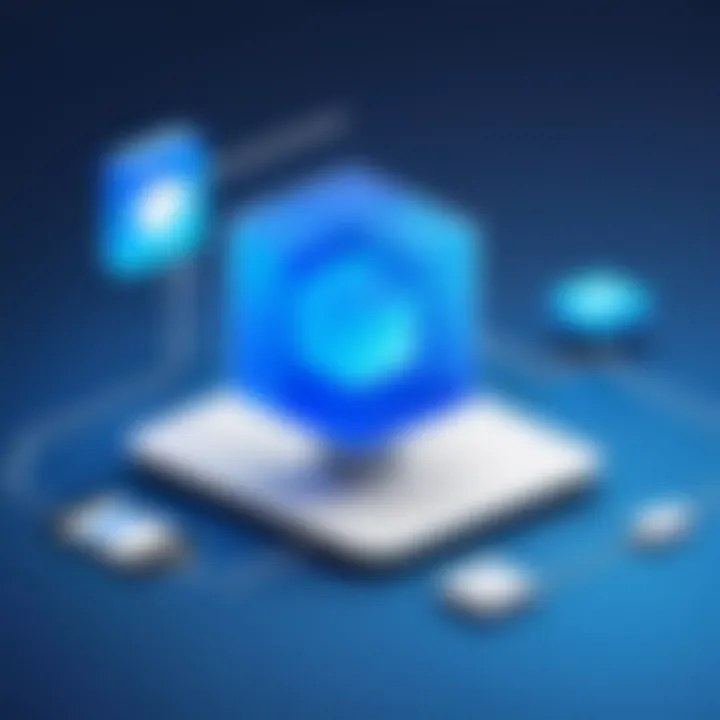
Resolving connectivity and syncing problems is necessary for uninterrupted file transfer. Understanding these common issues can save time and enhance the overall experience with Dropbox.
Exploring Advanced Features
Advanced features in Dropbox file transfer elevate the user experience by providing essential tools for efficiency and integration. Understanding these features allows users to leverage the full potential of Dropbox, making it more than just a basic file storage solution. Advanced capabilities can streamline workflows, facilitate collaboration, and enhance productivity in both personal and professional environments.
These features reduce friction, enabling quick sharing and access management, which is critical in today’s fast-paced digital landscape. Below, we explore two significant advanced functionalities: third-party integrations and API automation.
Utilizing Third-Party Integrations
Third-party integrations are vital for expanding the functionality of Dropbox. By connecting Dropbox with other applications, users can create a cohesive digital ecosystem that enhances productivity. For example, integrating Dropbox with tools like Slack or Trello allows for seamless file sharing within communication and project management platforms.
Benefits of Third-Party Integrations:
- Enhanced Collaboration: Streamline communications and project management by sharing files directly within other applications.
- Increased Efficiency: Automate routine tasks, minimizing time spent toggling between apps.
- Centralized Management: Maintain control over file access and organization, reducing duplication and ensuring everyone has the latest versions.
When setting up third-party integrations, it is essential to consider compatibility with existing workflows and the security aspects associated with data sharing. Some integrations may require additional permissions, and it is crucial to assess the trustworthiness of the third-party application.
Automating File Transfers with APIs
APIs (Application Programming Interfaces) further enhance Dropbox’s capabilities by allowing developers to automate file transfers. This functionality is particularly beneficial for businesses that frequently handle large volumes of data. Automation can reduce human error, speed up processes, and ensure consistency in file management.
Here are some key aspects to consider with Dropbox APIs:
- Custom Automation: Create tailored solutions that fit specific business needs, such as automatic backups or scheduled file uploads.
- Integration with Existing Systems: Connect Dropbox with other software tools to streamline workflows, making file transfers part of a larger automated process.
- Scalability: As operations grow, use APIs to maintain efficiency in managing increasing data demands.
To utilize Dropbox APIs, developers can refer to the official Dropbox developer documentation for detailed information on how to implement these features effectively.
"The integration of APIs transforms Dropbox from a storage solution into a powerful platform capable of supporting diverse business processes."
Comparative Analysis of File Transfer Services
When discussing file transfer services, a comparative analysis is essential for understanding how different platforms meet the needs of users. This article focuses on Dropbox, a well-established player in the market. Comparisons with its competitors provide insights into features, security, usability, and overall value.
Dropbox vs. Competitors
Dropbox stands out for its ease of use and seamless integration across devices. The platform is designed with user-friendliness in mind, enabling both personal and professional users to navigate without extensive training. Some key features that differentiate Dropbox include:
- Selective Sync: Users can choose which folders to sync to specific devices. This is particularly useful for managing storage efficiently.
- File Requests: This enables users to collect files from non-Dropbox users, simplifying collaboration.
- Smart Sync: Users can view and access files without taking up storage space on their devices.
In comparison, Google Drive provides more free storage but may lack some of the granular control that Dropbox offers. Services like Microsoft OneDrive are deeply integrated with Microsoft Office, catering to users invested in the Microsoft ecosystem. Thus, the choice of service often depends on an individual's or organization’s specific needs.
"Understanding competitor offerings can highlight the unique position of Dropbox within the digital landscape."
Evaluating User Preferences
Evaluating user preferences is crucial in a landscape filled with options. When users select a file transfer service, they consider several factors:
- Storage Capacity: More generous plans may sway users toward services that offer better storage solutions at competitive prices.
- Integration: Users often prefer services that work well with their existing tools and applications.
- File Size Limitations: Different services impose various restrictions on file sizes, which can influence preference significantly.
Feedback from existing users often sheds light on the usability and functionality of these services. User forums, such as Reddit, can furnish valuable insights into real-world experiences with Dropbox and competitors. Surveys indicate that reliable support and document recovery features often emerge as critical preferences among tech-savvy users.
Future of File Transfer Technology
The advent of digital communication has changed the landscape of file transfer technology profoundly. In this section, we will explore the future of file transfer technology, focusing on evolving trends and the crucial role cloud storage plays in shaping this domain. As the demands for swift and secure file sharing continue to escalate, advancements in this area are not just beneficial; they are essential.
Trends Shaping File Transfers
Several notable trends are influencing the shifting paradigms of file transfer technology. Some of these salient trends include:
- Increased Data Security: With cyber threats becoming ever more sophisticated, enhanced encryption protocols have become paramount. Services are integrating multi-factor authentication and zero-trust architectures to ensure that sensitive data remains protected.
- User Experience Optimization: There is a growing focus on user-friendly interfaces. Simplicity and efficiency are becoming priorities, which allows users to engage with file transfer services with minimal friction.
- Artificial Intelligence Integration: AI is being leveraged to predict user behavior, optimize transfer speed, and even categorize files intelligently. This can streamline workflows and improve productivity.
- Collaboration Features: The need for real-time collaboration is driving innovations. Technologies that allow simultaneous edits and comments during file transfers are on the rise, encouraging teamwork across various geographical locations.
These trends are reshaping how individuals and organizations approach file transferring.
The Role of Cloud Storage
Cloud storage continues to be the backbone of modern file transfer technology. Its role is underscored by several key benefits:
- Scalability: As file sizes grow, cloud solutions offer scalable storage options without the need for extensive on-premise hardware. Services can accommodate fluctuating storage needs efficiently.
- Accessibility: Cloud storage allows users to access their files from anywhere, fostering a high level of flexibility. Users can send files on the go, regardless of their physical location.
- Collaboration: Cloud-based tools empower multiple users to access and work on documents simultaneously. This collaboration is invaluable in today’s digital workspace, where remote work has become prevalent.
- Cost-Effectiveness: Subscription models for cloud storage can reduce overhead costs associated with traditional file transfer methods.
- Automatic Backups: Many cloud services offer automatic file backups, ensuring that data is not lost due to hardware failures or human error.
The interplay of these factors means that cloud storage is not just an option anymore; it is a critical component of efficient file transfer strategies.







