Exploring the Features of Windows Camera Software
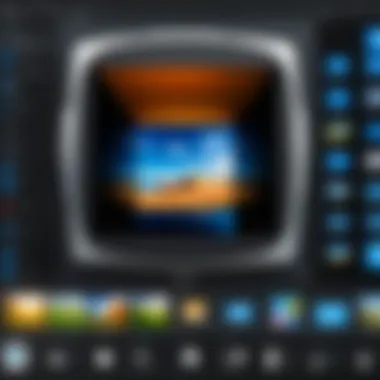
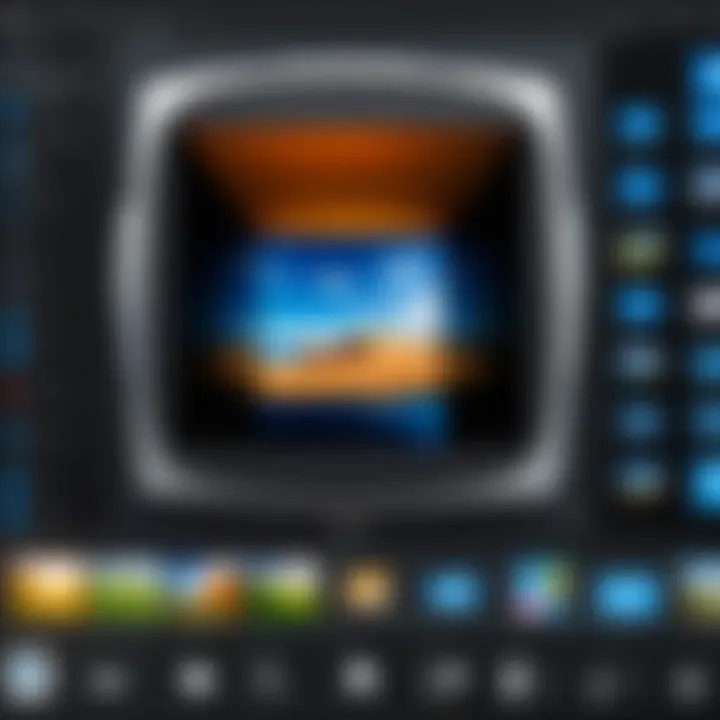
Intro
In an age where digital interactions dominate, visual content's quality is paramount. Windows Camera software exemplifies how an operating system can elevate photography and videography experiences. Combining user-friendly features with robust functionalities, it offers versatility for both casual users and enthusiasts. This software's integration with various devices makes it relevant, serving as a fundamental tool in a tech-savvy individual's toolkit.
The Windows Camera software is not merely an interface for capturing images and videos. It acts as a bridge connecting hardware capabilities with user creativity. The software's evolution reflects advancements in technology and the growing need for seamless interactions.
This article will dissect the software, examining its core aspects, including features, device compatibility, and troubleshooting techniques. These insights aim to empower users by expanding their understanding of how to maximize the effectiveness of Windows Camera software.
Intro to Windows Camera Software
Understanding the Windows Camera Software is crucial for both casual users and professionals alike. This software provides a user-friendly interface to capture photos and videos using various Windows-compatible devices. Its significance spans beyond mere photography; it integrates seamlessly with other applications and services, enhancing the overall user experience. By grasping its features and capabilities, users can make more informed decisions on how to utilize this tool effectively.
Historical Context
The Windows Camera Software has evolved significantly since its inception. Initially, when Windows operating systems did not have a dedicated camera application, users relied on third-party software to connect their devices. The launch of Windows 8 marked a turning point when Microsoft introduced a built-in camera app. This initiative aimed to unify the user experience and provide a consistent interface across different hardware. The updates over the years have added functionalities that keep pace with technological advancements, addressing the needs of a growing demographic that relies on photography in daily life.
Current Significance
Today, Windows Camera Software holds a central role in the photography and videography domain for Windows users. With the rise of social media and digital content creation, the importance of high-quality images and videos cannot be overstated. This software supports not only basic capturing tasks but also offers functionalities such as adjustable settings for resolution, aspect ratio, and exposure. Moreover, it can serve as a platform for advanced editing and sharing options. Users benefit from the ease of access and the wide range of features, knowing that they can produce professional-grade content without leaving the Windows ecosystem.
The Windows Camera Software continues to bridge gaps between casual use and professional requirements, making it accessible and practical.
By delving into historical and contemporary perspectives, it becomes evident how Windows Camera Software remains a vital component of the Windows operating system, adapting to the evolving landscape of technology.
Key Features of Windows Camera Software
The Windows Camera software is integral to the photography and videography experience on Windows devices. In an age where rapidly evolving technologies demand user-friendly interfaces and robust functions, understanding its key features becomes essential. This section will explore the significant tools and functionalities that enhance the overall user experience, including the user interface, capture capabilities, and editing options.
User Interface Overview
The first impression one gets from any software is often through its user interface (UI). The Windows Camera software boasts a clean and intuitive layout. The simplicity of its design allows users to navigate with ease. Buttons are clearly labeled, and essential features are readily accessible.
Key aspects of the UI include:
- Live Preview: Users can see real-time images before capturing photos or videos, ensuring that they get the right shot.
- Quick Access Toolbar: Common actions like switching between photo and video modes, adjusting settings, or activating flash are just a click away.
- Customization Options: Users can rearrange the UI components to better suit their preferences, creating a personalized shooting environment.
In summary, a well-designed user interface not only improves functionality but also enhances the enjoyment of using the software.
Photo and Video Capture Capabilities
The core functionality of the Windows Camera software lies in its photo and video capture capabilities. It supports a range of resolutions and formats, catering to both casual users and professional photographers alike.
Some noteworthy features include:
- High Dynamic Range (HDR): This feature allows for better detail in high-contrast scenes, making images more vibrant and realistic.
- Grid Lines: Enabling grid lines helps users employ tried-and-tested composition techniques, like the rule of thirds.
- Video Recording Options: Users can record in different resolutions, including HD and 4K, depending on their device capabilities, ensuring adaptability to various cinematographic needs.
- Burst Mode: Capturing multiple images in quick succession is also supported, which is particularly useful for action shots.
These features collectively enhance the software's capability, making it a versatile tool for capturing moments as they happen.
Editing Tools and Filters
Once photos and videos are captured, editing tools become crucial in enhancing the final output. The Windows Camera software includes a suite of integrated editing tools that are user-friendly yet powerful enough for detailed adjustments.


- Basic Editing Functions: Options to crop, rotate, and adjust brightness and contrast are standard features that allow for quick touch-ups.
- Filters: A selection of filters can drastically change the mood of an image or video, providing creative expression.
- Adjustment Sliders: For more refinement, users can manipulate sliders for exposure, highlights, shadows, and saturation to achieve their desired look.
"A good edit can transform a simple snapshot into a captivating image."
The editing capabilities provide users with the means to refine their work, allowing for personal touches that represent their style and vision.
In essence, the key features of Windows Camera Software empower users to engage creatively with their devices. The user interface, capture functionalities, and editing options all contribute to a comprehensive photography experience. Understanding these elements is essential for maximizing the potential of the software.
System Requirements
Understanding the system requirements for Windows Camera software is essential for optimal usage and performance. This aspect ensures that users can run the software effectively without significant lags or issues. Knowing the right configurations allows users to access all functionalities, enhancing the overall experience with this imaging tool.
Compatible Operating Systems
Windows Camera software is designed to function on specific operating systems. Generally, it runs smoothly on Windows 10 and later versions. Users must ensure that their devices are updated to at least Windows 10, as older versions may not support the latest features or security updates.
Additional considerations include:
- System Updates: Keeping the operating system up to date is crucial for compatibility.
- Version Limitations: Features may vary significantly between Windows 10 and Windows 11. For Windows 11 users, expect added capabilities due to advancements in the system.
Compatibility is not just about installation; it affects overall performance and user satisfaction.
Hardware Specifications
Hardware specifications play a crucial role in the performance of Windows Camera software. Various components of the computer or device impact how well the software works. Key specifications include:
- Processor: A multi-core processor is recommended to handle image processing efficiently.
- RAM: At least 4 GB is advisable for smooth operations, while 8 GB or more enhances multitasking capabilities.
- Graphics Card: A dedicated graphics card can substantially improve image capturing and editing tasks, especially for video work.
- Storage Space: Sufficient storage is necessary for saving captured images and videos. An SSD is preferred over traditional hard drives for faster access times.
It is recommended to verify these specifications before installation. Ensuring compatibility leads to a more satisfying and productive user experience.
Integration with Other Applications
Integration with other applications is a crucial aspect of Windows Camera Software. This feature significantly enhances the software’s functionality and usability, providing a seamless user experience across different platforms. In an era where interoperability is paramount, the ability of Windows Camera Software to work alongside various applications expands its capabilities well beyond basic functionality.
Interoperability with Third-Party Software
Interoperability with third-party software is vital for users who seek versatility in their photography and videography tasks. Windows Camera Software does not just operate in isolation; it interacts effectively with numerous third-party applications such as Adobe Photoshop, Lightroom, and various social media platforms.
For example, when a user captures an image using the Windows Camera application, they can easily send it to Photoshop for editing without the need to save it separately. This seamless transition between applications allows users to maintain workflow efficiency. Potential benefits of this interoperability include:
- Enhanced Editing Capabilities: By integrating with industry-leading software, users can access a wide array of advanced editing tools that complement the basic features of Windows Camera.
- Direct Sharing Options: This allows users to quickly share their captures on social media, ensuring timely distribution of content.
- Workflow Customization: Users can tailor their workflows according to their preferences, picking the best tools for specific tasks.
In summary, the interoperability of Windows Camera Software with third-party applications provides users with a flexible environment that boosts productivity and creativity.
Cloud Services and Storage Options
In conjunction with third-party software, the integration of cloud services and storage options presents an essential element for users of Windows Camera Software. Cloud services like OneDrive, Google Drive, and Dropbox allow for instant backup and accessibility of images and videos. This integration affords several benefits:
- Access Anywhere: Users can retrieve their photos and videos from any device connected to the internet.
- Automatic Backups: Engaging a cloud service can provide settings that automatically save images once captured, ensuring nothing is lost.
- Sharing Made Simple: Facilitating easy sharing of media with others through shared folders or links adds convenience for collaborative projects or casual sharing.
"The integration of cloud services ensures that media is not just stored but is always accessible, adding a layer of flexibility and security, which is critical in today's digital landscape."
While configuring cloud storage, users must keep in mind potential risks related to privacy and data loss. Choosing reputable services and understanding their policies is crucial in safeguarding personal content. Thus, leveraging cloud services and integrated storage options effectively extends the functionality of Windows Camera Software, making it a more powerful tool for capturing and managing media.
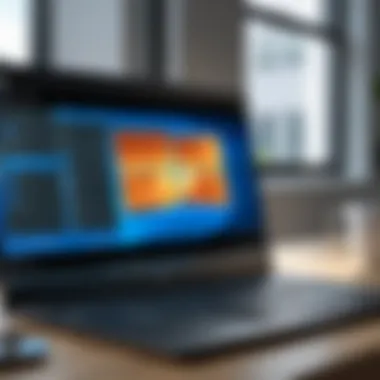

User Experience and Community Feedback
User experience is a vital aspect of any software, and Windows Camera Software is no exception. The way users interact with this application informs its improvements and development. Feedback from the community gives developers valuable insights into what works and what does not, ultimately enhancing the user experience. By understanding user preferences, developers can target specific features that resonate most with their audience. This understanding serves as a feedback loop that drives innovation and usability in the software.
User Reviews and Testimonials
User reviews provide a glimpse into the real-world application of Windows Camera Software. Many users appreciate the straightforward interface and ease of navigation. Key aspects frequently highlighted include:
- Accessibility: Users find the software easy to access and set up on their devices.
- Functionality: The ability to seamlessly capture both photos and videos without a steep learning curve is often praised.
- Editing Tools: Users commend the built-in editing tools, which allow quick adjustments without needing to switch between multiple applications.
However, not all feedback is positive. Some users point out concerns regarding performance limitations, especially on older devices. Common statements from user testimonials include:
"The app works well for most of my photo needs, but I notice some lag on my older laptop."
Quality of images produced has been a mixed bag, with some users expressing dissatisfaction about low-light performance. This variation in experience underscores the importance of user feedback in improving product updates and fixes.
Common User Issues
Like any software, Windows Camera is susceptible to a range of user issues. Here are some concerns commonly reported by the community:
- Performance Issues: Users occasionally encounter slow response times, particularly on older machines or less powerful hardware.
- Connectivity Problems: Issues with connecting external cameras or webcams are frequently mentioned.
- Software Glitches: Crashes and unexpected behaviors sometimes occur, disrupting the user experience.
To address these issues effectively, users often turn to forums and community discussions on platforms like Reddit. Such platforms provide supportive environments where users can share solutions and workarounds. This communal assistance is invaluable, allowing users to troubleshoot effectively.
Understanding user experience and community feedback is crucial for the continued evolution of Windows Camera Software. By paying attention to both positive testimonials and common problems, developers can enhance functionality and create an application that meets the needs of today’s tech-savvy audience.
Troubleshooting Common Problems
In the realm of technology, not everything always functions as intended. For users of Windows Camera Software, troubleshooting common problems plays a critical role in maintaining an optimal user experience. These troubleshooting strategies not only help resolve issues but also enhance the overall reliability of the software. The objective is to empower users with the knowledge needed to address common challenges swiftly and effectively.
Software Glitches
Software glitches can manifest in various forms, disrupting the functionality of Windows Camera Software. Common symptoms include unresponsive interfaces, errors during photo capture, or sluggish performance. Identifying these glitches requires attention to detail and a systematic approach to problem-solving.
Glitches may seem minor, but they can significantly hinder your photographic experience.
To manage software glitches effectively, consider the following steps:
- Update Software: Always ensure that your Windows Camera Software is up to date. Frequent updates include fixes for known glitches and enhance compatibility with new hardware.
- Restart the Application: Sometimes, simply restarting the application can clear temporary issues that result in software glitches.
- Check Background Applications: Conflicting applications may interfere with camera performance. Closing unnecessary background applications can free up system resources and improve functionality.
- Reboot Your Device: A simple reboot of your computer can refresh system processes and resolve many underlying glitches.
If glitches continue after these steps, consider reinstalling the Windows Camera Software. This can correct deeper issues by resetting all settings to the default state.
Connection Issues with Cameras
Connection issues between Windows Camera Software and external cameras are not uncommon. These problems can inhibit the ability to take photos or capture videos, leading to frustration. Understanding the nature of these connection issues can assist users in addressing them effectively.
Some common reasons for connection issues include:
- Incompatible Drivers: Ensure that the drivers for your external camera are compatible with your Windows system. Outdated or incorrect drivers can prevent successful connections.
- USB Port Issues: Sometimes, the USB ports themselves may become faulty. Trying a different port or testing the camera on another computer can help isolate the problem.
- Settings Configuration: Incorrect settings on either the camera or the software can lead to connection failures. Checking configuration settings for both can help to pinpoint issues.
- Cable Problems: A defective USB cable can interrupt the connection between the camera and the computer. Testing with a different cable may resolve the connection issue.
By following these guidelines, users of Windows Camera Software can address common problems effectively and enhance their experience with the software.


Exploring Alternatives
In the current landscape of technology, understanding alternatives to Windows Camera software is essential. Various third-party applications offer unique features that can enhance the photography experience beyond what the native software provides. Exploring these alternatives allows users to make informed decisions based on their needs and preferences, especially when considering photo quality, editing capabilities, and device compatibility.
The significance of alternatives can be appreciated on several fronts:
- Expanded Features: Third-party applications often introduce functionalities that may not be present in the default Windows Camera. These can include advanced editing tools, specialized filters, and unique effects that cater to different styles of photography.
- User Experience: Some users find that third-party apps provide a more intuitive interface, making the photo and video capturing process smoother and more enjoyable. They often incorporate feedback from the user community, leading to design improvements and added functionalities over time.
- Compatibility and Integration: Certain applications work better with specific hardware or integrate seamlessly with other software the user may already have. This can lead to a more cohesive workflow and less frustration when moving between applications.
Third-Party Camera Applications
Exploring various third-party camera applications reveals a vibrant ecosystem that caters to diverse photographic interests. Applications such as Adobe Lightroom, Snap Camera, and CyberLink YouCam stand out for their distinctive functionalities.
- Adobe Lightroom: Primarily known for its robust photo editing capabilities, this application also provides an excellent camera interface. Its intelligent capturing options allow users to take full advantage of professional-grade image quality. Lightroom's editing tools enable post-capture enhancements that can transform a basic image into a stunning one.
- Snap Camera: This is particularly popular among social media enthusiasts. Snap Camera integrates with platforms like Facebook and allows users to apply various fun filters while capturing images. It adds a layer of creativity and engagement that the Windows Camera lacks.
- CyberLink YouCam: Focusing on both photo and video, YouCam offers real-time effects and touch-ups during video calls. This application is ideal for those who want to enhance their live streams or recorded videos with minimal effort.
While these applications present exciting options, users should also consider their specific needs, such as whether they prioritize advanced editing features or real-time effects.
Comparison with Other Platforms
When evaluating the Windows Camera software, it is crucial to compare it against alternatives available on other platforms. Smartphones and tablets often come equipped with highly sophisticated camera applications that can rival desktop software in functionality and ease of use.
- iOS Camera App: The native camera app on iOS devices offers seamless integration with photo editing and sharing features, making it convenient for users on the go. Its simplicity combined with advanced options like night mode and portrait lighting can entice Windows users to consider a switch.
- Android Camera Solutions: Similar to iOS, Android devices have various camera applications. Google Camera, for instance, is celebrated for its exceptional software processing. It delivers high-quality images even in challenging lighting conditions, a standout feature that Windows Camera does not offer.
- Dedicated Cameras: Many modern mirrorless and DSLR cameras come with companion apps that allow for remote control and image transfer. These applications are often more advanced than the basic camera software on Windows and allow professional photographers to maintain high standards.
In contrast, Windows Camera has benefits, such as easy access for users already in a Windows ecosystem. However, users seeking enhanced features might gain more value from utilizing external applications that extend capabilities beyond standard functionalities. Despite advantages, one must weigh the trade-offs of convenience against the potential for superior output offered by alternative platforms.
Future Developments in Camera Software
As technology continues to evolve, there are significant shifts in how camera software operates. This section discusses the relevance of future developments in camera software, including emerging trends and anticipated updates. Understanding these advancements is crucial for enthusiasts and professionals who want to keep pace with what is possible in photography and videography.
Emerging Trends in Imaging Technology
Innovation in imaging technology is reshaping the landscape of camera software. One major trend is the rise of artificial intelligence (AI) integration. This allows for enhanced image processing capabilities. Features like real-time background blur and improved low-light performance are now more common. AI can analyze scenes and optimize settings automatically, which can greatly improve both amateur and professional outcomes.
Another trend involves augmented reality (AR) and its application in photography. Software is being designed to support AR features, enabling users to overlay digital information onto the physical world. This adds a unique layer to how users capture and experience their surroundings.
Moreover, the use of machine learning is becoming more prevalent. Machine learning can personalize user experiences based on past behaviors. This means camera software can suggest settings or even capture styles catered to individual preferences, leading to a more tailored photography experience.
Potential Updates and Features
Future updates to Windows Camera Software are likely to focus on user adaptability and functionality. One potential feature is enhanced cloud integration. This would allow seamless storage and sharing of content across devices. Users could expect to see improvements in synchronization features between the camera and various Microsoft services, such as OneDrive. This enhances user experience, offering access to files anywhere.
Furthermore, expansion of editing capabilities within the software is anticipated. Future versions might incorporate more advanced editing tools directly into the Camera app, reducing the need for third-party applications. Features such as custom filter creation and enhanced color grading options could empower users to achieve professional-quality edits without leaving the application.
To sum up, future developments in camera software promise exciting innovations that can significantly enhance the user experience. As new trends emerge and features are developed, the Windows Camera Software will evolve, catering to the needs of tech-savvy photographers and videographers.
Culmination
Moreover, the integration with other applications enhances functionality. Not only does it work smoothly with third-party apps, but it also connects with cloud services for easier storage and sharing. These factors elevate the software's relevance among tech-savvy individuals and gadget lovers, proving its worth as a reliable tool.
Final Thoughts on Windows Camera Software
Windows Camera has evolved into a substantial component of the Windows ecosystem. Its continuous updates and improvements reflect the changing landscape of technology and user expectations. Users appreciate the versatility and ease of use, which empowers them to explore their creative endeavors. This software, while straightforward, opens doors to advanced features that photographers might seek, such as manual settings and editing tools.
By offering a blend of basic and advanced functionalities, Windows Camera allows both novice and experienced users to take advantage of its capabilities. Understanding these elements is essential to maximizing its potential.
Encouragement for Further Exploration
For individuals keen on photography and videography, delving deeper into Windows Camera offers numerous benefits. Engaging with tutorials and user forums can illuminate hidden features and techniques. Many users share unique tips on platforms like Reddit and Facebook, which can significantly enhance the user experience.
"Exploring the software thoroughly can lead to delightful surprises and innovative ways to utilize available functions."







