Mastering File Management on Your iPhone
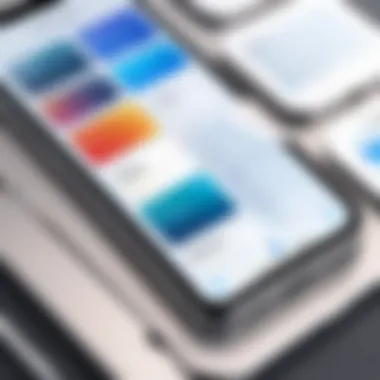
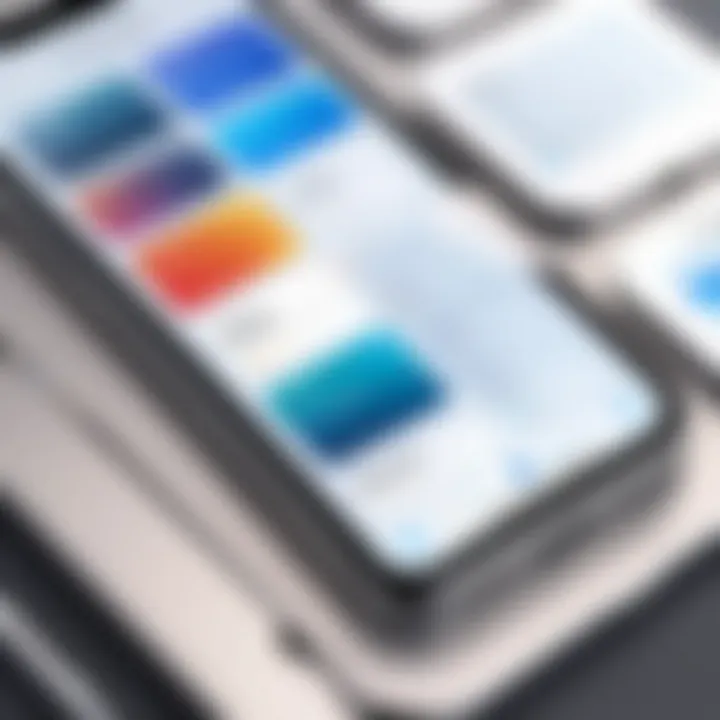
Intro
Managing files on an iPhone can feel like a daunting task for many users. With all the applications and systems loaded on a device, navigating through the various ways to access, store, and organize files might make your head spin. Competence in file management can dramatically enhance one's productivity, making it essential for users to grasp the intricacies of what their device offers.
Why is file management important on an iPhone? The answer is relatively straightforward. From photos and documents to music and apps, everything we touch on our devices exists as a file. Navigating this digital maze effectively can save time and eliminate frustration. Users often look toward native features like the Files app, as well as external cloud solutions while aiming for a seamless experience.
This article endeavors to unpack the layers of file management intricacies, providing rich insights that resonate with tech-savvy individuals and early adopters of technology. Understanding this subject not only empowers users in their day-to-day tasks but also provides them the necessary skills to leverage the iPhone's capabilities to its fullest.
As we plunge into this guide, we’ll explore how to make the most of the available tools and applications, turning the seemingly chaotic landscape of file management into a well-organized repository of vital information.
Overview of the Technology
A well-rounded grasp of file management tools on the iPhone reveals its extensive capabilities. By combining hardware efficiency with user-friendly software, Apple's device enables effective management of files.
Key specifications
- Operating System: iOS, which regularly gets updates that enhance file management features.
- Storage Options: Available in multiple configurations—ranging from 64GB to 1TB—allowing users to choose based on their requirements.
- Built-in Applications: The Files app serves as the main hub for storage like iCloud, third-party apps, and local files.
Unique selling points
- Integration with iCloud: Seamless access to files across Apple devices.
- User Experience: Intuitive design that makes finding and organizing files straightforward.
- Security: Stringent privacy measures in place, which automatically encrypt files, ensuring safety against unauthorized access.
"An organized file management system can mean the difference between productivity and chaos in the fast-paced digital world."
As we journey into deeper aspects of file management, we’ll detail how the foundational structure of the iPhone fosters optimal use of these technological tools.
Prolusion to iPhone File Management
In our increasingly digital world, making sense of file management on your iPhone is no small feat. With photos, documents, apps, and other content vying for your attention, it’s essential to understand how to navigate and manage your files efficiently. Ever found yourself sifting through endless photo albums or wasting precious time looking for that important document? If so, you're not alone. Effective file management can transform your user experience, providing not just clarity, but a sense of control in an otherwise chaotic digital environment.
Understanding the Basics of Files on iPhone
At its core, understanding files on your iPhone involves grasping how various types of content are stored and accessed. iPhones utilize a unique file system architecture that differs from traditional desktop systems. It's not just about having files; it’s about knowing where they live.
- File Types: Photos are in the JPEG or HEIC format, while documents often come in PDF, DOCX, or similar varieties. Knowing these types can save time when searching.
- Location: Files can be stored locally on your device or in the cloud through services like iCloud. The Files app serves as a centralized hub, helping users to access all their documents in one place.
By familiarizing yourself with these basics, you lay the groundwork for becoming proficient in managing your files effectively.
Importance of Effective File Management
Effective file management is more than just a nifty skill; it's crucial for productivity. When your file system is organized, you can find information faster and with less frustration. Consider the following benefits:
- Time Efficiency: Instead of spending time fishing around for a file, a well-organized system enables quick access. Imagine cutting down on those 10-minute searches!
- Enhanced Collaboration: In a work environment, easy file access improves not only individual productivity but also team collaboration. A document shared seamlessly can make all the difference in project deadlines.
- Reduced Risk of Data Loss: Proper file management minimizes the chances of accidentally deleting important files. Plus, understanding how to back up your data protects against unforeseen problems.
Takeaway: Mastering file management on your iPhone is paramount for optimizing your experience. It ensures efficient information retrieval, supports teamwork, and fortifies data security. The next sections will light the path to achieving these goals, so strap in and get ready to enhance your digital organization skills.
The Files App: Core Features
The Files app serves as the cornerstone for effective file management on the iPhone. Rather than being just a simple storage tool, it provides a centralized hub for accessing, organizing, and sharing documents across different environments. For a tech-savvy user, understanding its core features is essential for maximizing productivity. The ability to pull up a document from the cloud while on the go, or organize files intuitively, can significantly enhance workflow efficiency.
Navigating the Files App Interface
Navigating through the Files app can feel a bit akin to learning to ride a bike for the first time. At first, it may feel wobbly, but once you grasp the basics, everything becomes second nature. The interface is user-friendly, making it accessible even for those who might not consider themselves tech aficionados.
When you open the app, the main screen greets you with various options. There’s a sidebar to your left that easily guides you to locations like iCloud Drive, On My iPhone, and other connected services such as Dropbox or Google Drive. This flexibility allows you to handle files from multiple sources without breaking a sweat. The search bar at the top is a quick gateway to locating specific documents or folders without rummaging through stacks of files.
Additionally, the toolbar offers easy access to options such as creating a new folder, sharing files, or managing selections in bulk. These elements come together to create an interface that is logical and responsive.
Organizing Files and Folders
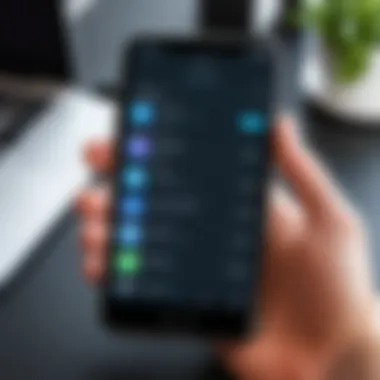
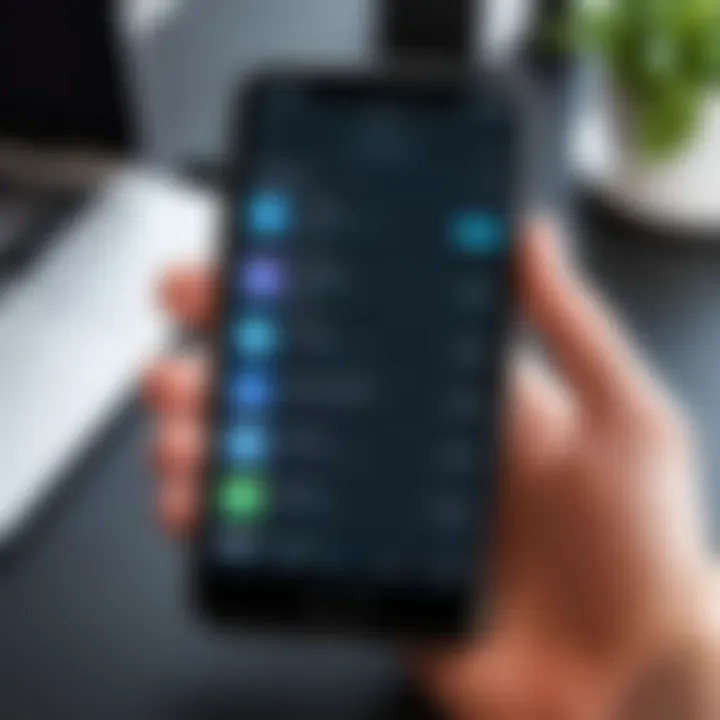
Organization is often the name of the game in digital file management, and the Files app does this remarkably well. Imagine trying to find that one crucial document buried under a mountain of unrelated files — frustrating, isn’t it? The app allows users to create custom folders and subfolders, letting you group files by project, date, or any criteria that makes sense to you.
- Custom Folders: You can create folders right from the main screen. Simply tap on the "New Folder" button, name it, and start sorting.
- Drag-and-Drop Functionality: If you’re someone who prefers hands-on interaction, you can easily drag and drop files into the desired folders. This tactile method gives a sense of control over your digital workspace.
- File Tags and Colors: For a touch of personalization, consider assigning colors to folders or tagging files for quick reference. This can expedite the process of locating important documents in a hurry.
Keeping your files organized not only enhances accessibility but also reduces stress. After all, a cluttered workspace eventually leads to a cluttered mind.
Search Functionality Within Files
The search functionality in the Files app is akin to having a superpower for navigating through your digital clutter. Simple yet powerful, this feature amplifies the app’s usability. When the number of documents ramps up, locating a specific one can become a vexing task. Thankfully, the search bar at the top allows you to quickly filter results based on file name, type, or even tags you might have assigned.
- Search by Keywords: Entering relevant keywords can yield immediate results. The app sifts through all your locations to find matching documents, saving you precious time.
- Search by File Type: If you’re looking for images or PDFs specifically, you can also use filters to narrow down your search. Just type in what you need, and voilà, all relevant options appear like magic.
The capability of the search tool to save time and effort enhances the overall user experience. It’s this sort of nuance that truly underscores the Files app’s intent — to make file management as smooth and efficient as possible.
"The simplicity in design combined with powerful functionalities makes the Files app an indispensable tool for iPhone users navigating the complexities of digital file management."
In summary, the Files app is not merely an accessory; it’s a robust companion in file management. Understanding its core features paves the way for a more organized, efficient, and ultimately simpler approach to handling your digital life.
Accessing Files Across Devices
Accessing files across devices is a key component of modern digital life, especially for iPhone users. With the convenience of having a smartphone that seamlessly integrates with other devices like iPads and Macs, it’s important to understand how to manipulate these resources effectively. This not only ensures that important documents and files are always at your fingertips, but it also enhances productivity, particularly for those who work on the go. By leveraging the capabilities of services such as iCloud Drive and syncing across platforms, users can maintain an efficient workflow, regardless of whether they’re lounging on the couch, at a café, or stuck in a meeting room.
Utilizing iCloud Drive for File Storage
iCloud Drive acts as a central hub for your files across Apple devices. Here are the essential aspects:
- Ease of Access: Once you’ve set it up, any file you save to iCloud Drive can be accessed from your iPhone, iPad, or Mac. This means no more frantic searches for that crucial document because it’s on the wrong device.
- Automatic Syncing: With iCloud enabled, you can save files on one device, and they’ll instantly update on others. There’s no need for manual transfers or stressing over outdated versions. Everything is always current.
- Collaboration: iCloud Drive allows multiple users to access and work on the same files. This is particularly useful for team projects or shared documents, where changes need to be seen immediately.
Syncing Files with macOS and iPadOS
Syncing files between an iPhone and other Apple devices like a Mac and an iPad is fairly straightforward, but it's beneficial to know how to do it properly to maximize its potential. Here’s what to keep in mind:
- Setting Up iCloud: Ensure that you are using the same Apple ID across all devices. This simple requirement is essential to enable full sync capabilities. Without it, you won't reap the benefits of a cohesive ecosystem.
- File Organization: Keep files organized in iCloud Drive using folders. A well-structured system means you won’t waste time looking for things. For example, create separate folders for work documents, personal files, and projects.
- Take Advantage of Handoff: This feature lets you start a task on one device and finish it on another. Whether it’s writing an email or editing a presentation, Handoff can significantly streamline workflows.
"By adopting these strategies, you can truly harness the power of accessing your files across devices, making your digital life smoother and more efficient."
By thoughtfully using iCloud Drive and the integration between devices, anyone can reimagine how they store and access files. The benefits extend beyond convenience; they lay the foundation for a more organized and productive approach to file management.
Third-Party File Management Solutions
File management on the iPhone encompasses a variety of methods and applications, but sometimes, the native features just don’t cut it. Enter third-party file management solutions. These apps can bring additional capabilities and flexibility to the table, allowing users to tailor their file organization experience to fit their specific needs. While Apple's native Files app lays the groundwork, third-party options often bridge the gaps, providing unique features and user interfaces that can significantly enhance productivity.
Evaluating Popular File Manager Apps
When evaluating third-party file manager apps, it’s important to consider what you need from such tools. Popular choices include Documents by Readdle, FileBrowser, and File Manager & Document Reader. Each of these options comes packed with distinctive features.
- Documents by Readdle: This app is a powerhouse that combines a file manager with a media player and a web browser. It allows integration with cloud storage services and supports various file types. Users can also annotate PDFs, making this app not just a viewer but a whole toolkit.
- FileBrowser: This app shines in connecting to network shares, NAS devices, and cloud services. It offers a smooth way to integrate other devices into your iPhone’s cloud environment and supports a wide range of file formats, providing your file management needs from anywhere.
- File Manager & Document Reader: With a mature approach, this app allows for easy file transfer through Wi-Fi and even enables access to files stored on PCs or Macs. It brings the best of both worlds by combining solid performance with user-friendly navigation.
Evaluating these apps typically revolves around your file management style, the specific features that appeal to you, and how well each option integrates into your daily tech use. Consider testing a couple to see which fits your workflow best.
Key Features to Consider in Third-Party Apps
Not all file management apps are created equal, so knowing what to look for can save you time and frustration later on. Below are key features to consider when choosing a third-party file management app:
- Compatibility with Cloud Services: Look for apps that can connect to all major cloud services—like Google Drive, Dropbox, or OneDrive. This ensures you can manage files stored across different platforms seamlessly.
- User-Friendly Interface: A clean and intuitive interface makes navigation easier. The last thing you want is to wade through a confusing layout when trying to find a file.
- File Editing and Annotation: Some apps offer built-in editing tools for documents and images. If you often need to make quick changes, this can save you from jumping to another app.
- File Sharing Capabilities: Find out how each app handles sharing. Some facilitate sharing via links, while others may offer more secure methods.
- Offline Access: If you often work without internet access, choose an app that allows you to download files for offline use.
- Security Features: Ensure that the app includes security settings, such as encryption or password protection, for sensitive documents.
Choosing the right third-party file management app can dramatically improve your organization and workflow on your iPhone. By carefully evaluating options and keeping these key features in mind, you can enhance your file management efficiency significantly.
Remember: The right tools empower your productivity. Don't settle for less than what fulfills your needs in file management.
Sharing and Collaborating on Files
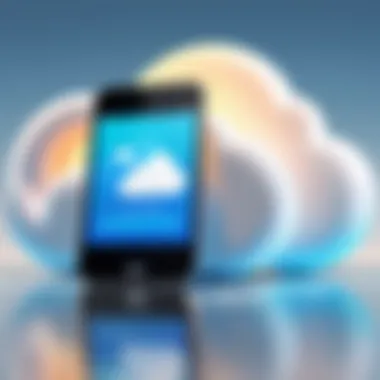
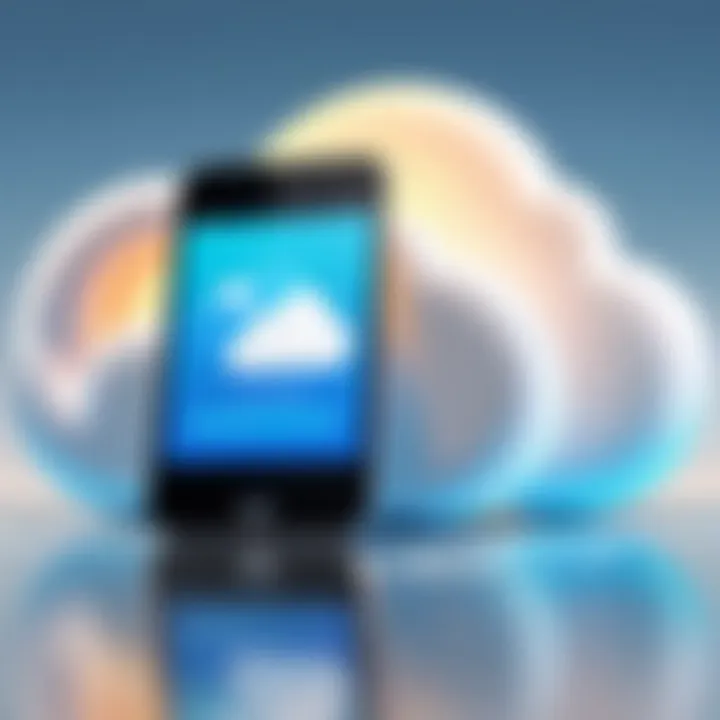
When it comes to managing files on an iPhone, effective sharing and collaboration are crucial factors that can enhance productivity and efficiency. With an ever-increasing reliance on mobile devices for both personal and professional use, the ability to share and collaborate on files seamlessly can greatly impact how one performs tasks. This chapter dives into the essentials of sharing options within the Files app and the powerful collaboration tools embedded in iCloud Documents. The seamless interface and intuitive features can turn a tedious file-sharing process into a few taps on your screen, which can save time and reduce frustration.
Sharing Options within Files App
Within the Files app, sharing options are designed to cater to various needs. Users can easily send documents, images, and more to others via a range of platforms. This flexibility is not just a convenience, but it's a significant aspect of modern-day file management.
- Using the Share Menu: This is the heart of the sharing process. By tapping on the file you want to share, a box pops up, offering various apps and methods, such as Mail, Messages, or even social media platforms like Facebook. It’s a simple yet effective way to shoot files over to colleagues or friends.
- AirDrop: If you're nearby someone with an iPhone, using AirDrop is a game-changer. Just enable AirDrop, select the person, and boom! Your file zips through the ether and lands on their device. It's as easy as pie.
- Sharing via Links: For bigger files or when more than one person needs access, you can create a link. This is particularly handy when working in teams, as it allows multiple users to view and even edit files simultaneously, depending on your settings. You just copy the link and send it off via your chosen messaging app.
Important Considerations
While sharing files, consider the security implications. Be mindful of sharing sensitive information and ensure that you’re sending files to the right person. The ease of sharing should always be balanced with a diligent awareness of privacy.
Collaboration Tools in iCloud Documents
iCloud Documents take collaboration up a notch, especially for those who are heavily invested in the Apple ecosystem. With the ability to tweak documents in real time, it's perfect for those who require constant feedback from teammates or want to streamline their workflow.
- Real-Time Collaboration: When you're working with others, seeing changes in real-time can be a lifesaver. Everyone can jump into the document, make their changes, and you'll see it all happen live. This functionality can help teams meet deadlines without the delay of constant back-and-forth communications.
- Comments and Annotations: In the realm of collaboration, feedback is essential. Users can add comments directly alongside the content, making it easier to point out what needs attention or give kudos where it's deserved. It turns a lone document into a dynamic dialogue.
- Version History: If things ever go sideways, iCloud offers an option to track changes. You’ll not lose your work due to collaborative missteps. Instead, you can revert to earlier versions if needed. This reassurance can take a weight off your shoulders, knowing you can go back.
"Collaboration tools allow a seamless flow of ideas and creativity among team members, enhancing both productivity and final outcomes."
In sum, by leveraging the sharing capabilities of the Files app alongside the powerful collaborative features in iCloud, iPhone users can navigate their file management with increased confidence and efficiency. Using these tools smartly not only enhances productivity but also fosters a collaborative spirit that’s essential in today’s interconnected world.
Managing File Storage Efficiency
When it comes to iPhone file management, making sure your storage is used effectively is as vital as the tools you use. Underestimating the importance of managing file storage can lead to unnecessary headaches, making the device sluggish or, worse, running out of space altogether. Whether it’s cherished photos or vital documents, knowing how to manage storage efficiently can enhance your overall user experience.
Understanding Storage Settings on iPhone
Storage settings on the iPhone are like the blueprint to your digital life. They reveal where your files reside and how much space they consume, allowing you to make informed decisions.
To access these settings, navigate to Settings > General > iPhone Storage. This area illustrates a breakdown of what is taking up space on your device, including apps, media files, and system data. Each section provides a visual representation of usage:
- Apps: Most significant culprits often include social media and gaming apps that collect a plethora of cached data.
- Photos & Videos: A typical memory hog; these files can accumulate quickly, especially with high-resolution images.
- Other: Files that don’t fall under a specific category but still consume storage.
By tapping on any of these, users can see how much space an app or file uses and if it’s worth keeping. The interface makes it easy to delete unused apps and clear out unnecessary data. This self-audit not only frees up space but also boosts performance — a win-win.
Tips for Optimizing Storage Space
Efficiently optimizing storage space entails a combination of regular maintenance and strategic planning. Let's cover several actionable tips:
- Offload Unused Apps: The iPhone has a feature that allows users to offload apps while retaining their data. This means, if you decide to reinstall, you won’t lose your personal settings.
- Leverage Cloud Storage: Using iCloud Drive or alternatives like Google Drive can significantly reduce the load on your iPhone by transferring files you don't access often to the cloud.
- Regular Clean-ups: Set a schedule — perhaps once every month — to go through your photos, messages, and apps. Getting rid of what you don’t need keeps your digital space tidy.
- Optimize Photo Storage: In Settings > Photos, enable the option to "Optimize iPhone Storage." This setting allows your device to keep smaller versions of your photos while storing the full-resolution images in iCloud.
Always remember: A little maintenance goes a long way. Keeping your iPhone's storage in check not only enhances performance but also makes for a smooth sailing experience as you navigate through your files.
These tips not only help in making storage efficiency a part of your routine but by doing so, you’re ensuring that the file management experience on your iPhone remains seamless and frustration-free.
Data Security and Privacy in File Management
When we talk about file management on the iPhone, the aspect of data security and privacy stands out as crucial. With the rise of digital theft and data breaches, protecting personal and sensitive files is not just a matter of preference; it's a necessity. File management goes beyond just organizing files; it involves making sure that the information you store is safe from prying eyes.
One key element of data security on the iPhone is the built-in encryption features. Every file stored in your device or on iCloud is encrypted, ensuring an added layer of protection against unauthorized access. Additionally, Apple’s commitment to user privacy means that they have implemented strict protocols to safeguard personal data. Anyone using an iPhone should feel a tad more at ease knowing that their files are backed by strong security measures.
The benefits of effectively managing data security not only protect you but also boost your confidence in using your device for important tasks. Minimizing risks like identity theft or data loss hinges on your understanding of these practices. As cyber threats evolve, so must our strategies in addressing them.
Protecting Sensitive Files on iPhone
Protecting sensitive files on an iPhone involves several thoughtful practices. One fundamental way is to enable your device’s passcode and biometric locks. This feature is your first line of defense. Without proper authentication, unauthorized users cannot access your files.
Another method is utilizing the Notes app, where you can lock individual notes with sensitive information. This means even if someone gains access to your phone, those particular notes remain locked away.
- Use iCloud for backups: Regularly back up your sensitive files on iCloud. Not only do you ensure access between devices, but you also have a recovery plan in place should something ever go awry.
- Beware of public Wi-Fi: Anytime you’re accessing sensitive files, avoid public Wi-Fi networks. If it’s absolutely necessary, utilizing a VPN service can cloister your digital activities.
These steps may seem basic, but sometimes simplicity is the key to robust security.


Best Practices for File Security
To reinforce your file security on the iPhone, consider adopting several best practices. Consistency in applying these measures is essential.
- Regular Updates: Keeping your software up to date is paramount. Each update often includes critical security patches that fix vulnerabilities.
- Enable Two-Factor Authentication: Adding this layer ensures that even if someone has your password, they still need a second form of verification to access your accounts.
- Review Permissions: Be vigilant about what apps have access to your files. Regularly check the privacy settings on your iPhone to keep unwanted access in check.
- Use Strong, Unique Passwords: Employ complex passwords for important accounts and file storage services. Password managers can assist in managing these effectively.
- Security Software: Consider using reputable security apps to provide an additional shield against threats.
"An ounce of prevention is worth a pound of cure." Embracing these best practices can help you maintain control over your files, ensuring they're kept safe and sound.
By armoring your sensitive files with these strategies, you not only protect your information but also enhance your overall experience with the iPhone.
Troubleshooting Common File Management Issues
Troubleshooting common file management issues is crucial for any iPhone user aiming to maintain an organized and efficient digital environment. Each device presents its own unique set of challenges, from syncing anomalies to access errors. As technology advances, the intricacies of file management can become significant hurdles that affect productivity, creativity, and overall user experience. Recognizing these issues and knowing how to address them can greatly enhance the functionality of your device.
One of the main advantages of mastering file management troubleshooting is the ability to reclaim control over your content. When files don’t sync or are inaccessible, frustration mounts, leading to wasted time and potential data loss. By tackling these problems head-on, you'll foster a more efficient workflow. Let’s dive into the specific issues and how to resolve them effectively.
Resolving Sync Problems with iCloud
iCloud is a powerful tool for file management, allowing seamless access across multiple Apple devices. However, sync problems can arise, disrupting this fluid experience. Issues may stem from connectivity problems, configuration errors, or even outdated software.
To resolve sync issues:
- Check Connectivity: Ensure you’re connected to Wi-Fi. Sometimes, cellular data settings might restrict large file uploads.
- Verify iCloud Settings: Open your device settings, tap on your name at the top, and then select iCloud. Make sure that the sync feature for the relevant apps is toggled on.
- Update Your Software: Regular updates can patch bugs that may cause sync issues. Go to Settings > General > Software Update to check for updates.
- Restart Your Device: Yes, it sounds basic, but many problems can be resolved with a good ol' restart.
If problems persist despite these steps, A resetting of your iCloud account may be in order. To do this, sign out of iCloud in Settings and sign back in. However, ensure that all necessary data is backed up before proceeding.
Fixing File Access Errors on iPhone
File access errors can be particularly vexing. They can manifest in various forms—files may not open, you might not have necessary permissions, or files could be entirely missing. These issues usually boil down to permission settings or unexpected changes in file locations.
To address these concerns:
- Check Permissions: Sometimes, file access errors arise when the app you're using lacks the necessary permissions. Go to Settings > Privacy to see which apps have access to what, and adjust as needed.
- Look in ‘Recently Deleted’: Files may not be lost forever. Check the 'Recently Deleted' folder in your Files app to see if the lost document is lurking there, waiting to be recovered.
- Restore from Backup: If a file appears to be lost altogether, using an iCloud or iTunes backup can retrieve it if it was saved previously.
Remember: Regular backups pave the way for smoother recoveries, as lost files become fewer and farther in between.
In summary, approaching common troubleshooting tasks with a systematic mindset helps maintain an optimal file management environment on your iPhone. Adapting to glitches and resolving them as soon as they arise will defeat a host of frustrations, allowing for a seamless and productive experience.
Future Trends in File Management for iPhone Users
As technology relentlessly evolves, so too does the way we manage files on our devices. Understanding these future trends in file management is essential for iPhone users who wish to stay ahead of the curve. Anticipating what’s on the horizon helps users better adapt to changing resources and methods, ensuring their file management practices are both effective and efficient.
The integration of emerging technologies will likely reshape how users interact with their files, making processes smoother and more intuitive. Benefits are multifaceted: enhanced security, improved efficiency, and a more cohesive experience across devices all contribute significantly to user satisfaction. As trends evolve, users should consider not only how these changes might affect their current systems but also how they can leverage new tools and software to streamline their workflows.
Emerging Technologies in File Handling
In the realm of iPhone file management, a few prominent technologies are breaking new ground. Artificial intelligence is perhaps the most discussed, as it promises to automate various processes involved in file organization. For instance, AI could analyze user behavior, automatically categorizing files based on usage patterns, which could save countless hours of manual sorting.
Moreover, machine learning algorithms are stepping up as well, enhancing search functionalities. Imagine searching for a document not only by filename but by context or content. Now that’s something that could change how users approach file retrieval.
Increasingly, advancements in cloud technologies are enabling faster file synchronization and sharing. Current solutions are efficient, but upcoming breakthroughs may eliminate sync delays altogether, ushering in a new era where files are effectively instantaneous across devices.
A shift towards decentralization is also on the horizon. Blockchain technology, often associated with cryptocurrency, can add an additional layer of security to file sharing and storage. Users may soon find themselves engaging with a decentralized network that promises better privacy and data integrity, making file management safe and efficient.
"The future of file management will not just be about how files are stored; it will be about how we interact with and retrieve them in our daily lives."
Predictions for iPhone File Management Advancements
Looking ahead, several predictions can be made regarding the advancement of file management on the iPhone. One major trend is the growing influence of voice assistants like Siri. Imagine implementing voice commands not only for basic tasks but also for intricate file maneuvers like organizing or finding documents. This could revolutionize how users approach daily file tasks.
Furthermore, the integration of augmented reality (AR) may provide innovative ways to visualize file organization. AR could allow users to manage and interact with their files in a 3D space, promoting creative ways of understanding their digital environments. Such immersive experiences hold the potential to transform standard file management into a rich, engaging activity.
We can also expect strides in collaborative file management tools. With remote work becoming a staple, future advancements will likely focus on enhancing collaborative features within existing file management apps. This may include real-time editing and updates, which will allow multiple users to interact seamlessly with a shared document.
Another fitting prediction is the continuous refinement of user interfaces. As more users demand simplicity and efficiency, designing interfaces that are user-friendly while accommodating complex functionalities will be paramount. Expect to see more minimalistic designs paired with powerful features that prioritize user experience.
Ultimately, these emerging technologies and predictions together paint a picture of a future where file management on the iPhone is more seamless, secure, and user-centric. Staying abreast of these trends is essential for anyone eager to optimize their digital landscape.







