Mastering the Firestick Remote: A Comprehensive Guide
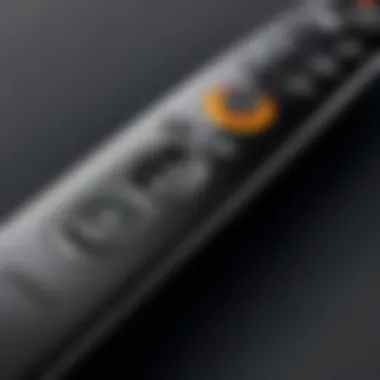

Intro
In an era where streaming services dominate the entertainment landscape, having a reliable remote control like the Amazon Firestick remote is essential. Its functionality goes beyond basic command inputs and transforms the way viewers interact with their TV. Understanding this tool not only enhances user experience but also makes navigating the diverse features of streaming platforms seamless.
This comprehensive guide dives deep into what makes the Firestick remote a vital part of modern streaming setups. From analyzing its technological prowess to unpacking practical usage tips, every aspect is dissected to facilitate both new and seasoned users.
Let’s embark on this journey to master the Firestick remote and elevate your streaming experience!
Intro to the Firestick Remote
The Firestick remote serves as the gateway to an expansive world of entertainment, combining the intricate technology of streaming with an intuitive user experience. Understanding this device is not just about learning buttons; it’s fundamentally about mastering how you engage with digital media. For many users, how they interact with their Firestick can redefine their binging habits, allowing for seamless navigation and instant accessibility.
Overview of Firestick Technology
Before we delve into the details of the remote control, let’s step back to understand the broader context of Firestick technology. Amazon's Firestick itself transforms any television with an HDMI port into a smart entertainment hub. This compact device supports a wide range of streaming services like Netflix, Hulu, and Disney+, and it also enables access to live television—effectively putting thousands of channels at users' fingertips. As a result, the technology behind the Firestick—built on a foundation of Wi-Fi connectivity, powerful processors, and a rich user interface—provides the underpinning for its functionality. It’s essential to grasp this context because the remote serves as your primary interaction point with that technology.
Moreover, with options like Amazon Prime Video and hundreds of apps available, this small device can dramatically widen your viewing landscape.
The Role of the Remote
But what good is all this capability if you can’t navigate it easily? This is where the Firestick remote steps in as an indispensable tool. The remote not only provides simple button functions but embodies an entire ecosystem of features designed for ease of use. From accessing different apps to controlling playback, the remote simplifies your interaction with the device’s myriad capabilities.
- Control Playback: Whether you're looking to pause, play, or rewind, the playback buttons are designed to give you full command over your viewing experience.
- Search Functionality: The remote’s search capabilities allow you to find content quickly, reducing the time spent scrolling and increasing your enjoyment of the material.
- Voice Activation: With its built-in voice command features, the remote takes convenience to a whole new level, letting you search or control functions hands-free.
In essence, the Firestick remote isn't just a means to navigate; it's a critical partner in your streaming journey. Without a decent understanding of its functions and how to employ them effectively, even the best streaming content can feel just out of reach. Each button, each command, brings you closer to immersing yourself in your favorite movies and shows more effortlessly than ever.
Physical Layout of the Firestick Remote
Understanding the physical layout of the Firestick remote is crucial for navigating its features and functionalities effectively. The arrangement of buttons influences user experience. Knowing which button serves what function can save time and enhance enjoyment. Think of it like driving a car; familiarizing yourself with the dashboard layout makes your ride smoother.
One of the key advantages of the Firestick remote is its intuitive design. Each button is spaced well to minimize accidental presses, ensuring that users can navigate through their favorite shows without frustration. This consideration is especially important for those who might not be as tech-savvy. The remote's overall shape allows for a natural grip, fitting comfortably in hand, so users can easily control the device, whether straight from the couch or while reclining in a favorite chair.
Key Functions Explained
This section highlights the primary buttons on the Firestick remote, shedding light on their specific functions. Familiarizing oneself with these functions can make a noticeable difference in your streaming experience.
- Power Button: The first thing you might notice is the power button, typically on the top. This button comes in handy when you're looking to start or turn off your Fire TV.
- Home: This button takes you back to the main menu instantly, making it the go-to when exploring the vast sea of content available.
- Menu: The menu button opens up options related to the app you are currently using, helping navigate additional selections with ease.
- Settings: A quick way to adjust preferences without fussing around in menus.
Understanding the Navigation Controls
Navigating the Firestick interface involves quite a bit of back-and-forth movement. Here, the directional buttons shine. They're arranged in a circle that makes it easy to scroll through content.
- Up/Down Buttons: These allow users to scroll vertically through options. A simple press moves you one selection at a time.
- Left/Right Buttons: Ideal for quickly shifting through your content or moving between different rows in an app.
- Select Button: Often marked in a distinctive way, pressing this button confirms your selection. It’s the final step before diving into more content.
Understanding these controls can make navigating through channels feel like second nature, allowing users to get lost in their favorite worlds without the hassle of figuring out what button does what.
Recognizing the Playback Buttons
Playback buttons are the heart of the streaming experience, giving users control over how they consume content. The functions here are straightforward, but they play a significant role.
- Play/Pause: A crucial button that lets viewers pause On-demand titles or catch a moment because something unusually funny just happened.
- Rewind/Fast Forward: These buttons come in handy during binge-watching. Skipping through ads or replaying a funny scene takes just a finger's flick.
- Stop: While less frequently used, it is still relevant when it’s time to end a session and move on to another task, helping maintain organization in your viewing habits.
Knowing the physical layout of your Firestick remote will enhance your overall experience. The right button at the right time can elevate your enjoyment while streaming, making the minutes spent selecting shows less cumbersome and more enjoyable.
By understanding these critical aspects, you're well on your way to mastering the Firestick remote.
Setting Up the Firestick Remote
Setting up the Firestick remote is a crucial step in making sure you get the most out of your streaming device. If you think about it, the remote is essentially your magic wand that gives you access to an ocean of content. The importance of a smooth setup process can't be understated; it lays the foundation for an optimal viewing experience. Getting the remote connected properly means less time fiddling with buttons and more time enjoying your favorite shows or discovering new ones.
From the get-go, having a well-configured remote saves you from potential headaches down the line. Let’s face it, who wants to dive into advanced settings when you can’t even navigate the home screen? By understanding the initial configuration and pairing processes, you empower yourself to make the most of what Firestick offers.
Initial Configuration Process
The initial configuration process is the first step in your journey toward mastering the Firestick remote. When you unbox the device and dig into the components, you’ll notice the remote is lightweight and ergonomically designed, but don’t let the simplicity fool you. Just like simplifying a complex recipe, there’s a method to follow that ensures everything runs like a well-oiled machine.


- Insert Batteries: Before anything, pop open the back cover of the remote and insert the batteries. Make sure to align them according to the indicated directions.
- Boot Up Your Firestick: Plug the Firestick into your TV's HDMI port and power it on. You should see the Amazon logo pop up, signaling that your device is waking up.
- Wi-Fi Connection: Next is connecting to Wi-Fi. The device will prompt you to select your network. It's a straightforward process. Just enter your Wi-Fi password when asked, and you'll have your Firestick connected to the internet like a champ.
- On-Screen Setup: Follow the on-screen instructions to complete the basic setup, which may include linking your Amazon account and agreeing to terms and conditions. This part is critical for enabling the full range of features available on the Firestick.
With this initial configuration done and dusted, you’re halfway there. You’re set to explore the next big step—pairing your Firestick remote!
Pairing with Your Fire TV Device
Now, let’s talk about pairing, which can be a little tricky yet is essential for ensuring that your Firestick remote functions properly. Here’s how to make that connection:
- Automatic Pairing: Usually, as soon as you power on the Firestick, the remote starts looking for a Fire TV device to pair with automatically. If you've done the initial configuration right, they should connect without breaking a sweat.
- Manual Pairing: In cases where auto-pairing doesn’t happen, don’t panic. Press and hold the Home button on the remote for about 10 seconds, and make sure your remote is within a few feet of the Fire TV device. This manual method is generally effective, much like sending a direct signal when things go awry.
- Troubleshoot if Necessary: Should you face any issues, check the batteries again and ensure that there are no obstructions between the remote and the Firestick. Sometimes, technology can be particular, so a little patience goes a long way.
By effectively completing the pairing process, you ensure that your navigation experience is seamless, setting you up for an unparalleled streaming journey.
"Proper setup is the backbone of any streaming experience. Without it, you’re like a chef missing key ingredients."
In the end, the steps to set up and pair your Firestick remote not only maximize functionality but also make for a smoother, more enjoyable interaction with the device. Once these steps are completed, you can dive headfirst into the vast library of content available at your fingertips.
Utilizing Voice Commands
Voice commands have become a game changer in how we interact with technology, especially with devices like the Firestick remote. The main advantage is the ease of navigation; it's like having an assistant at your fingertips. Instead of pressing multiple buttons or scrolling through menus, you can simply speak your request. This is particularly useful for those who may not be comfortable with complex remotes or for anyone who prefers a more efficient method of control.
Moreover, voice commands can speed up the searching of content, allowing users to find shows or movies simply by saying their names. This functionality can especially benefit those who enjoy streaming a variety of genres across multiple platforms, preventing frustration when trying to discover new content.
Activating Voice Control
To leverage the voice functionality of your Firestick remote, you'll need to activate the voice control feature. This can usually be achieved by pressing and holding the voice button, which is typically located at the top of the remote—it's usually distinguished by a microphone icon. Hold down this button while you speak your command clearly. The remote listens and processes your voice input to perform the desired action, whether it be opening an app, searching for a movie, or controlling playback.
Important Note:
- Ensure that you're within a reasonable range of the remote to have clear communication. The microphone is designed to pick up your voice, but excessive background noise or distance can hinder its effectiveness.
Common Voice Commands and Their Uses
Once you’ve activated voice control, you may wonder about the commands you can use. A few popular options include:
- "Find [Movie/Show Name]" - Quickly locate a specific title.
- "Open [App Name]" - Launch your favorite applications without fuss.
- "What’s playing tonight?" - Get recommendations for shows or movies airing soon.
- "Play [Song/Artist Name]" - Navigate seamlessly through music apps.
Additionally, you can use voice commands to control playback:
- "Pause"
- "Rewind 10 seconds"
- "Next episode"
By familiarizing yourself with these commands, you can transform your viewing experience. The integration of voice commands into the Firestick remote creates an accessible, engaging environment tailored for tech enthusiasts and casual viewers alike.
Voice commands are the bridge to a smoother entertainment experience, marrying convenience with technology.
Thus, voice control not only serves to simplify navigation but enhances the overall interaction with the Firestick, making it a must-use feature for anyone looking to maximize their streaming experience.
Navigating the Firestick Interface
Understanding the Firestick Interface is a vital step in making the most out of your streaming experience. This device, while user-friendly, offers a plethora of options and features that can be overwhelming at first glance. Navigating through it efficiently means not just enjoying your favorite shows but also discovering new ones. It can save valuable time, giving you immediate access to a library of content.
The interface is designed with simplicity in mind, yet it packs a punch in terms of functionality. This section will walk you through key components like accessing applications and searching for content. Knowing how to maneuver within the interface will enhance your overall experience significantly. There’s nothing more frustrating than missing out on great content because you’re unsure how to find it, right?
Accessing Applications
Accessing applications on the Firestick is quite straightforward. Once you're home on the Fire TV interface, you'll see various apps lined up in a row. This is your launchpad.
To access any application:
- Navigate to the Application Row: Use the directional buttons on your remote to scroll through the apps. You can find popular streaming services like Netflix or Hulu right there.
- Clicking on an App: When you hover over an app you wish to use, just press the 'Select' button to open it. Easy as pie!
- Searching for Specific Apps: If you can’t find an app, simply push the magnifying glass icon on the top menu. A search bar will pop up, where you can type in the app name using your remote's keypad. You can also use voice commands to speed things up.
Also, don't forget about the ability to add apps to your favorites. Just hold down the 'Menu' button on the remote while highlight the app and select "Add to Favorites". This feature lets you access your most-used applications quickly.
Searching for Content
When it comes to finding specific content, the Firestick shines yet again. Streaming platforms offer a treasure trove of shows and movies, and navigating to your desired content can be done in several efficient ways:


- Using the Search Function: Click the search icon at the top left corner of the screen. Type in the title of the movie or show using the remote's keypad or voice command.
- Category Browsing: If you’re unsure about what to watch, you can browse by categories. For instance, you might find sections like "Trending Now," "Action Movies," or "Family-Friendly"—great when you're looking for a little inspiration.
- Suggestions Based on Viewing Habits: The Firestick retains memory of what you watch. As such, it often suggests content based on your preferences, streamlining your search process.
Remember, knowing how to navigate the interface isn’t just about finding shows; it’s about unlocking a world of entertainment tailored just for you.
All in all, becoming proficient at navigating the Firestick interface not only enhances your viewing experience but also makes it much more enjoyable. The next sections will delve into how to adjust settings and further customize your experience to align with your viewing preferences.
Adjusting Settings with the Remote
Adjusting settings using the Firestick remote is crucial for tailoring your streaming experience to suit individual preferences and needs. Whether it's about fine-tuning the visuals for late-night movie marathons or adjusting the sound for listening at lower volumes, mastering these settings can elevate your overall engagement with the device. In this section, we will explore the various aspects of modifying display and sound settings, as well as implementing parental controls.
Modifying Display and Sound Settings
The ability to modify display and sound settings on your Firestick not only allows you to enjoy your favorite shows and movies more comfortably but also enhances the overall viewing quality.
- Display Settings: Adjusting the resolution can significantly impact the picture quality. If you happen to own a 4K TV, ensuring that your Firestick is set to output at 4K can make all the difference in viewing clarity. To check or change this setting:
- Sound Settings: The sound quality can either pull you into the action or leave you scratching your head, confused. If you're watching an action-packed thriller, you’ll want every explosion to move your heart. To adjust the audio:
- Go to Settings from the home screen.
- Select Display & Sounds.
- Choose Display and modify the resolution as per your screen’s capabilities.
- Navigate to Settings, then Display & Sounds.
- Under Audio, adjust the options like stereo or surround sound to match your audio setup.
By understanding these settings, you empower yourself to customize your viewing experience, making it more immersive.
Setting Parental Controls
Parental controls are an essential feature for many households, providing peace of mind for parents and guardians. This allows you to manage what content can be accessed on the Firestick, ensuring appropriateness for younger audiences. Here’s how to set them:
- Accessing Parental Control:
- Creating a PIN: You will be prompted to create a four-digit PIN. This PIN will prevent children from accessing certain content. Keep it simple but secure.
- Content Restrictions: After setting the PIN, you can specify which types of content can be accessed. For instance, you might restrict access to content labeled for mature audiences.
- Limiting Purchase Options: You may also restrict in-app purchases to avoid unexpected charges, ensuring your kids don’t end up buying every app under the sun.
- Go to Settings and select Preferences.
- Find Parental Controls and toggle the option to enable it.
By effectively setting parental controls, you ensure your Firestick remains a family-friendly device, safeguarding the viewing experience for your kids.
Remember: Regularly check and update these settings to match your family's ever-evolving viewing habits and needs.
Troubleshooting Common Issues
Troubleshooting common issues with your Firestick remote is essential for maximizing your viewing experience. Even the sturdiest gadgets can falter, leading to frustration when you just want to binge-watch your favorite show. Knowing how to address these issues not only saves you time but also enhances your capability to enjoy the vast universe of available content. Addressing these common problems is akin to having a personal technician in your pocket; it empowers you.
Remote Not Responding
When your Firestick remote stops responding, it can be quite annoying. Picture this: you settle down on your couch, ready to dive into a new series, but your remote has decided it’s taking a vacation. Before you throw in the towel and start contemplating whether it’s time for a new remote, there are several things to check.
- Check the Batteries: It is often the simplest things that trip us up. Low battery power can prevent the remote from sending signals. Try swapping out the batteries with fresh ones.
- Restart Your Firestick: Sometimes, the Firestick itself needs a little encouragement. Unplug it from the power source, wait about 10 seconds, and then plug it back in. This can reset any temporary glitches.
- Re-Pair the Remote: If the remote still won't respond, you might need to re-pair it. Hold down the Home button for about 10 seconds until you see the on-screen instructions. This can often solve any pairing issues that may have cropped up.
"Many users overlook the simplest solutions, often assuming the worst. A change of batteries might be all you need."
- Physical Obstruction: Ensure there are no objects blocking the line of sight between the remote and the Firestick. Any obstruction can hinder the remote's ability to communicate effectively with the Firestick.
- Software Update: If your Firestick is updated, it might keep the remote's software aligned correctly to function seamlessly. Go to Settings > My Fire TV > About > Check for Updates.
Connectivity Problems
Connectivity problems typically arise when the remote struggles to communicate with the Firestick or the network Wi-Fi. Such issues can stem from various sources, so a methodical approach can be quite effective.
- Wi-Fi Connection: First things first, check if your Wi-Fi is working smoothly. If the internet is down, it's like trying to drive a car with no gas; the service won't function, and neither will the remote. Ensure other devices on your network are working.
- Firestick Positioning: The placement of your Firestick may influence its connectivity. Ideally, it should be in the open and not hidden behind furniture or other electronics. If possible, connect it directly to your TV's HDMI port without any unnecessary extensions.
- Router Issues: Sometimes the router may be playing hard to get, so resetting it might yield results. Unplug the router, wait about 30 seconds, and plug it back in. This can resolve sporadic connectivity issues.
- Interference from Other Devices: Wireless devices share frequency bands, which can cause interference. Microwaves, cordless phones, and other electronics can disrupt the signal. Try to move these away from your setup if you experience issues frequently.
- Factory Reset as Last Resort: If all else fails, a factory reset is quite drastic but can solve many lingering issues. Do remember to make a note of your preferences and settings, as everything will reset to default. Navigate to Settings > My Fire TV > Reset to Factory Defaults.
Ultimately, being equipped with the knowledge to troubleshoot these common issues can mean the difference between seamless streaming and constant interruptions. Becoming adept at resolving these problems not only boosts your confidence but also ensures you make the most of your Firestick remote.
Enhancing Your Viewing Experience
Enhancing your viewing experience with the Firestick remote is a game changer that goes beyond just changing channels or adjusting volume. It transforms how you interact with your entertainment landscape. The Firestick isn’t just a device; it’s a gateway into a world of multimedia. With its array of features, the remote allows users to navigate through streaming services with ease, making binge-watching a seamless activity. In this section, we dive into specific elements that can elevate your viewing sessions to new heights.
Using Shortcuts Effectively
Smart shortcuts can save time and enrich your experience when using the Firestick remote. With just a few button presses, you can jump straight to your favorite apps or content, skipping the hassle of navigating through menus.
- Customizing Shortcuts: Some Firestick remotes come with programmable buttons. Take advantage of this feature by assigning quick access to your go-to streaming services like Netflix or Hulu. This means less time searching and more time watching.
- Home Button Functionality: Pressing the Home button swiftly takes you back to the main screen. Use this tool to quickly move between different platforms; it’s especially useful during those moments when you can’t remember which app you last used.
- Recent Applications: The Firestick remembers your recent apps. Access this list by double-clicking the Home button. You can resume your previous session in a snap, which is handy when you’ve been hopping between apps.


Utilizing these shortcuts not only enhances convenience but also supports a more streamlined viewing journey, ensuring that the most enjoyable experiences are just a click away.
Integrating with Smart Home Devices
Today's technology isn’t just about single devices functioning in a vacuum; it’s about interconnectedness. Integrating the Firestick remote with smart home devices can create an ecosystem that enriches your entertainment – and your life.
- Voice Activation: By connecting your Firestick with a smart speaker like Amazon Echo, you can harness voice commands to control playback and search the library. Imagine saying “Play The Crown” instead of fumbling for the remote. It makes enjoying shows feel effortless.
- Light Control: Connect with smart lighting systems. You can set the mood for movie nights by dimming the lights or changing their color with a simple command or the Firestick app. This kind of ambiance adds to the overall experience.
- Scene Setting: Some smart home setups allow you to create scenes that adjust temperature, lighting, and media all at once. Having a custom scene named "Movie Night" could turn on your Firestick, lower the lights, and adjust your thermostat to the perfect cozy settings.
As technology advances, the integration not only makes life easier but adds a layer of enjoyment to how you consume content. Immerse yourself fully by creating a media environment tailored to your preferences.
"When all devices work together, the line between technology and comfort blurs, creating an experience that feels tailored to you."
Comparing Firestick Remote with Other Streaming Remotes
When diving into the world of streaming devices, you couldn’t help but notice the plethora of remotes on the market. Each brand boasts unique features, yet the Firestick remote holds its own in this competitive arena. Understanding its advantages and disadvantages compared to other streaming remotes will help users make more informed choices in optimizing their entertainment experience.
Functionality and User Experience Comparison
At a glance, the Firestick remote appears quite standard, with a minimalist design and buttons for navigation, playback, and voice commands. However, its functionality diverges significantly from remotes of other platforms, like Roku or Apple TV. One of the first things to consider is the voice command feature. The Firestick remote integrates seamless voice control powered by Alexa, which can sometimes feel like magic while navigating through vast libraries of movies and series. Unlike the remotes of other brands—such as Roku—this feature makes it easier for users to find content without endlessly scrolling or typing.
Another distinct factor is the interface experience. Firestick offers an intuitive UI that often responds quicker than its competitors, providing a smooth transition between apps and ease of use for users. This matters greatly to those who may be less tech-savvy and can find the sleek yet complex designs of other remotes daunting.
"The real beauty of the Firestick remote is its ability to simplify every step of your viewing experience without compromising on functionality."
Moreover, when we look closely at the adaptive buttons on the Firestick remote, it becomes evident how this remote enhances user experience. For instance, the dedicated buttons for popular streaming services like Netflix and Prime Video allow users to jump straight to their favorite content in a flash. Contrasting with the more rudimentary designs of other remotes, this thoughtful placement helps save time and effort.
However, as with anything, there are considerations to weigh. The Firestick remote is powered by batteries, which can lead to issues like battery life that other streaming remotes might tackle differently—some have built-in rechargeable batteries. Additionally, while its functionality is commendable, if the connection with your Fire TV fails, it can occasionally be a hassle to reconnect, especially for users accustomed to finding repair solutions with the click of a button elsewhere.
In summary, comparing the Firestick remote with others reveals a design and functionality that excels in many areas, particularly in usability and voice integration. Yet, it also uncovers specific pain points that potential buyers or users should keep in mind. As the streaming landscape continues to evolve, discerning users can glean valuable insights from such comparisons, thereby enhancing their overall viewing experience.
Firmware Updates and Maintenance
Keeping your Firestick remote up to date is vital for ensuring peak performance and access to the latest features. Firmware updates not only fix bugs and enhance functionality but can also significantly improve the user experience. In the fast-paced world of technology, falling behind on updates can mean missing out on important security patches or improvements in remote responsiveness.
Updates are often released based on user feedback and changing technological standards. If you’re not regularly updating, you could be dealing with slow performance or even compatibility issues with your Fire TV device. Plus, with the continual additions of streaming services and app functionalities, an up-to-date remote ensures you're not left in the dust.
Benefits of Keeping Your Remote Updated
- Enhanced Security: Updates often patch vulnerabilities that could be exploited.
- New Features: Manufacturers frequently introduce new capabilities through software updates.
- Performance Improvements: Updates can resolve known issues and make your remote function more smoothly.
While it may seem like a nuisance to deal with updates, neglecting them can lead to a poor experience. It’s a worthwhile investment of your time for the smoother streaming experience that follows.
Considerations About Firmware Maintenance
When managing firmware updates for a device like your Firestick remote, it’s essential to follow some practical considerations:
- Check for Notifications: Keep an eye on your Fire TV for alerts about software updates.
- Regularly Restart Your Device: Sometimes, a simple restart can trigger the update process.
- Know Your Version: Understanding your current firmware version can help you identify if an update is needed.
- Internet Connection: Ensure you have a stable internet connection during the update to prevent interruptions.
"An ounce of prevention is worth a pound of cure". Regular updates can prevent future issues and enhance satisfaction.
Monitoring and managing firmware updates isn't just a task; it's a key component of enjoying your Firestick remote and leveraging its full potential.
Final Thoughts
As we draw the curtain on this guide, it’s essential to underline the significance of understanding the Firestick remote. The convenience and functionality it provides can truly transform the way you experience home entertainment. With a proper grasp of its features, whether you're binging on the latest series or catching up on older classics, you’ll be more equipped to enjoy all that streaming has to offer.
Benefits of Mastering the Firestick Remote
A well-informed user maximizes the potential of their device. Here are several key aspects to reflect on:
- Efficiency: Knowing the ins and outs of your remote can significantly reduce the time spent navigating multiple apps or settings. This allows for a smoother viewing experience.
- Enhanced Features: Voice commands, shortcuts, and modifications in settings can boost how you interact with your Firestick. Understanding these tools means discovering hidden gems within your device.
- Problem-Solving: Issues will arise, whether it’s connectivity problems or dealing with a remote that won’t respond. Familiarity allows you to troubleshoot without becoming a tech support call for others.
Furthermore, adopting an all-around approach can keep your device running smoothly. Just like any gadget, regular updates and maintenance can prolong its life and ensure that you enjoy an uninterrupted streaming session.
"Knowledge is power, but applied knowledge is transformative."
Considerations for Optimal Use
While the Firestick remote is user-friendly, a few things remain paramount:
- Stay Updated: Technology evolves. Installing firmware updates can unlock new features and enhance existing ones.
- Customize: Take advantage of customizable options to tailor it according to your viewing needs. Personal preferences can elevate your interaction.
- Engage with the Community: Platforms such as Reddit have forums filled with user insights and troubleshooting stories. Tapping into this collective knowledge can provide additional solutions you might not have considered.
Ultimately, mastering your Firestick remote is about embracing the control you have over your viewing experience, allowing you to focus on what you enjoy most—immersion in your favorite shows and movies in a hassle-free manner.







