Troubleshooting the iPhone Volume Issue
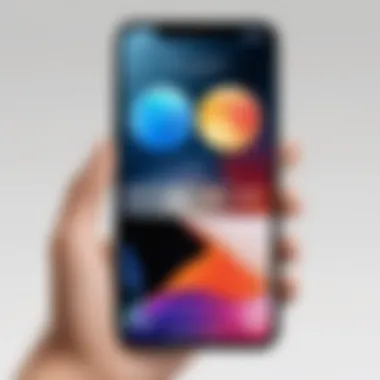
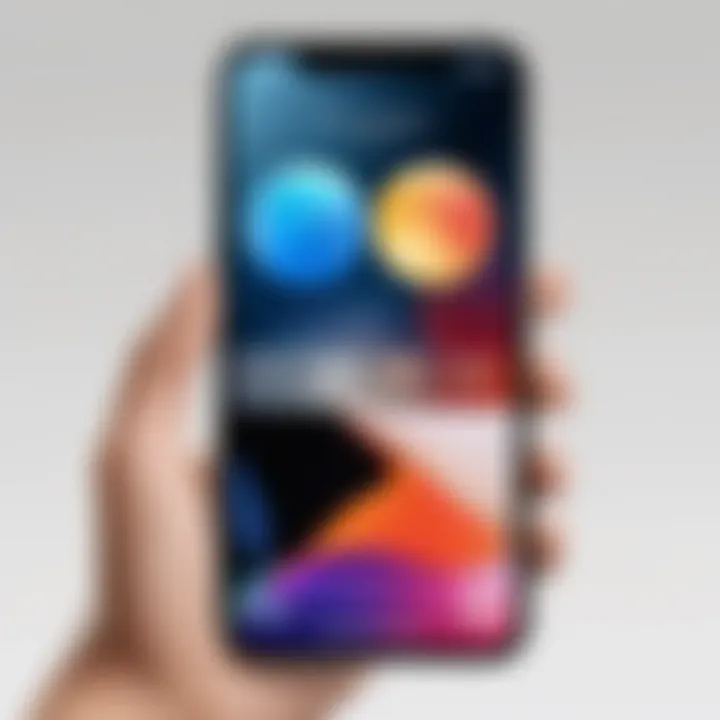
Intro
The iPhone has become an indispensable device for many users, facilitating communication, entertainment, and numerous practical functions. However, one of the more frustrating issues that iPhone users can face is a sudden loss of volume or unexpected sound settings. Many factors can be responsible for these volume issues, including software configurations, hardware malfunctions, or external influences. In this guide, we will delve into these factors, exploring how to systematically troubleshoot the sound problems on your iPhone. Whether you are dealing with a complete absence of sound or merely low volume, this article aims to equip you with the necessary knowledge for effective diagnosis and resolution.
Overview of the Technology
In order to understand the volume issue on an iPhone, it is essential to recognize the underlying technology that enables sound output. The iPhone integrates advanced audio components and software to deliver a rich auditory experience. Each model varies slightly in specifications and features, but some core elements remain consistent across the range.
Key Specifications
- Audio Output: The iPhone supports a range of audio formats, which can influence playback quality.
- Speakers: Modern iPhones are equipped with stereo speakers, designed to provide a fuller sound experience.
- Software Integration: The iOS operating system optimizes audio settings, adjusting parameters like Equalizer settings and volume controls based on user preferences.
Unique Selling Points
The iPhone's strong market position is partly due to its audio capabilities. The seamless experience of combining hardware and software, along with integration with various services such as Apple Music, is a unique offering. Additionally, features like Spatial Audio add depth and dimension to sound, making the identification of volume issues more critical for user satisfaction.
Design and Build Quality
The build quality of the iPhone is key to its functionality, especially regarding sound output. The design choices influence factors like sound dispersion and durability, thereby impacting user experience.
Material Used
Apple employs high-quality materials in its construction, ensuring that the devices are not only aesthetically pleasing but also acoustic-friendly. Use of metallic casings often enhances sound projection compared to plastic designs.
Ergonomics and Usability
The placement of speakers is meticulously considered in each design. Most recent iPhones feature speakers at the bottom and in the front, ensuring that sound is projected toward the user. This ergonomic design facilitates a better audio experience. Users need to be aware of their handling of the device, as improper grip might obstruct sound output, contributing to volume issues.
"Understanding the inherent technology and design aspects of your iPhone can greatly assist in diagnosing volume problems. Both hardware and software work together, and any disruption can affect sound functionality."
As we uncover the troubleshooting steps in the following sections, grasping these foundational elements will aid in identifying potential causes of sound issues and applying suitable solutions.
Understanding the Issue
The absence of sound on an iPhone is not just a minor inconvenience; it can significantly affect the user experience. Understanding this issue is crucial for anyone reliant on their device for communication, entertainment, and productivity. With Apple devices essentially serving as our lifelines, recognizing the importance of sound functionality is paramount. A lack of volume can lead to missed calls or notifications and hinder the enjoyment of media and applications.
The Importance of Sound
Sound plays a vital role in interactions with technology. It serves as a primary notification method for calls, messages, and alerts. Moreover, different applications, from music to games, rely heavily on audio to deliver their core experiences. For many users, audio quality and volume can even define the level of satisfaction with their devices. Thus, addressing sound issues ranks high on the priority list for any iPhone user. Misconfigurations or malfunctions may disrupt daily activities, making it essential to resolve such problems effectively.
Common Symptoms of No Volume
Identifying the symptoms of volume issues is the first step in troubleshooting. Common indicators include:
- No sound during calls or notifications: In this case, you might not hear ringing or alerts.
- Media playback is silent: Videos or music may play, but without audio.
- Inconsistent volume levels: You may notice audio fluctuating or cutting out unexpectedly.


These symptoms not only affect usability but can lead to frustration. Recognizing them early can save time and lead to a more efficient troubleshooting process.
"Diagnosing sound issues systematically can prevent unnecessary device replacement."
Understanding these fundamental aspects of sound issues lays a solid groundwork for effective troubleshooting. By focusing on the significance of sound and the symptoms connected to its absence, users can approach the problem with a clear mindset and actionable steps.
Initial Troubleshooting Steps
Addressing sound issues on an iPhone necessitates a logical approach, with initial troubleshooting steps holding significant importance. These steps are often straightforward yet effective in identifying or rectifying common problems. By focusing on the basic controls and settings, users can often resolve volume issues swiftly without the need for intricate solutions. Numerous users overlook these primary checks, which underlines the value of a methodical initial assessment. Taking the time to verify simple settings can save hours of frustration later on, allowing for a smoother experience with the device.
Check the Mute Switch
The mute switch, located on the left side of the iPhone, is the simplest yet powerful tool to manage sound. When turned on, it silences all notifications, calls, and alerts. First, visually inspect the switch; if it is showing orange, it indicates the phone is muted. Toggle the switch to restore sound functionality. This step often resolves the issue, as users may unintentionally activate it during routine handling of their devices.
Adjust Volume Settings
If the mute switch is unaltered, the next logical step is to adjust the volume settings through the settings menu. Navigate to Settings > Sounds & Haptics. Here, you will find several volume controls, including ringer and alerts. Moving the slider will give visual feedback on volume levels. Additionally, some apps feature independent volume controls; for instance, music apps often have their own settings. Make sure those are also maximized.
Restart the Device
When all previous steps do not yield a solution, restarting the device may resolve numerous software glitches, including volume issues. To restart your iPhone, press and hold the side button and volume down button until you see the power off slider. Slide to power off, then after a moment, turn it back on. Often, this simple action can refresh system processes and restore sound. It is a low-effort method that has proven effective for many users facing sound issues.
Exploring Software Settings
Understanding the software settings on your iPhone is crucial when troubleshooting volume issues. Often, problems with sound are not due to hardware malfunctions but rather simple misconfigurations within the software. By navigating through the sound settings, notifications, and third-party apps, users can identify and rectify potential problems themselves. This approach avoids unnecessary costs and delays associated with repairs. Moreover, recognizing how these elements interact can improve the overall user experience.
Sound Settings Overview
The sound settings on an iPhone allow you to control various aspects of audio functionality. To access these settings, go to Settings > Sounds & Haptics. Here, you'll find options to adjust the ringer and alert volumes. It is essential to ensure that both "Change with Buttons" is toggled on. This feature permits adjustments using the side volume buttons, which can be very useful. Furthermore, under this section, make sure that the Silent Mode is not activated.
Specific sound profiles can also be assigned for different applications. Customizing sound according to personal preference enhances the user experience, allowing for efficient management of notifications. You can enable or disable vibrations based on your preference as well.
Notifications and Sounds
Notifications play a significant role in managing how sounds are produced on your device. Applications often use specific tones for alerts or messages, which can sometimes lead to confusion about sound functionality.
To manage notification sounds, access Settings > Notifications. From here, select the application in question. Ensure that the sound for notifications is set correctly. Some apps may have their volume control separate from the general volume settings on your iPhone. For example, apps like WhatsApp or Facebook have their individual sound settings. Therefore, reviewing these can resolve sound issues linked to app notifications.
In addition, activating or deactivating the Do Not Disturb feature can affect whether sounds are played or muted. Keep in mind that while this feature is handy during meetings or quiet settings, it can inadvertently mute crucial alerts.
Third-Party App Volume Control
Many users utilize third-party applications that offer their own volume controls independent of the iPhone’s built-in settings. Apps such as Spotify or YouTube may have their own volume sliders, which are often overlooked. When confronting sound issues, examine the settings within these apps.
Additionally, some apps may access do not disturb settings automatically, leading to unexpected volume behavior. For instance, if an app is run in the background, it might not play sounds despite the general settings being configured correctly.


In some cases, uninstalling and reinstalling the app can reset any problematic settings that may have developed. Always ensure that these third-party apps have the latest version installed, as updates can often fix sound-related bugs.
The key takeaway is that software settings are frequently overlooked, but a thorough examination can often remedy sound problems without further intervention.
By exploring these software settings, users can find and fix many of the common volume issues they may encounter. Understanding and adjusting these settings plays an essential role in maintaining sound functionality on your iPhone.
Investigating Hardware Issues
The hardware components of an iPhone play a crucial role in its overall functionality. When dealing with volume issues, it is essential to consider these physical elements. Hardware problems may manifest in ways that software settings cannot rectify. For tech enthusiasts and early adopters, recognizing hardware issues can significantly expedite the troubleshooting process.
Inspecting the Speakers
The speakers are the primary output devices for sound on the iPhone. If there is no sound, a thorough inspection of these components should be the first step. Begin by looking for visible obstructions such as debris, dust, or lint. Such materials can block the sound output, diminishing audio quality or completely eliminating sound.
Additionally, test the speakers by playing different audio formats—music, videos, and ringtones. This will help to confirm whether the problem is isolated to specific audio types or is a broader issue with the device.
Checking for Water Damage
Water damage is a common concern with electronic devices, including iPhones. Exposure to moisture can lead to significant malfunctions, including problems with sound. To assess for water damage:
- Inspect the Liquid Contact Indicator (LCI), located inside the SIM tray. If it has turned red, it indicates contact with water.
- Look for signs of corrosion or rust, especially around the speaker and headphone jacks.
- If you suspect water damage, refrain from using heat sources to dry out the device, as this can cause more damage.
Taking these precautions can prevent further complications and assist in making informed decisions regarding repairs.
Assessing Physical Damage
Physical damage can stem from drops, impacts, or other mishaps. A visual inspection is essential. Look for any dents, cracks, or other deformities on the chassis that could affect internal components. Pay special attention to the speaker grille and ports.
If you observe any signs of damage:
- Consider whether the damage could interfere with the audio pathways.
- Check if other functionalities, like microphone operation, are also affected, as this may indicate broader internal issues.
In summary, thoroughly investigating hardware issues is vital for resolving volume problems effectively. Paying attention to the speakers, water exposure, and any physical damage can aid in diagnosing the root cause, ultimately leading to a better sound experience.
Advanced Troubleshooting Techniques
In the pursuit of resolving volume issues on an iPhone, advanced troubleshooting techniques become indispensable. They go beyond the basic troubleshooting steps and delve into more systematic actions that can pinpoint deeper problems. Recognizing when to apply these techniques is key in ensuring the most efficient path to restoring sound functionality. Often, these methods not only address existing issues but can also prevent future complications.
Reset All Settings
Resetting all settings is a powerful technique that some users might overlook. This action returns configurations to their default state without affecting personal data, like photos or applications. Commonly, misconfigured settings could inadvertently mute sound or regulate volume levels in a way that ensures the phone seems silent despite being functional.
To reset all settings, follow these steps:
- Open the Settings application.
- Navigate to General.
- Scroll down to find Transfer or Reset iPhone.
- Select Reset and then choose Reset All Settings.
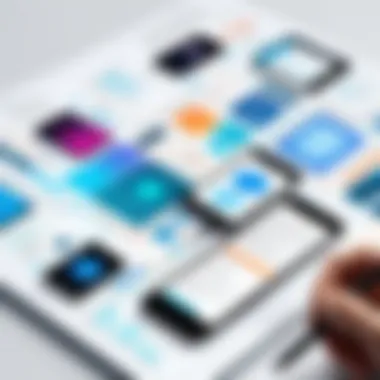
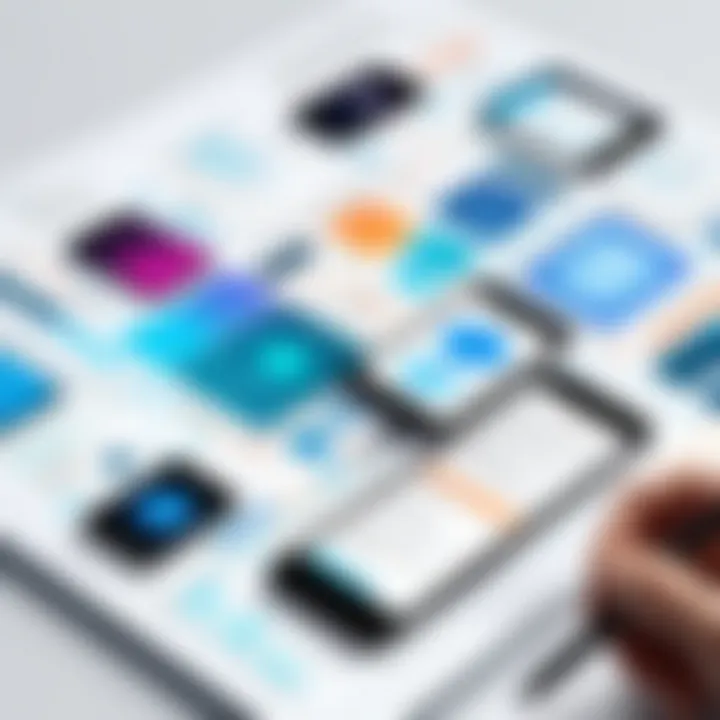
Remember, while this restores settings, it's important to note the need to re-enter Wi-Fi passwords and adjust other personalized configurations afterwards.
Update iOS to the Latest Version
Keeping the iPhone’s operating system updated is crucial for various reasons. Timely updates often include bug fixes that might resolve problems like volume issues caused by software glitches. The importance of running the latest iOS version cannot be overstated, especially in a world where new vulnerabilities emerge frequently.
To update the iOS, do the following:
- Open Settings.
- Tap on General.
- Select Software Update.
- If updates are available, tap Download and Install.
By taking this step, users ensure their device optimally interacts with applications and features.
Performing a Factory Reset
For more severe cases where previous steps did not yield results, performing a factory reset may be necessary. This process restores the device to its original state, erasing all data, settings, and applications. It’s crucial to back up data before proceeding, as this step is irreversible.
To perform a factory reset, follow these instructions:
- Access Settings.
- Go to General.
- Select Transfer or Reset iPhone.
- Tap Erase All Content and Settings.
- Confirm the action.
While this method can seem drastic, it often resolves persistent software-related volume failures, ensuring a fresh start for the device.
When to Seek Professional Help
When it comes to resolving volume issues on an iPhone, there may come a time when self-troubleshooting is no longer effective. Understanding when to seek professional assistance is crucial for saving time and ensuring proper diagnosis and repair.
Identifying Persistent Issues
Persistent issues are a strong indicator that professional help may be required. If basic troubleshooting steps have not resolved the sound problem, it may suggest a more complex underlying issue. Common signs include:
- No sound after software resets. If sound settings are adjusted, but no audio emerges, it could hint at hardware failure.
- Intermittent audio problems. Audio that cuts in and out or fluctuates in volume may need expert examination.
- Physical damage. Visible cracks or water exposure may affect internal components, necessitating skilled repair.
These symptoms often mean the problem is beyond simple fixes. Skipping ahead to professional help can prevent further complications or damage.
Contacting Apple Support
Should the need for professional assessment arise, contacting Apple Support is an essential step. They have the expertise and resources to address a broad range of technical issues. When reaching out, consider:
- Gathering relevant information. Prepare details about the device, including the model and iOS version, along with a description of the sound issue. This aids in assessing the problem swiftly.
- Utilizing various support channels. Apple offers multiple support options, including phone, chat, and in-store appointments. Choosing one that suits your needs can expedite the resolution.
- Inquiring about warranties. If the device is still under warranty or has AppleCare coverage, you might save on repair costs. Confirming coverage beforehand is wise.
Seeking assistance from Apple ensures informed fixes, which can lead to a quicker resolution of volume-related concerns. The process is not just about receiving help; it is a chance to access expert knowledge that can enhance device performance in the long run.
Epilogue
In this article, we have explored the multifaceted realm of iPhone volume issues, which include the absence of sound and related disturbances. Understanding these issues is paramount for any iPhone user, as the functionality of sound is often taken for granted until a problem arises. This guide aims to empower users, offering precise methodologies to diagnose and rectify these sound troubles efficiently.
Summarizing Sound Troubles
The troubleshooting process outlined herein involves a range of considerations. We started with basic checks like assessing mute settings and volume adjustments. From there, we ventured into software settings, particularly focusing on sound configurations and third-party app controls. Ensuring all software settings are in alignment is crucial. Additionally, we examined potential hardware issues, emphasizing the need to inspect speakers and look for signs of physical damage. Each section outlined specific actions to take, thereby arming the reader with the tools necessary to confront common sound-related hurdles. Recognizing persistent issues prompted a discussion on professional support options, reinforcing the idea that sometimes, expert intervention is necessary for resolution.
Looking Ahead
Monitoring the sound functionality of your iPhone is an ongoing responsibility. As software updates become available, new sound features and enhancements may emerge. Staying informed about these changes is advantageous; it can lead to improved user experience and satisfaction. Furthermore, understanding how external factors, such as environmental conditions and device usage patterns, affect sound quality will prepare users for future challenges. It is also wise to contribute to forums, like those on Reddit, sharing experiences and solutions. Such communal knowledge can foster a better understanding of common issues and solutions within the user base.







