Top Free Editing Apps for Chromebook Users


Intro
In the evolving landscape of technology, finding the right editing apps can significantly enhance the productivity of Chromebook users. As people increasingly rely on these devices for both professional and personal projects, the demand for high-quality, user-friendly applications grows. Free editing apps can offer essential functionalities without the financial commitment, making them particularly appealing to students, freelancers, and casual users alike. This article delves into the realm of free editing applications designed for Chromebooks.
Through this guide, we will explore the features, usability, and overall performance of various apps, shedding light on what sets them apart. We aim to equip readers with valuable insights and practical tips to help them make informed choices when selecting the editing tools that best suit their needs.
Overview of the Technology
Chromebooks generally run on Chrome OS, which is a Linux-based operating system designed primarily for cloud computing. This provides unique characteristics that influence the way apps are developed and used.
In this context, editing apps must be compatible with web-based functionality. This means they frequently rely on internet connectivity, which may be an advantage for collaborative tasks but presents limitations for offline usage.
Key specifications
Free editing applications available for Chromebooks typically come equipped with:
- Web-based Interfaces: Most applications operate directly in the browser, eliminating the need for heavy installation. This allows for seamless updates and access across devices.
- Cloud Storage Integration: Many apps provide direct integration with services like Google Drive, Dropbox, and Microsoft OneDrive, ensuring that documents are safely stored and easily accessible.
- Cross-Platform Compatibility: Many editing apps support diverse formats, enabling users to open, edit, and save files in various formats across different platforms.
Unique selling points
These applications often highlight specific features to attract users. Some notable points include:
- User Interface Diversity: Applications vary in design and layout, appealing to different user preferences.
- Collaboration Features: Many editing apps focus on facilitating real-time collaboration, allowing users to work jointly on documents with ease.
- Accessibility: A key advantage of free apps is that they often cater to a wide audience, making them a viable option for individuals without access to premium editing tools.
"Free editing apps for Chromebook serve as crucial tools that not only empower creativity but also foster collaborative projects among users."
By understanding the technology behind these applications, users can better navigate the available options and leverage them for various editing needs.
Design and Build Quality
The design of editing apps varies widely, but certain trends can be observed that enhance user experience. Generally, developers prioritize functionality while also ensuring that the interface is visually appealing.
Material used
The web-based nature of these apps means that they rely less on physical materials and more on digital interface design. However, those featuring downloadable components often utilize lightweight coding and responsive design technology to optimize performance across devices.
Ergonomics and usability
A focus on user-centered design results in intuitive navigation and accessibility for the majority of editing apps. Users can typically expect:
- Simple Layouts: Most apps feature clean interfaces that reduce clutter, allowing tools to be easily accessible.
- Customizable Features: Users can personalize their experience through adjustable settings, aiding streamlined workflows.
Foreword to Editing on Chromebook
Editing on Chromebook has become an essential topic as more people turn to this type of device for daily tasks. Chromebooks, known for their simplicity and efficiency, provide a unique platform for writing, photo editing, video production, and more. With their cloud-based nature, these devices rely heavily on web-centric applications. This requires users to adapt to different editing environments compared to traditional laptops or desktop computers.
The Rise of Chromebooks
Chromebooks have seen a significant increase in popularity over the past few years. Initially introduced by Google in 2011, they were designed primarily for web browsing and cloud computing. The affordable pricing and ease of use appealed to students, educators, and casual users. Today, they are even embraced by professionals seeking a lightweight and efficient device. The combination of speed, security, and seamless integration with Google services make Chromebooks an attractive option in an ever-evolving tech landscape.
Understanding the Need for Editing Apps
The need for editing apps on Chromebooks stems from the diverse activities people engage in. From students completing assignments to professionals crafting presentations, the right tools can significantly enhance productivity. Unlike traditional systems, where software is often installed locally, Chromebook users depend primarily on apps that run in the web browser. This necessitates a careful selection of applications that fit one's editing requirements.
Editing apps cater to a variety of needs – writing documents, editing photos, and creating videos. Free editing applications provide cost-effective solutions for users who may not have access to premium software. For many, discovering applications that maximize their Chromebook experience is crucial. Users often seek functionality that aligns with their creative workflow while maintaining ease of access.
In this article, we will explore a range of free editing applications available for Chromebook, outlining key features and performance aspects. By understanding these tools, users can enhance their editing capabilities, streamline their workflows, and make informed decisions.
Overview of Free Editing Applications
In the current digital landscape, free editing applications play a critical role for Chromebook users. The proliferation of online content creation requires accessible tools, which these applications provide. Users often seek different editing solutions tailored to diverse needs ranging from document creation to multimedia editing. Understanding the available options can enhance productivity and creative output significantly.
Types of Editing Applications Available
Word Processing
Word processing applications are foundational for many users. They provide essential tools for creating, formatting, and manipulating text. Google Docs exemplifies this type. Its cloud-based functionality enables real-time collaboration which is crucial for team projects. A significant characteristic of word processing is its ease of use, making it popular among both professionals and students. However, while it offers robust features, it may lack advanced formatting options compared to desktop counterparts.
Photo Editing
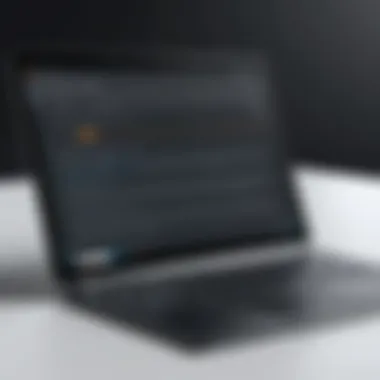
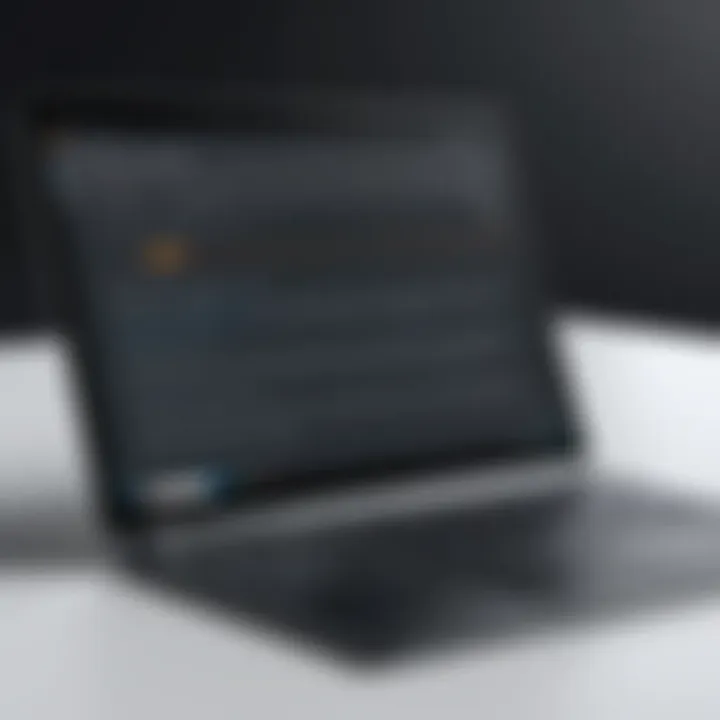
Photo editing applications allow users to enhance and modify images. Tools like Photopea stand out in this category. They provide sophisticated features similar to those found in costly software but are accessible for free. A key characteristic here is versatility; users can perform everything from basic adjustments to advanced compositing. The downside is that free tools may have limits in terms of storage or some advanced capabilities compared to paid versions.
Video Editing
Video editing applications are essential for creating and editing visual content. WeVideo is an example of a user-friendly application that enables basic video production features. Its drag-and-drop interface caters to beginners and experienced users alike. The flexibility of editing tools provided can yield creative results. That said, users might encounter limitations on rendering time or processing speed in the free version.
Audio Editing
Audio editing applications, such as Audacity, are critical for anyone working with sound. They provide a comprehensive toolkit to edit, cut, and mix audio files. The main advantage of using Audacity is its extensive feature set which rivals professional software. However, some users may find the interface less intuitive, which can presents a learning curve for newcomers.
Benefits of Using Free Applications
Using free applications has numerous advantages that enhance the overall user experience. Firstly, they offer a no-cost entry point for anyone, especially students or hobbyists. This accessibility democratizes editing tools, allowing more people to engage in content creation without financial barriers. Also, many of these applications have online support communities, creating a wealth of resources for learning and problem-solving.
Moreover, these tools often integrate well with cloud storage solutions, allowing seamless file access and collaboration. However, it's important to be aware that free versions can come with restrictions, potentially affecting user experience. Understanding these elements is crucial for maximizing the benefits of free editing applications.
Key Features to Look for in Editing Apps
When exploring free editing applications for Chromebook, it is important to consider several key features. These elements significantly influence the usability, efficiency, and overall experience of the editing process. Identifying the right features can help users seamlessly integrate these tools into their daily tasks. Choosing editing apps with strong characteristics can lead to improved productivity, making it essential to understand what to look for.
User Interface and Experience
The user interface (UI) is critical when evaluating editing applications. It determines how easily users can navigate through the software. An intuitive and clean design enhances user experience and encourages exploration. If the layout is cluttered or confusing, it can lead to frustration and decreased productivity.
Users should look for apps that provide customization options, allowing them to tailor the workspace to their preference. Features like drag-and-drop functionality and easily accessible menus can significantly improve workflow. Moreover, a well-designed interface also includes helpful tooltips or tutorials that can assist users, especially those who are new to editing applications.
Compatibility with Chromebook
Compatibility is another major factor when selecting editing apps. Since Chromebooks run on Chrome OS, not every application available on other operating systems is suitable. Users must ensure that the apps they choose are optimized for Chrome OS to avoid performance issues.
Some applications can be accessed via a web browser, making them platform-agnostic. These apps generally provide better compatibility with Chromebooks. Always check if the app has been specifically designed for Chrome OS or at least has the capability to run smoothly on it. An app that performs well on a Chromebook helps maintain fluidity and minimizes interruptions during the editing process.
Cloud Integration and Storage Options
In today’s digital landscape, cloud integration has become essential for editing applications. Users want to store their work safely while being able to access it from multiple devices. Editing apps that offer robust cloud features allow users to save their projects online. This functionality ensures that work is backed up securely, reducing the risk of data loss.
Additionally, apps that enable collaboration through the cloud can streamline teamwork. Users can share documents and projects with others for real-time feedback and editing. Look for applications that support major cloud storage services such as Google Drive or Dropbox. This capability enhances the editing experience by enabling quick access to files from anywhere with an internet connection.
Overall, the features of an editing app can make a significant difference in how efficiently and effectively users can perform their tasks. Understanding what to prioritize will lead to more productive outcomes when editing on a Chromebook.
Best Free Editing Apps for Chromebook
The availability of free editing apps on Chromebook has transformed how users approach content creation and editing tasks. These applications provide essential tools without the burden of subscription fees. Understanding the best options can enhance productivity, giving users access to versatile features that cater to diverse editing needs. This article highlights several popular free editing apps, their key attributes, and the unique benefits they offer.
Google Docs
Features
Google Docs stands out due to its collaborative features, allowing multiple users to work on documents simultaneously. It offers a variety of tools, including templates for documents, spreadsheets, and presentations. A distinct quality of Google Docs is its real-time editing capability, which keeps all collaborators updated instantly. This function makes it particularly beneficial for team projects and remote work situations.
Usability
The usability of Google Docs is highly regarded. Its straightforward interface makes it accessible for individuals with varying levels of tech proficiency. Users can easily format text, insert images, and create tables. Additionally, the application is fully integrated with Google Drive, enabling users to access their files from anywhere. This ease of use contributes to Google Docs being a popular choice for school assignments and professional work.
Limitations
Despite its strengths, Google Docs has limitations. One significant drawback is its reliance on internet connectivity. Offline editing is possible, but it requires prior setup. Furthermore, advanced features available in more specialized software can be missing. For complex document formatting or intricate designs, users may find it lacking, which could hinder their experience in specific scenarios.
Photopea
Features
Photopea functions similarly to Adobe Photoshop, allowing users to edit images directly in their web browsers. Its extensive feature set includes layer support, filters, and an array of editing tools. A notable characteristic is its compatibility with various file formats such as PSD and AI, making it versatile for graphic designers and photographers.
Usability
When it comes to usability, Photopea requires a bit of learning for newcomers to graphic design. However, once users grasp the basic functionalities, they find the interface to be intuitive. The availability of different tools in the toolbar contributes to an organized workflow. This aspect makes Photopea appealing for those familiar with professional design software.
Limitations
Photopea faces limitations in performance, especially when handling very large files. Users have reported sluggishness during intensive tasks. Additionally, while it is free, ads can be distracting. Users seeking a seamless experience may find these factors to be detracting from their overall satisfaction.
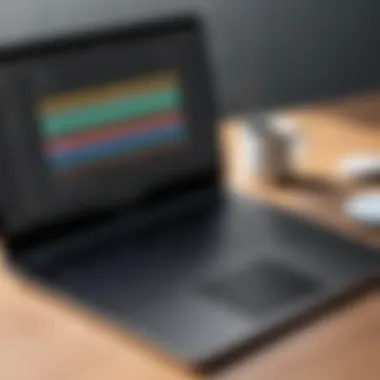
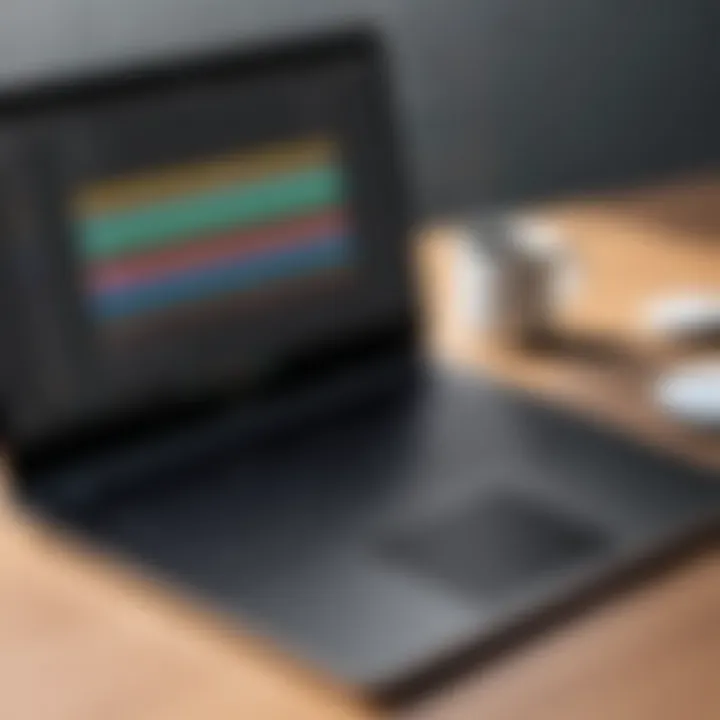
WeVideo
Features
WeVideo presents a comprehensive video editing platform with a user-friendly interface meant for both beginners and more experienced editors. It allows users to create and edit videos with ease, offering features like green screen capabilities and voiceover recording. The library of stock footage is a distinct feature that enhances creative options for users.
Usability
Usability is a strong point for WeVideo. The drag-and-drop functionality simplifies the editing process. Users can arrange clips, add music, and apply transitions without steep learning curves. This makes it a favorable choice for educators and content creators who need quick turnaround times for video projects.
Limitations
However, WeVideo has limitations that users should consider. The free version restricts export quality and places a watermark on videos. This can be a significant drawback for users aiming to produce professional-quality content. Additionally, cloud-based editing means a dependency on internet connectivity, which could be an issue in areas with unstable access.
Audacity
Features
Audacity is an open-source audio editing tool, widely respected for its comprehensive suite of features. It includes capabilities for recording, editing, and mixing audio tracks. What sets Audacity apart is its support for plugins, which allows users to enhance the functionality of the software according to their specific needs.
Usability
The usability of Audacity may pose challenges for beginners. The interface can appear cluttered, and newcomers might find the learning curve steep. Yet, once users familiarize themselves with the layout, they enjoy the extensive control it provides over audio files. This feature makes it highly valued for podcasters and musicians seeking detailed audio edits.
Limitations
Despite its many advantages, Audacity does come with limitations. It does not support real-time effects monitoring, which can be a drawback during the recording process. Users also report occasional instability, particularly when working on larger projects, which could lead to frustration.
Canva
Features
Canva has made a name for itself as an easy-to-use graphic design tool. It offers myriad templates for various design types, from social media posts to presentations. A defining characteristic of Canva is its drag-and-drop interface, making the design process accessible to users without formal design training.
Usability
The usability of Canva is generally praised. Users appreciate the simplicity of navigating through its diverse features without needing substantial design knowledge. This has contributed to Canva's popularity among small business owners and marketers. The platform promotes creativity through its rich library of images, shapes, and fonts readily available to users.
Limitations
Yet, Canva is not without its limitations. The free version restricts access to some premium templates and design elements. This can be limiting for users seeking more advanced design options. Additionally, while Canva is excellent for basic design tasks, users looking for extensive editing capabilities might find it lacking.
Performance Comparison of Popular Apps
In the realm of free editing applications for Chromebooks, performance comparison serves as a crucial criterion for users looking to achieve optimal output. A detailed evaluation of apps helps establish which program caters best to individual editing needs. By examining speed, responsiveness, output quality, and resource usage, users gain insight into the overall functionality of the chosen application. This understanding is essential for maximizing productivity and ensuring a seamless editing experience. Poor performance can lead to frustration or inaccurate results, hence, it makes sense to carefully compare apps before committing to one.
Speed and Responsiveness
Speed is a foundational element when assessing any editing application. Users expect their tools to react quickly to commands and deliver results almost instantaneously. In the context of Chromebook editing apps, speed also relates to how well they handle large files or complex tasks. For instance, applications such as Google Docs tend to perform well under standard load conditions, whereas others may lag during intensive photo or video editing.
Output Quality
Output quality refers to the fidelity of the final result produced by the application. High-quality output is vital, especially for professionals who rely on clarity and detail. When considering editing apps for Chromebooks, it is important to look at how each one handles various formats. For example, Canva and Photopea are known for producing visually striking outputs, whereas WeVideo excels in video resolutions. Assessing how output quality is affected by the app's engine can guide users in selecting the right tool for their work, as certain applications may offer superior image or sound quality compared to others.
Resource Usage
Resource usage is another essential aspect when evaluating editing applications. It gives insight into how much memory and processing power an app requires to function effectively. Since Chromebooks have varying capabilities, understanding which apps can run smoothly on lower-end models versus high-performance units helps in making informed choices. For instance, Audacity is lightweight and performs well across multiple devices, making it accessible for many users. Conversely, some applications may demand more resources, causing potential slowdowns or crashes, which users should be wary of before installation.
Common Issues and How to Resolve Them
Navigating the world of free editing applications on Chromebooks can be rewarding yet challenging. Users often encounter common issues that may hinder their editing experience. Understanding these problems and knowing how to resolve them is crucial for maximizing productivity. This section explores these common issues and provides practical solutions that an informed user can apply.
Installation Problems
Installation issues with editing apps can arise for various reasons. Sometimes, the app may not be compatible with the specific Chromebook model. Users should check the Chrome Web Store for compatibility information. Another common problem is a bad internet connection during installation, which might interrupt the process. In such cases, ensuring a stable internet connection can resolve this.
Additionally, users might mistakenly try to install Android apps that are not supported. It's important to verify if the app is designed for Chrome OS. If installation fails, a common solution involves removing the app from the device and trying to install it again after a system reboot. This often clears any previous installation conflicts.
Performance Troubles


Performance issues can detract from the user experience. These can include lagging or freezing, mainly due to resource limitations of some Chromebooks. Users should monitor their system's resource usage through the Chrome Task Manager. Closing unnecessary tabs or applications can free up memory.
Another aspect is the app itself. Some free editing apps may not be optimized for performance. In such cases, seeking alternate apps or checking for updates can greatly improve performance. Also, clearing cache can sometimes resolve slow response times.
Tip: Regularly update your editing app to benefit from performance enhancements and fixes.
File Compatibility Issues
File compatibility is a frequent challenge for users working with different formats. Not all editing applications support every file type. Users might find that a photo editing app does not recognize a specific image format or that a word processor struggles with certain document types.
To avoid these issues, users should confirm the supported file formats before attempting to open or edit files. If there is a compatibility problem, converting file formats using online tools can help. Users can also consider leveraging cloud-based storage solutions to manage file types efficiently.
By recognizing these common issues and applying the suggested solutions, users can greatly enhance their editing experience on Chromebooks. Resolving installation, performance, and compatibility troubles not only saves time but also promotes more fruitful editing sessions.
Tips for Efficient Editing with Chromebook Apps
Editing on a Chromebook can be efficient and productive, especially when using the right apps and strategies. Familiarizing yourself with specific editing techniques not only improves your workflow but significantly enhances your overall experience with editing software. This section discusses valuable tips that help maximize efficiency in editing tasks on Chromebook, focusing on shortcuts, organization, and methods of sharing your work effectively.
Shortcuts and Tools
Leveraging keyboard shortcuts can dramatically increase productivity. Many free editing apps support a variety of shortcuts. For example, in Google Docs, using Ctrl + B toggles bold text, while Ctrl + C and Ctrl + V are essential for copying and pasting. Knowing these shortcuts reduces time spent on repetitive actions, allowing for a more streamlined editing process.
Additionally, most applications offer a toolbar with tools for common tasks. Familiarity with these tools helps in quickly accessing features like changing font styles, inserting images, or editing video clips. Investing some time to memorize the most important shortcuts will pay dividends in your editing efficiency.
Organizing Projects
Organizing your projects is key to maintaining clarity in your work. It’s beneficial to create a systematic folder structure. Designating specific folders for different projects enables easy access and minimizes confusion. For example, separate folders for documents, images, or videos can keep your workspace orderly.
Utilizing cloud storage solutions, like Google Drive, can also be advantageous. Not only does it provide a backup, but it also allows for easy sharing and collaboration with others. Emphasizing organization, both in the digital and physical spaces, ultimately leads to smoother workflows.
Exporting and Sharing Your Work
Upon completing your editing tasks, exporting and sharing your work effectively is crucial. Most applications have built-in features to facilitate this process. In Google Docs, you can directly share your document via a link, making collaboration seamless. Similarly, Canva allows for multiple export formats, catering to different needs, whether for social media or print.
Choosing the appropriate format when exporting is important as well. PDF is often a good choice for documents that should maintain formatting across different devices. For videos, formats like MP4 are widely supported.
Remember that effective exporting not only improves accessibility but also ensures your work reaches the right audience in the best form possible.
By mastering these tips, Chromebook users can significantly improve their editing skills. Engaging with the right tools, staying organized, and exporting properly enhance the quality of the editing process while maximizing efficiency.
Future Trends in Editing Applications for Chromebook
The evolution of editing applications is crucial for Chromebook users. As technology advances, the need for more efficient and powerful tools grows. Understanding future trends can guide users in selecting the best applications that meet their demands. Anticipating changes in performance, functionality, and user experiences ensures that users remain productive and capable of meeting their creative needs.
Emerging Technologies
Emerging technologies are shaping the landscape of editing applications. Cloud computing has revolutionized data accessibility, enabling users to edit files from any device. This trend also facilitates real-time collaboration, where multiple users can work on a project simultaneously, enhancing teamwork.
Artificial intelligence is another critical aspect. AI can streamline workflows by offering automation features. For example, grammar checking and image recognition can speed up the editing process. These innovations lead to resources being used more efficiently, providing users with more time to focus on creative aspects.
Furthermore, the rise of machine learning is improving user experiences. These systems can analyze editing behavior, suggesting features or tools based on preferences. This level of personalization makes applications not only more intuitive but also greatly enhances productivity.
Anticipated Improvements
Anticipated improvements in editing applications will revolve around enhancing user experience. Developers focus on creating more seamless interfaces. A user-friendly interface simplifies the editing process, making it accessible to a broader audience. This is particularly important for Chromebook users who often rely on web-based apps.
Performance optimization is also in the spotlight. As users demand faster and more responsive applications, improvements in loading times and functionality become essential. Users expect apps to integrate smoothly with their workflows without lag or slowdown.
Security will continue to be a dominant concern. With increasing cyber threats, robust security features are necessary to protect users’ data. Strong encryption and privacy measures will foster trust and encourage more extensive adoption of online editing tools.
In summary, keeping an eye on these future trends in editing applications for Chromebook allows users to make informed decisions, aligning their tools with emerging innovations.
The exploration of advancements not only benefits existing users but engages potential users in understanding the capabilities of modern editing applications. By staying ahead of these trends, users will maximize their editing efficiency and creativity.
End
In this article, we have explored the nuanced world of free editing applications available for Chromebook users. The importance of selecting the right editing tool cannot be overstated. These applications not only enhance productivity but also enable creative expression across various mediums. User needs vary widely, and thus, understanding the strengths and limitations of each app is crucial.
Recap of Key Points
To summarize, we have covered a range of topics:
- The rise of Chromebooks and their role in the digital editing space.
- Different types of editing applications, including word processing, photo and video editing, and audio editing.
- The key features to consider when choosing an editing app, such as user interface, Chromebook compatibility, and cloud integration.
- Notable free editing apps, including Google Docs, Photopea, WeVideo, Audacity, and Canva, detailing their usability and limitations.
- A performance comparison that looked at speed, output quality, and resource usage.
- Common issues users might face while using editing applications and how to resolve them.
- Practical tips for efficient editing with Chromebook apps.
- Emerging trends in editing tools and anticipated improvements in technology.
Final Thoughts on Choosing the Right Editing App
Choosing the right editing app is essential for achieving the desired results in any project. First, users should clearly define their editing needs. If the focus is primarily on document editing, Google Docs might suffice. For phot editing, Photopea could be more suitable. It’s not only about personal preference but also about how well tools can integrate into your workflow. Furthermore, keeping an eye on future trends will help ensure that the selected application continues to meet evolving needs. Adaptability is key in this fast-paced digital environment. Therefore, it may sometimes be worth exploring multiple applications to find the best fit for a specific task.







