Top Free FTP Clients for Mac: Features and Insights


Intro
In today's digital landscape, transferring files efficiently is as vital as breathing. For Mac users, finding a suitable free FTP (File Transfer Protocol) program can feel like searching for a needle in a haystack. As various FTP programs flood the market, each offers its own set of features, benefits, and quirks, catering to different user needs. This article aims to not only highlight some of the best free FTP programs available for Mac but also provide insights into their functionalities, pros, cons, and practical aspects.
The journey begins with a closer look at the technology underpinning these programs, moving through their design and usability, guiding readers toward making an informed decision that answers their file transfer needs. After all, whether you are a tech-savvy individual, a gadget lover, or an early adopter of technology, the right tool can make an impressive difference in streamlining your workflow.
Prelude to FTP and Its Importance
File Transfer Protocol (FTP) plays a crucial role in how data is exchanged across the internet. For those engaged in various file management practices, understanding the intricacies of FTP is essential. Imagine navigating through a digital maze where files must reach their destination promptly and securely; FTP stands as your guiding compass in this landscape. It not only facilitates the transfer of files but also assists in organizing and managing them effectively.
Understanding FTP Protocol
At its core, FTP is like the postman of the internet, delivering files from one location to another. It utilizes a client-server architecture, meaning that your computer interacts with another server to upload or download files. The connection can be established in two modes: active and passive, each serving different network conditions. In active mode, the client opens a port and listens for a connection, whereas, in passive mode, the server opens a port and listens, allowing for a more firewall-friendly interaction.
The FTP protocol breaks down commands and responses between the client and server into straightforward transmissions, ensuring that errors are minimized along the way. To explain it simply, FTP is the protocol that people rely upon to move files over the internet—whether that is photographs from your latest family vacation or large project files for work. Security features such as FTP Secure (FTPS) and SSH File Transfer Protocol (SFTP) have emerged as enhancements to safeguard sensitive data, clearly demonstrating that security is no longer merely an option but a requirement in today’s digital dealings.
The Role of FTP in File Management
When it comes to file management, FTP elevates smooth operations to a whole new level. Think of it as a well-organized archive, where each file has its rightful place and can be retrieved at lightning speed. FTP empowers users to manage files remotely, giving them the flexibility to update, delete, or organize files on a server without needing to be physically present. This capability is particularly advantageous for collaboration, as teams can seamlessly share large files, such as videos or design projects, regardless of geographical barriers.
Moreover, FTP supports batch file transfers, allowing groups of files to be processed at once—an undeniable time-saver. Users can synchronize local and remote directories, ensuring that the latest versions of files are always available, making the management process considerably straightforward.
To sum it up, FTP is not just a feature of modern computing; it is a cornerstone of efficient file management practices. It provides the tools and structure needed for both individuals and organizations to keep their digital lives organized.
“FTP is not merely a tool; it's the very framework that allows efficient, organized file management in an ever-expanding digital universe.”
Understanding the significance of FTP helps shed light on why selecting the right FTP program for your Mac is not just important but critical. With a plethora of options available, recognizing the basics will guide you toward a choice that best fits your specific needs.
Criteria for Selecting FTP Programs
When you dive into the world of FTP programs for Mac, the options can feel overwhelming at first glance. It’s essential to have a checklist that outlines what to consider when choosing an FTP solution. The effectiveness of your file transfer process hinges on this selection. Therefore, understanding which parameters can make or break your experience is vital.
User Interface and Experience
First and foremost, an intuitive user interface can significantly enhance your workflow. No one enjoys a complicated system where finding what you need feels like searching for a needle in a haystack. A clean, organized layout can save precious time, allowing users to focus on their tasks rather than navigating through convoluted menus. Look for programs that offer drag-and-drop functionality as it simplifies file transfers, making the process smoother. A good interface also reduces the learning curve for beginners, enabling them to grasp the necessary functionalities quickly.
Compatibility and Performance
Next up is compatibility, which is all about ensuring that the FTP client works seamlessly with your Mac system. A reliable FTP program should support the latest operating system updates and be compatible with a range of protocols, such as FTP, SFTP, and FTPS. Performance is equally important; an efficient program should facilitate fast transfer speeds, especially when dealing with large files. Users don't want to be left waiting when they could be completing tasks instead. Therefore, assessing these aspects can prevent frustrations down the line.
Features and Functionality
Consider the diverse functionalities that various FTP programs offer. Do they support batch file uploads or downloads? Are there options for syncing files between local and remote directories? Such features can simplify workflows considerably. Additionally, look for customizable settings; not all users have the same needs, and a versatile program can adapt to specific situations. Another critical function to watch for is auto-resume capability—this ensures that interrupted transfers can be resumed without starting from scratch, saving both time and bandwidth.
Security Considerations
Last but not least, never underestimate the importance of security in a file transfer program. With cyber threats becoming increasingly sophisticated, having a client that encrypts data during transmission is crucial. Programs should support secure protocols, such as SFTP or FTPS, as they protect sensitive information from prying eyes. Furthermore, consider the software’s reputation; reading user reviews can shed light on any past security breaches and the developers’ commitment to maintaining user safety.
To summarize, when choosing an FTP program for Mac, keep an eye on user interface, compatibility, performance, notable features, and security measures. By focusing on these criteria, users can make informed decisions that lead to successful file management experiences.
Top Free FTP Programs for Mac
When we think about file management and sharing, FTP programs play a pivotal role in making things smooth and efficient, particularly for Mac users. This section zeroes in on the best free FTP programs available on the market. By examining their unique features, strengths, and user insights, readers are equipped to make informed choices based on their specific needs. Understanding these options helps users effortlessly transfer files, organize their workflows, and ultimately save time and frustration.
FileZilla


Overview of Features
FileZilla stands tall among the free FTP clients. Its comprehensive set of features serves both novices and veterans in a vast array of transfer scenarios. One of its strong suits is the intuitive drag-and-drop functionality, which simplifies moving files. Users can easily connect to FTP, SFTP, and FTPS servers. This flexibility makes it a top choice for various environments, whether personal or professional.
Moreover, FileZilla supports large file sizes, making it less of a hassle for those who often deal with hefty data packets. However, some may find its interface a bit cluttered at first glance, which may pose a steeper learning curve for less tech-savvy individuals.
Ease of Use
When it comes to ease of use, FileZilla doesn’t skimp. The interface, despite its complexity, offers customization options, allowing users to streamline their experience according to their preferences. The layout is relatively straightforward, and guidance is provided through tooltips, which aid in understanding the various functionalities.
One potential downside is that some inexperienced users may feel overwhelmed with choices, unsure of how to utilize certain features. Yet, a bit of exploration usually clears these obstacles up, allowing users to harness the software’s full capabilities.
Security Features
Security features are a non-negotiable aspect of any FTP program, and FileZilla takes this seriously. It offers secure transfer protocols like FTPS and SFTP, ensuring that sensitive files are encrypted during transmission. This is especially critical for businesses handling confidential documents.
While the security measures are robust, some users report concerns about the program's default settings, which may not prioritize security. It's essential for users to adjust their configurations to suit their security needs better.
Cyberduck
Comprehensive Feature Set
Cyberduck has made a name as a versatile FTP client with an extensive feature set. It boasts support for FTP, SFTP, WebDAV, and even cloud storage options, which takes file management to an entirely different level.
Its ability to integrate with various cloud services such as Amazon S3 and Google Drive allows for streamlined workflows, making it a favorite among those who operate in hybrid environments.
Nonetheless, users sometimes find that its numerous features may create a somewhat overwhelming experience. It’s essential to explore and familiarize oneself with all the functionalities to leverage them effectively.
Integration with Cloud Services
The integration with cloud services is a standout characteristic of Cyberduck. Users can link their favorite storage solutions directly to the application, enabling easy uploads and downloads. This capability not only enhances productivity but also means users are not limited to traditional FTP servers.
However, some users have noted that setting up integration can be convoluted at times, requiring patience and careful attention to detail.
User Reviews and Practical Insights
User reviews tend to highlight Cyberduck's commitment to user experience and seamless cloud integration. Many praise its reliability and performance during file transfers. Yet, practical insights gleaned from community discussions suggest that while Cyberduck is powerful, its frequent updates can sometimes lead to unexpected bugs or crashes. Staying updated with the latest community insights can help users navigate this aspect effectively.
Transmit
Key Features
Transmit is another noteworthy FTP client that garners its share of admiration. Its key features include a slick interface and advanced file management capabilities. Users can expect excellent performance, especially when managing multiple connections at once.
Transmit’s standout attribute is its turbo mode for faster file transfers. This feature is particularly advantageous for tech-savvy users who deal with large data files. However, this client is often noted for its premium quality, which can lead to some discontent regarding its pricing structure.
Comparison with Other FTP Clients
Compared to other FTP clients, Transmit tends to excel in user experience and speed. Its user-friendly design makes it particularly appealing to those who want to avoid the cluttered interfaces that plague some other programs. While FileZilla and Cyberduck have their own strengths, Transmit’s sleek and streamlined design is hard to match.
Yet, some users are put off by its priciness, especially when looking for free solutions. However, it's often considered an investment worth making for heavy users of FTP services.
Pricing and Free Trial Information
Transmit offers a free trial period, allowing potential users to test its features without committing financially. This is valuable for tech enthusiasts who wish to compare it against alternatives before making a financial decision. After the trial, a one-time purchase is required, which makes it less appealing for those strictly looking for free tools.


ForkLift
Noteworthy Functionalities
ForkLift stands out for its dual-pane interface that allows users to manage files with ease. Its noteworthy functionalities include synchronization options and batch rename capabilities, which are incredibly useful for users who need to organize or update multiple files simultaneously.
However, it may not be the best for those who prefer a single-pane interface due to its complexity and the learning curve involved in mastering its features.
Customization Options
Customization options in ForkLift are abundant. Users can modify the interface to better suit their workflow, adjusting layout panels and shortcut keys. Such flexibility can lead to increased productivity; nonetheless, those who are unfamiliar with customization may find the plethora of choices a bit overwhelming.
User Experience Feedback
User experience feedback related to ForkLift generally emphasizes its robust functionalities and reliability. Users appreciate the application's performance, primarily during file transfers. However, some express concerns about the occasional lag when handling extremely large files. Consensus suggests that for most users, ForkLift is a strong candidate that promises efficiency, with minor bumps along the way.
Installation and Setup Process
When it comes to utilizing free FTP programs on a Mac, the installation and setup process is not just a trivial task but a crucial step that sets the groundwork for efficient file transfers. Without the right installation, all the features in the world won't help if the client isn’t configured properly. A user-friendly setup can save time and headaches, letting users focus on what really matters—transferring files seamlessly.
Downloading Your Chosen FTP Client
The first step is to download the FTP client of your choice. Whether it’s FileZilla, Cyberduck, or any other free option, finding the right software can directly influence your experience.
- Always go for the official website to ensure your download is safe and free of malware. For example, FileZilla's official site offers clear links to the newest version suitable for Mac.
- Pay attention to system requirements. Often, software like Cyberduck requires specific macOS versions. Check to avoid unexpected surprises.
Downloading is a straightforward task, but it’s better to double-check that you have enough disk space and that your Mac is updated to avoid compatibility issues.
Basic Configuration Settings
Once the client is installed, it's time to get into the nitty-gritty of basic configuration settings. Proper setup of these settings lays the foundation for secure and efficient transfers.
- Setting Up Server Information: You will need to input hostname, username, password, and port number.
- Choosing Connection Type: Different FTP programs support various protocols. Make sure you select the right protocol—FTP, SFTP, or FTPS—based on what your server supports.
- User Preferences: Tailor your interface with preferences such as language settings, theme, and what files to view. A customized setup enhances user experience significantly, making it easier to navigate.
Adjust these options until your FTP client feels comfortable to use. If you aren’t sure, most programs have detailed online documentation or community forums to guide you.
Troubleshooting Common Installation Issues
Every once in a while, an installation goes south. Whether it’s a failed download or issues connecting to your server, troubleshooting common problems is vital. Here are some frequent hiccups to be aware of:
- Incompatible Version: If the client isn’t opening or performing as expected, verify that you’ve downloaded a version compatible with your macOS.
- Network Issues: Connection problems are often due to firewalls or network settings. Checking your router and firewall settings can help iron out these issues.
- Invalid Credentials: If you can’t log in, double-check the username and password. Typos are a common hiccup that can lead to unnecessary frustration.
"The beauty of troubleshooting is that it’s often a simple fix—just takes a keen eye and a bit of patience."
By following these steps, the installation and setup of your free FTP client on a Mac will be far less daunting. It’s all about taking your time and ensuring everything is set up correctly to facilitate smooth file transfers from that moment on.
Advanced Features of FTP Clients
When choosing an FTP client, many users focus on basic functionalities, forgetting to consider how advanced features can enrich their experience and improve efficiency. Advanced features not only enable seamless file transfers but also allow for greater control over the management of files across different environments, which is particularly useful in today's multi-device world. This section vastly delves into the advanced offerings that various FTP clients deliver, emphasizing the benefits and implications of utilizing such features for both novices and seasoned users alike.
Multi-Platform Usability
One of the most significant advantages of a contemporary FTP client is its ability to operate across different platforms. Multi-platform usability means that a user can work with the same interface whether they are on a Mac, Windows, or even a Linux system. This is pivotal for professionals who work in diverse environments or collaborate with teams that use various operating systems.
- Flexibility: Imagine juggling multiple operating systems just to manage file transfers. A user-centric FTP program saves time and frustration, allowing file adjustments or transfers regardless of the platform.
- Consistent Interface: Users can maintain a familiar interface, which reduces the learning curve associated with switching systems. Seeing the same buttons and options across platforms enhances productivity.
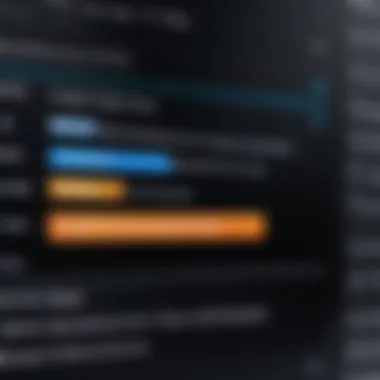
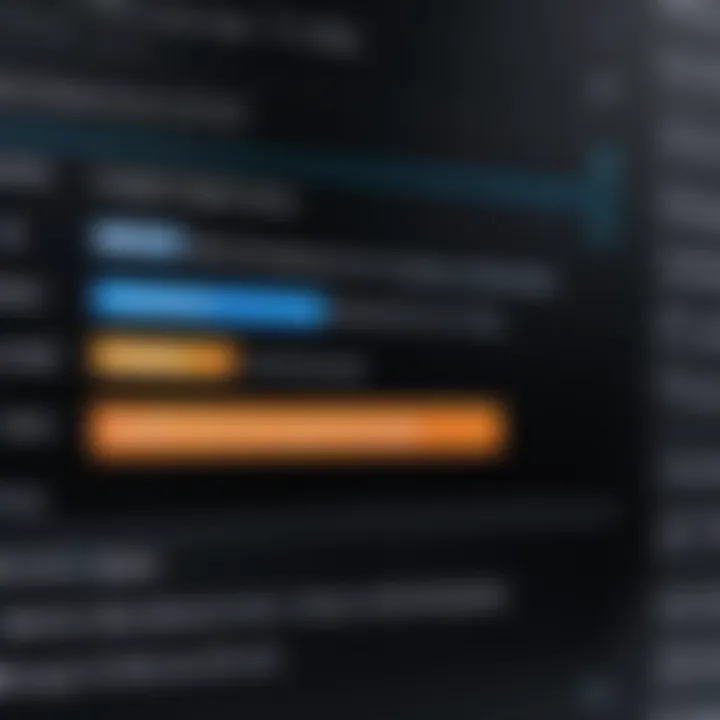
These aspects are of huge importance for those working on cross-functional teams or engaging in projects that require diverse technological setups.
Batch Processing Capabilities
Batch processing capabilities in FTP clients can be a game changer for users dealing with large volumes of files. This feature allows users to queue multiple file transfers to occur simultaneously rather than one at a time.
- Time Efficiency: Rather than babysitting uploads or downloads, users can set up a series of tasks and let the software handle them while they focus on more pressing concerns. This can significantly cut down on wait times.
- Organization: Users can manage file transfers by organizing multiple files into different batches based on criteria like type or project. This not only streamlines workflows but also enhances clarity in file management.
This feature is especially beneficial for freelancers and businesses that handle considerable amounts of data daily.
Synchronizing Local and Remote Directories
The ability to synchronize local and remote directories is another critical advanced feature. This capability allows users to create a mirror image of their local files on a remote server—or vice versa—ensuring that both locations maintain the same file structure and content.
"Keeping your digital workspace organized not only saves time but also avoids costly errors."
- Real-time Updates: Changes made locally reflect on the remote server instantly (or during set intervals). This feature helps avoid confusion regarding which files are the latest, ensuring that you're always working with the most up-to-date information.
- Backups Made Easy: Regular synchronization acts like a backup system. If files are modified or deleted by mistake, users can revert to the last synchronized state efficiently, minimizing the risk of data loss.
In the realm of digital storage, reflective updates can be a lifesaver, especially for those who handle sensitive or large-scale data.
In summary, the advanced features of FTP clients effectively enhance user experience. These tools not only foster efficiency but also expand the usability and reliability of file transfers. In a world where time and accuracy matter, investing in an FTP client that boasts these advanced capabilities can be paramount.
Best Practices for Efficient File Transfers
When it comes to file transfers, especially in a world where digital data flows faster than a speeding train, knowing how to navigate the process helps save time and avoid hiccups. Employing best practices ensures that your transfers are smooth, secure, and reliable. This section outlines a couple of essential strategies to optimize your FTP experience and serves as the backbone of efficient file management on your Mac.
Organizing File Structure
First things first: an organized file structure makes a world of difference. Imagine wading through a messy room to find one specific shoe; it’s frustrating and a waste of time! Similarly, when you keep your files well-organized, you can easily locate what you need without turning your life upside down. Here are a few tips:
- Create a logical hierarchy: Start from broad categories. Divide your files into folders that reflect their purpose, like work projects, personal documents, or media files. Inside these folders, have subfolders to further break it down.
- Use consistent naming conventions: Naming your files and folders in a uniform way helps in identifying their contents quickly. For instance, a convention like could be great for tracking versions.
- Regularly clean up: Like dusting off an old bookshelf, it's important to periodically go through your files. Remove duplicates, outdated documents, and anything that's no longer of use. Keeping clutter at bay can greatly enhance efficiency.
Not only does a well-organized file structure improve your own workflow, but it also makes collaborating with others much smoother. When everyone knows exactly where to find specific files, team dynamics flourish.
Monitoring Transfer Statistics
Now, let’s move on to monitoring transfer statistics. Keeping an eye on the nitty-gritty details of your file transfers can help you catch potential issues before they spirals out of control. Tracking these stats might seem a bit tedious, but it gives you insights you might otherwise miss. Here’s what to look out for:
- Transfer speed: Knowing how quickly files are moving can indicate the overall health of your connection. If speeds are consistently sluggish, maybe it’s time to check your internet health or consider alternative protocols.
- Transfer success rate: Pay attention to missed or failed transfers. If you're often facing hiccups, there could be configuration issues in your FTP client, or there might be intermittent connectivity problems.
- Estimated time remaining: This handy feature lets you know how long you’ll be waiting for that big file to drop. It’s a quick way to inform your planning, especially if you have multiple transfers happening.
Efficient monitoring of transfer statistics brings clarity, empowering you to make informed decisions and adjustments to your file sending approach.
Overall, both organizing your file structure and keeping track of transfer statistics are the unsung heroes of efficient file handling. They may seem like small pieces in the grand puzzle, but together they lay the groundwork for a seamless and effective FTP experience. Whether you're handling sensitive documents, media files, or work projects, applying these best practices can save you from a truckload of stress down the line.
Epilogue
The conclusion section serves as the final gateway for readers to revisit the landscapes we've traversed in our exploration of FTP programs for Mac. Summing up the experience of selecting and using these essential tools is not just an academic exercise, but a vital step in ensuring that users can make informed choices tailored to their specific needs.
Summarizing Key Insights
Throughout the article, we've delved into various freeware FTP clients, illuminating not only their strengths but also their idiosyncrasies. For instance, FileZilla stands out for its user-friendliness and robust feature set, while Cyberduck takes the cake with its cloud storage integrations. Each program, after all, presents a unique flavor in the world of file transfer.
By breaking down elements such as user interface, performance, and security, readers can evaluate which program aligns best with their workflows. It's clear that familiarity with these tools can significantly streamline processes like file sharing and web management. Moreover, remembering to consider aspects such as speed and ease of use can lead to smoother sailing when managing sizable datasets.
Future Considerations in FTP Technology
Looking ahead, the domain of FTP technology isn't static and is poised for continuous evolution. We might witness greater integration with API services, promoting a more seamless way to interact with different platforms and services. Moreover, the emphasis on security is likely to intensify; as data breaches become more common, sophisticated encryption methods in FTP programs will likely be the norm rather than the exception.
Also, with the advent of artificial intelligence, features that predict user needs and automate file transfers could become part of mainstream FTP software. This could significantly reduce manual overhead and enhance user efficiency.
In sum, as we conclude this overview, the realm of FTP programs for Mac remains vibrant and full of potential. Awareness of current offerings, alongside a keen eye to future developments, will enable users to navigate this digital era with confidence. Always stay tuned for new features and solutions, as they can markedly improve your file management endeavors.







