Smart Ways to Free Up Storage on Your iPhone
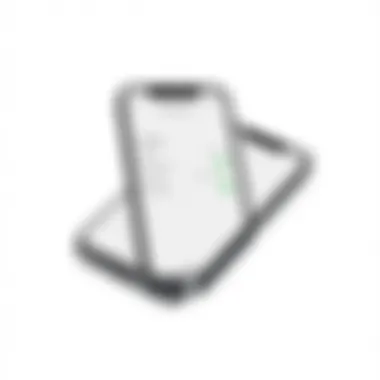
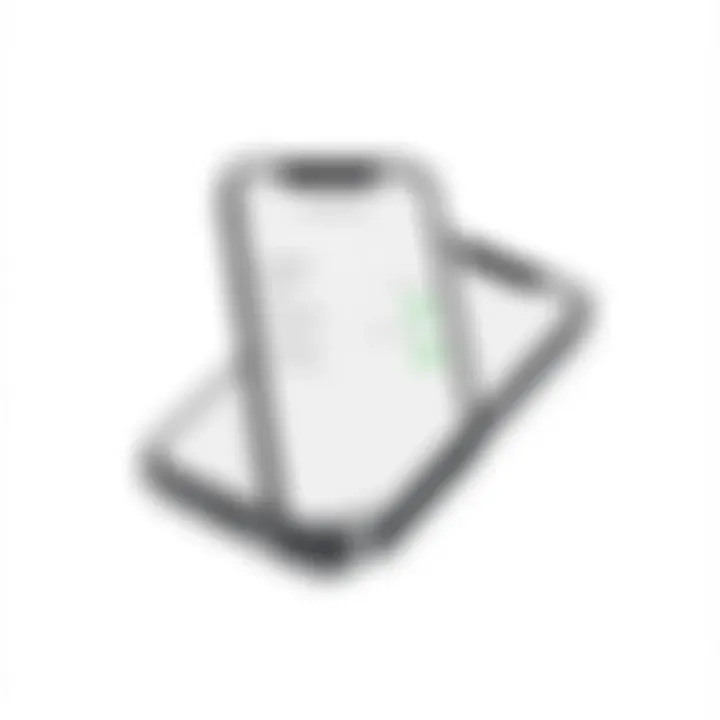
Intro
In our digital age, the balance between convenience and efficiency can feel off-kilter, especially when it comes to our smartphones. One area where users seem to struggle persistently is storage management on their iPhones. As applications get more complex, and media files grow in size, that precious storage can vanish faster than a magician's rabbit. Check your phone, and it's highly probable you've encountered the dreaded message: “Storage Almost Full.” This can leave even the most tech-savvy individual feeling a bit frazzled.
Understanding how to effectively free up storage on your iPhone is paramount for keeping your device running smoothly. Imagine trying to navigate a crowded room, but you're weighed down by items you no longer need. Or perhaps you're trying to take a snapshot of a special moment, only to be met with the disappointing realization that there's no room to save your memory. This is a common plight for iPhone users, yet it’s often overlooked until it becomes a pressing issue.
In this guide, we will delve into practical strategies that empower users to reclaim their storage space. From managing applications to keeping your photo library in check, every little step helps. We will equip you with insights that aren't just theoretical, but actionable and easy to understand. Let’s get started.
Understanding Storage Consumption on iPhone
When it comes to managing your iPhone effectively, understanding storage consumption is an essential first step. iPhones, renowned for their compact design and powerful functionality, often face storage challenges, particularly as users download apps, take countless photos, and store valuable data. In a world where digital clutter can quickly accumulate, knowing how space is utilized on your device enables informed decisions about which data to keep and which to part with.
Knowing how your storage is divided is like having a roadmap when navigating a busy city—without it, you may end up stuck in traffic. Moreover, this understanding assists in preventative care. It allows you to anticipate future issues before they escalate. When you recognize key elements affecting storage, such as apps consuming an inordinate amount of space or media files that could be cloud-managed, you can address these concerns proactively rather than reactively when your device gives that dreaded low storage warning.
Analyzing Storage Statistics
Delving into storage statistics on your iPhone is akin to peering under the hood of a car; it can reveal crucial insights about what’s going wrong or where efficiency might improve. To access this information, go to Settings > General > iPhone Storage. Here, you’ll be greeted with a visually informative chart that breaks down your available storage.
You’ll see how much space each app is using and can tap into each one for further details. This not only helps prioritize which apps might be hogging all that precious storage but also presents an opportunity to delete apps you hardly use. Maybe that restaurant app you had high hopes for has lain dormant since last summer? Recognizing patterns like these can make a big difference in how much space you reclaim.
Common Causes of Storage Issues
Addressing common causes of storage woes is essential for maintaining a smoothly operating iPhone.
- Applications: While the app store offers a treasure trove of utilities and games, some are particularly guilty of bloat. Social media and streaming apps often cache data that accumulates over time, leading to unexpected storage consumption.
- Photos and Videos: Our desire to capture every moment often results in a heavy load of media files. High-resolution photos and 4K video recordings consume staggering amounts of storage, especially when they are stored locally on your device.
- Messages and Attachments: Text messages, particularly when accompanied by multimedia files, can occupy significant space as well. Interestingly, older conversations can add up fast, particularly in group chats.
- System Files and Updates: Finally, system files, including updates and temporary files, can contribute hidden layers of storage consumption, sometimes unnoticed by the average user.
Being aware of these common pitfalls is crucial in the quest for a storage-efficient device. Once you know the enemy, you can take effective action to regain control of your iPhone storage.
Practical Methods to Clear Space
When it comes to freeing up storage on your iPhone, implementing practical methods is absolutely crucial. Identifying and executing the right strategies can significantly elevate your iPhone's performance and overall usability. This section outlines viable options to ensure you can squeeze out those extra gigabytes you might not even know were being hogged away.
Employing these methods not only empowers your device but also enhances your user experience—allowing for slicker functioning without the dreaded "Storage Almost Full" message popping up.
Removing Unused Apps
Let's face it; we all have those apps we downloaded with the best of intentions but never actually used. Maybe you thought you'd take up yoga or become a master chef, but now those apps just sit there gathering digital dust. Removing these unused apps is one of the simplest yet effective ways to create space on your device.
You can start by going into your Settings, tapping on General, then iPhone Storage, and you’ll see a list that ranks your apps by storage consumption. You might be surprised by how much space those unused apps take up, sometimes the equivalent of a whole movie! Just a couple swipes and a confirmation can free up several hundreds of megabytes.
"A clean inbox is like a clear mind; the same goes for your apps."
Clearing Cached Data
Cached data is a double-edged sword. On one hand, it speeds up the apps you frequently use; on the other, it can become a storage black hole if left unchecked. Apps create cache files to reduce load times, but over time, these files can balloon. Regularly clearing this data will help you regain storage without losing any critical information.
In many apps, such as Safari or Chrome, you can clear this data under settings. Just navigate through the app options, and usually, you’ll find the option to manage or clear data. A simple tap here and there, and you're back on track towards optimizing your storage once again.
Offloading Unnecessary Applications
Not quite ready to delete an app entirely? Offloading is a perfect middle ground. This built-in feature retains the app's data while removing the app itself from your device. So if you ever decide to get back into that game or app you once loved (but don't want to keep on your home screen), you can easily reinstall it without losing any information.
To offload an app, go back to the same section where you viewed your storage stats. Select the app to find the option for offloading. This clever tactic allows you to reclaim space while holding on to that potential future nostalgia.
These practical methods demystify the cluttered storage landscape of your iPhone. By being proactive about unused apps, cached data, and the ability to offload, you can keep your device running smoothly. This knowledge not only assists in creating space but also fosters a sense of control over your digital environment.
Media Management Techniques
Managing the media files on your iPhone is a crucial aspect in keeping your storage tidy and usable. Photos and videos often take up a significant chunk of space, and without proper management, you may find yourself running low on space at the most inconvenient times. Employing effective media management techniques allows you to enjoy your device while ensuring you have enough room for important applications and files.
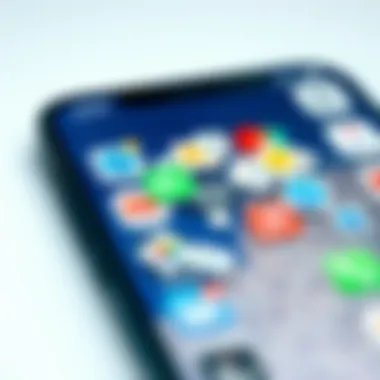
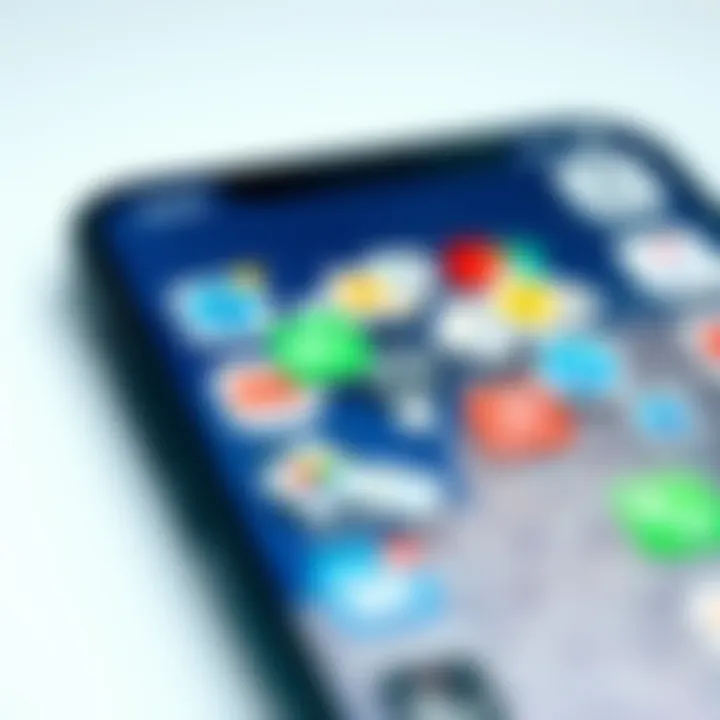
When discussing media management, we’re not just talking about deleting old photos or videos. Instead, it involves a strategic approach to organizing, optimizing, and storing your media efficiently. This section will cover the importance of these techniques, concentrating on three main areas: photo storage optimization, managing video files, and utilizing iCloud for media management.
Optimizing Photo Storage
Your iPhone’s camera captures stunning images with every click, and those JPEGs and HEIC files can pile up. Thus, optimizing your photo storage is a game-changer. One handy way to achieve this is through the Optimize iPhone Storage feature offered by Apple. By enabling this setting, full-resolution photos are stored in iCloud while lighter versions reside on your device, freeing up needed space without sacrificing quality.
Another approach is to consider your photo editing habits. When you edit an image, the original file might still linger alongside the revised version. To avoid clutter, regularly review your albums and delete duplicates or unworthy shots. As a practical tip, consider apps like Gemini Photos. This app intelligently finds and suggests photos to delete, effectively cutting down on the space occupied by similar images or blurry shots.
Considerations:
- Check iCloud Plan: Ensure your iCloud storage plan can accommodate your media.
- Periodical Cleanup: Allocate time every few months to revise and prune your photo library.
- Offline Access: Be mindful that optimizing storage means some files may not always be accessible offline.
Managing Video Files
Video files can often be the culprits of excess storage consumption. A single minute of video can take more space than numerous photos combined. To manage these files, consider evaluating your video library for clips that can be stored elsewhere or simply deleted.
Utilize settings available within your device to adjust recording quality. For everyday moments, using a lower resolution can make a world of difference in storage capacity. Furthermore, many iPhones provide the option of filtering recorded content by date or duration which can offer an easy way to find older videos that may no longer hold significance.
Techniques to Consider:
- Export to External Storage: Transfer your prized videos to an external drive instead of keeping them on your phone.
- Editing Down: Trim down longer videos to necessary parts – this can significantly reduce file size.
- Use of Compression Software: There are tools available online that can compress video size without a noticeable drop in quality.
Utilizing iCloud for Media Management
The integration of iCloud into the iPhone ecosystem is a game changer. By leveraging iCloud, you can store not only your photos but also your videos in the cloud, greatly reducing device storage needs. With iCloud Photos enabled, your entire library is maintained across devices, meaning you can access your media from any Apple device, anytime.
Using iCloud's functionality effectively means you don’t need to worry about accidental deletions; once your photos are uploaded to iCloud, you can delete the local copies and still keep them securely stored in the cloud. This way, your iPhone remains sleeker and runs more efficiently while your media remains just a tap away.
Important Points:
- Storage Plans: Make sure to assess if your current iCloud plan has sufficient space for your media.
- Access from Other Devices: Make full use of iCloud by accessing your media on iPad or Mac without needing to storage hog your iPhone.
- Automatic Syncing: Ensure that the automatic syncing feature is turned on so that every new photo or video is backed up seamlessly.
By applying these media management techniques, you're taking significant strides towards freeing up storage on your iPhone. It combines tech-savvy strategies with practical habits that will help keep your device uncluttered and functional.
Email and Messaging Storage Strategies
When it comes to freeing up space on your iPhone, email and messaging applications can be significant culprits. These platforms tend to accumulate a wealth of data over time, often unbeknownst to the user. Managing this digital clutter can yield incredible results, thus enhancing your device's performance, making it essential to implement effective strategies.
Archiving Old Messages
Think of your messaging apps as the attic of your digital life. Just like a packed attic can become a hassle to sift through, old messages can complicate and consume your storage. Archiving messages can be a lifesaver, enabling you to keep what matters while decluttering the rest.
- What to Archive: Focus on conversations that are outdated or irrelevant. Consider keeping only the most important messages that hold sentimental value or contain crucial information.
- How to Archive:
- iMessage: Head to your Messages app, select a chat, swipe left on the message, then tap on "Archive". This places the conversation in a separate folder, enabling easy access without cluttering your main interface.
- WhatsApp: Similar to iMessage, just swipe the chat to the left and hit "Archive". You can always unarchive it whenever necessary.
Archiving doesn’t permanently delete messages, but rather moves them to a less accessible space, keeping your app clean and your mind clear.
Remember, keeping your digital space organized is just as important as your physical surroundings.
Managing Email Attachments
Attachments in emails can be like heavy baggage - they weigh down your storage without you even realizing it. Managing these files effectively is crucial for maintaining a sleek storage experience on your iPhone.
- Identifying Large Attachments: Use your email app’s search function. Most platforms allow you to filter messages by size. Look for attachments that exceed a size you determine is too large for everyday use.
- Deleting or Saving Attachments:
- Regular Checkups: Set a reminder to routinely check your email and its attachments. Aim for once a month, as this builds a habit and keeps your storage in check.
- If you find large attachments that are no longer needed, don't hesitate to delete them. Make sure to double-check if they're backed up elsewhere before doing so.
- Alternatively, consider uploading necessary files to a cloud service. This will keep your email organized while ensuring that important documents are safe and accessible.
Managing your email and messaging storage isn't merely a chore; it is a practice that cultivates organization in your digital life. Taking these steps helps ensure that your device runs smoothly, maintaining efficiency and speed, key factors for any tech-savvy individual.
Utilizing Cloud Services Effectively


Harnessing cloud services can be a game changer when it comes to managing storage on your iPhone. With the rapid pace at which high-res photos, videos, and apps consume space, understanding how to utilize the cloud effectively can help you to not only free up significant storage, but also to keep your data accessible and safe. Cloud storage allows you to offload your data to remote servers, which means you can access your files from any device without clogging up your device's storage.
Choosing the Right Cloud Provider
Selecting the best cloud provider is crucial for ensuring that your iPhone remains efficient and decluttered. The market is rife with options, each boasting unique features. Here are a few elements to keep in mind when making your choice:
- Storage Capacity: Evaluate how much space you require. Some users may benefit from basic free tiers, while others might need extensive plans. Google Drive, for example, offers generous free storage, but other options like Dropbox or OneDrive provide integrated collaboration tools you might prefer.
- Accessibility: Ensure the cloud service you choose is easy to use across platforms. Whether you are using a Mac or a Windows PC, familiarity and flexibility can play a big role in your productivity.
- Security Protocols: Security should never be an afterthought. Look for services that offer end-to-end encryption and other security features to keep your sensitive data protected.
"Choosing the right cloud provider can mean the difference between a well-organized digital life and a chaotic mess."
- Compatibility: Ensure that the service works well with iOS. This can include third-party integration, syncing capabilities with iCloud and user interface considerations.
Transferring Data to the Cloud
Moving your data to the cloud need not be a daunting task. Understandably, the steps can vary based on the provider you choose, but the general process tends to be quite similar:
- Sign Up: Create an account with your chosen cloud service, like Google Drive or iCloud.
- Install the App: Download the app on your iPhone for easy access and management. Once installed, you log in, and you’re almost ready to go.
- Upload Files: Start uploading files, including photos, videos, or even documents. Most apps allow for bulk uploading by selecting multiple files at once, so you can save time.
- Optimize Upload Settings: Check the settings to ensure uploads occur over Wi-Fi only to save data
- Organizing Files: It’s useful to create folders for different file types (e.g., Photos, Documents) for better organization. You can also adjust sharing settings to control who has access to what.
- Delete Local Copies: After everything is safely uploaded, don’t forget to liberate your iPhone’s storage space by deleting the local files.
The ease of transferring files to the cloud can significantly relieve the burden on your device. By adopting these strategies, not only can you maintain a tidy iPhone, but you also open the door to accessing your data from virtually anywhere, any time.
Maintenance Practices to Prevent Storage Issues
Managing storage on your iPhone is not just about clearing out files; it’s about developing habits that keep your device running smoothly for the long haul. The importance of maintenance practices cannot be overstated, as they help prevent storage issues from piling up and create an efficient environment for your files and apps. Establishing regular check-ups on your device's storage, coupled with automated backups, ensures that you won’t face last-minute panics when storage runs low or when you're confronted with the daunting task of regaining storage.
Each of these practices serves a specific purpose. Regular reviews of storage settings are akin to routine health check-ups; just as people monitor their health to avoid unexpected issues, tech-savvy individuals must remain vigilant about their device’s storage space. This proactive approach enables users to identify which apps or files are consuming the most space and take action accordingly. Meanwhile, setting up automatic backups protects your data from loss while freeing up space that can be cluttered by old or unused files.
Regularly Reviewing Storage Settings
One of the simplest yet most effective methods for maintaining your iPhone’s storage health is routinely reviewing your storage settings. It’s essential to periodically assess which files and applications are taking up your precious space. Here's how to go about it:
- Access Settings: Start by tapping on the Settings app on your iPhone.
- Navigate to General: Within Settings, scroll down and select the General option.
- Storage & iCloud Usage: Tap on "iPhone Storage." This will provide you with a detailed breakdown of how much space is consumed and by which apps.
Once in this section, you are in for a real eye-opener. You might be shocked to see how much data some apps store! By identifying which apps take up the largest chunks of space, you can make informed decisions about what to delete or offload. For instance, social media apps like Facebook can gather gigabytes of cached data, not to mention the media stored through these platforms. You might consider deleting and reinstalling those apps to clear out the clutter.
It's worth noting that every so often, you should challenge yourself to actually use this data. By systematically reducing the space taken by rarely used applications or files, you keep your device operating at its best.
Setting Up Automatic Backups
Automated backups are a safety net no iPhone owner should overlook. They not only provide peace of mind but also prevent unnecessary storage burdens caused by unarchived data. When set up correctly, your iPhone can regularly back up essential data to iCloud or another cloud service without requiring manual intervention.
Here’s how you can set that up:
- Open Settings: Go back to your iPhone's Settings app.
- Tap on Your Name: At the top, find your name or Apple ID and tap on it.
- Select iCloud: Choose the iCloud option, and then tap on "iCloud Backup."
- Enable iCloud Backup: Turn on the "iCloud Backup" option, and you're set.
- Schedule Regular Backups: iPhones typically back up when connected to Wi-Fi, plugged in, and locked, but you can also manually back up anytime by hitting "Back Up Now."
By scheduling your backups, you ensure that your files are secure and readily available for recovery at any time. Plus, it helps in emptying out the clutter that comes from retained app data; it’s a win-win. Remember to check your iCloud storage regularly – there’s no point in kicking off backups if your iCloud has little room left!
"Preventive maintenance is the key to keeping your iPhone running smoothly and preventing disastrous storage issues later on."
By incorporating these maintenance practices into your routine, you can extend the life of your iPhone and maintain an optimal storage environment. It’s all about creating habits that work, so set reminders or integrate these practices into your monthly tech check-ups.
Exploring iPhone Settings for Maximum Efficiency
When it comes to freeing up storage on your iPhone, the settings menu serves as a treasure trove of useful options. Delving into these settings can uncover tools that enhance not only your storage capacity but also the overall performance of your device. Understanding how to tweak these settings can lead to smoother operation and a more efficient use of resources.
Adjusting Storage Settings
Adjusting your storage settings is a crucial step in this digital age marked by an ever-increasing need for space. Each app and feature on your iPhone consumes a slice of your storage pie—knowing where these slices reside can help in managing and reclaiming space.
- Accessing Storage Stats: Go to Settings > General > iPhone Storage. This section reveals a detailed breakdown of how much space each app occupies. You may be surprised to find that some apps—often the ones you haven’t used in ages—are hogging significant amounts of space.
- Review Suggestion from iOS: This feature, sometimes overlooked, recommends options like deleting large files or offloading unused apps. Pay attention to these suggestions as they are tailored to your usage patterns.
- Deleting Angry Birds: If you find a game like Angry Birds taking up more space than you expected, consider whether you really need it anymore. A few taps can clear unnecessary bulk and keep your device light.
- Uninstalling vs Offloading: In this section, you’ll find the option to offload apps that you don’t actively use. This feature keeps app data, so if you decide to reinstall the app later, your information remains intact.
Understanding these settings means you can take control of what's cluttering your iPhone, making the device personal to you rather than a catchall for your digital life.
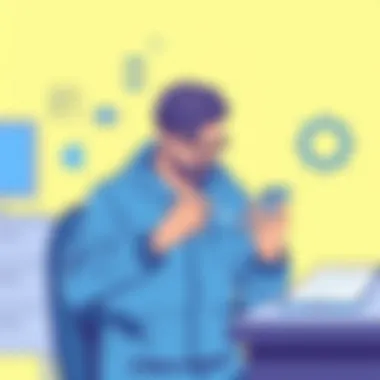
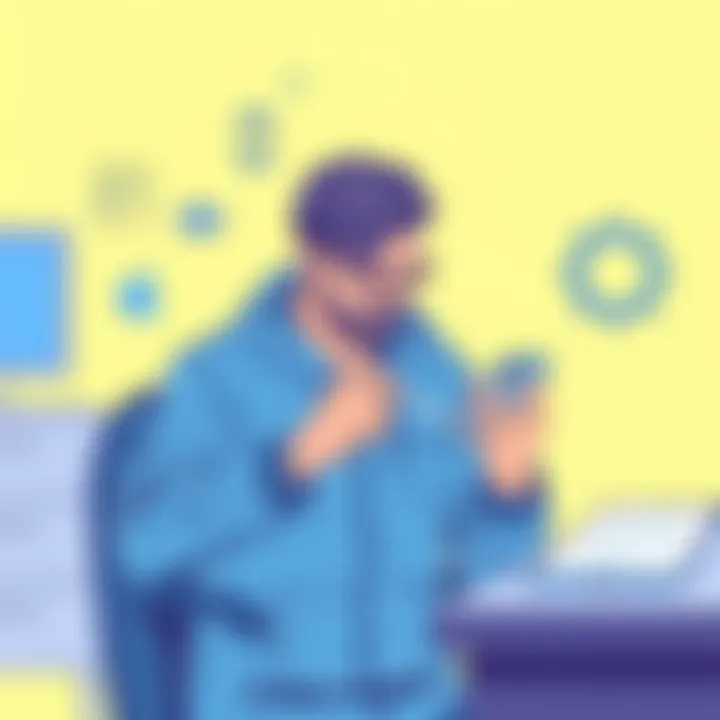
Managing Downloaded Files
Downloaded files often accumulate silently, resembling the clutter in an attic. Regularly sorting through these files can prevent your storage from reaching its limits. Here are some strategies to keep those downloads in check:
- Check Downloads in Safari: Go to Files > On My iPhone to access the downloads from your browser. Often, this is where unexpected bulk can hide, like a stubborn moth in your closet.
- Organize by Type: Establish a habit of organizing files into folders after downloading. This makes it easier to locate important documents while also identifying files that can be disposed of.
- Delete Redundant Files: If you’ve downloaded the same file multiple times or older versions of a document, it’s time to clean house. Is the extra PDF necessary? If not, a simple swipe can remove the headache.
- Consider Using Cloud Storage: Offload some of your most important files to cloud services like Google Drive or Dropbox. This way, they remain accessible without crowding your device.
"A cluttered phone reflects a cluttered mind; a little organization goes a long way."
For more information on managing downloads, visit Apple Support and Wikihow’s Guide.
By adopting these practices, you will be steps closer to an optimized, efficiently functioning iPhone.
Third-Party Apps for Storage Management
In today’s digital world, managing your iPhone’s storage can feel like trying to catch smoke with your bare hands. Even with Apple's built-in tools, the challenge remains for users who accumulate a plethora of apps, photos, and videos. That’s where third-party apps come into play, providing extra leverage when it comes to storage management. These tools can give users a powerful edge in efficiently clearing space without losing precious data.
When seeking out third-party apps, it’s crucial to consider what you truly need. Not every app will suit your unique storage situation; some might focus solely on cleaning cached files, while others might analyze and suggest deletions for large files or duplicates. When you mix in features like automated clean-ups, many of these apps can be a real boon to your device. So if your iPhone feels like a cramped closet, it’s time to explore this avenue.
Evaluating Popular Storage Management Apps
Not all storage management apps are created equal. Here’s a breakdown of some standout options to examine:
- PhoneClean: This app emphasizes clearing temporary files and optimizing performance. Users have noted marked improvements in speed after a thorough clean.
- Gemini Photos: Aimed at your images, Gemini Photos deftly identifies duplicates and similar photos, allowing you to trim down your library. The interface is user-friendly, making it easy to see what might be hogging space.
- Cleaner Pro: A multi-functional app, Cleaner Pro can tackle contacts, photos, and videos. Its ability to delete duplicate contacts can save a surprising amount of space.
- iMyFone Umate: Offering both a quick clean-up and a thorough option, this app helps delete unwanted files and prevent future issues. Its ability to compress images and videos can free up countless gigabytes.
While evaluating these apps, keep a few points in mind:
- Reviews: Check user reviews thoroughly. A high rating doesn’t always mean the app is the right fit for you.
- Security: Ensure that the app respects your privacy and has a good reputation. No one wants their private data floating around in an unsecured space.
- Functionality: Can the app really do what it claims? Doing a quick online search often reveals user experiences that can help you decide.
“With the right tool in your pocket, storage woes can slip through your fingers like water.”
In sum, leveraging third-party apps can be a remarkable strategy in your quest to free up space on your iPhone. They often come packed with features that Apple’s settings don’t provide, helping you manage your storage far more efficiently.
End and Final Thoughts
In this era of smartphones, storage management can feel like an uphill battle. With apps, photos, and videos piling up, optimizing your iPhone's storage isn't just a convenience; it's a necessity. This article has illuminated various effective strategies, moving from understanding storage consumption to practical methods, all aimed at freeing up precious gigabytes.
The significance of managing your iPhone's storage can't be overstated. A cluttered device can hinder performance, making it sluggish and unresponsive. Moreover, running low on storage might prevent vital updates, leaving your device vulnerable. Hence, being proactive in storage management is more than just a task; it can enhance user experience.
By regularlly reviewing your storage settings and implementing the tips discussed throughout the article, you can ensure that your iPhone operates smoothly.
"A keen eye on storage can save the day and yield an efficient mobile experience."
Managing your photos and apps, utilizing cloud services, and keeping an eye on cached data are just a few of the takeaways presented here. The deliberate act of archiving old messages or configuring automatic backups can make a world of difference.
Putting these strategies into practice is not merely about creating space; it cultivates an environment where your device performs at its best. With technology evolving and apps becoming more storage-hungry, the importance of these strategies will only grow. As you move forward, remember that a well-managed device leads to a more enjoyable user experience.
Summarizing Key Takeaways
To put it plainly, if you're looking to reclaim space on your iPhone, here are the key strategies discussed:
- Regular Reviews: Keep an eye on what you actually use. Identify unnecessary apps or large files that can be removed.
- Offloading and Clearing: Use the offloading feature for apps you might need later, and clear cached data to boost performance.
- Media Management: Optimize photo settings and manage video files efficiently.
- Cloud Services: Take full advantage of cloud storage options, enabling you to save space without sacrificing access to your data.
- Proactive Maintenance: Implement regular backups and automatic settings to preempt storage issues.
Embracing these strategies can significantly enhance your iPhone experience, providing a clear path to smart storage utilization.
Encouraging Proactive Storage Management
Taking charge of your device doesn't stop once you free up space; it's an ongoing journey. Proactive storage management should become part of your routine. Think of it like spring cleaning—it's best done regularly.
Set reminders to check your storage monthly. During these reviews, look for trends. Are there particular apps that tend to accumulate data? Are your photo backups taking up more space than anticipated?
Moreover, consider the potential of automation. Many newer iOS features allow for settings that clean up or optimize storage for you without manual oversight.
Here's a simple checklist to keep at the forefront of your storage management:
- [ ] Review installed apps monthly.
- [ ] Clear unnecessary files and cached data weekly.
- [ ] Regularly back up important data to the cloud.
- [ ] Activate Optimize Storage options wherever possible.
By making these practices a regular part of your tech routine, you will not only optimize storage but also extend the lifespan of your device while enhancing performance. Ultimately, a proactive approach empowers the user, leading to a seamless and efficient iPhone experience.







